New Arrivals
Display New Arrivals on Your Website Homepage
If you wish to display certain products on your website homepage, you can do it with our New Arrivals widget. In this article, you will learn how to add your New Arrivals widget to your homepage.
Note: You can watch the video version of this article here.
STEP 1:
Click on Website Settings.
98b2.png?alt=media&token=55ff8907-85da-4ed4-98ef-1e145acabaf9)
STEP 2:
Choose a content template to add your New Arrivals widget in.
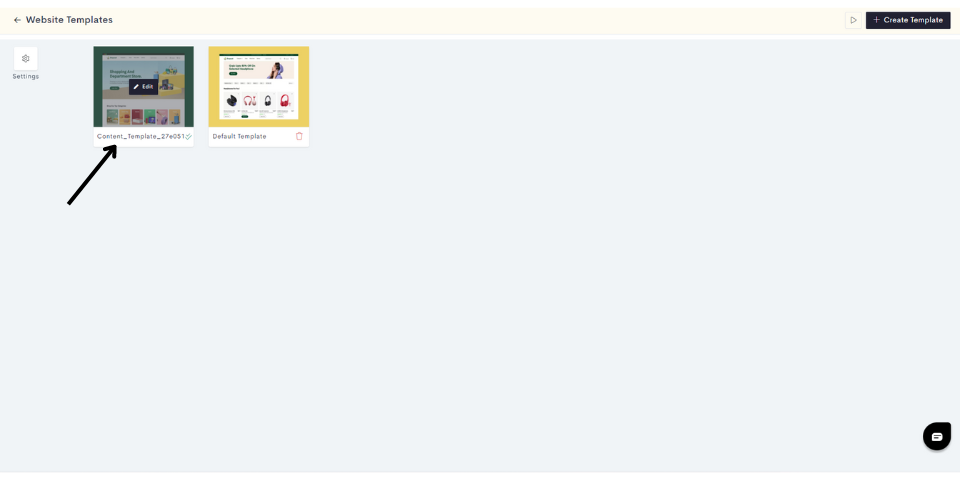
Note: If you wish to add it in a new template, click on Create a Template.
STEP 3:
Click on the "Plus" sign to add your New Arrivals widget.
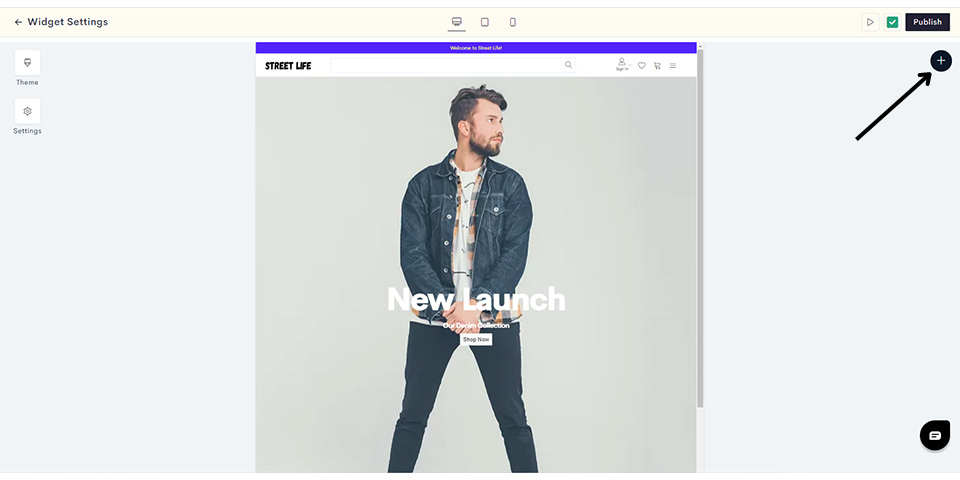
STEP 4:
Click on Dynamic.
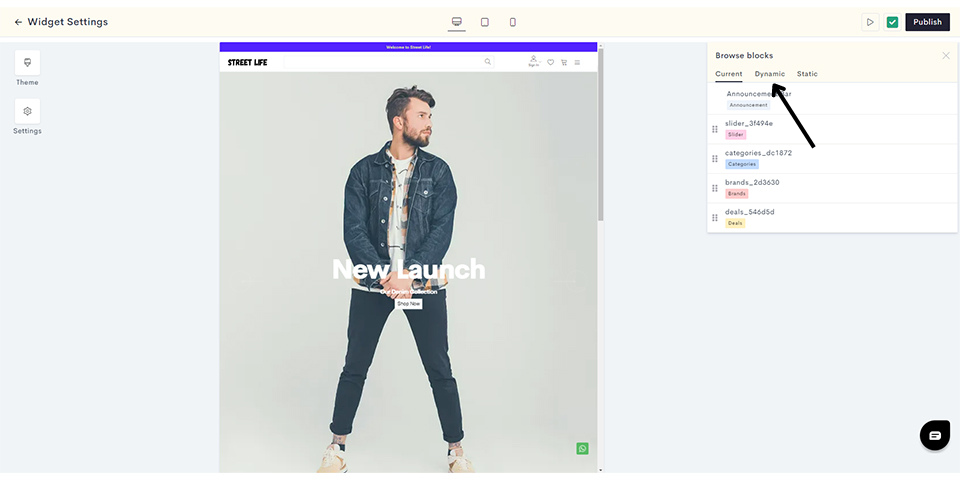
STEP 5:
Click on Basic New Arrivals.
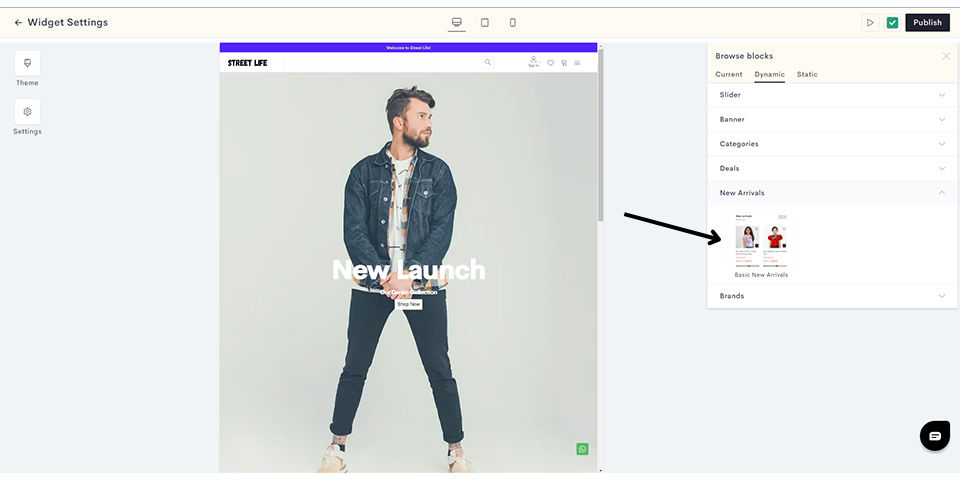
STEP 6:
Click on Add Product.
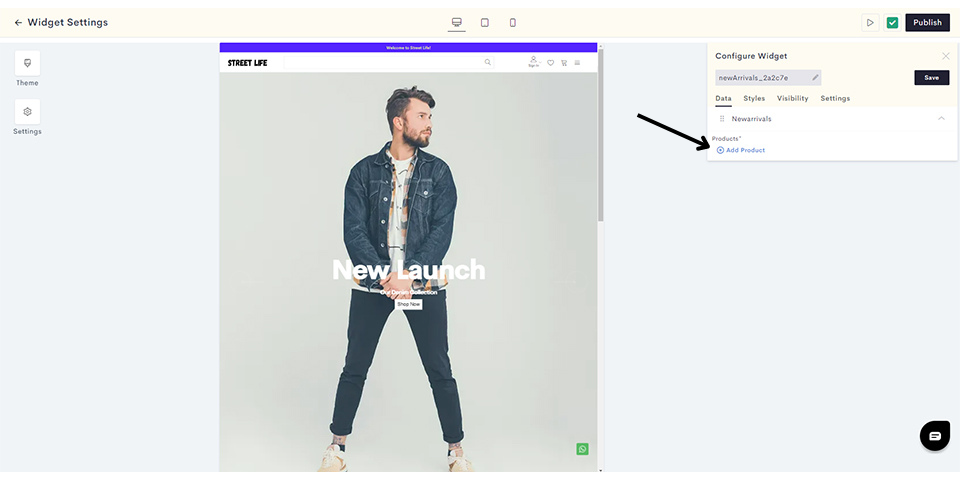
STEP 7:
Add your products and click on Done.
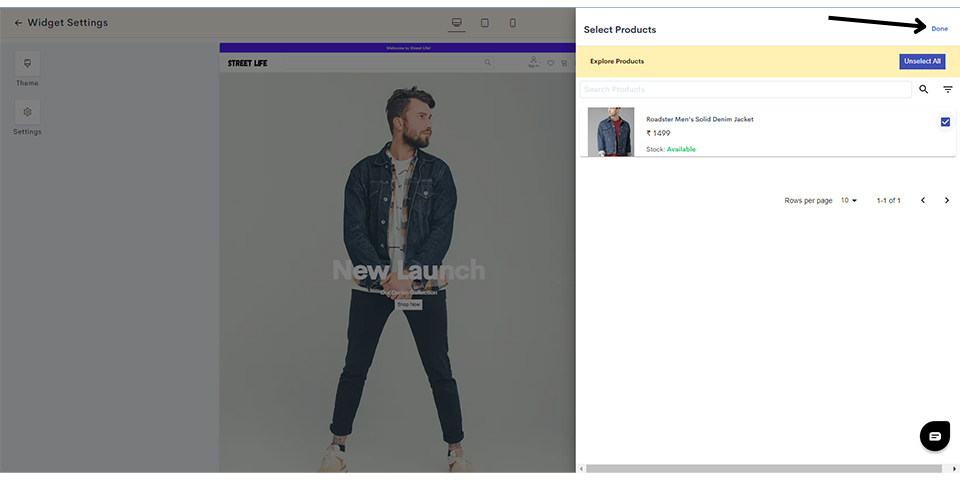
STEP 8:
After selecting your products, Click on Styles if you wish to style your widget.
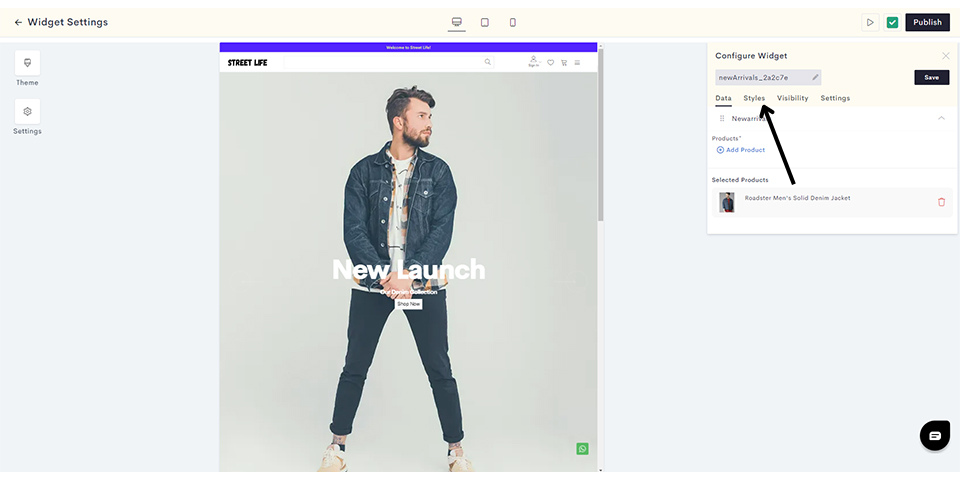
STEP 9:
You can customize various style elements such as padding, background colour and borders. Once you have configured your styles, click on Visibility to manage the visibility settings across different kinds of devices for your New Arrivals.
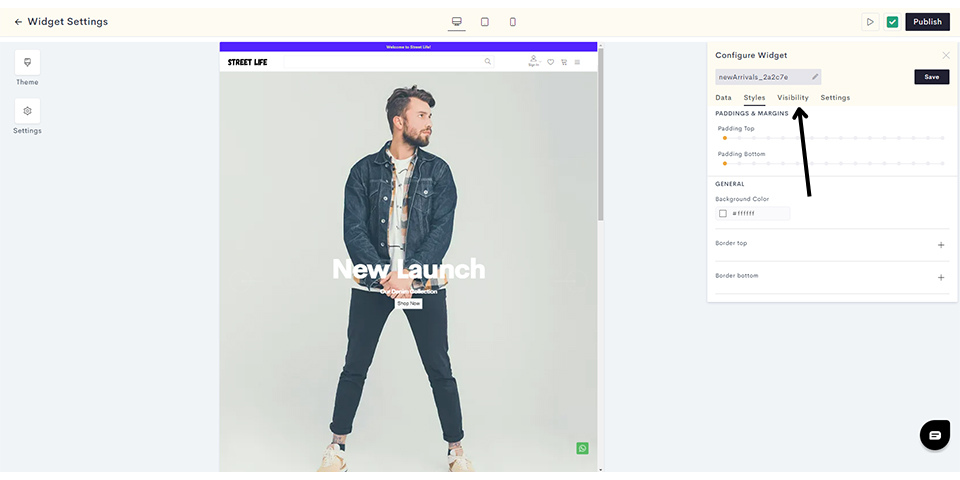
STEP 10:
Set the visibility of your New Arrivals for desktop, tablet and mobile.
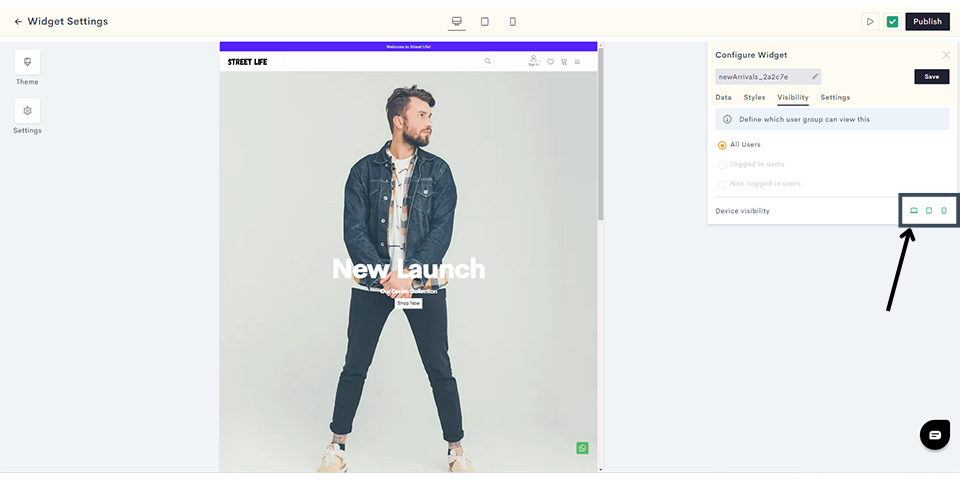
Click on Settings to add the title for your New Arrivals.
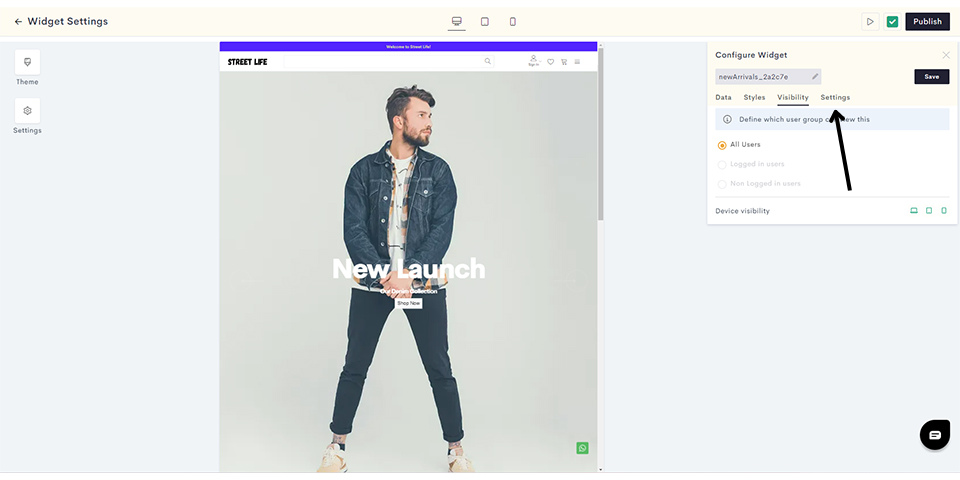
STEP 11:
Add the title and click on Save to save your New Arrivals.
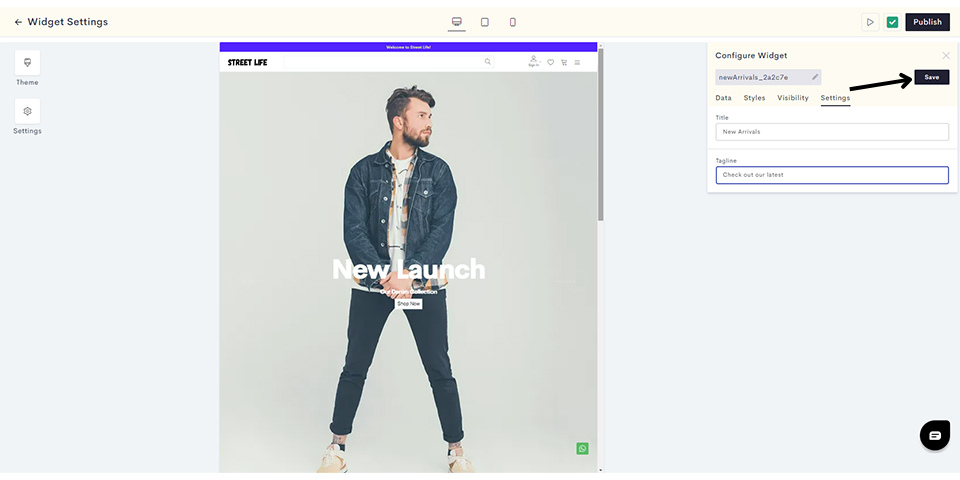
Your New Arrivals have been saved. You can preview the widget in your admin panel as shown.
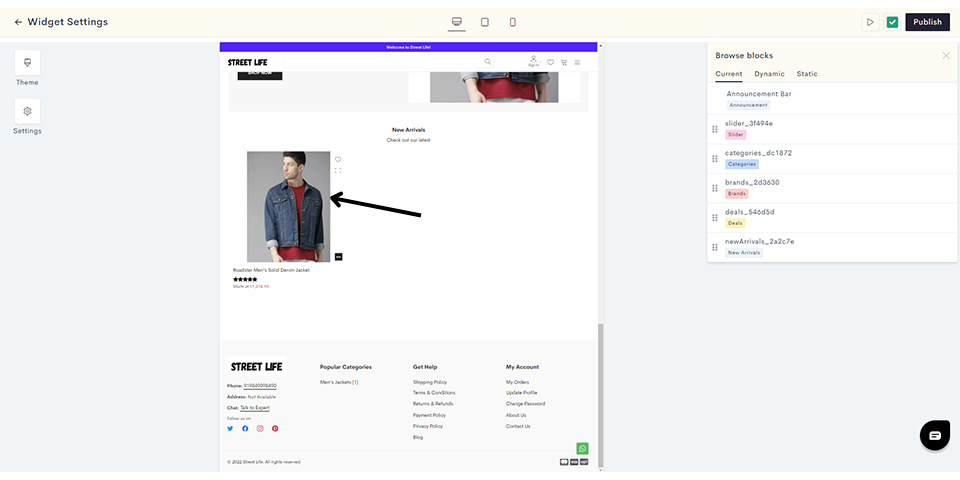
STEP 12:
Click on Publish to push your New Arrivals to the website homepage.
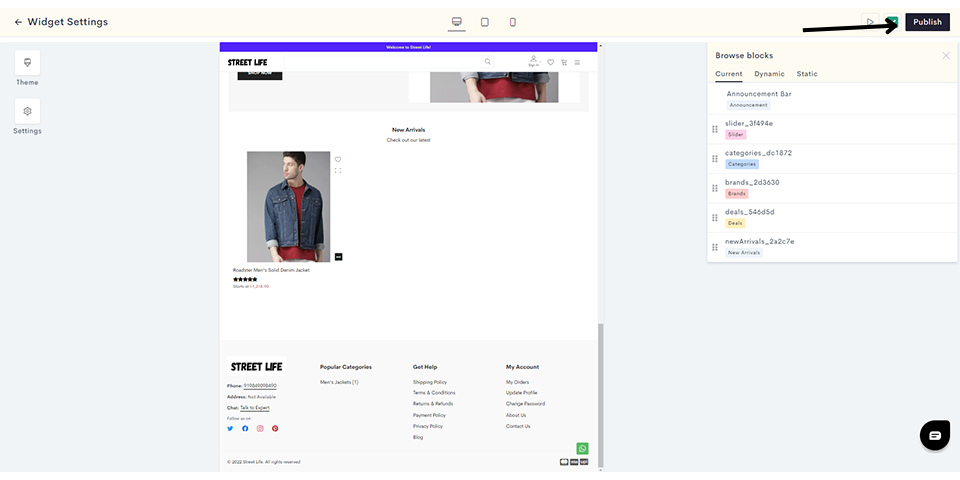
You have successfully published your new arrivals widget to your website.
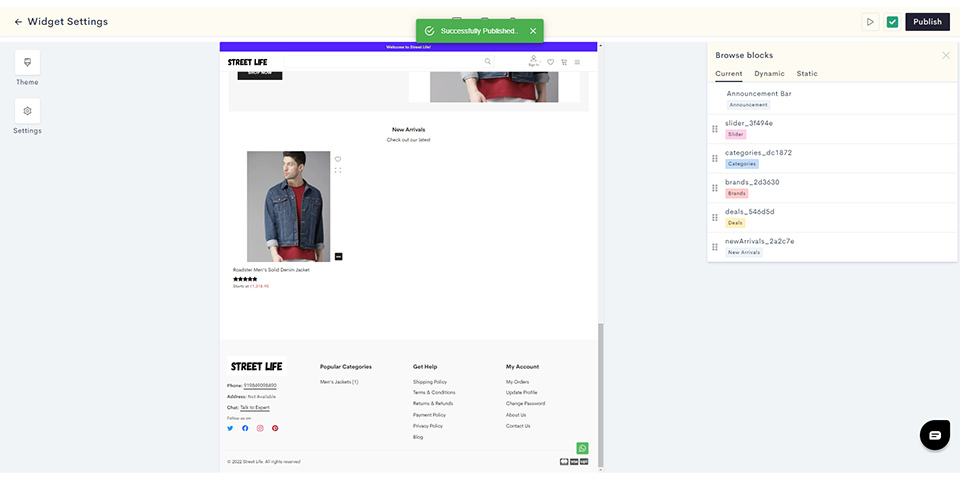
Last modified 7mo ago