Mega Menu
How to Add a Mega menu for your store.
You can watch the video version of this article here:
STEP 1:
Login to your aasaan desktop admin panel and click on Website Settings.
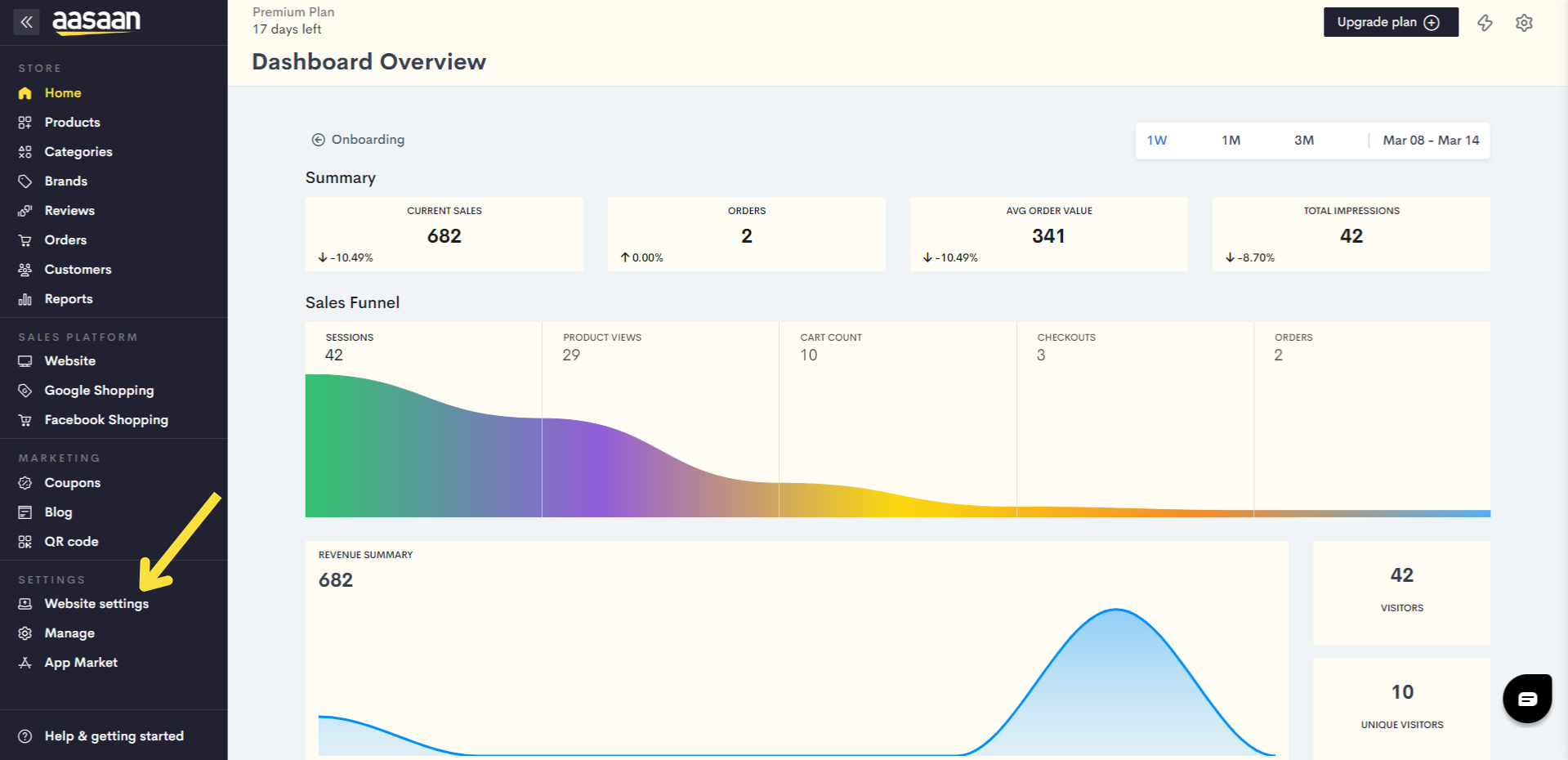
STEP 2:
Click on the content template of your choice. You can also create a new content template.
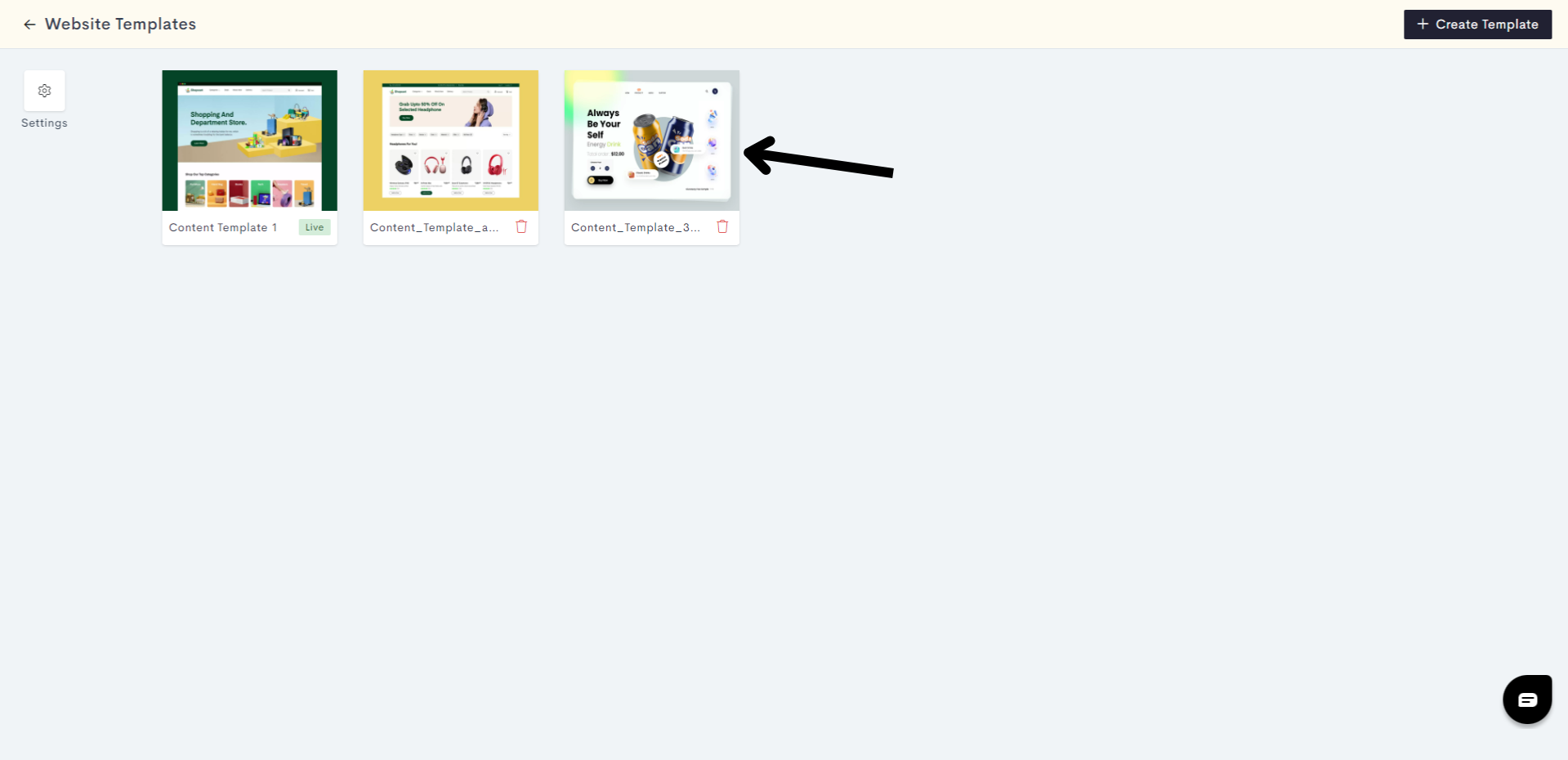
STEP 3:
Click on the "+" sign to add a new block.
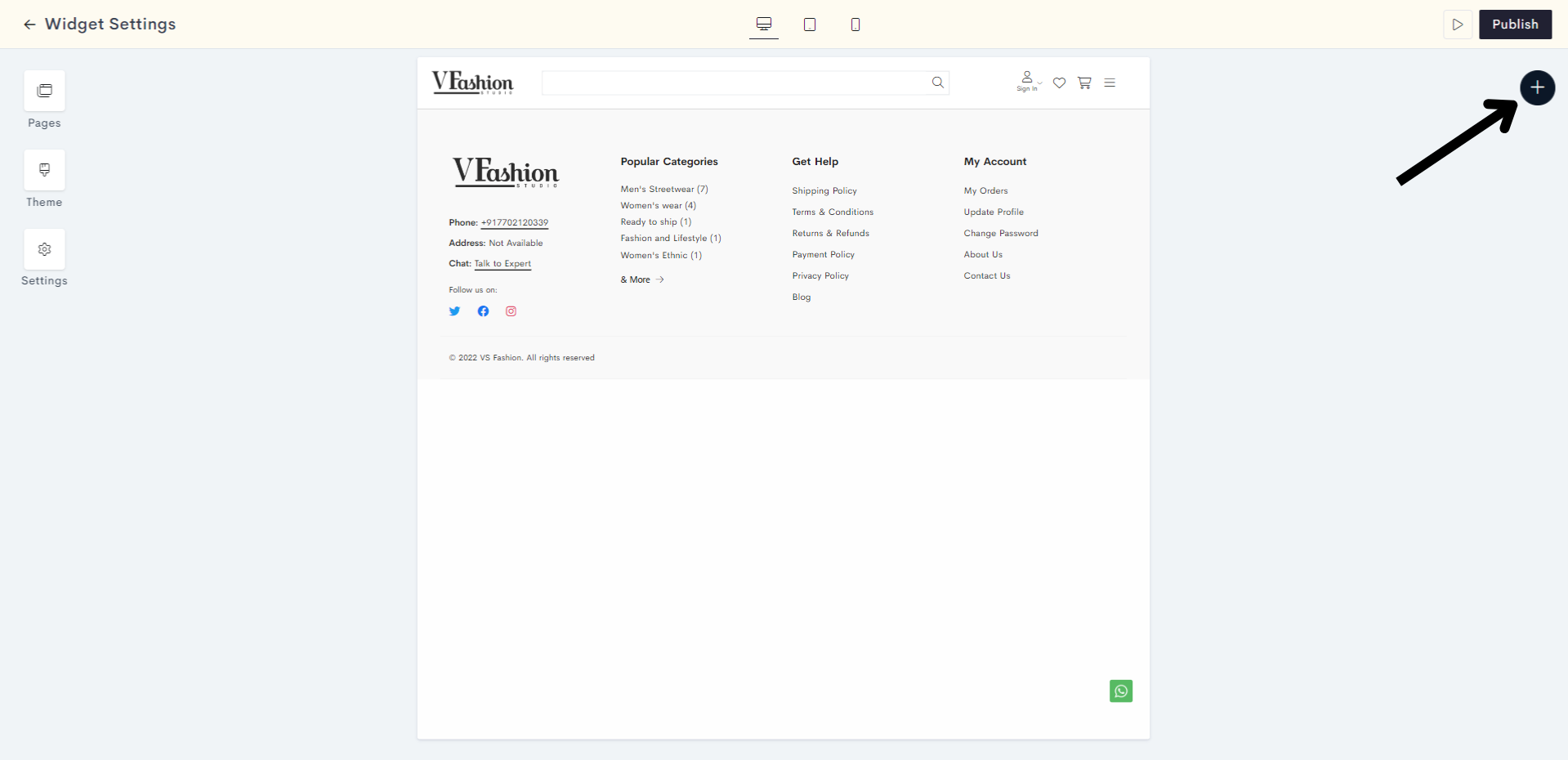
STEP 4:
Click on Static.
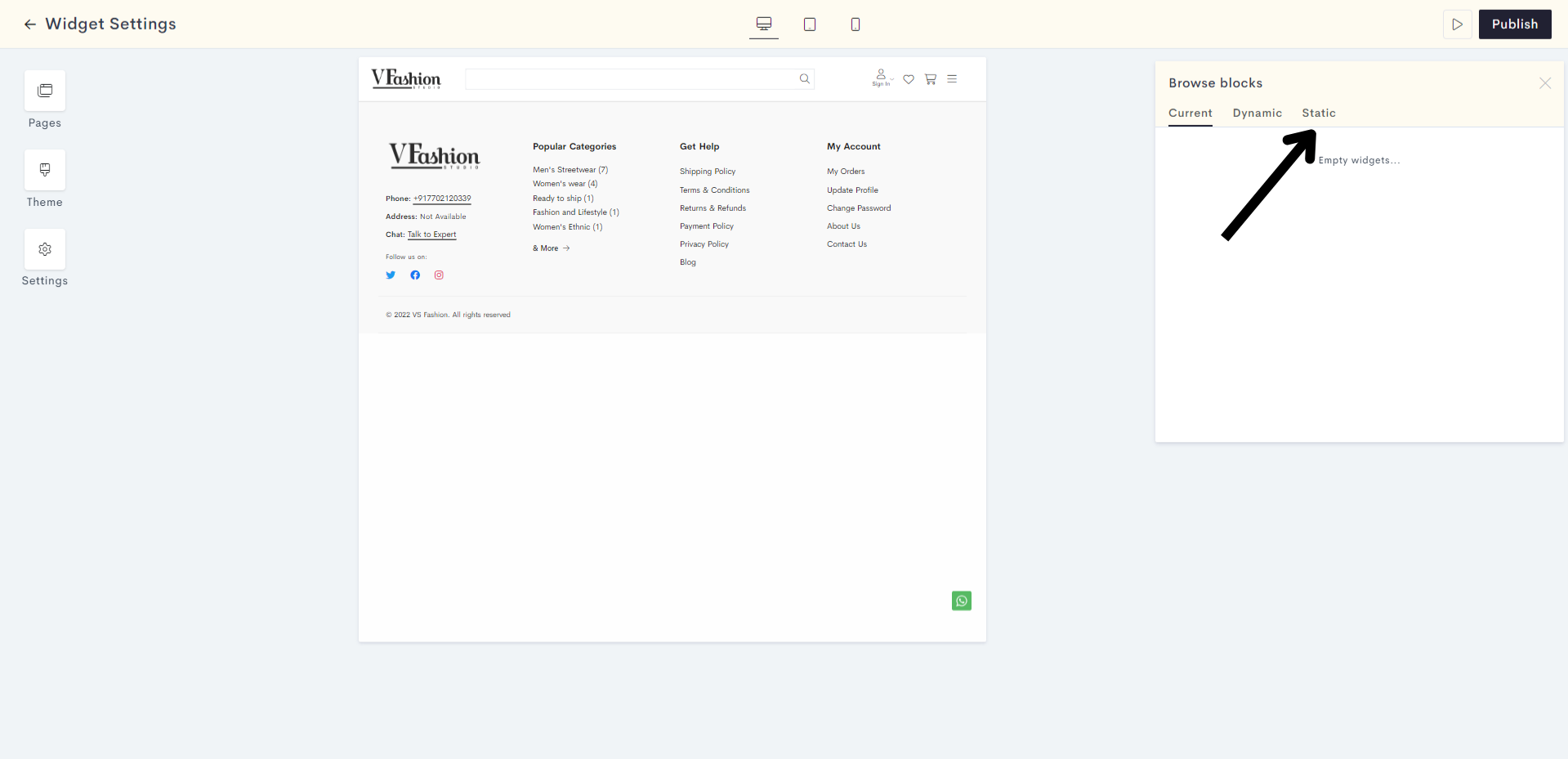
STEP 5:
Here, you can choose between two kinds of Mega Menus: A simple Mega Menu, and a Mega Menu with Images. Let us choose Mega Menu.
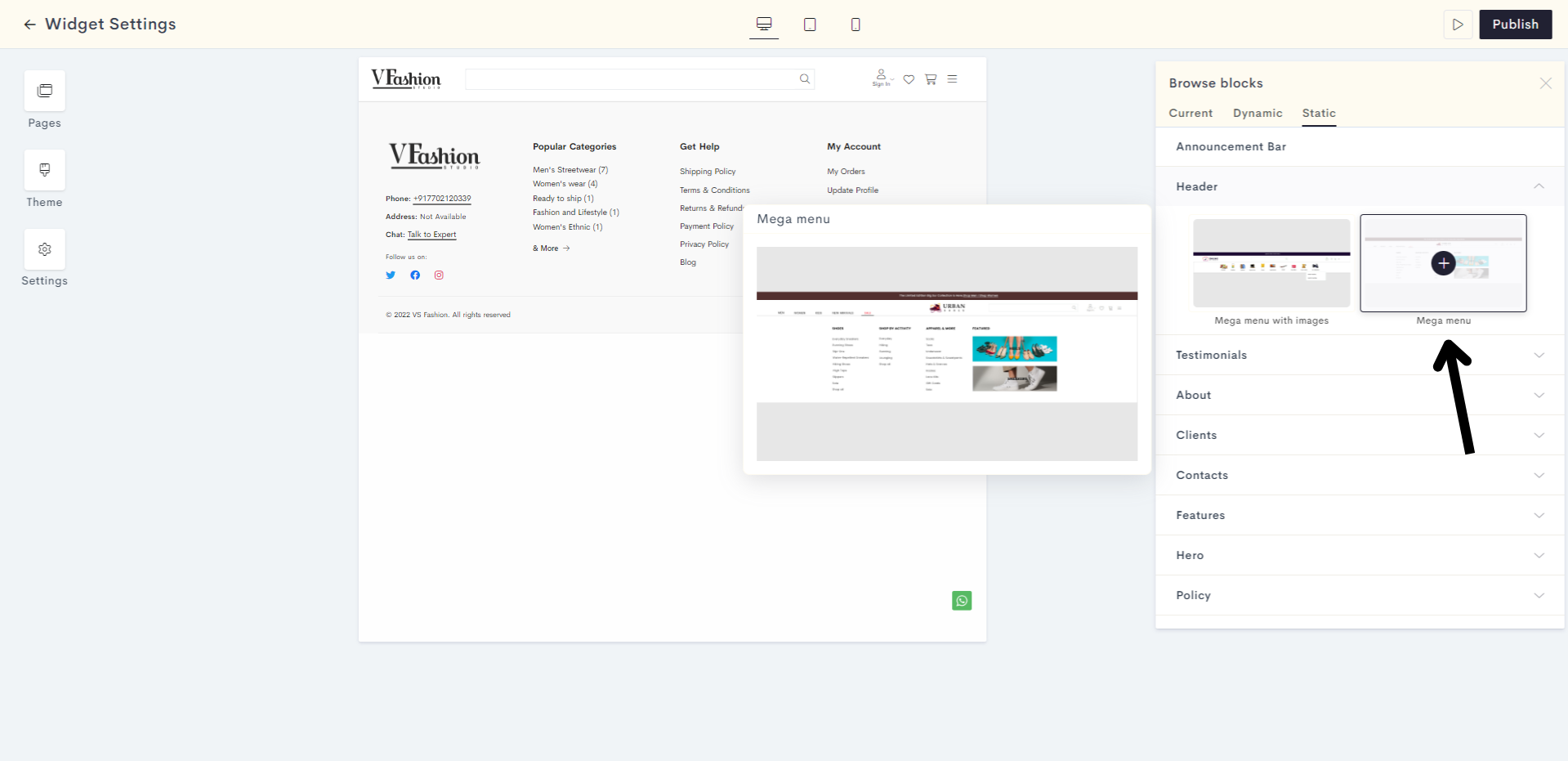
STEP 6:
A menu item titled "Home" is created by default. Click on the Edit button shown to edit it.
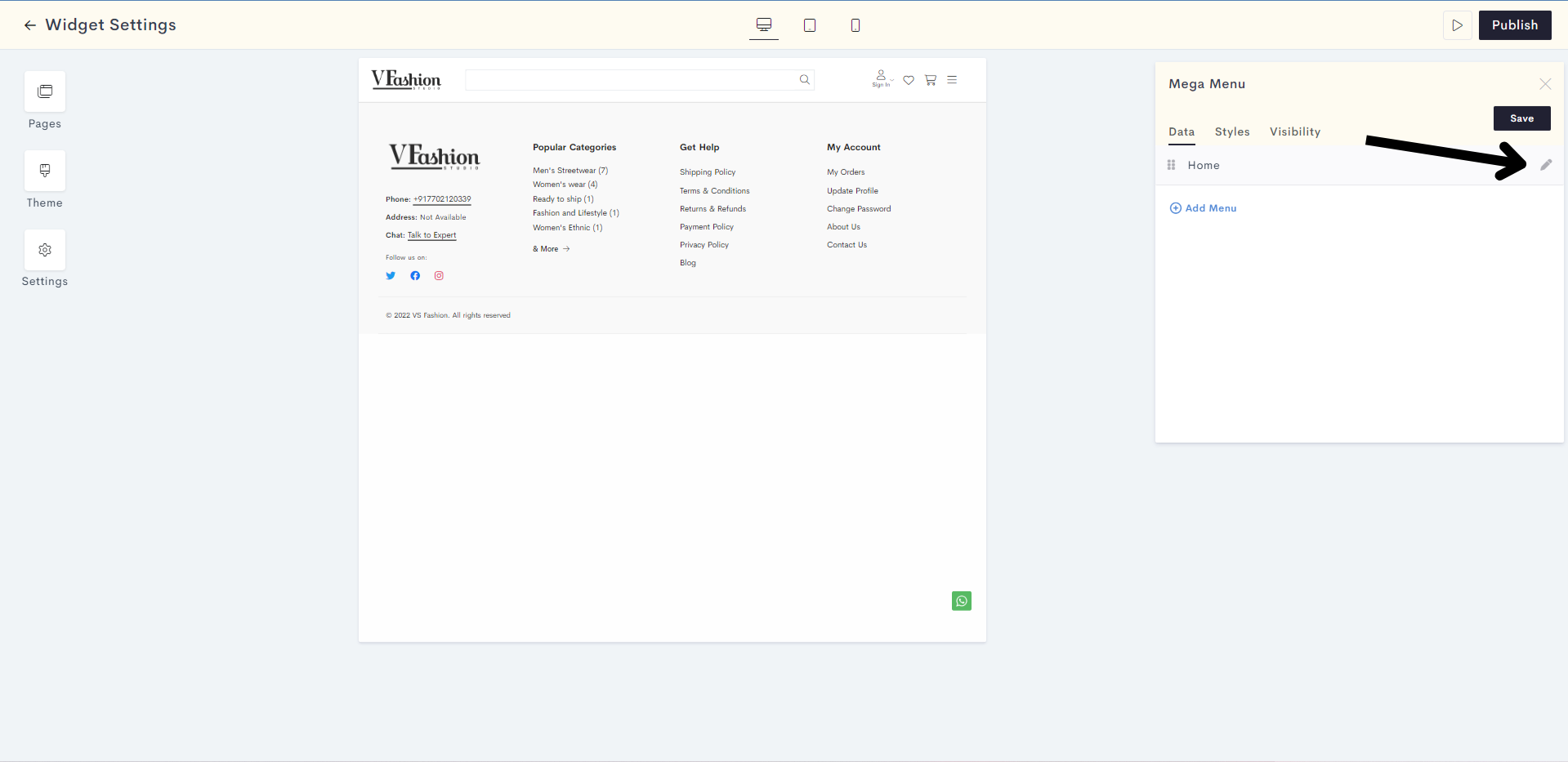
STEP 7:
Enter the title for the menu item. Then we need to choose the "Menu Action", i.e. the action that is executed when a website visitor clicks on the menu button. Click on Select Option.
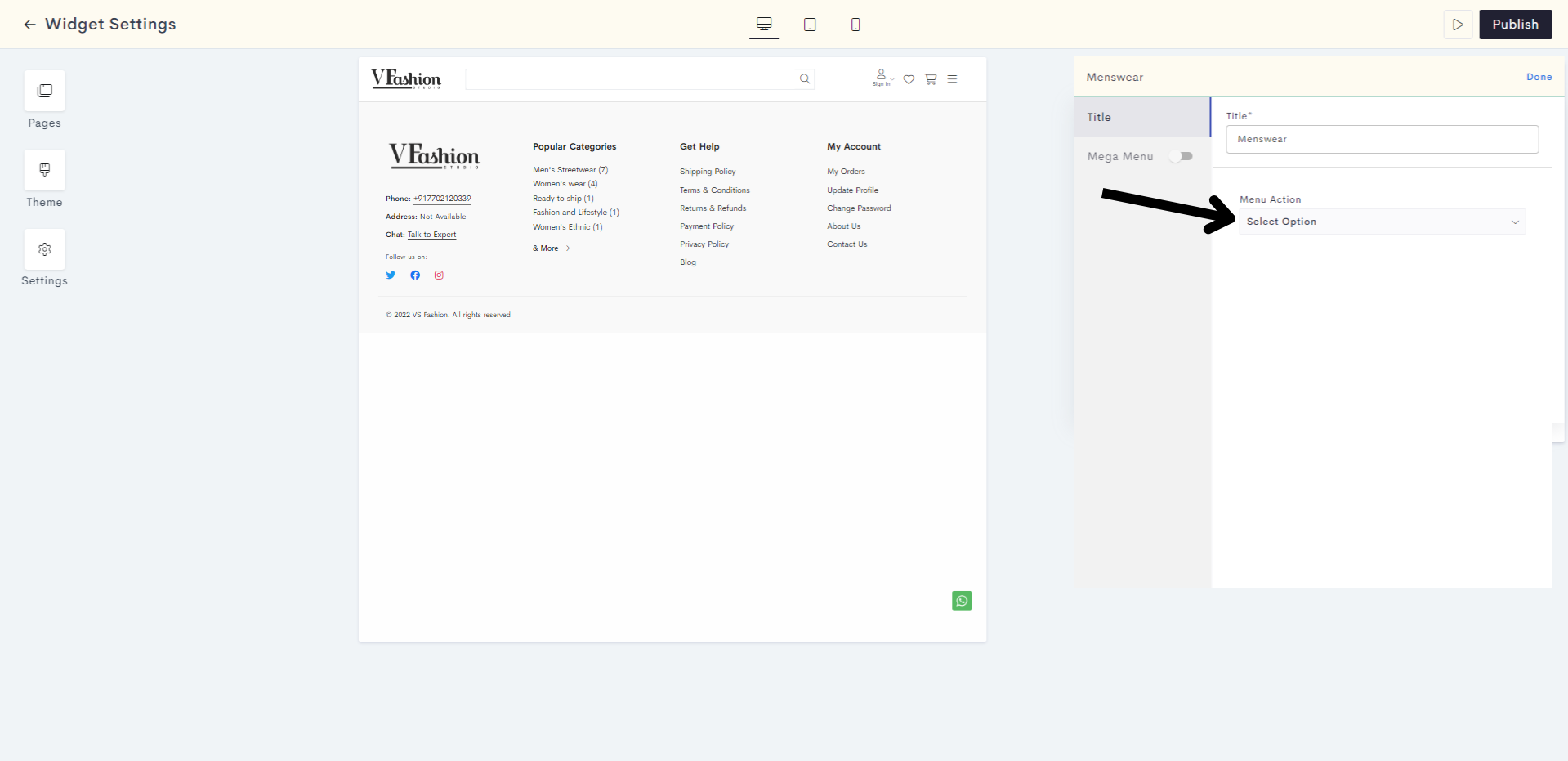
Here are the actions you can choose from:
- Linking the item to a product page
- Linking the item to a category page
- Linking the item to any other page on your website
- Linking the item to any URL
Here, we will click on Select Categories.
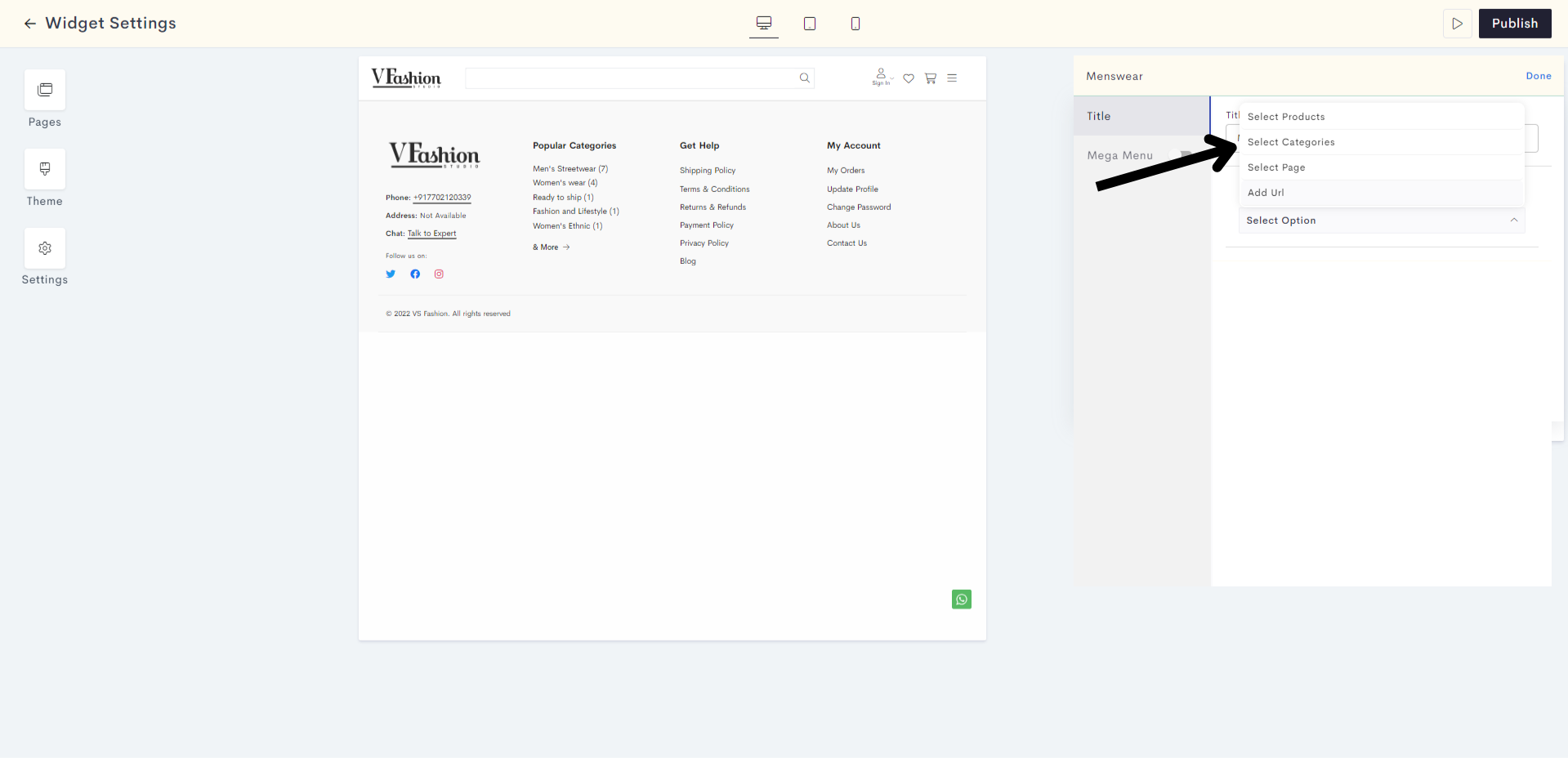
STEP 8:
Now we need to select the category. Click on Add Category.
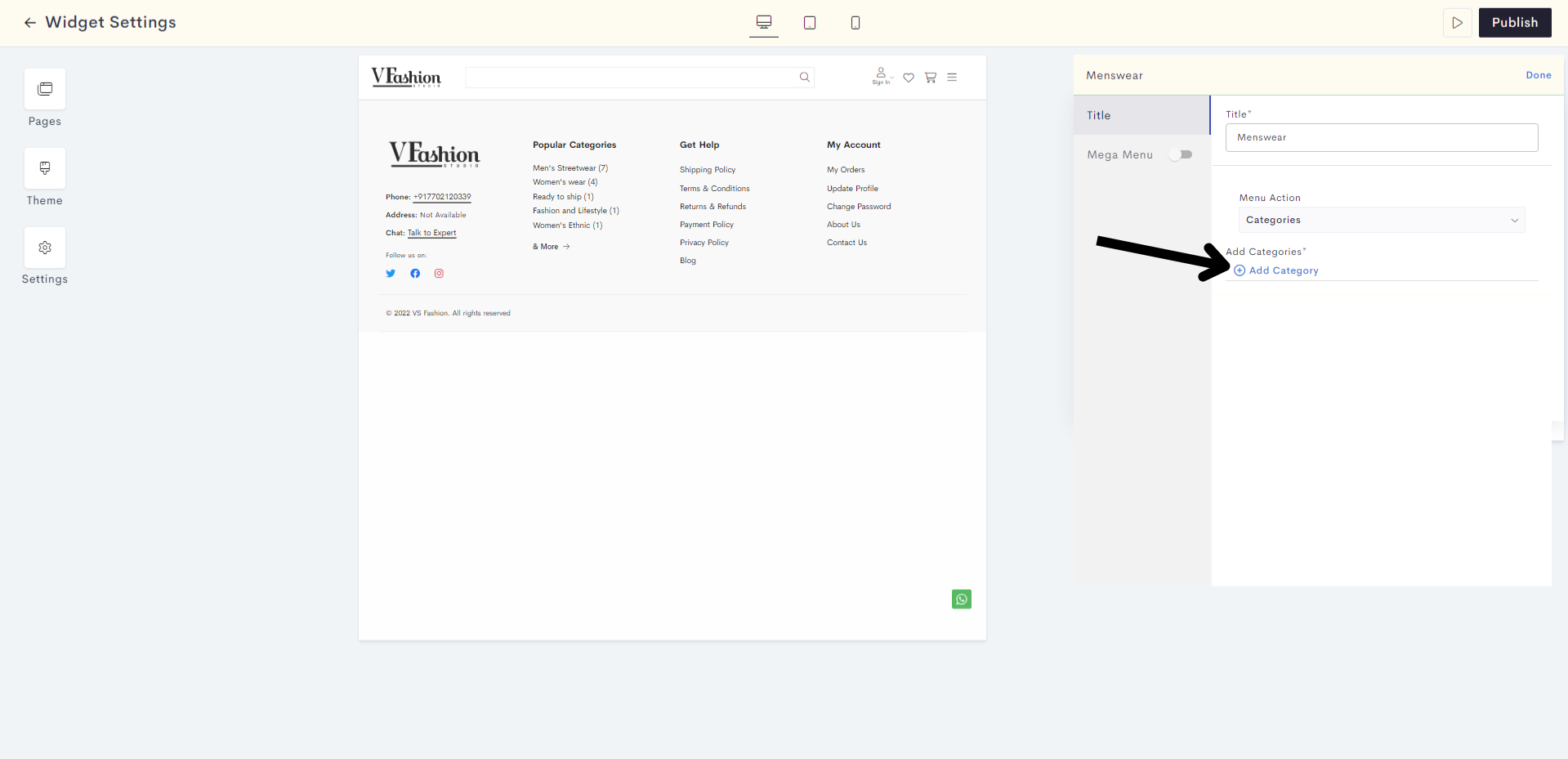
STEP 9:
Select your desired category and click on Done.
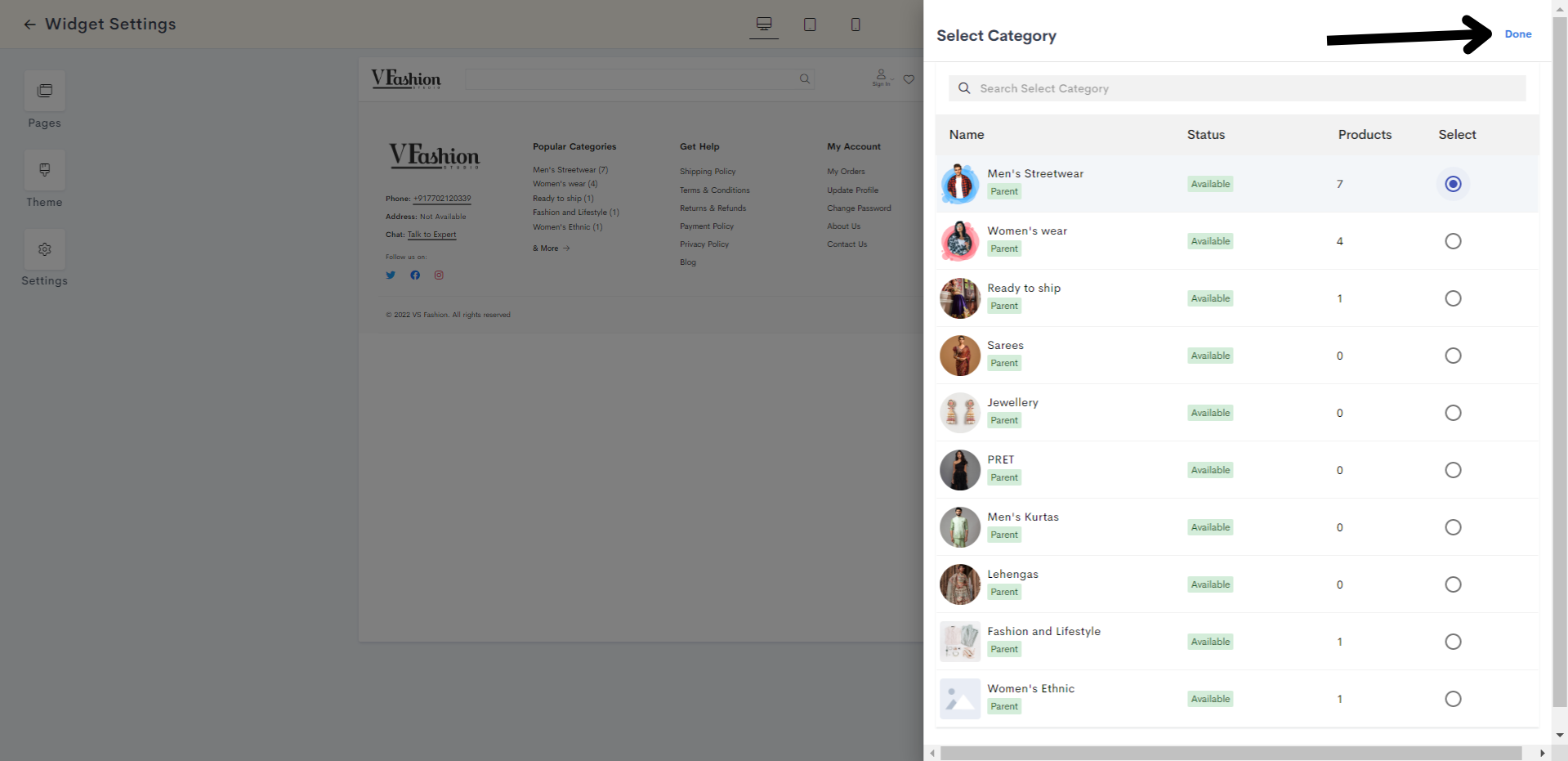
STEP 10:
Now that we've linked the main menu item to a category, let us add a submenu. For that we enable the Mega Menu toggle.
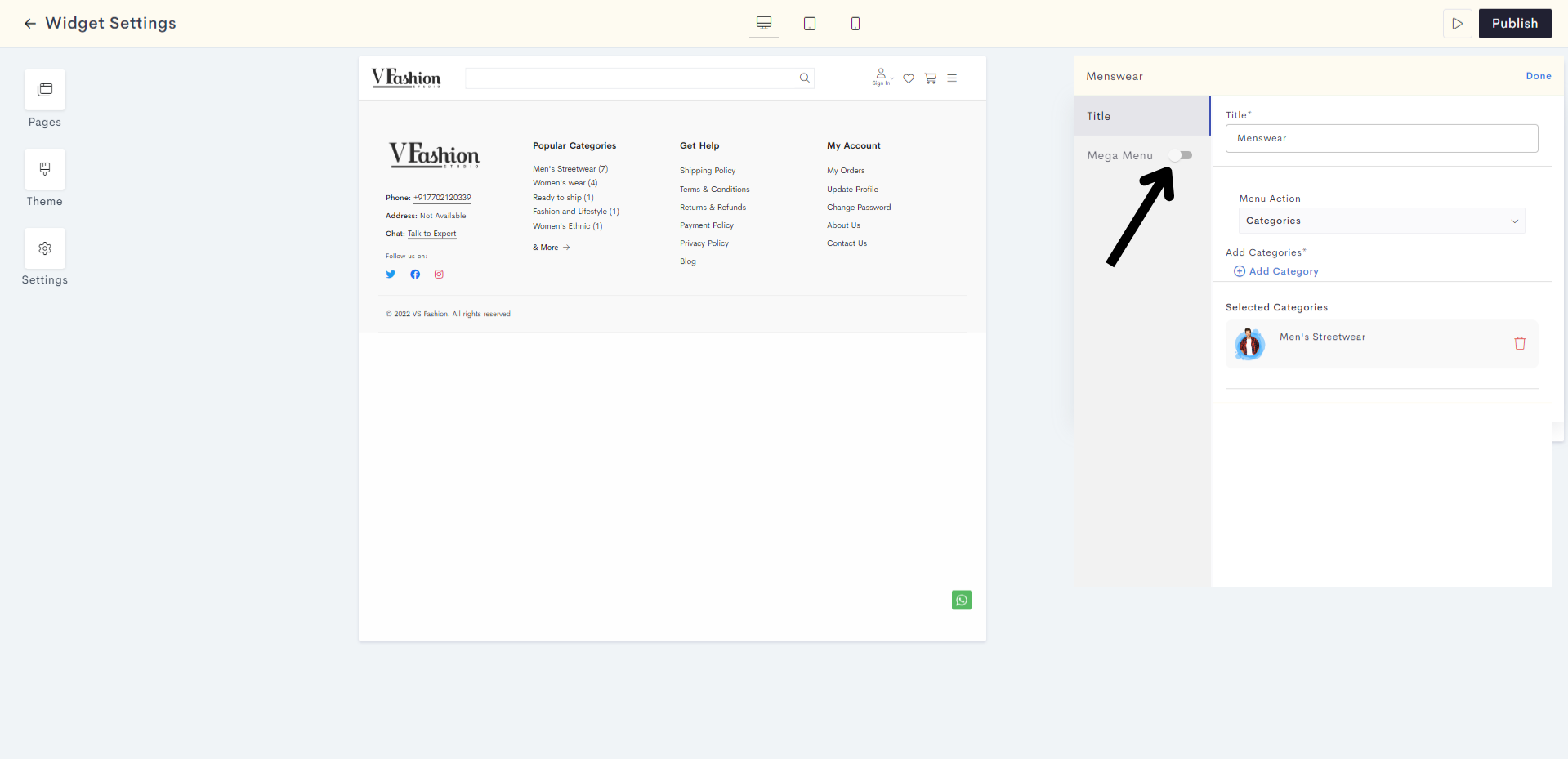
STEP 11:
We offer several submenu templates for you to choose from. Here we will pick Drop-down.
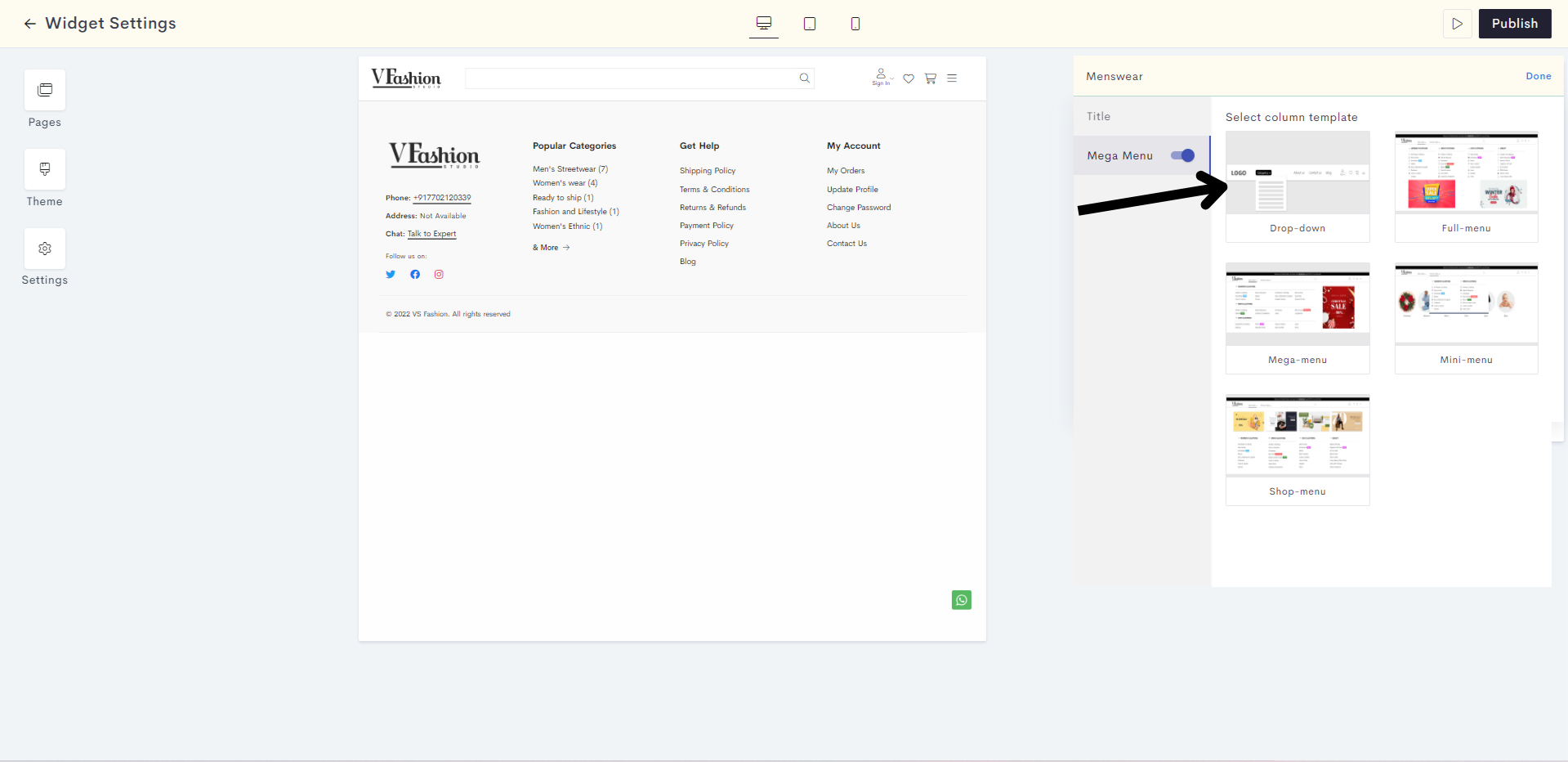
STEP 12:
To add your first submenu item, expand the SubMenu-1 dropdown.
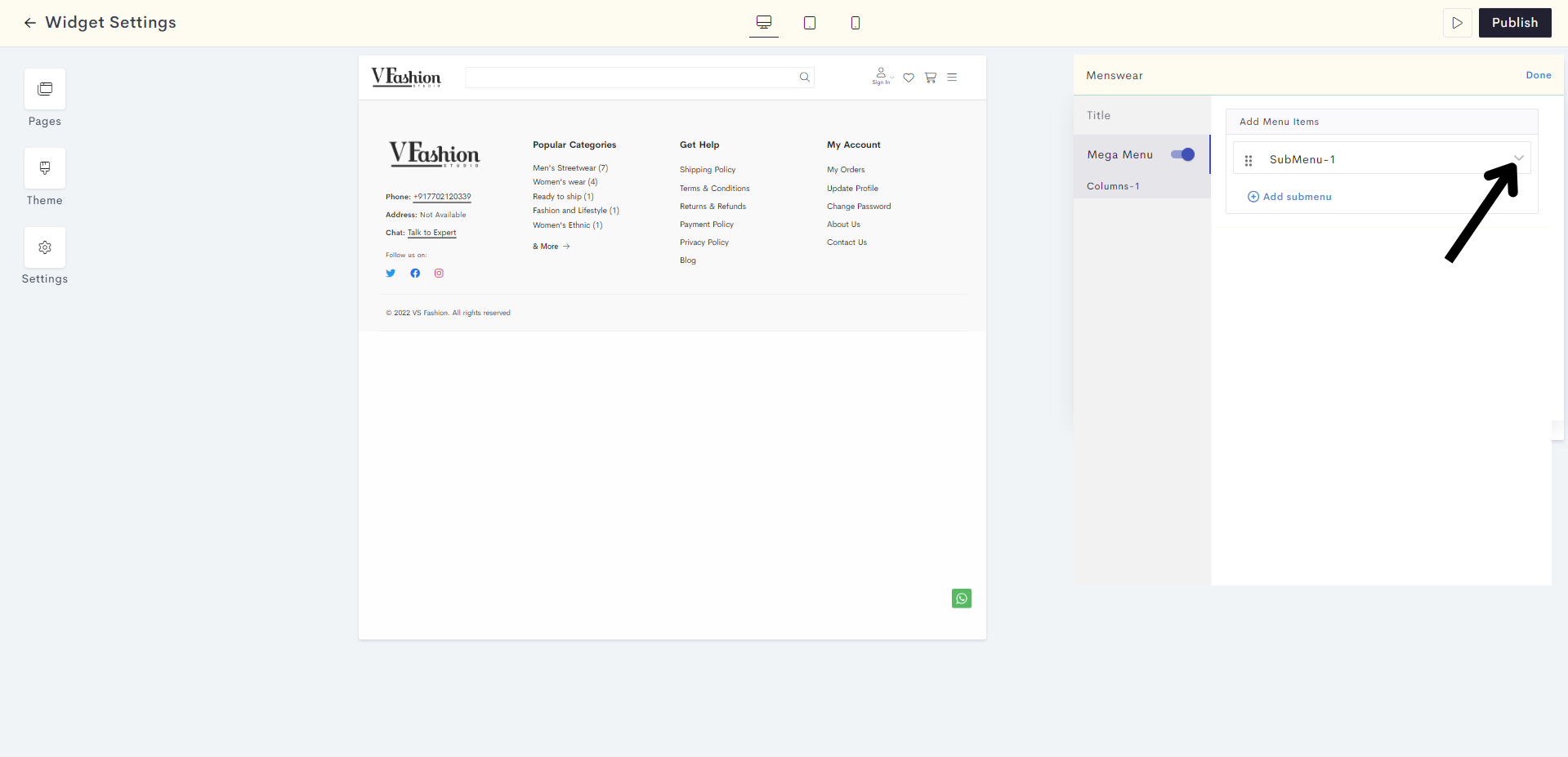
STEP 13:
Enter the title for your submenu item.
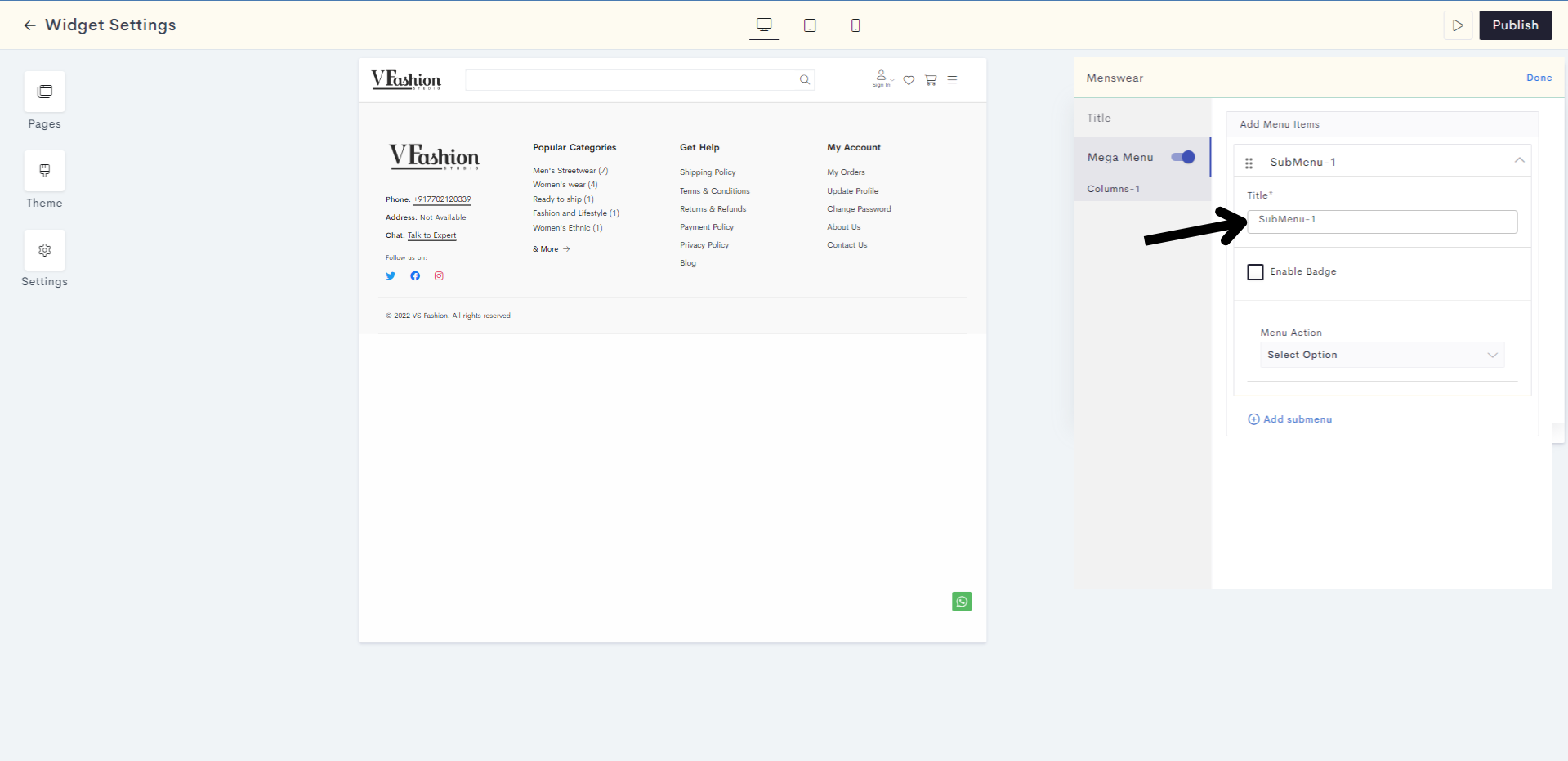
STEP 14:
Check the Enable Badge box to add badges to your submenu items.
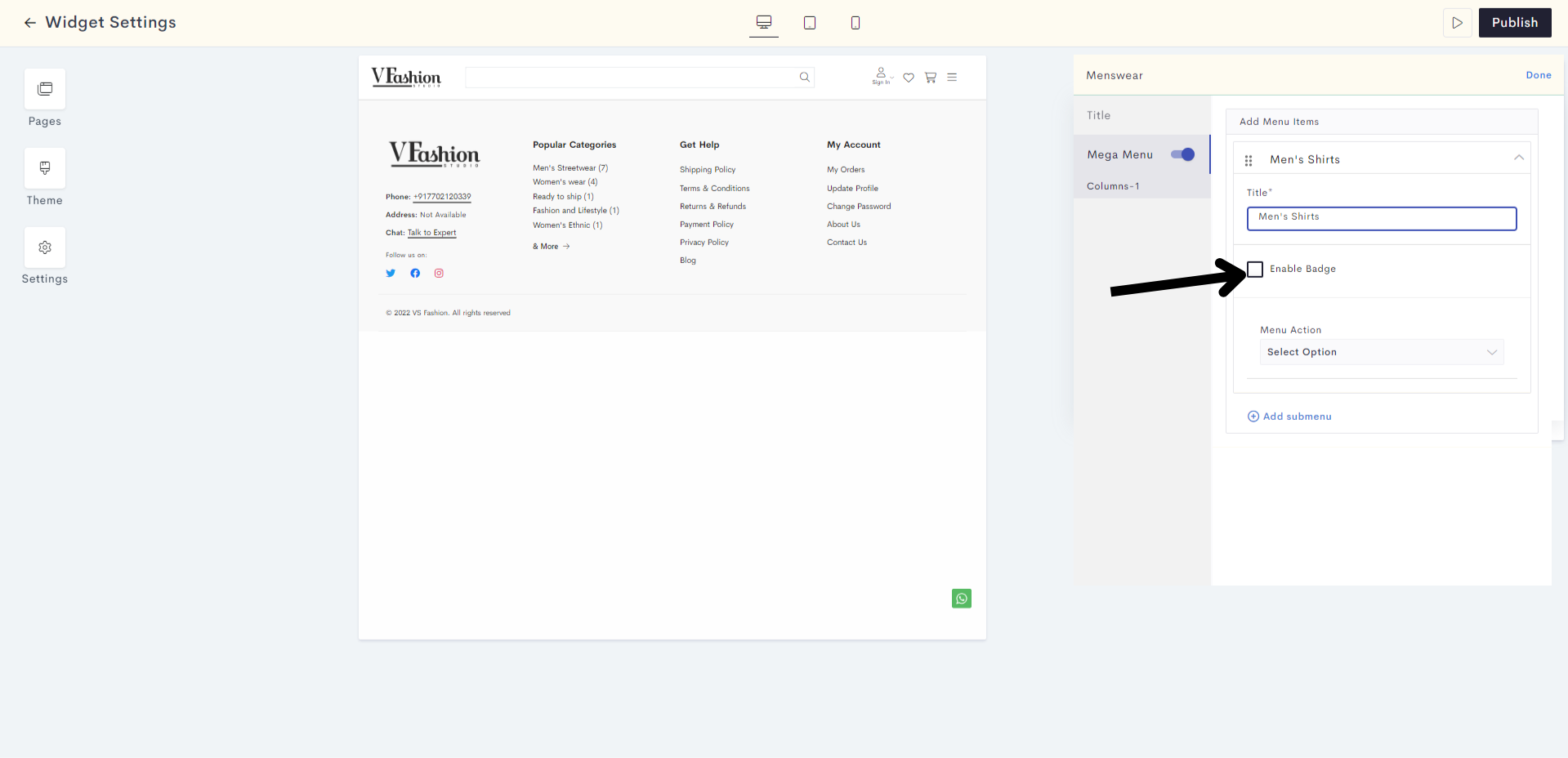
STEP 15:
Click on Select Option to select your menu action.
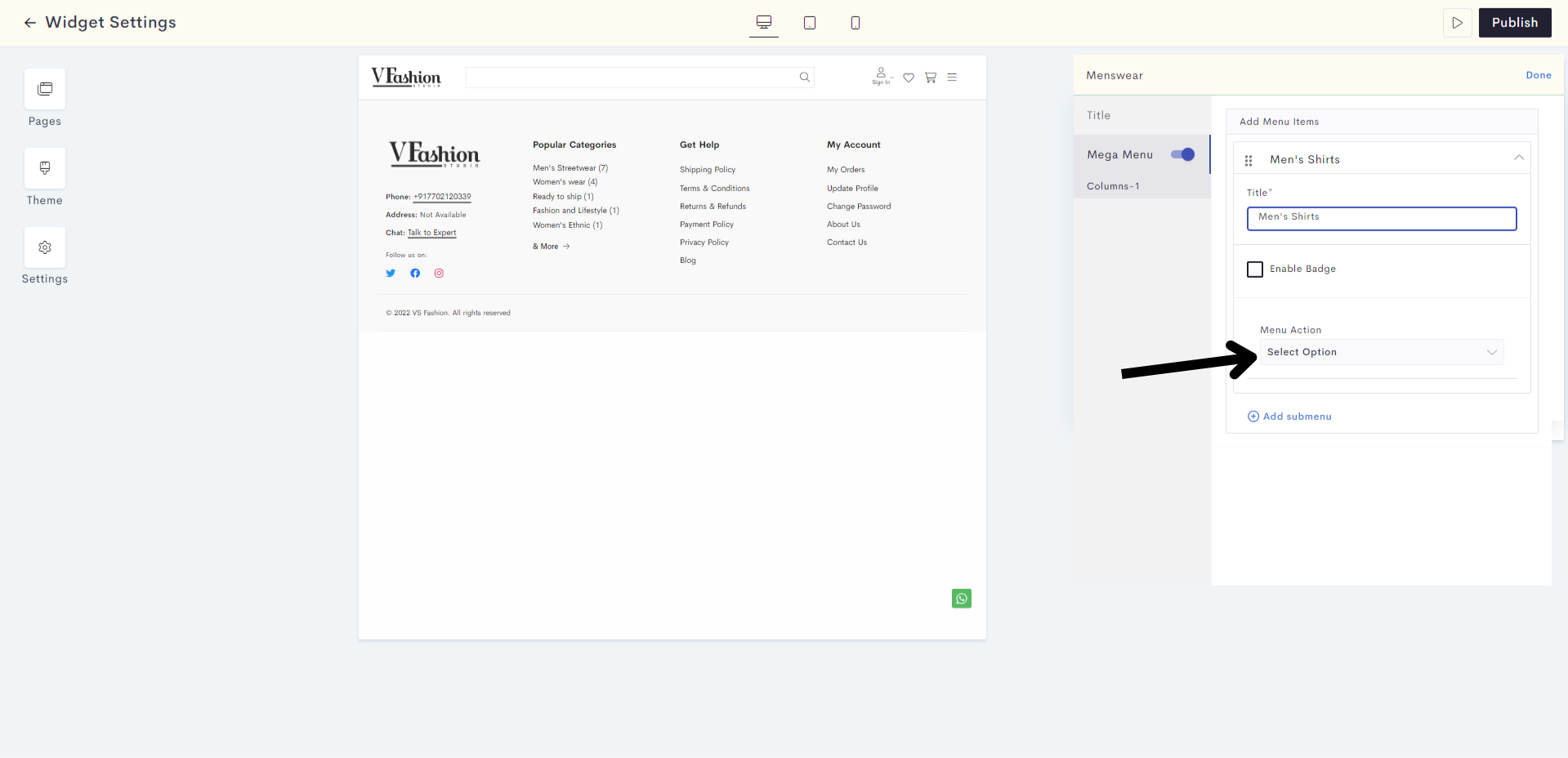
STEP 16:
This time, we will link our submenu item to a product. Click on Select Products and add a product to your submenu item.
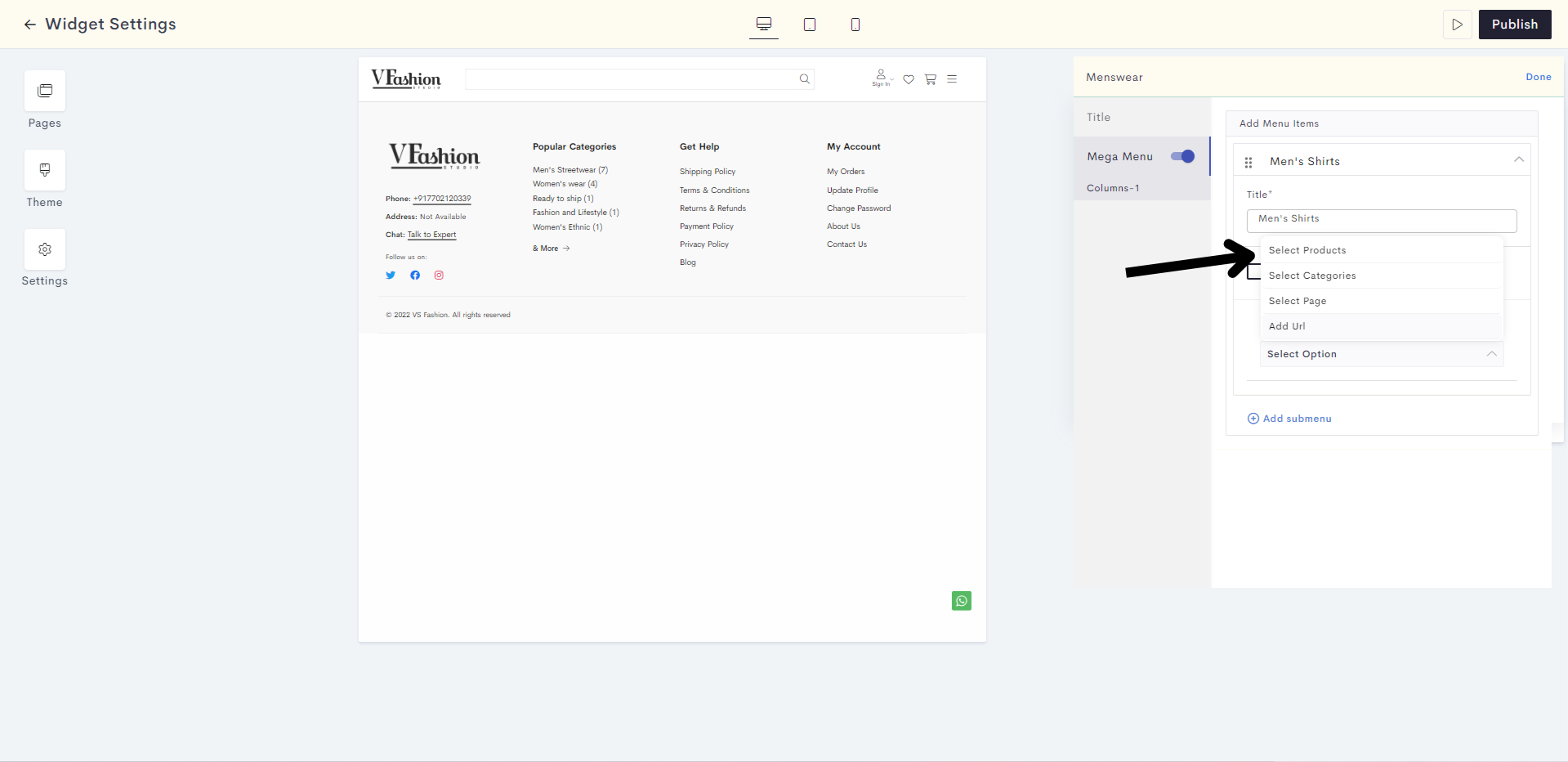
Note: You can add more such submenu items by clicking on Add submenu.
STEP 17:
Once you have finished adding your items, click on Done.
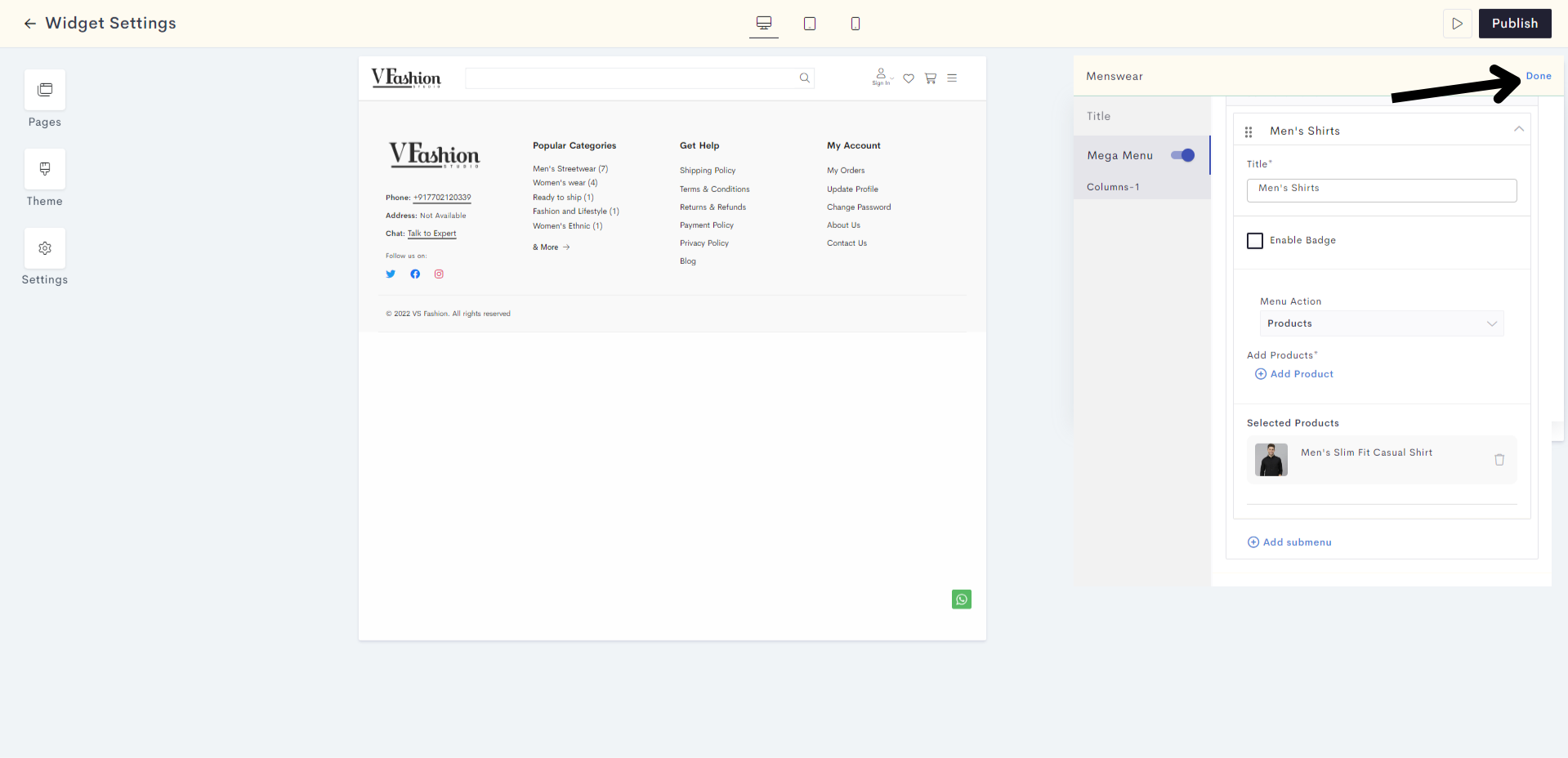
STEP 18:
Click on Styles to configure the styling of your mega menu.
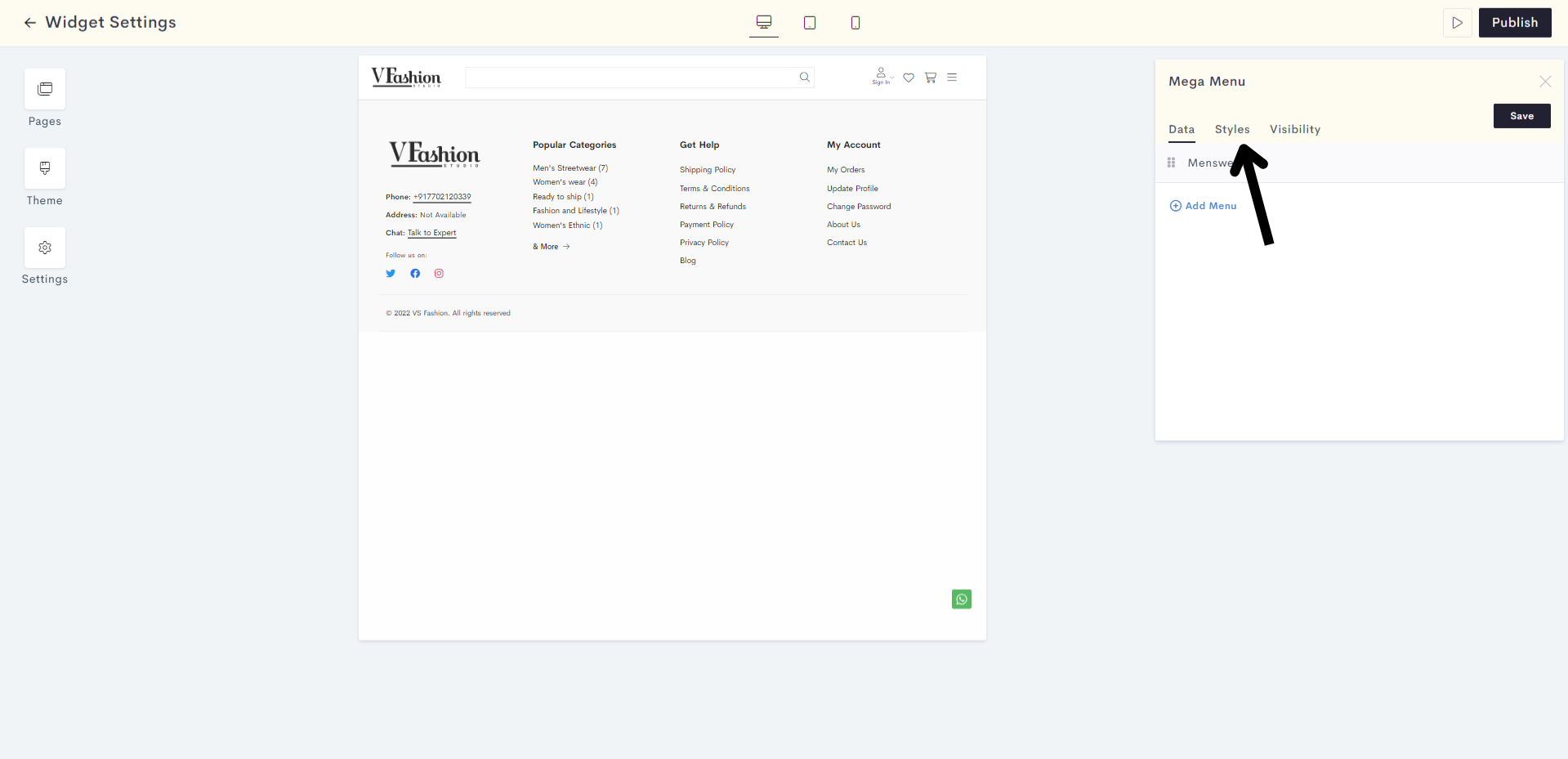
STEP 19:
You can configure your mega menu styling by setting the padding, background color and borders.
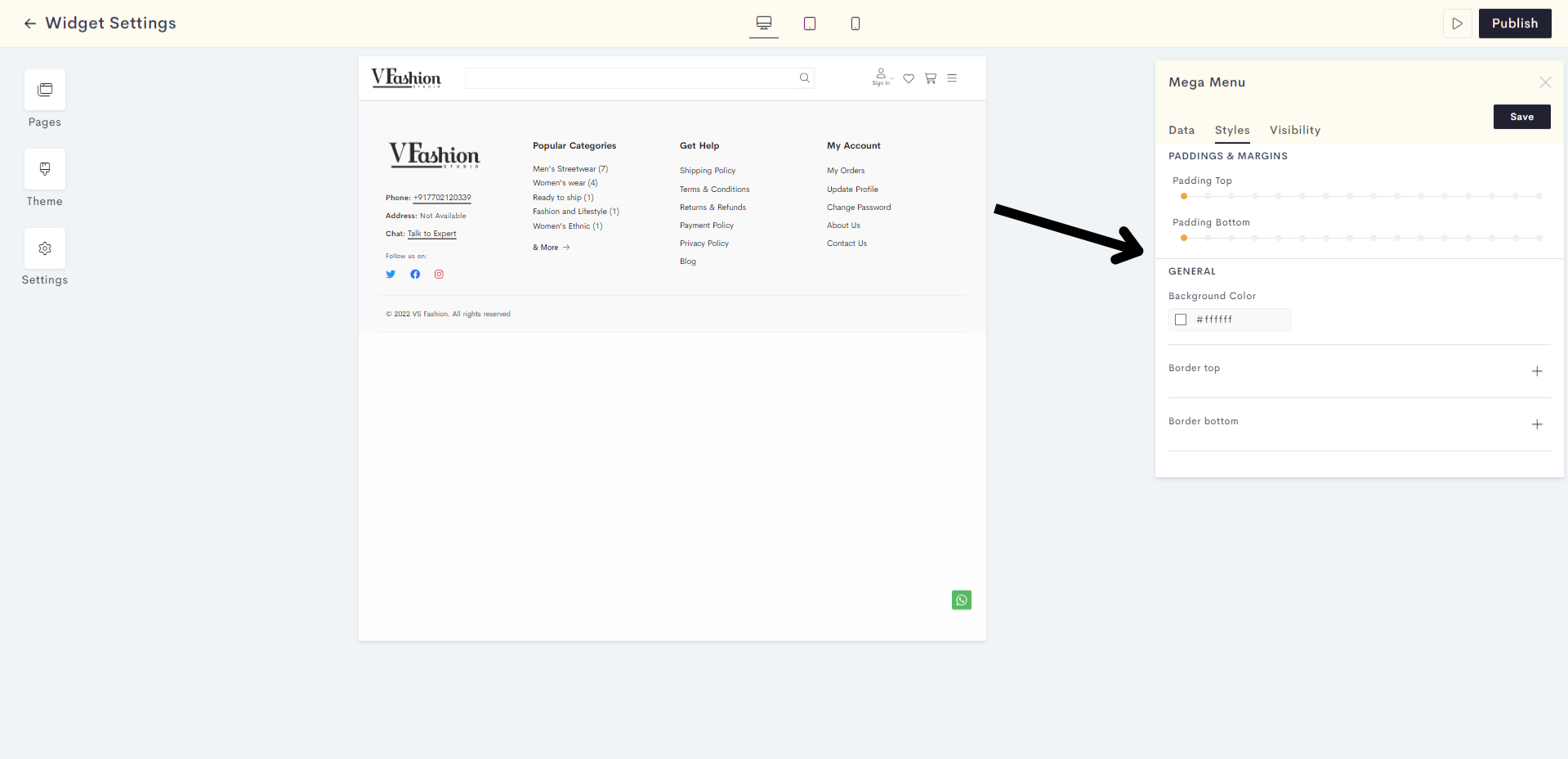
Once you are done with the styling, click on Visibility.
3190.png?alt=media&token=97457c17-4f74-41f0-8797-45476c539ed6)
STEP 20:
In the visibility section, you can decide which devices your mega menu will be visible on. Then click on Save.
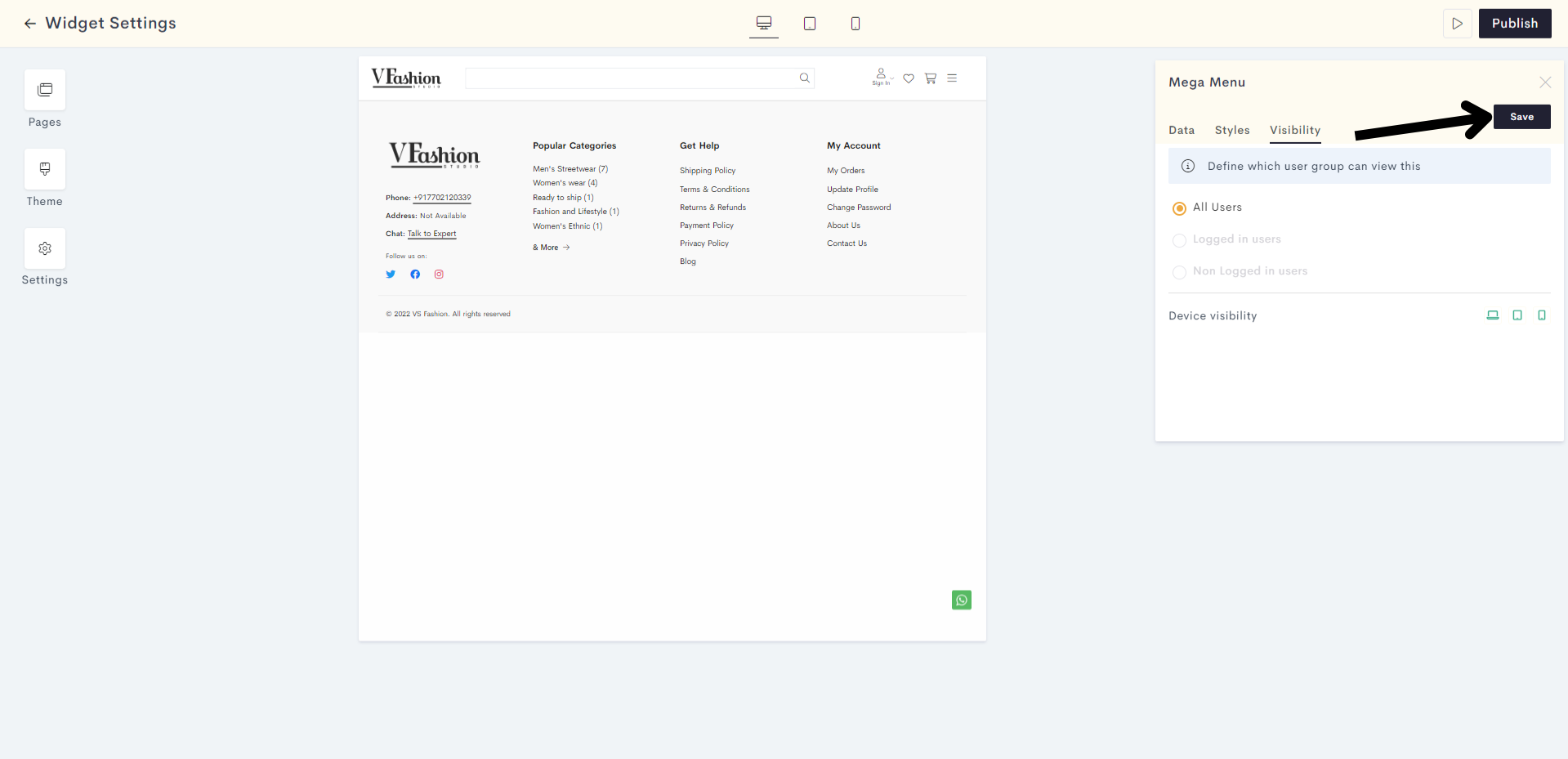
You have successfully saved your mega menu item. You can add up to 5 main menu items in the mega menu.
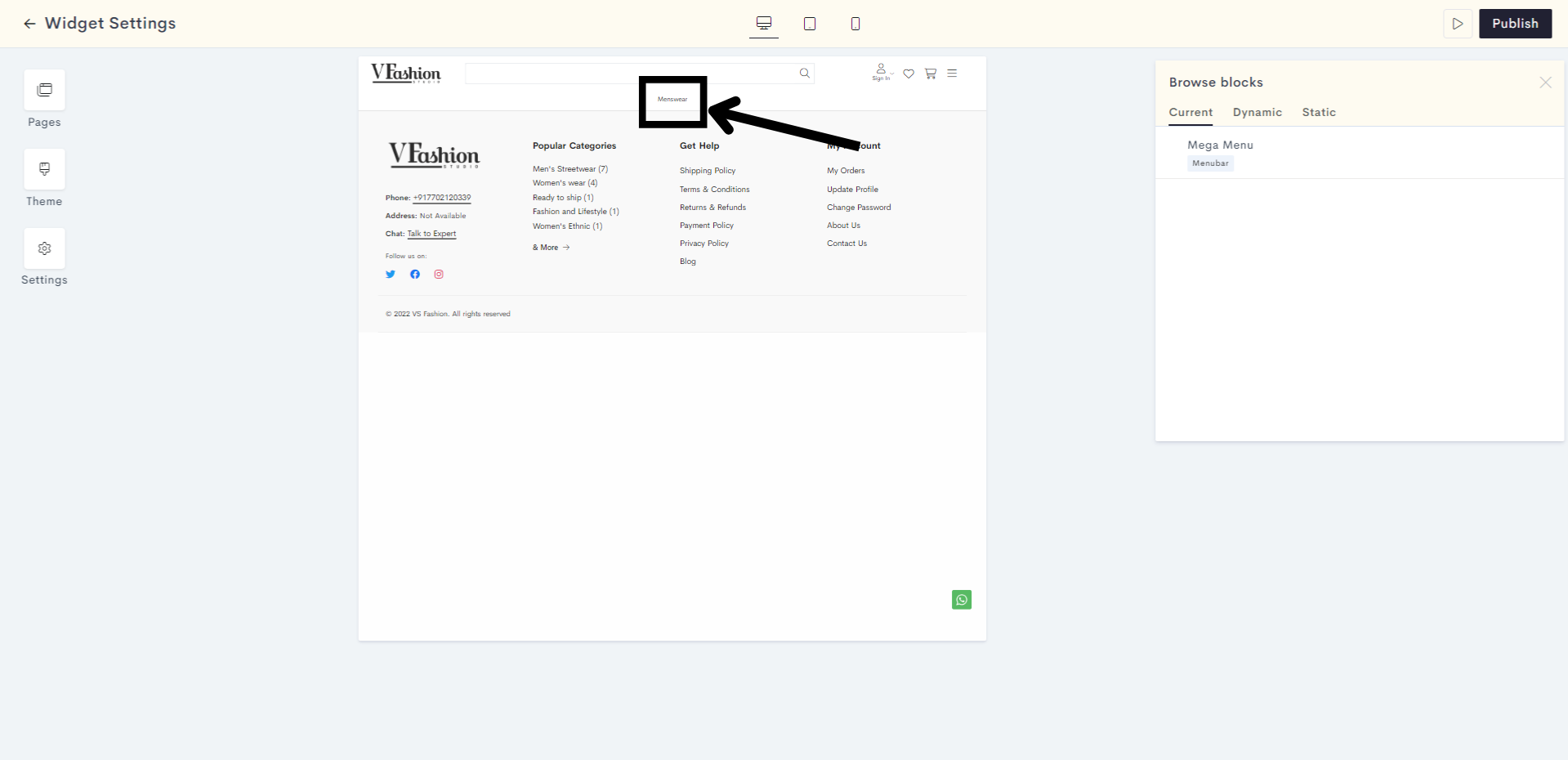
STEP 21:
When you are satisfied with your mega menu, click on Publish to publish it to your website.
54ca.png?alt=media&token=eb2a7415-1dd1-4bad-90cd-bdc45961e1f4)
You have successfully published your mega menu to your website.
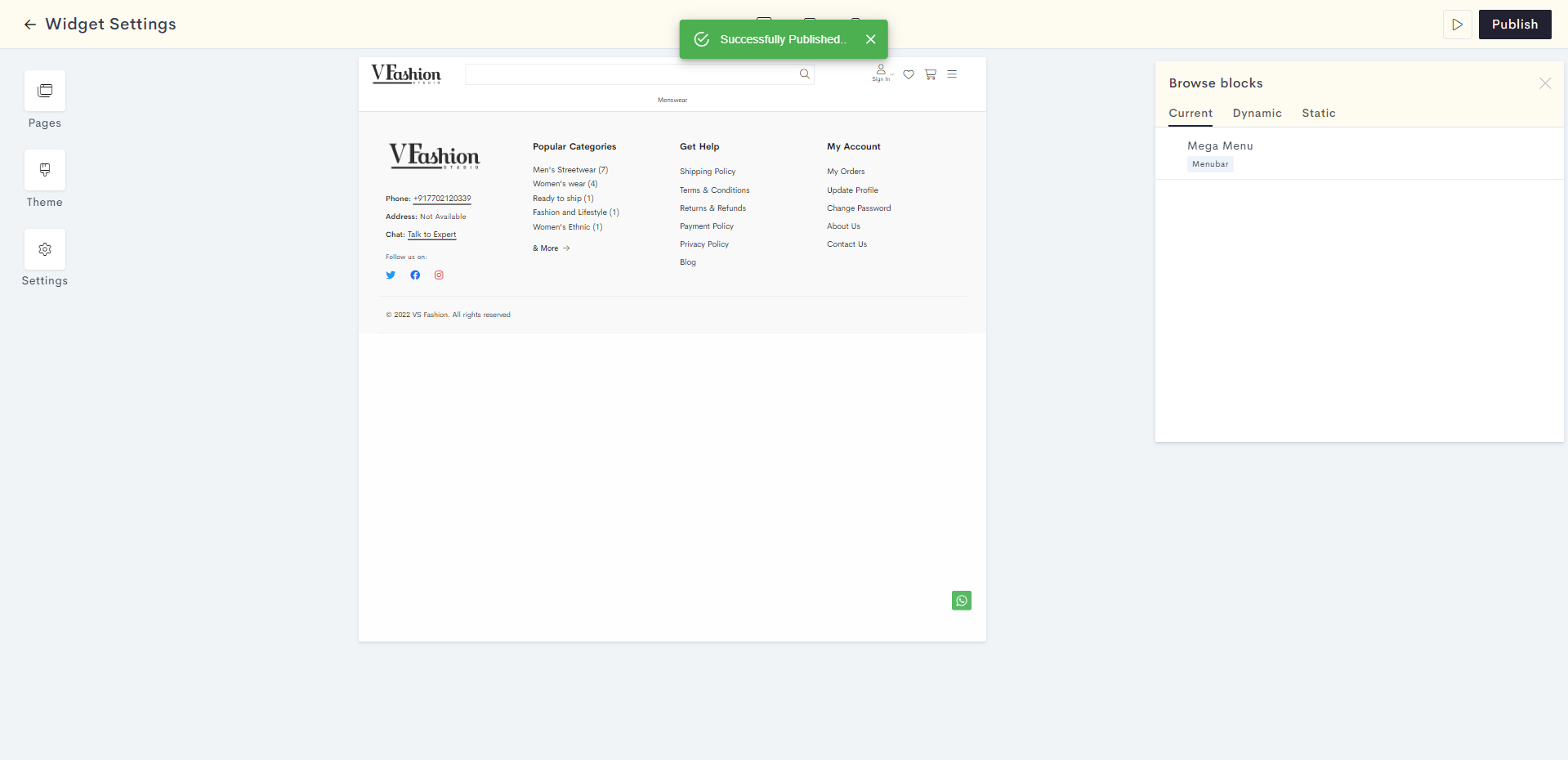
Last modified 7mo ago