Deals
Display Deals on your Website Homepage
You can watch the video version of this article here:
If you have an ongoing deal on any of your products, and you wish to display it on your website homepage, you can do it with our deals widget. In this article, you will learn how to add your deals widget to your homepage.
STEP 1:
Click on Website Settings.
7e7f.png?alt=media&token=dd0c6a72-f810-40f0-9a73-c6bd817100eb)
STEP 2:
Click on the content template you wish to add your deals widget in.
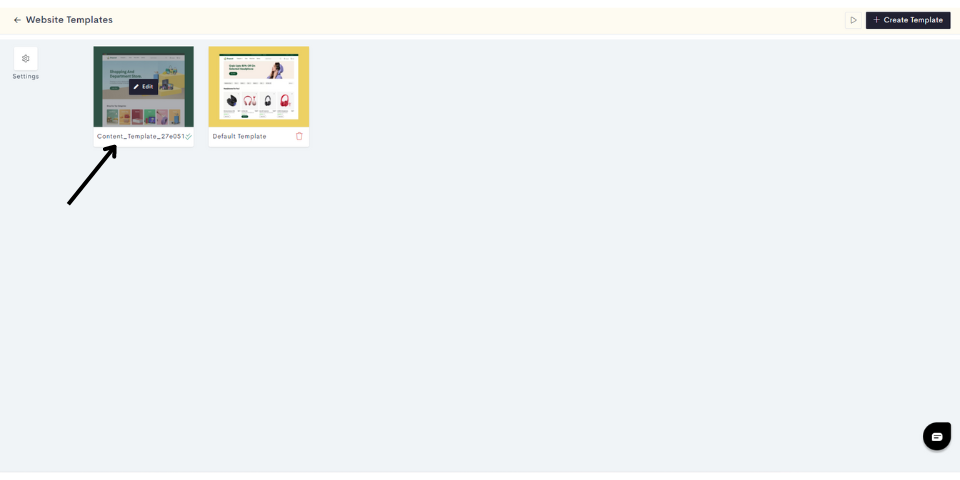
Note: You can also create a new template by clicking on Create a Content Template.
STEP 3:
Click on the "Plus" sign to add your deals widget.
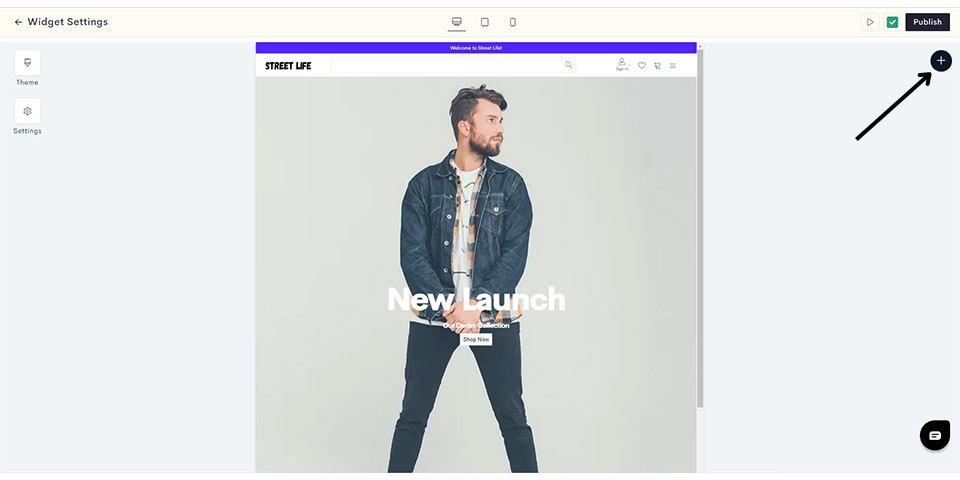
STEP 4:
Click on Dynamic.
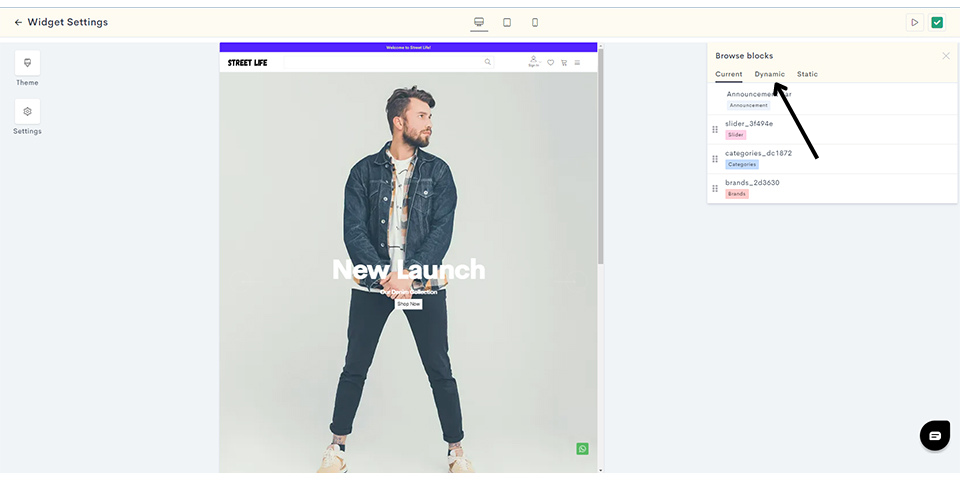
STEP 5:
Expand the deals dropdown and click on Basic Deals.
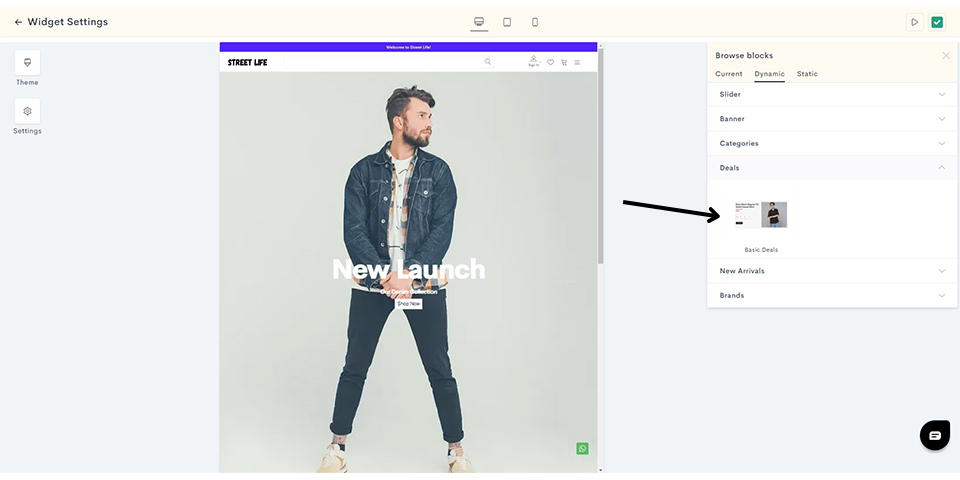
STEP 6:
Click on the start and end dates to choose your deal duration.
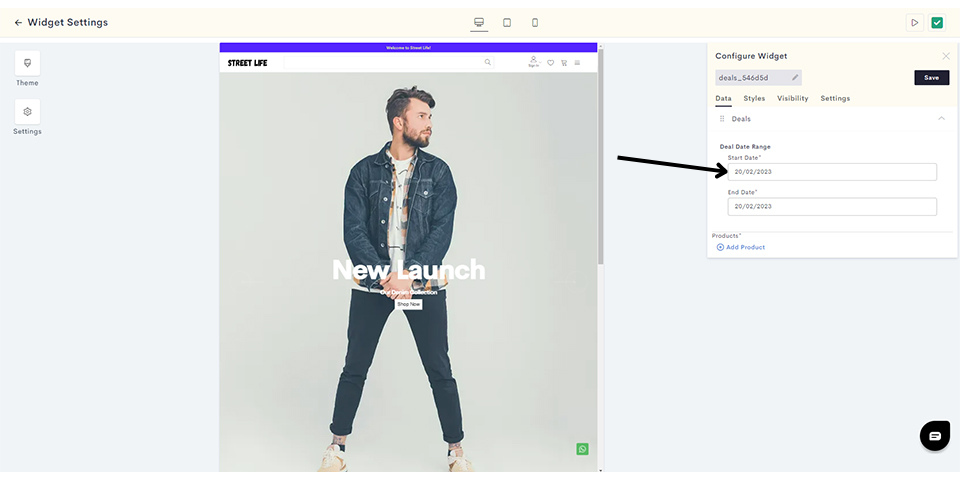
When you click on a date, a calendar opens up with which you can set your start and end dates.
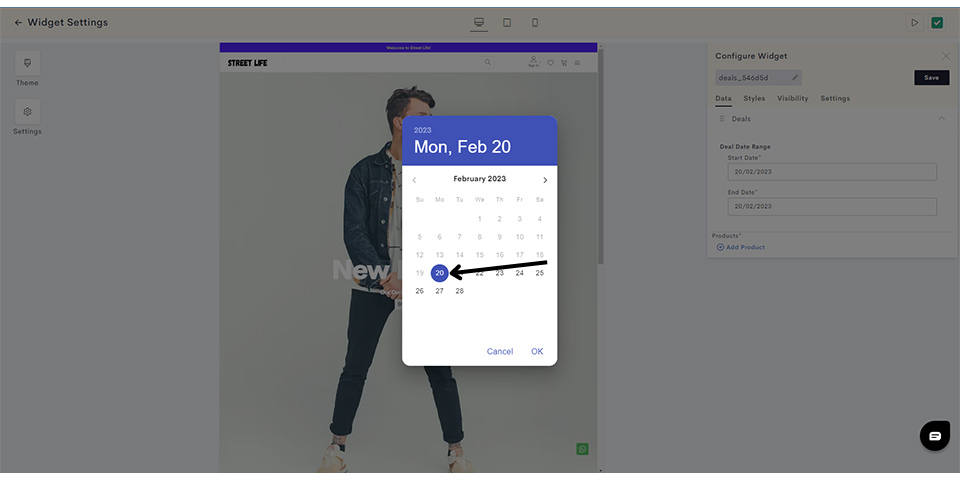
STEP 7:
Click on Add Product to link one or more products to your deal.
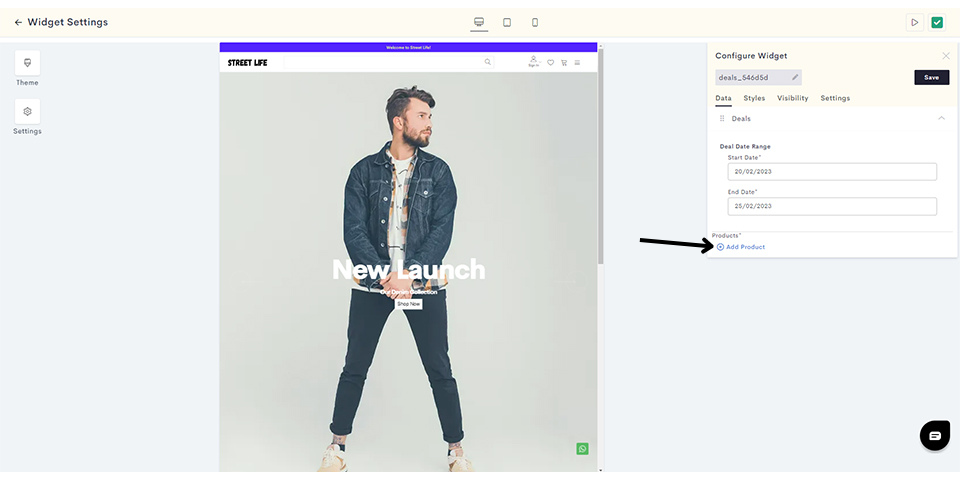
STEP 8:
Choose the products you wish to display in your deal and click on Done.
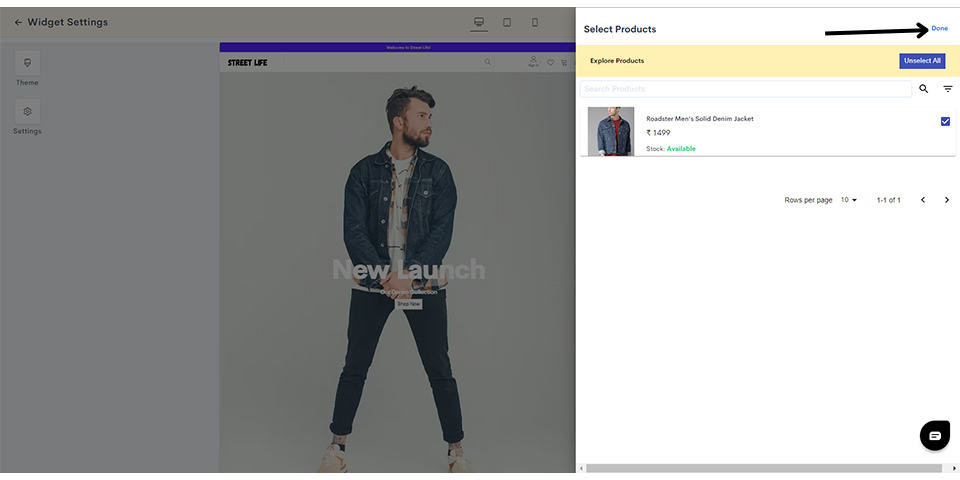
STEP 9:
After setting your deal duration and choosing your products, click on Styles to configure the styling for your deals widget.
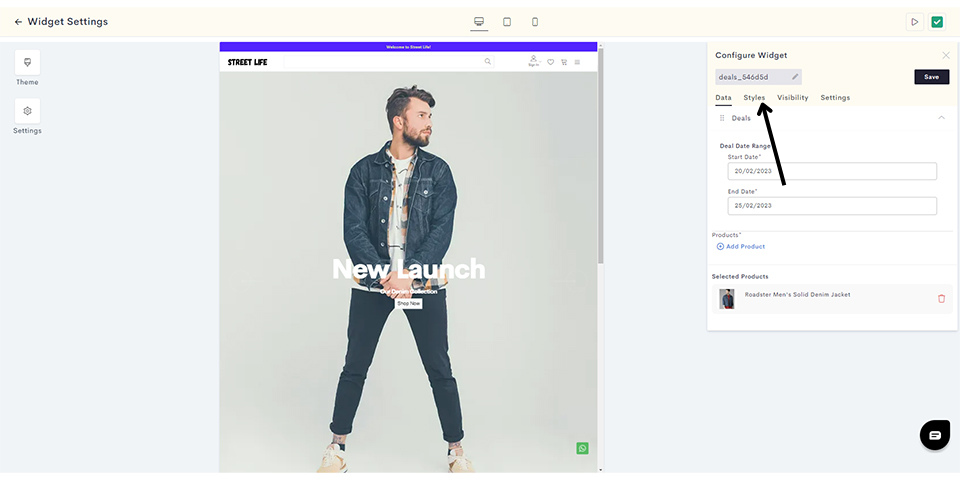
STEP 10:
You can customize various style elements such as padding, background color and borders.
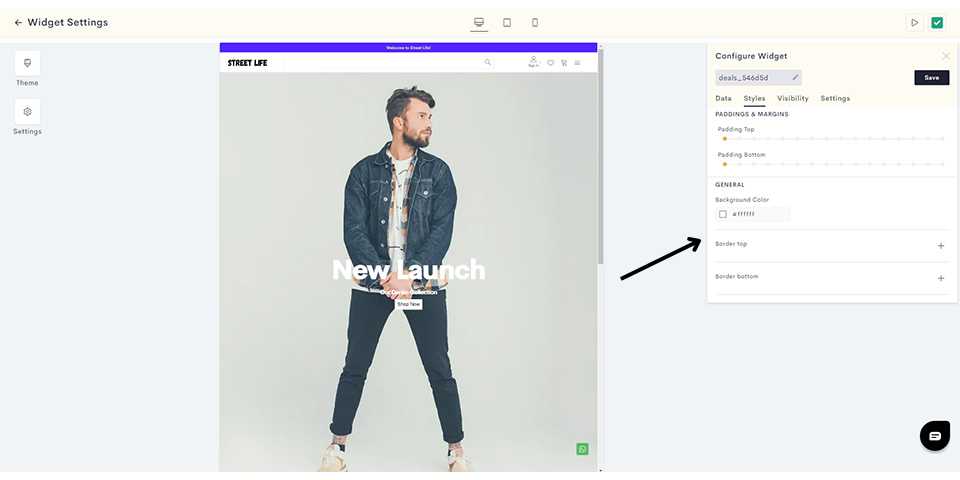
Once you have configured your styles, click on Visibility to manage the visibility settings across different kinds of devices for your Deal.
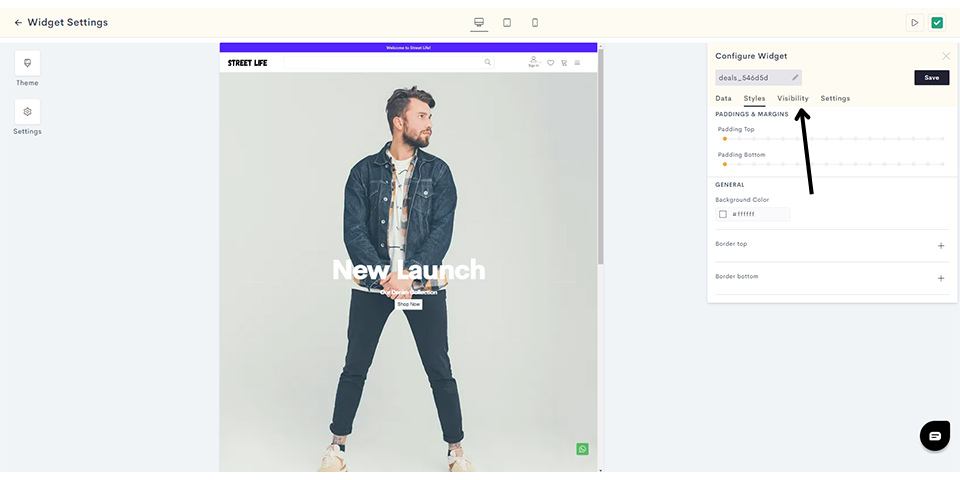
STEP 11:
Set the visibility of your New Arrivals for desktop, tablet and mobile.
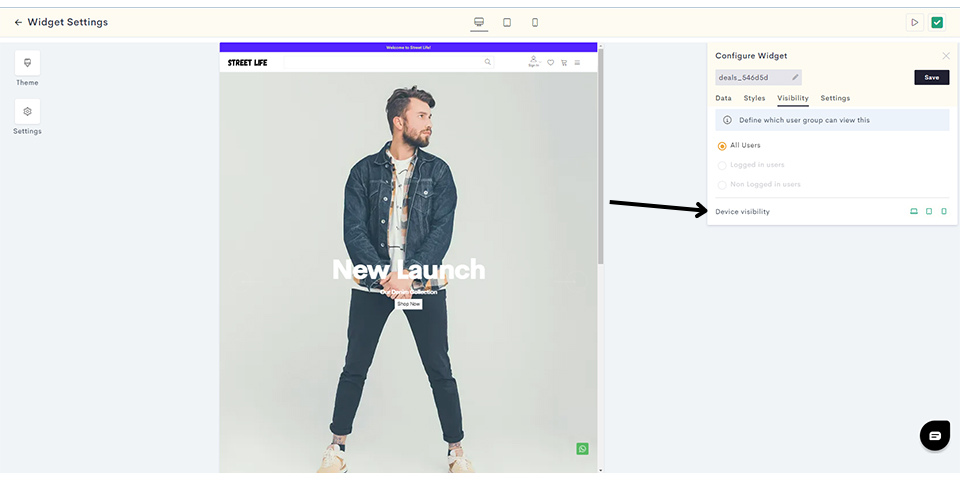
Click on Settings to add the title for your New Arrivals.
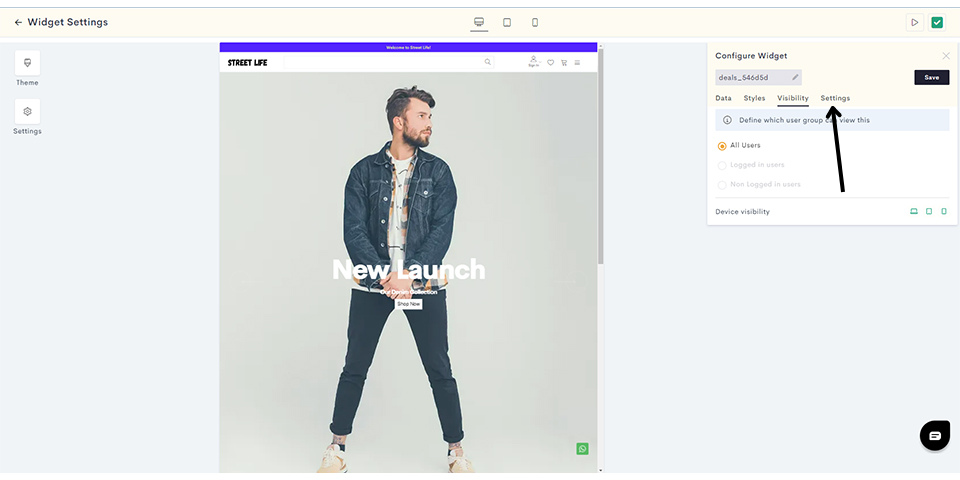
STEP 12:
Enter the deals widget title and click on Save.
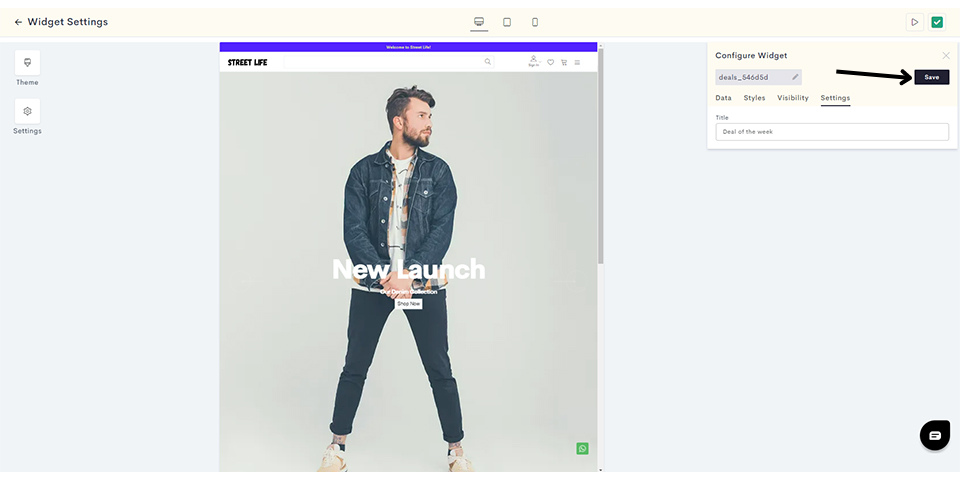
Your Deals widget has been saved. You can preview the widget in your admin panel as shown.
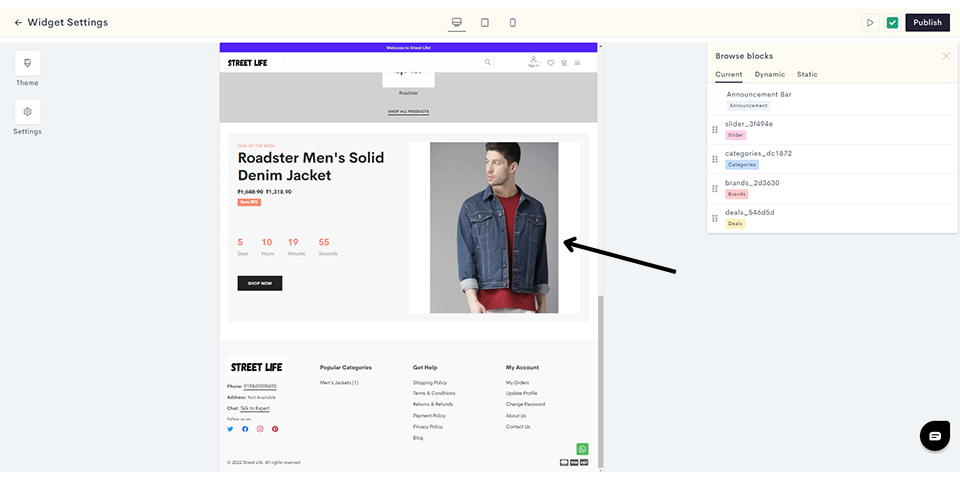
STEP 13:
Click on Publish to push your deal to the website homepage.
769c.png?alt=media&token=5192e30c-bfd2-4c26-b89b-8b01c3ed5b3c)
You have successfully published your deals widget to your website.
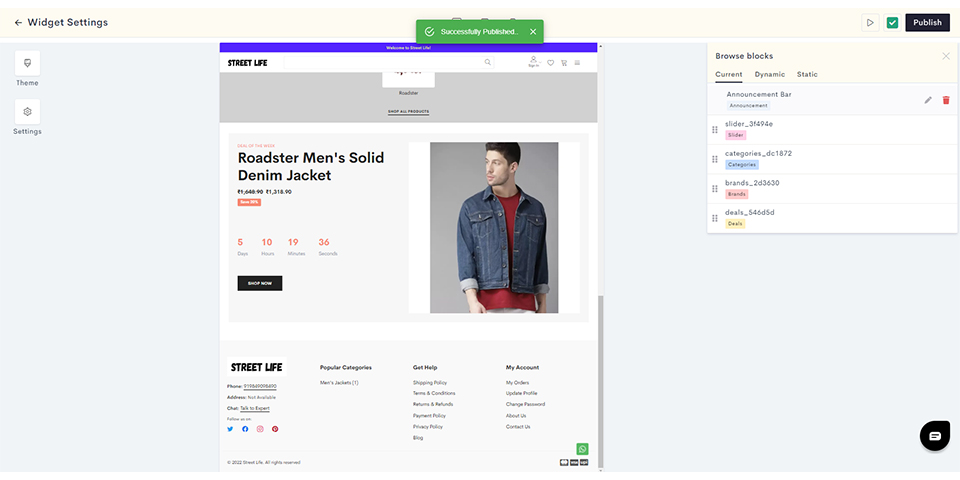
Last modified 7mo ago