Brands
Display Brands on Your Homepage
You can watch the video version of this article here:
If you have brands in your store and you wish to display them on your website homepage, you can do it with our brands widget. In this article, you will learn how to add your brands widget to your homepage.
STEP 1:
Click on Website Settings.
ff35.png?alt=media&token=ff6e873c-4808-4c5a-bc64-b85fc50b1f84)
STEP 2:
Click on the content template you wish to add your brand in.
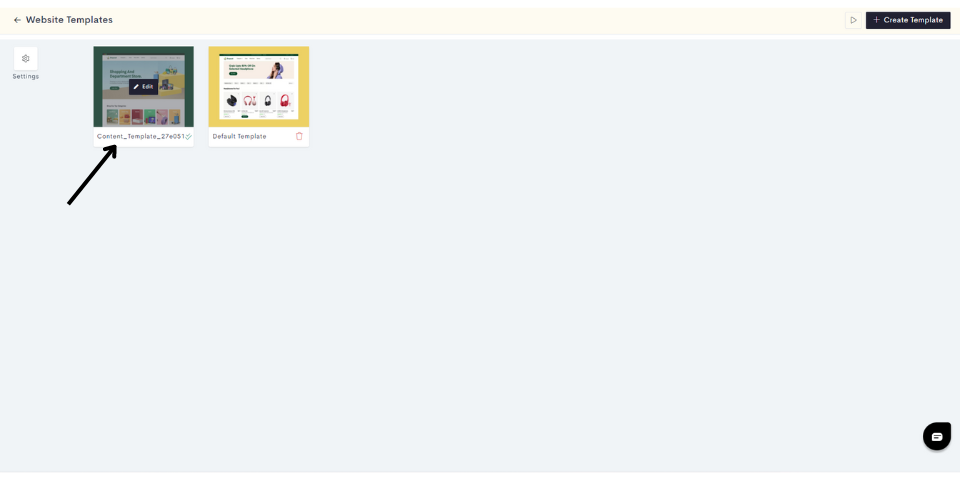
Note: You can also create a new template by clicking on Create a Content Template.
STEP 3:
Click on the "Plus" sign to add a brand widget.
STEP 4:
Click on Dynamic.
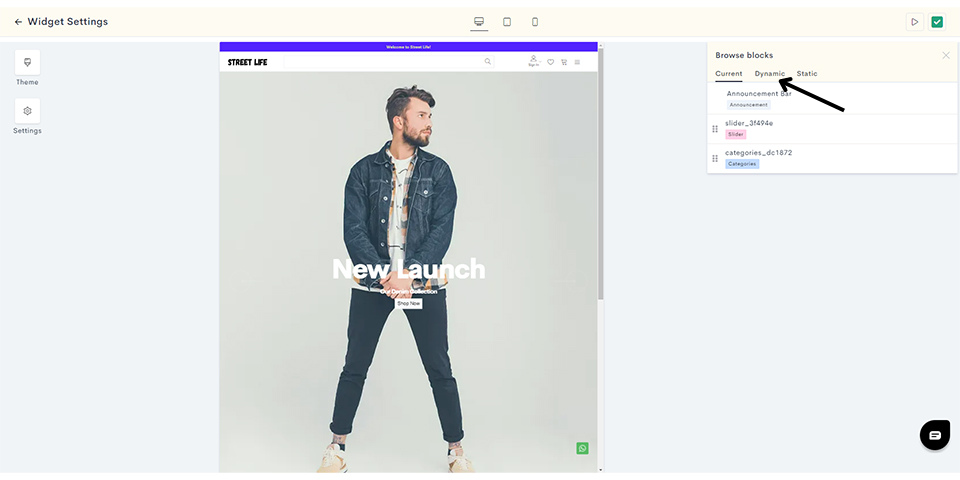
STEP 5:
Click on Basic Brands
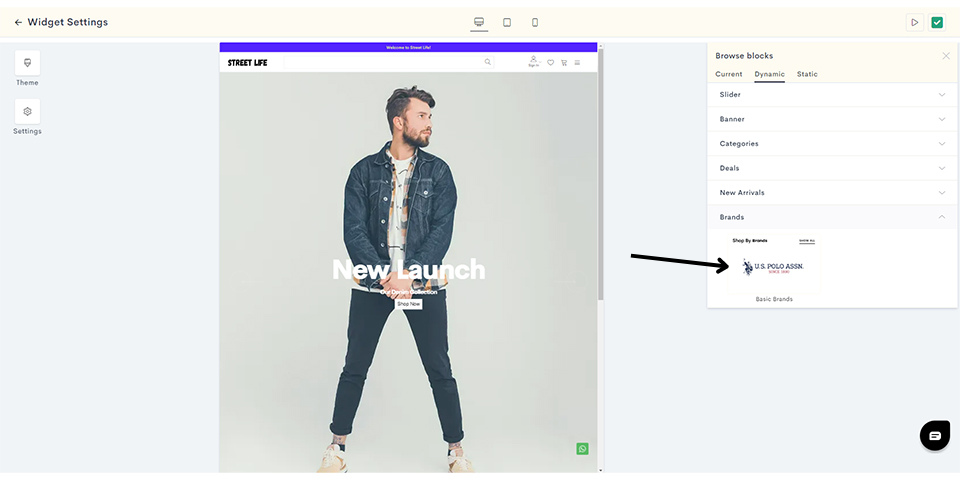
STEP 6:
Click on Add Brand.
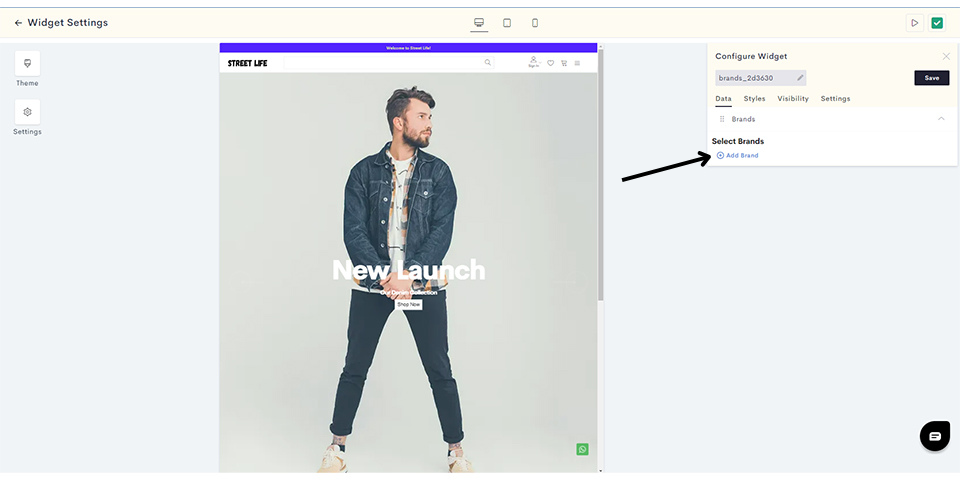
STEP 7:
Select the brands you want to add and click on Done.
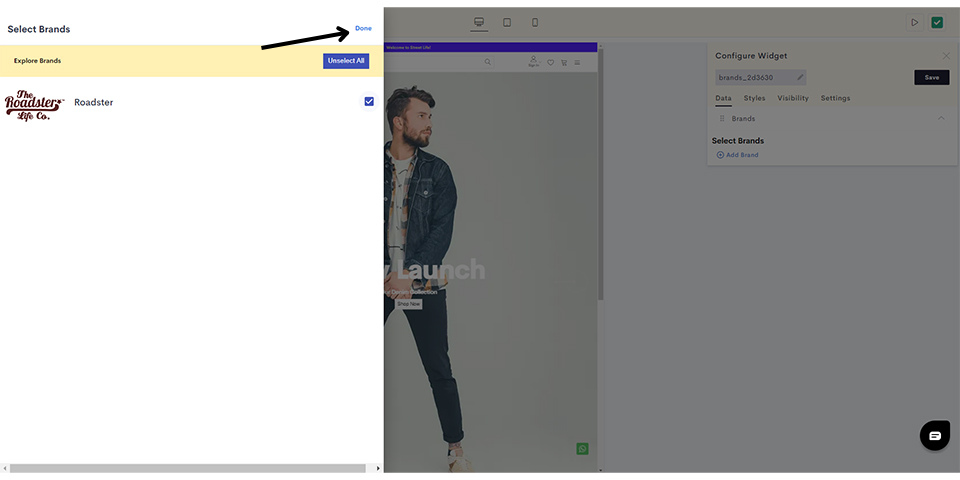
STEP 8:
To add styling to your brands widget, click on Styles.
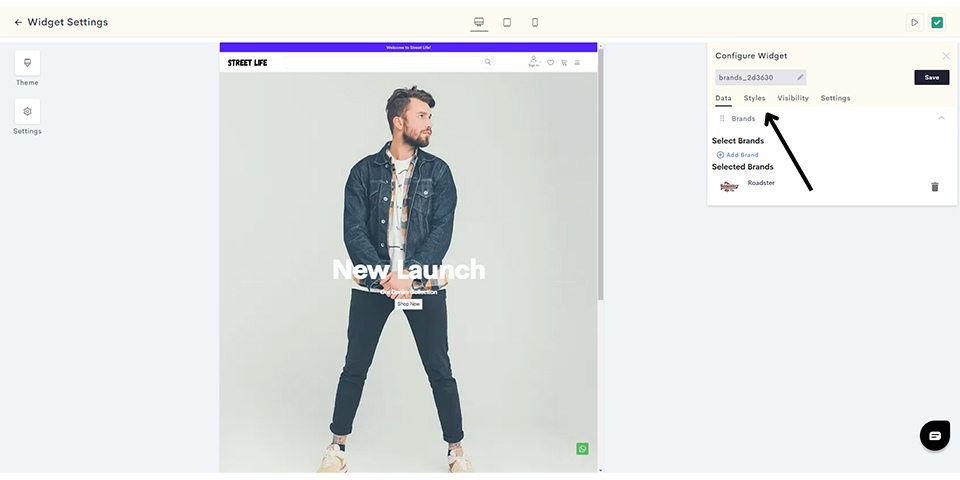
STEP 9:
For styling, let us add a background color to the widget. You can click on the background color button to change the color.
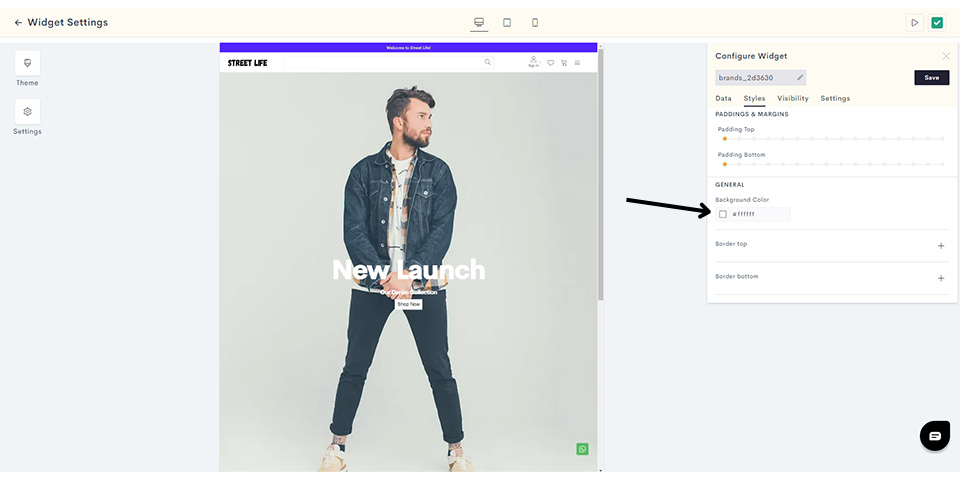
STEP 10:
We have changed the background color to a light grey. After setting the background color, click on Visibility to configure the visibility settings of this brand widget.
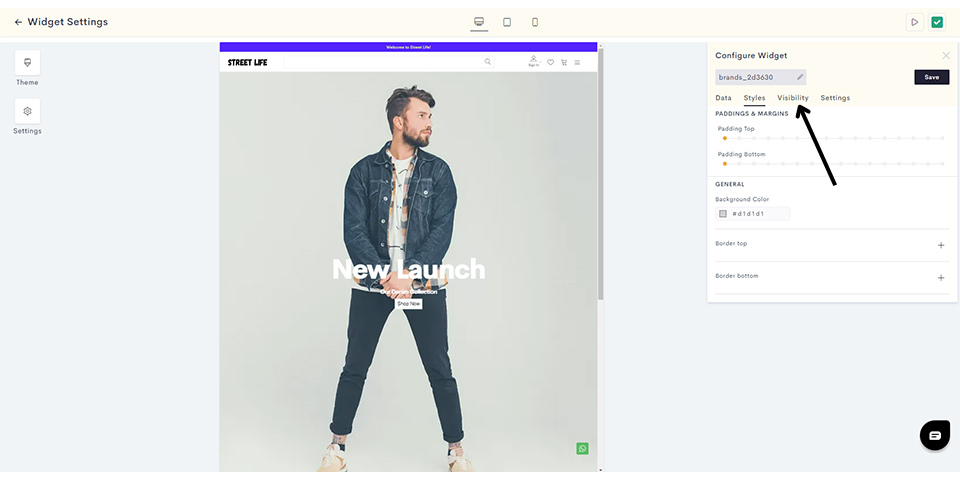
STEP 11:
Here you can decide which devices your brand widget will be visible on. We will set the widget to be visible across all devices.
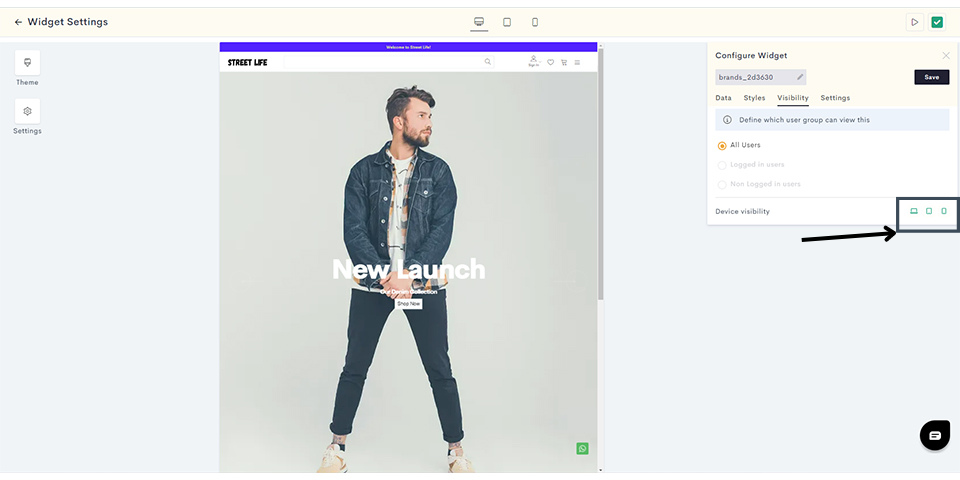
STEP 12:
Finally, click on Settings to add the brand title.
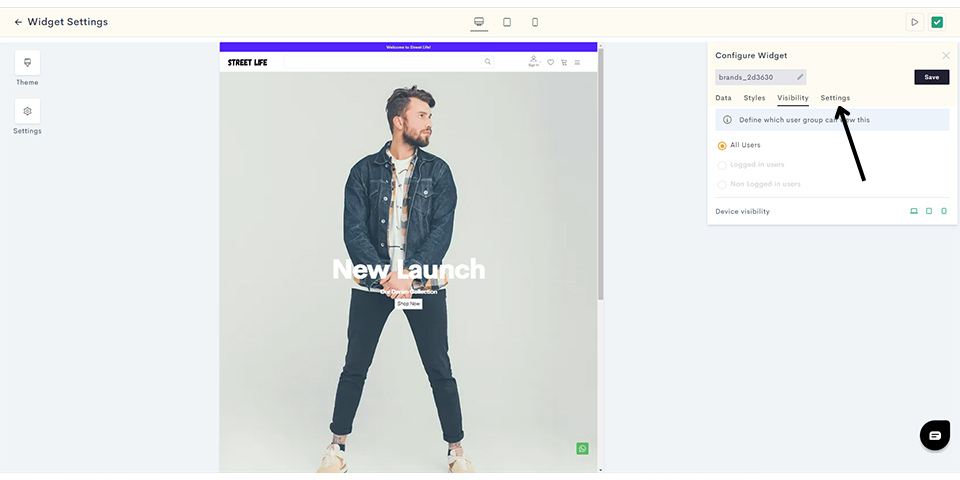
STEP 13:
Enter the brand widget title and click on Save to save your widget.
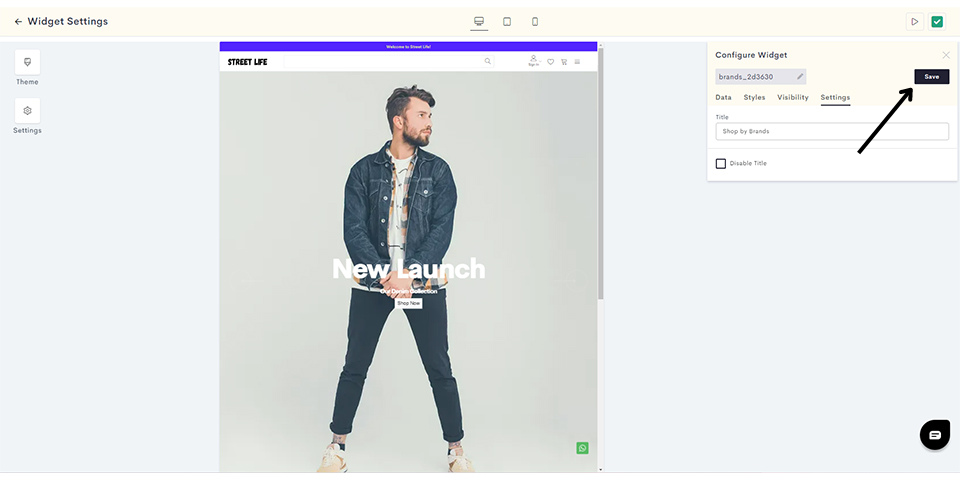
STEP 14:
You can preview your brand widget in your admin panel as shown.

STEP 15:
Once you are satisfied with how your widget looks, click on the Publish button to publish it to your website.
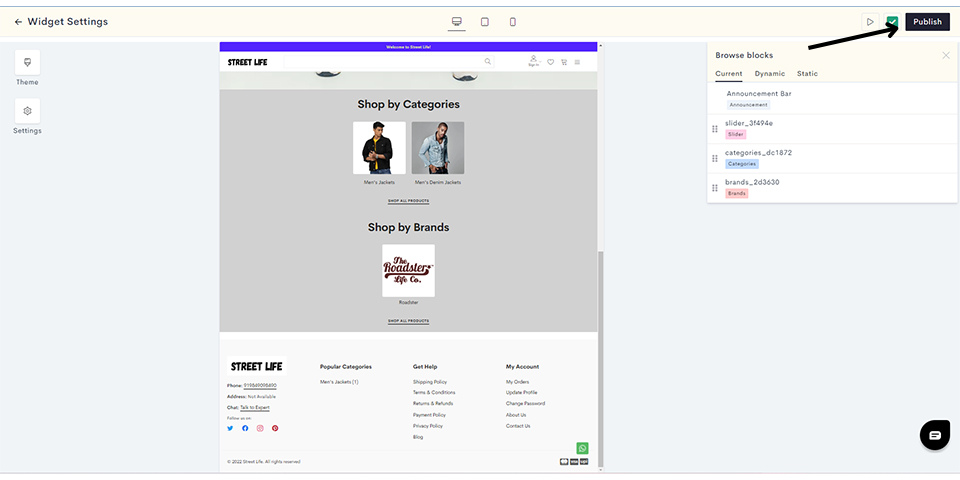
You have successfully published your brands widget to your website.
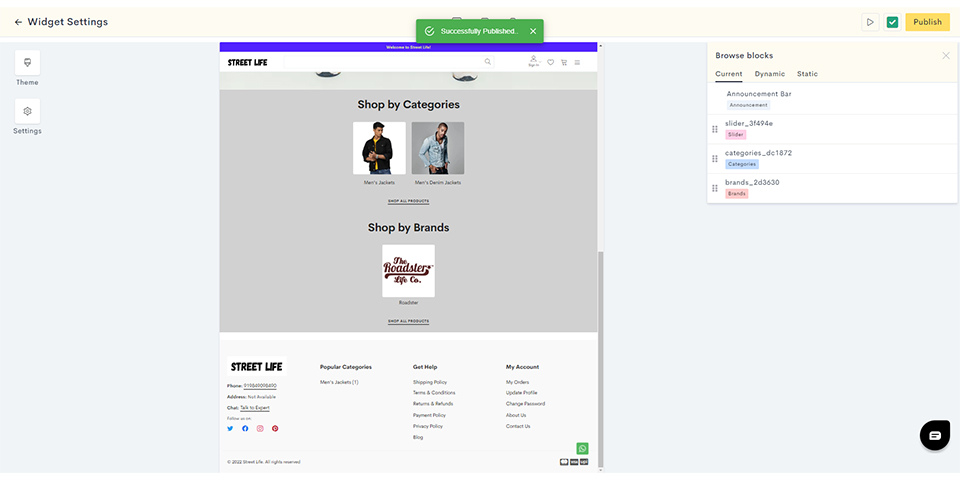
Last modified 7mo ago