Footer
How to add Footer to your Website.
With aasaan, you can now add footer to your website. A website footer is a designated section located at the bottom of a web page, containing essential and consistent information such as contact details, links to privacy policies and other relevant links.
Here's how you do it:
STEP 1:
Log in to you aasaan desktop admin panel and click on Storefront.
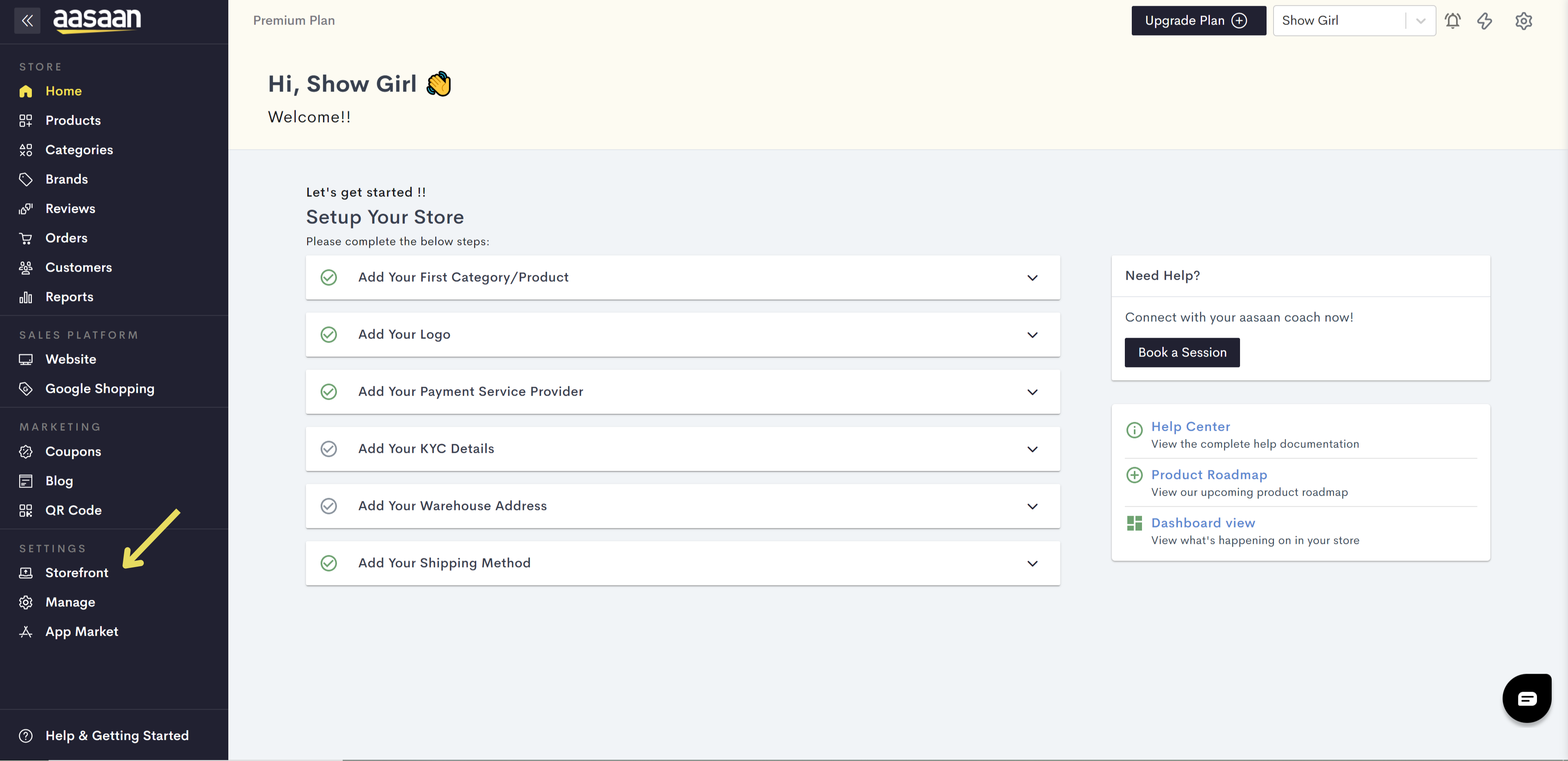
STEP 2:
Click on the content template in which you wish to add the footer. You can also click on Create Template, if you wish to create a new template for your website.
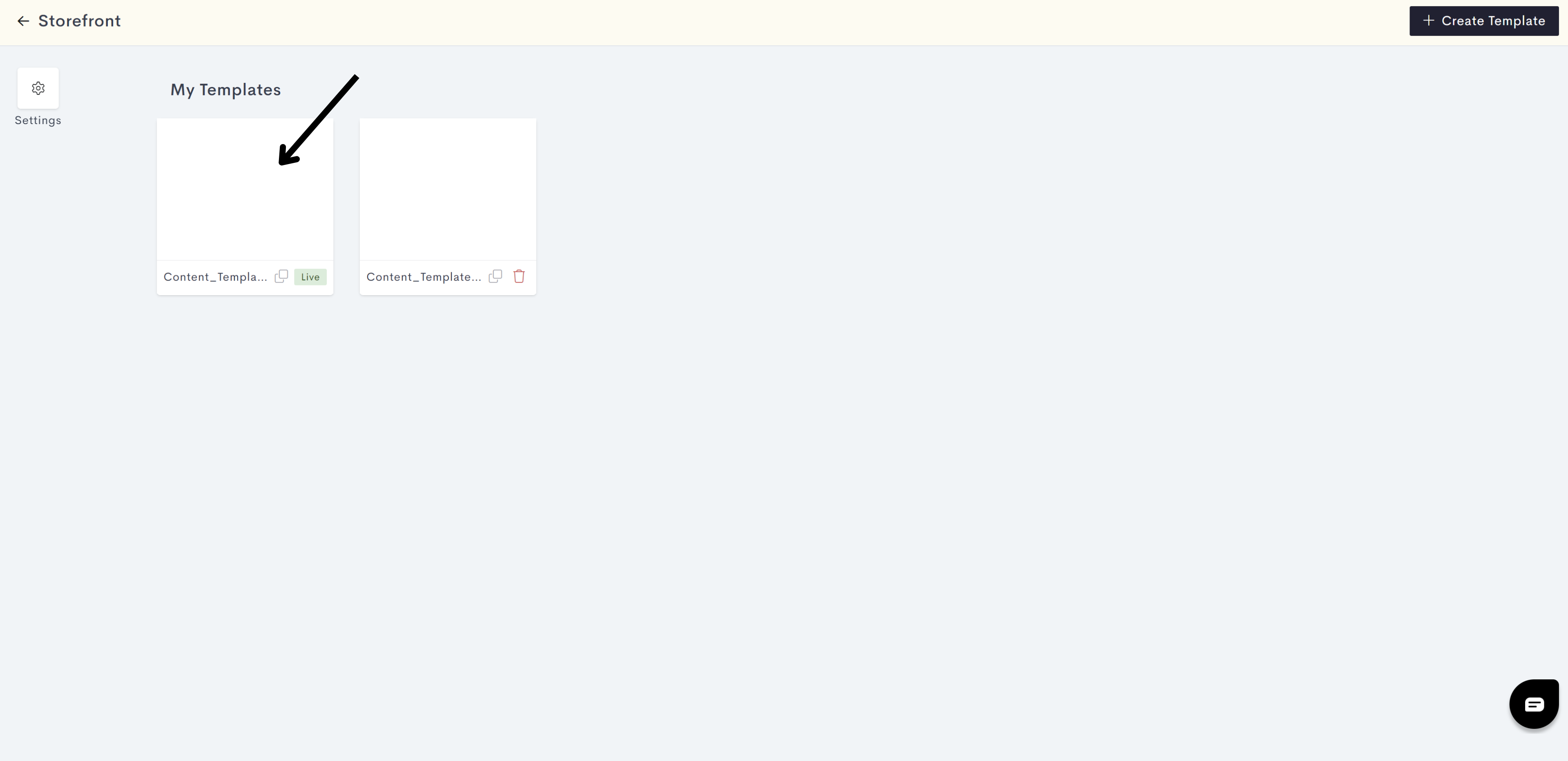
STEP 3:
Click on the + icon on the right as shown in the image below.
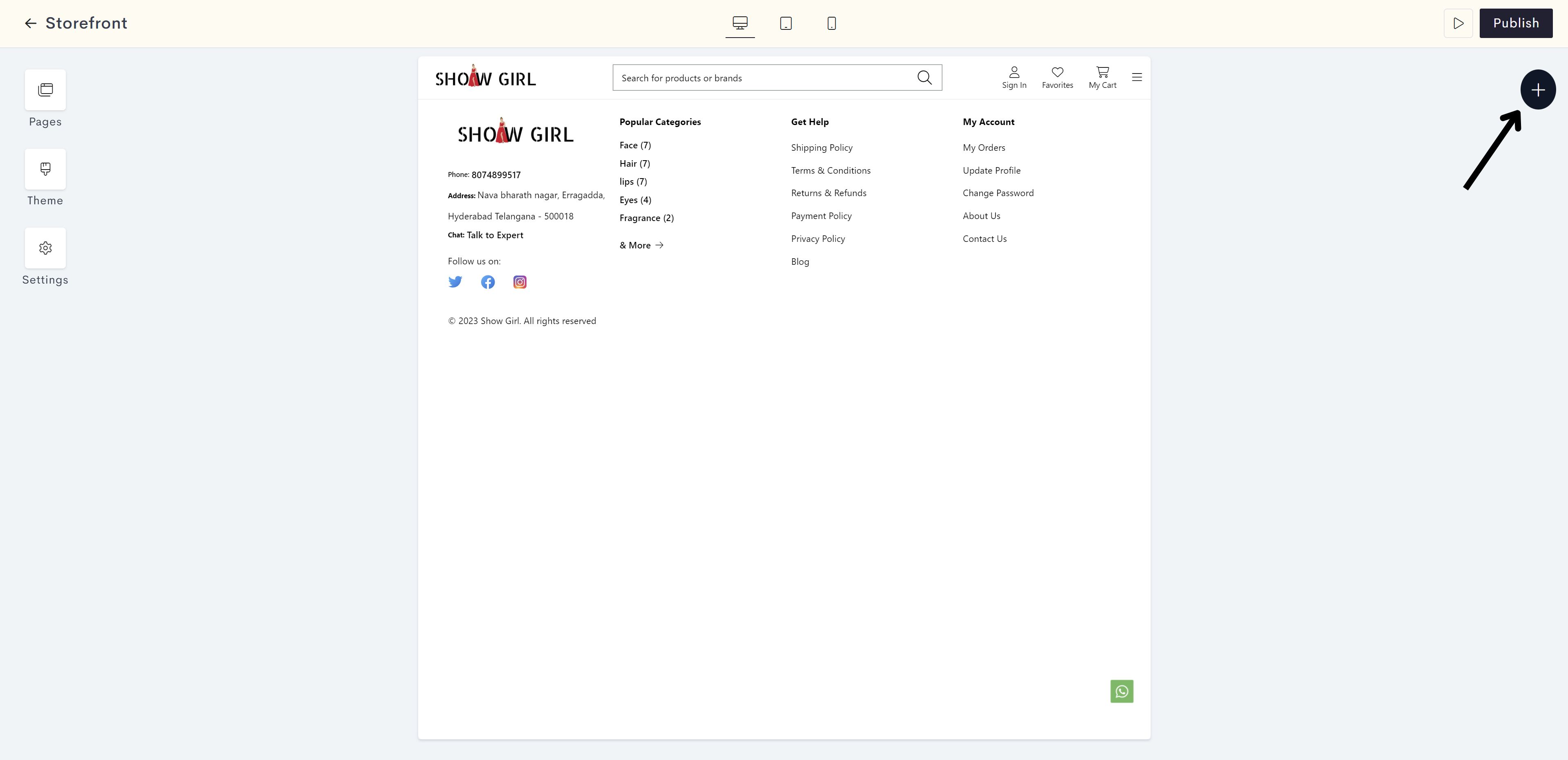
STEP 4:
Click on Static.
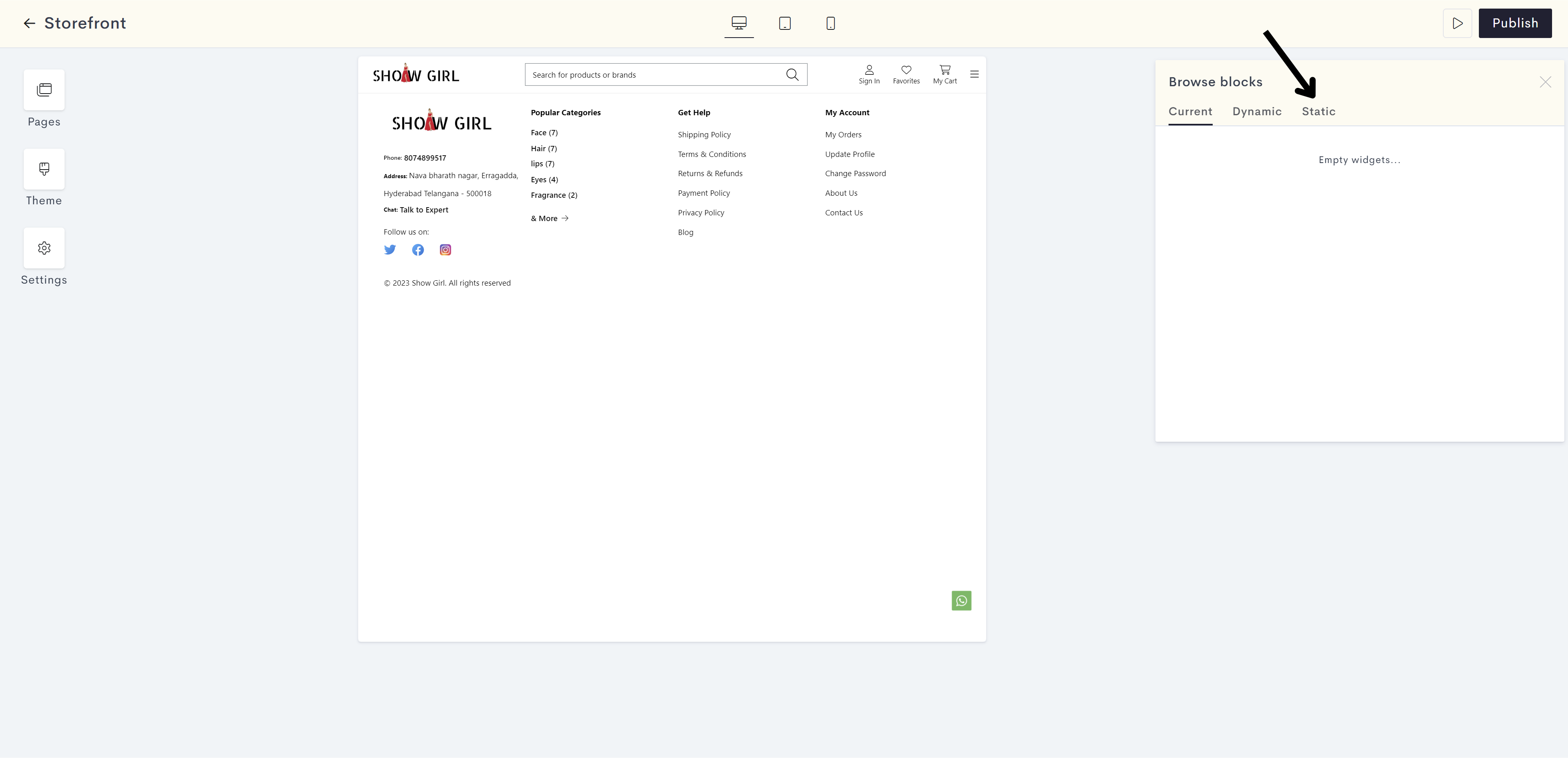
STEP 5:
Click on Footer.
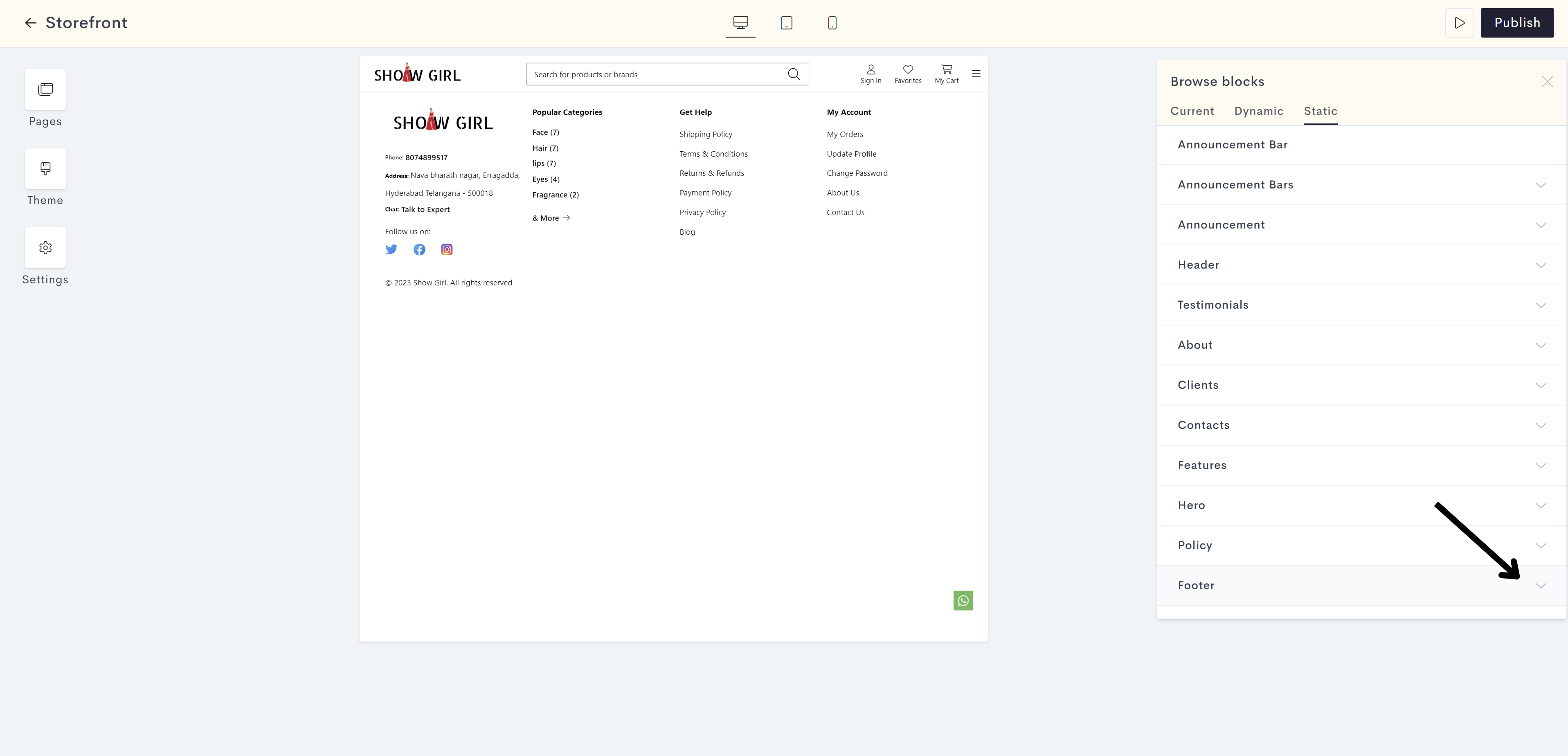
STEP 6:
Select your desired footer template from the list given. Here we will choose Footer Demo.
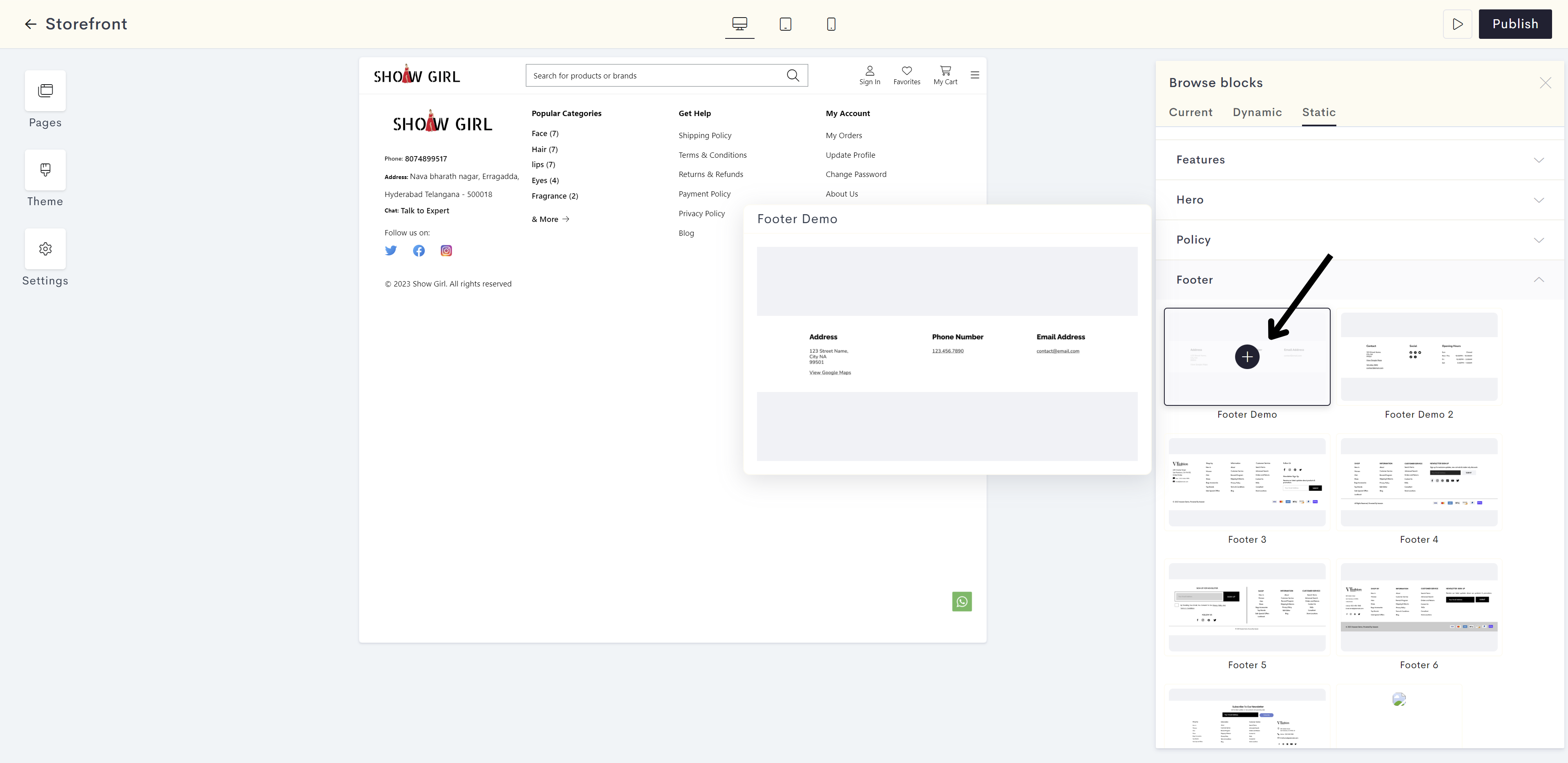
STEP 7:
The Footer Demo template allows you to add your exact location on google maps to your website. To do so, enter your desired google map link in the field provided.
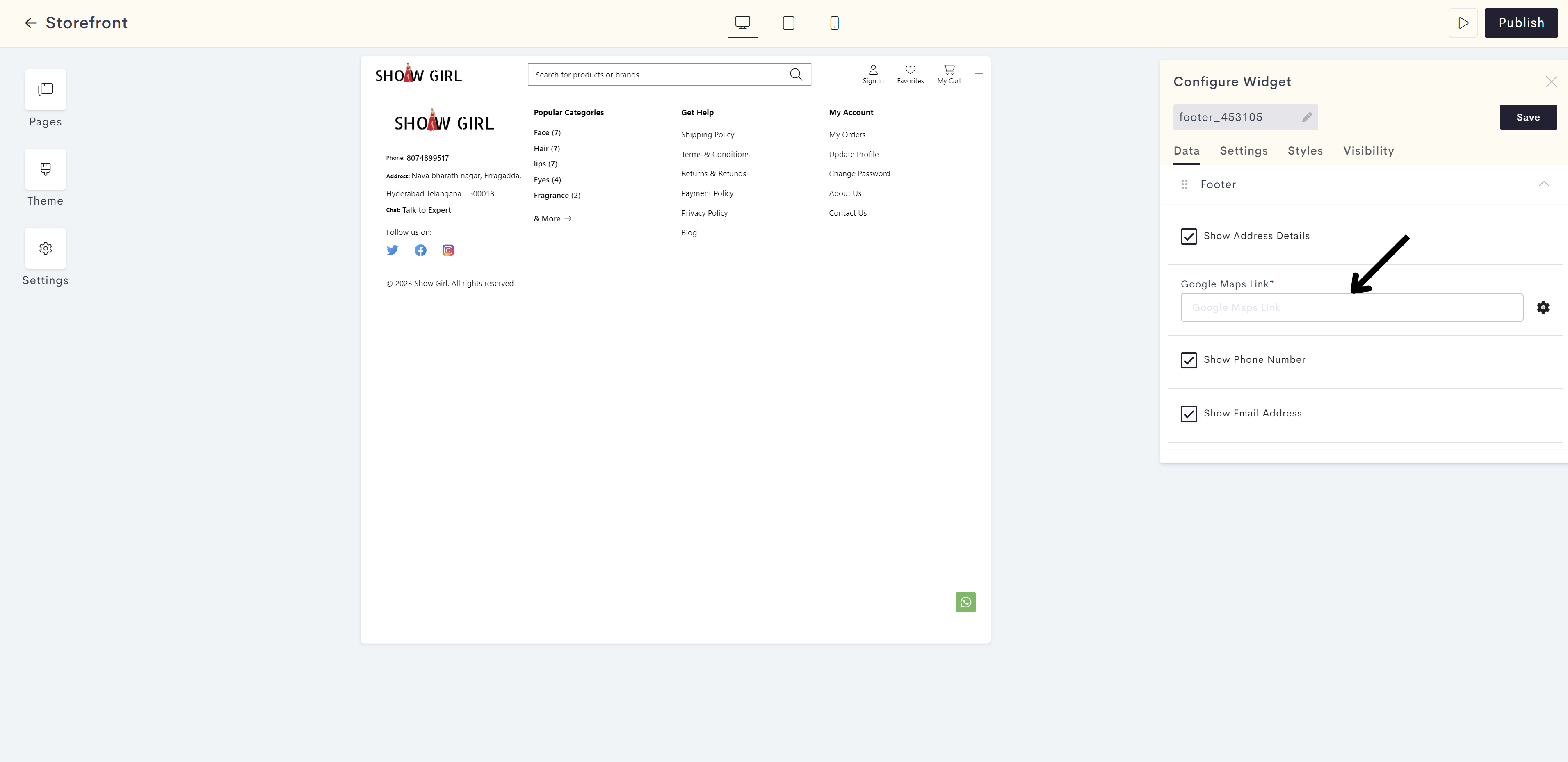
c219.png?alt=media&token=57cb2877-cbdb-4cd7-9286-f750c2d6043c)
Note: If you prefer not to display the phone number, email address, and address details in the footer, you can simply deselect the corresponding check boxes.
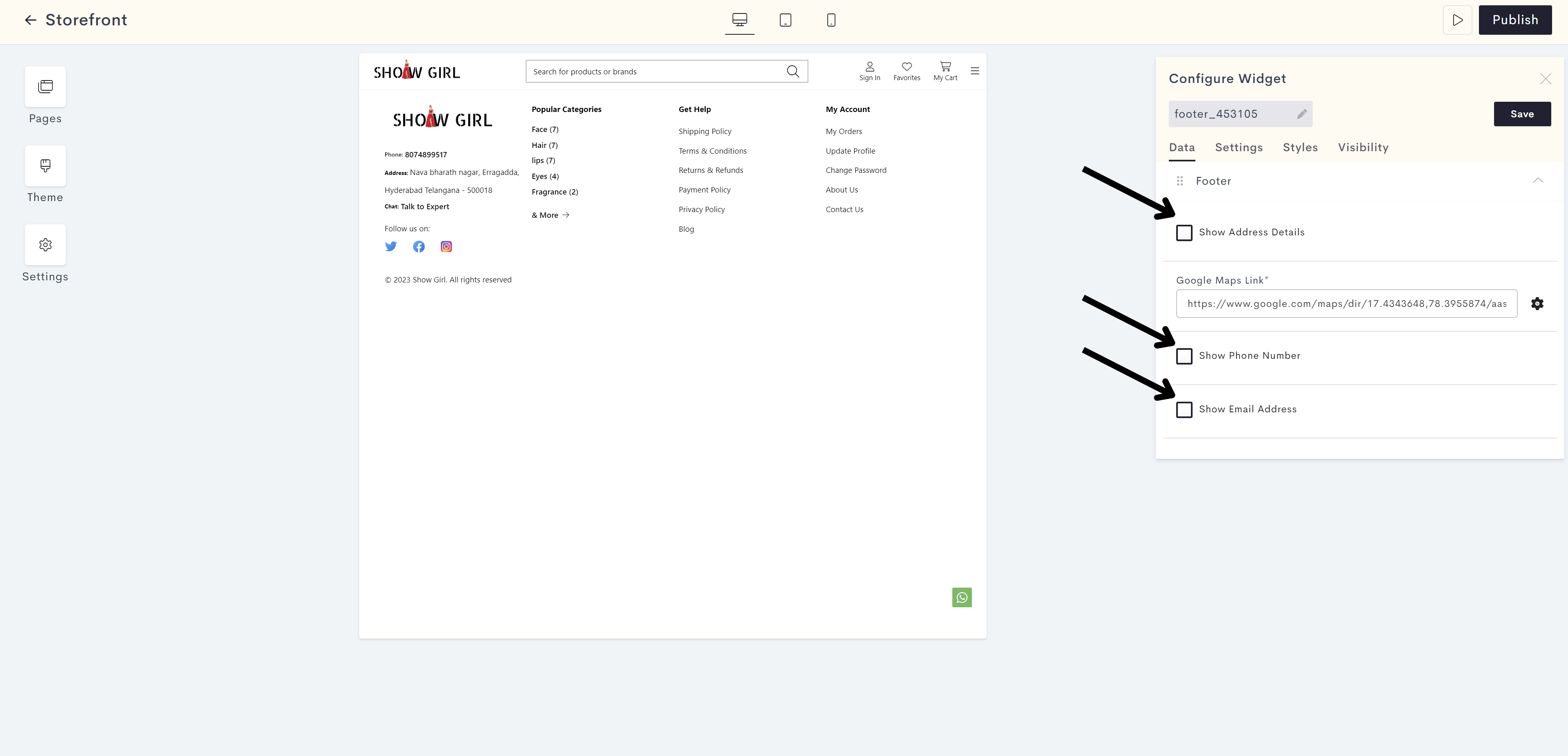
STEP 8:
Click on Styles.
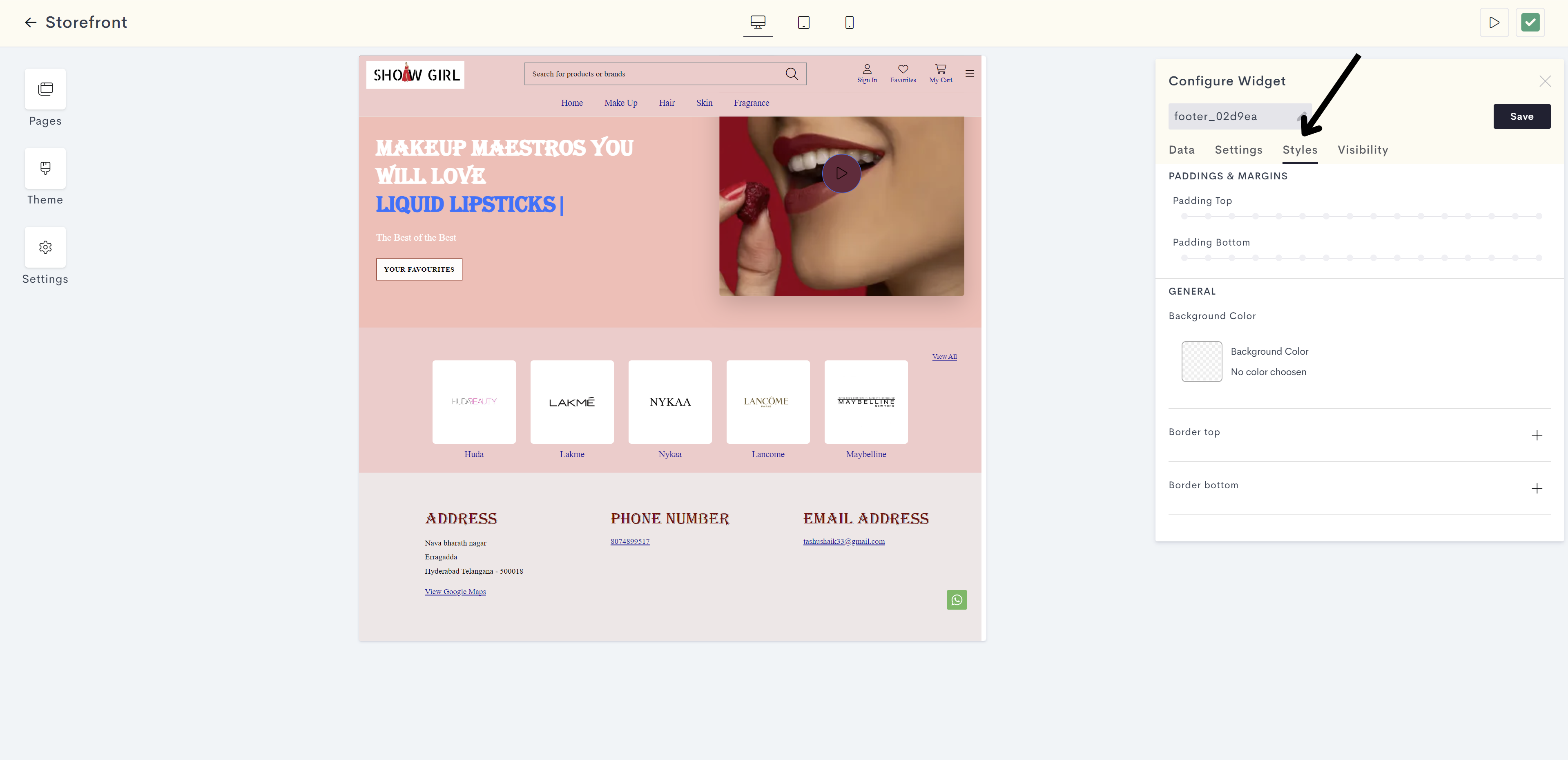
STEP 9:
Click on Background Color to add the background color for the footer.

Choose the background color for the footer from the color palette or enter the color code manually.
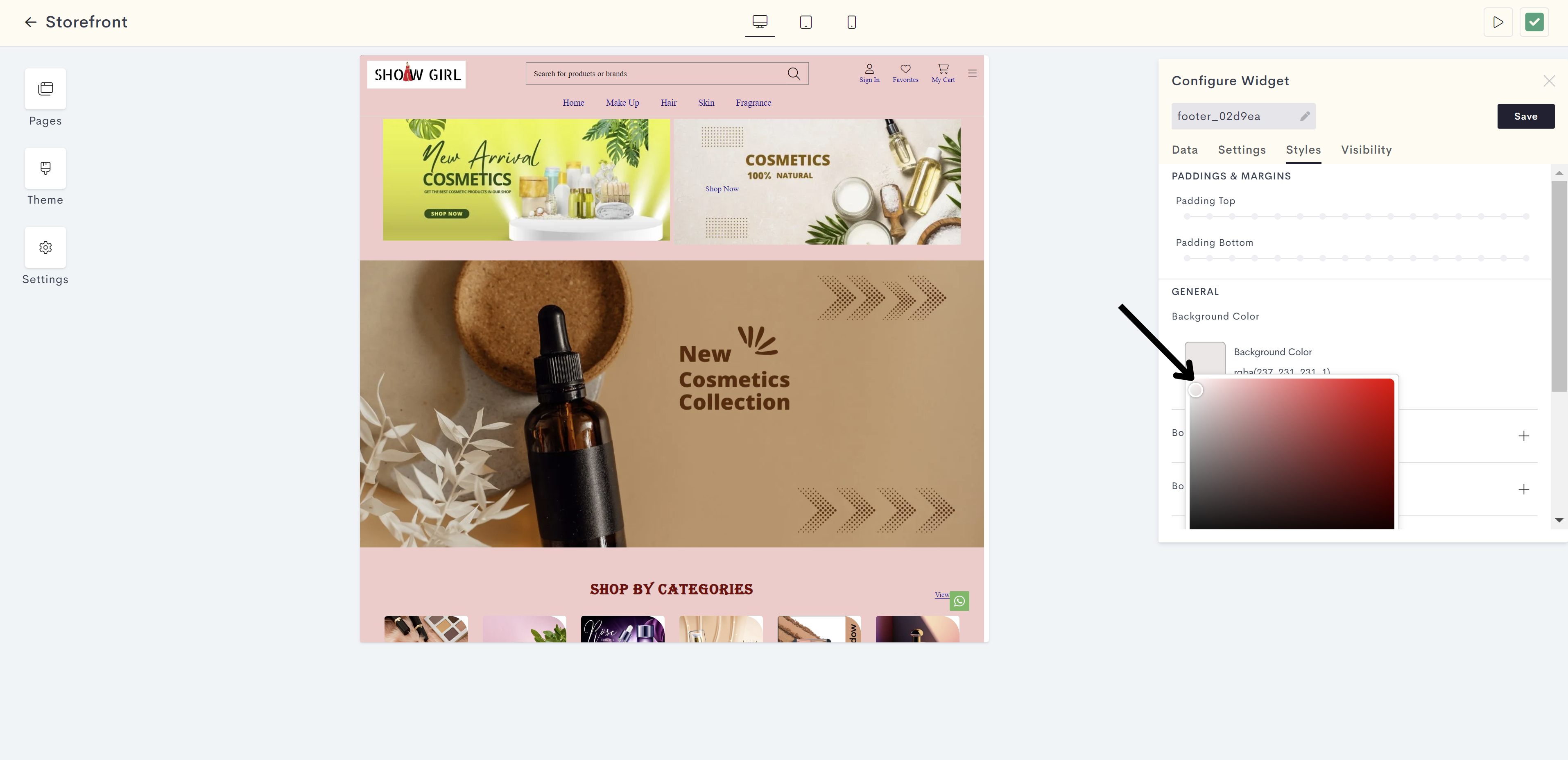
STEP 10:
Click on Save.
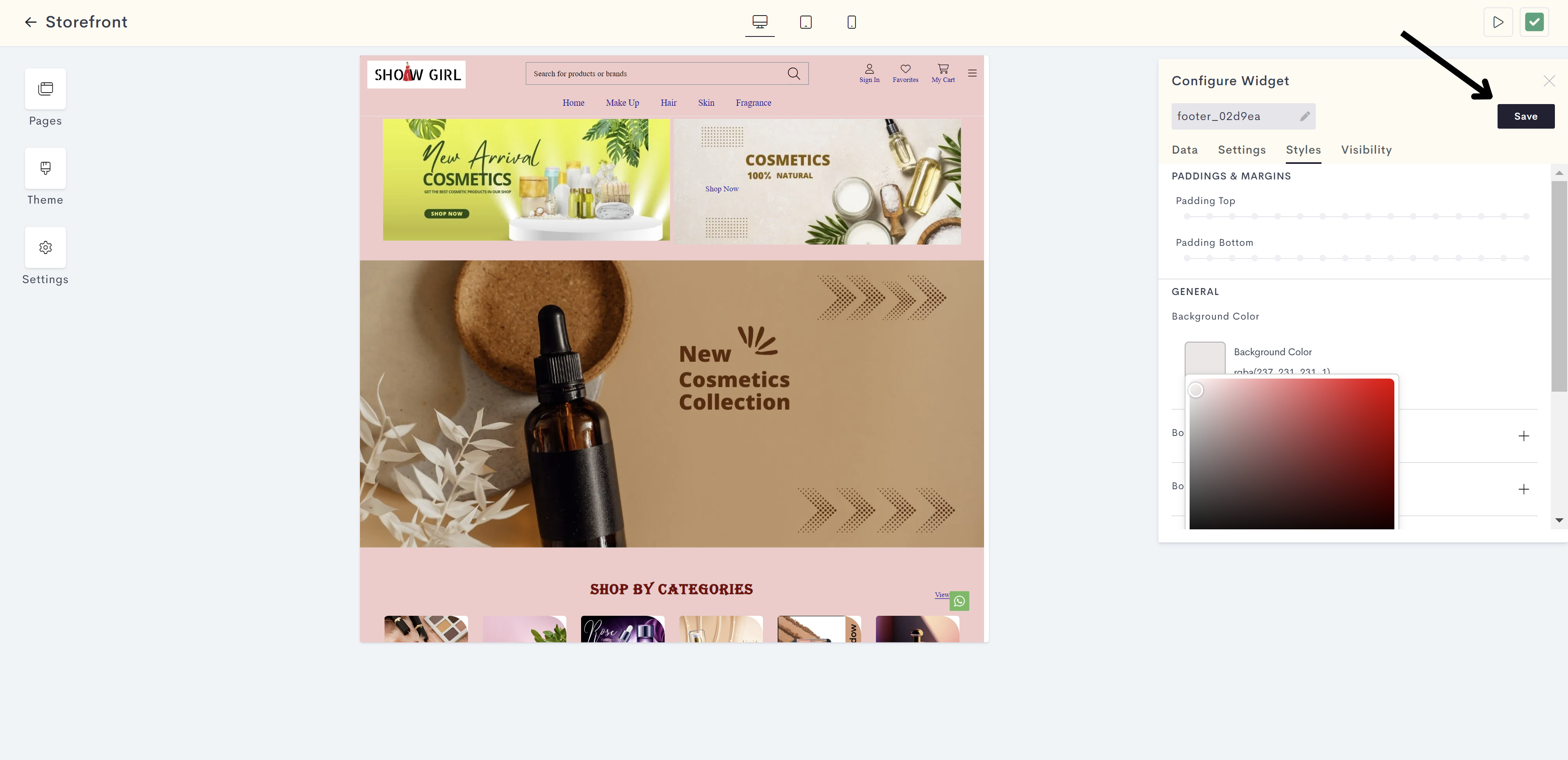
STEP 11:
Click on Publish to publish your changes to your store.
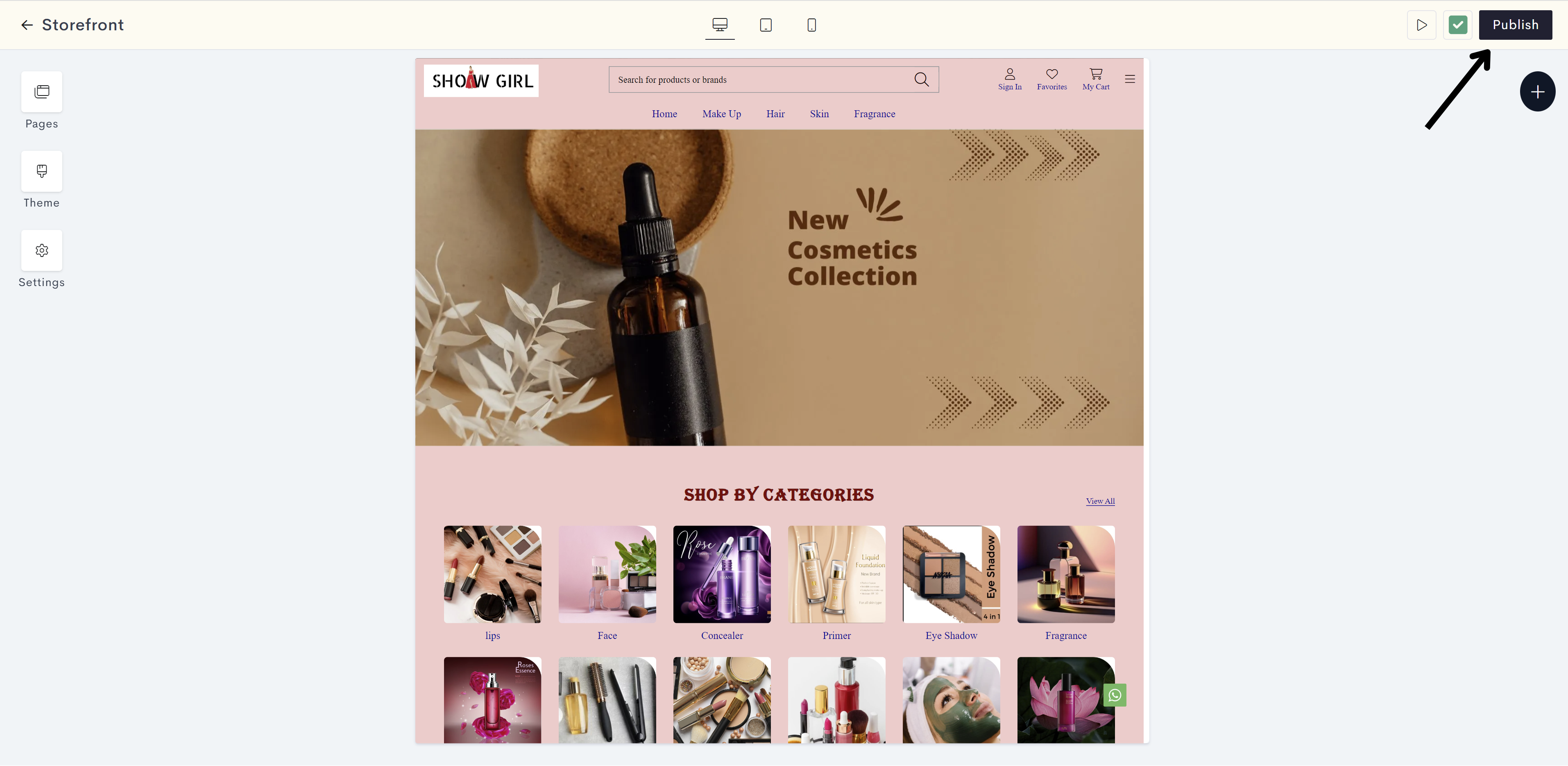
Once published, this is how your demo footer will look on your website.
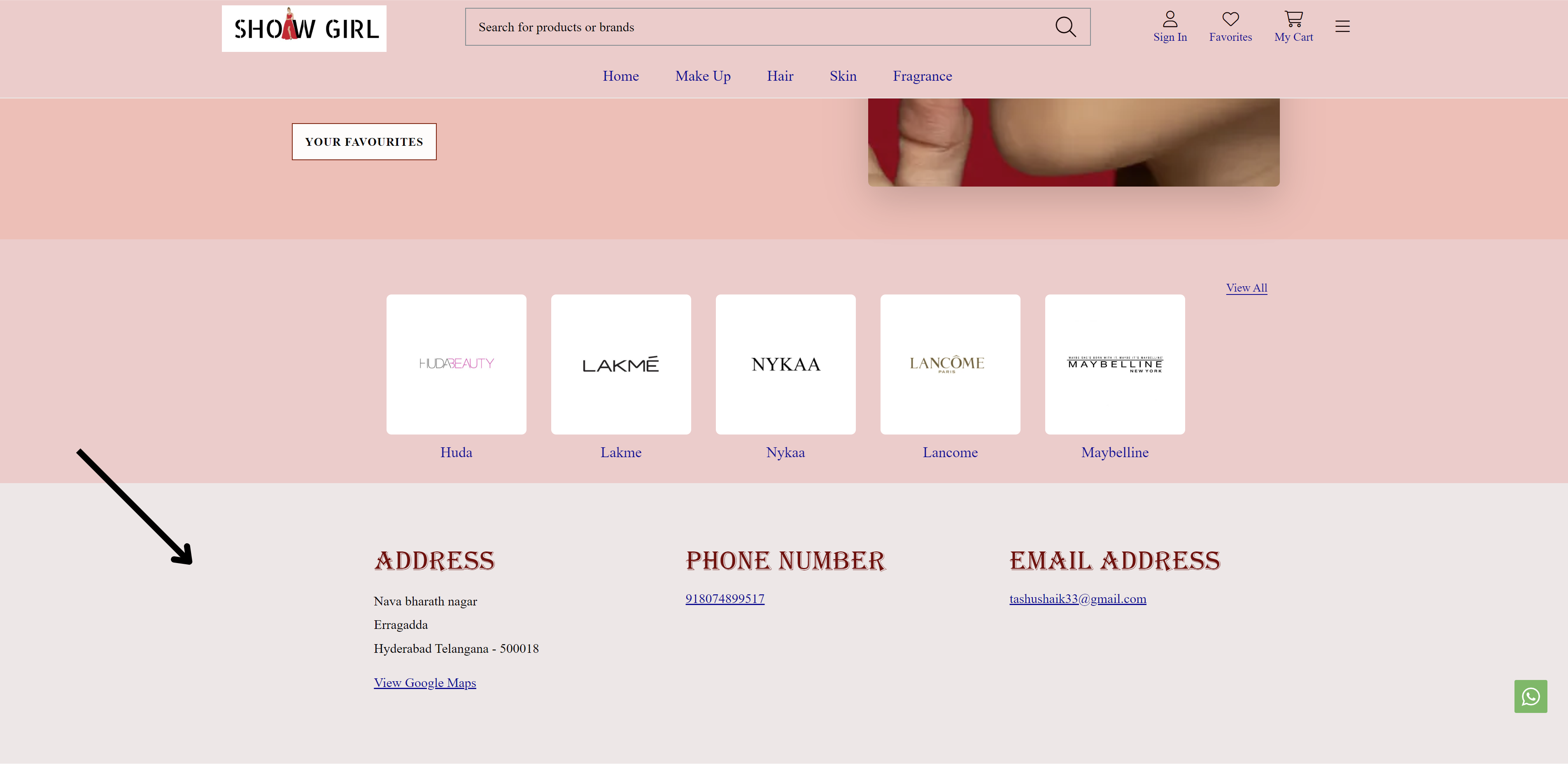
Last modified 1mo ago