Categories
Display Categories on Your Website Homepage
You can watch the video version of this article here:
If you wish to display your categories on your website homepage, you can do it with our categories widget. In this article, you will learn how to add your categories widget to your homepage.
STEP 1:
Click on Website Settings.
bdf8.png?alt=media&token=56fca0c6-5160-44cb-9dd7-a6d5e8de7546)
STEP 2:
Click on the content template you wish to add your categories widget in.
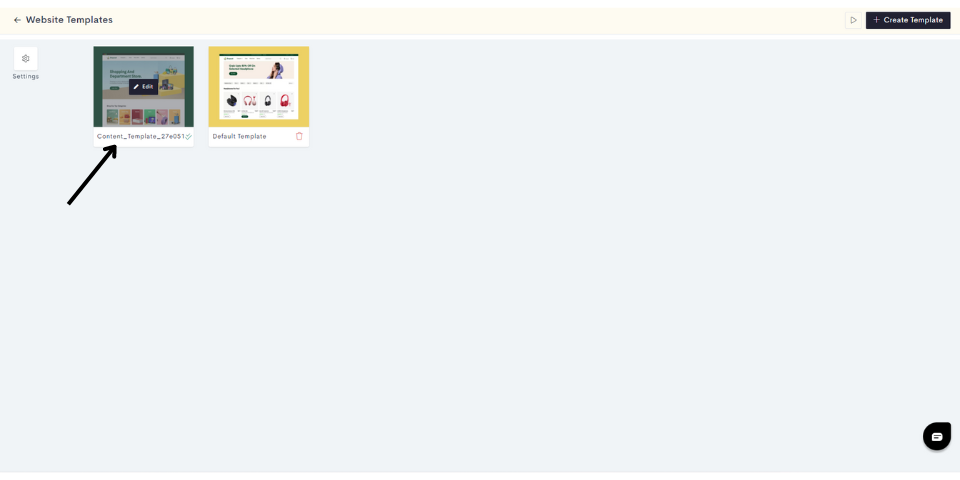
Note: You can also create a new template by clicking on Create a Content Template.
STEP 3:
Click on the "Plus" sign to add your categories widget.
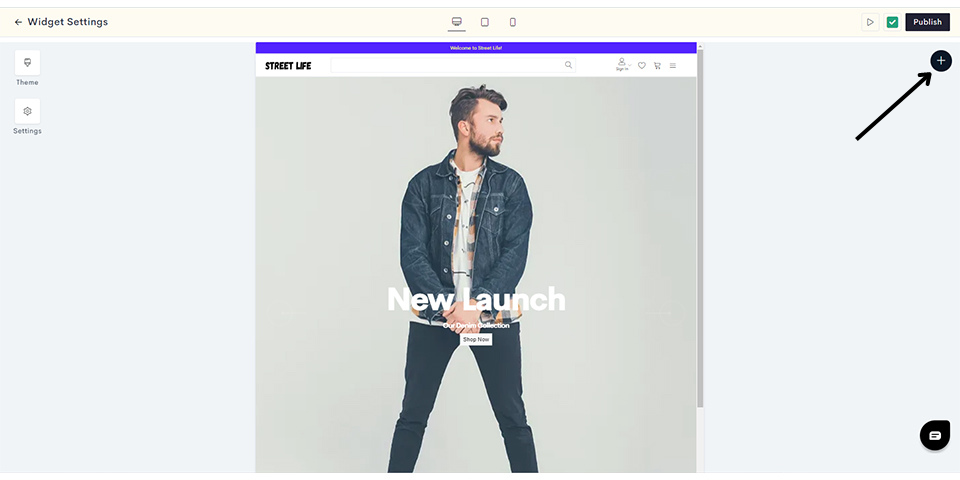
STEP 4:
Click on Dynamic.
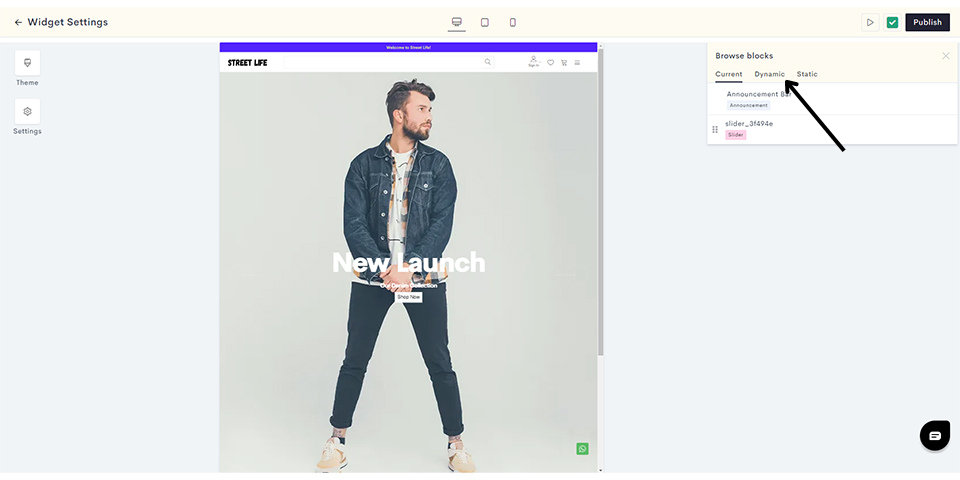
STEP 5:
Click on Basic Categories.
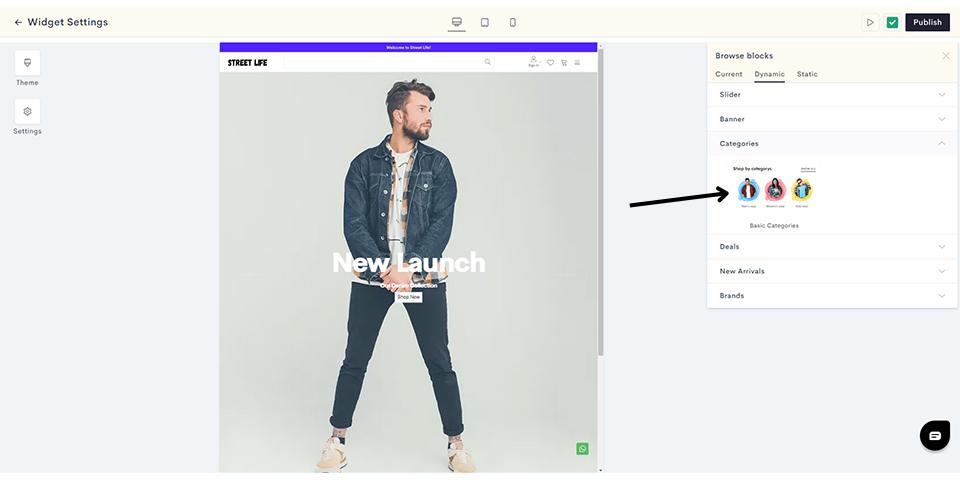
STEP 6:
Click on Add Category to add categories to your widget.
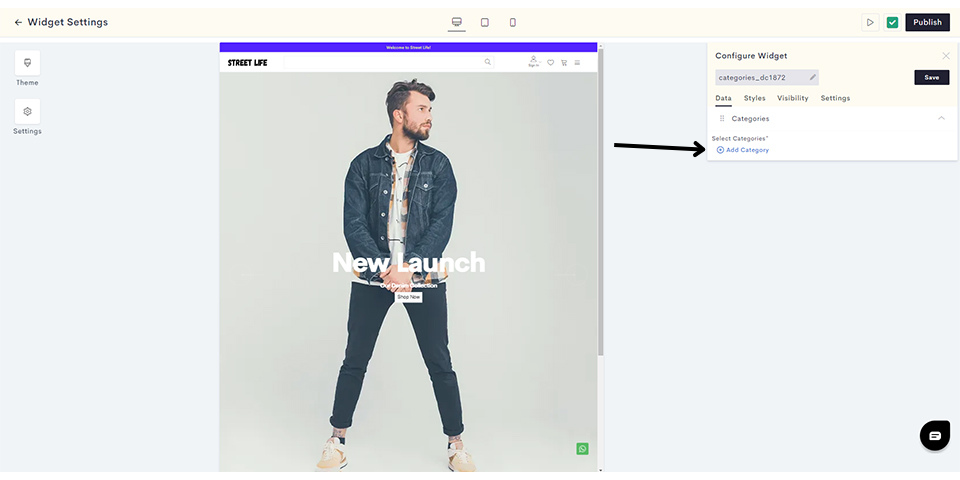
STEP 7:
Select the categories you wish to display on your homepage and click on Done.
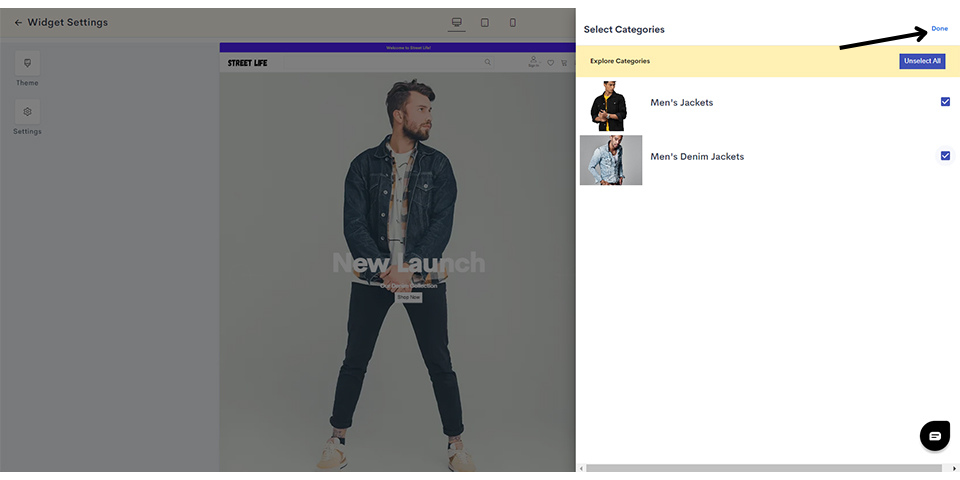
STEP 8:
After selecting your categories, you can style your widget. Click on Styles.
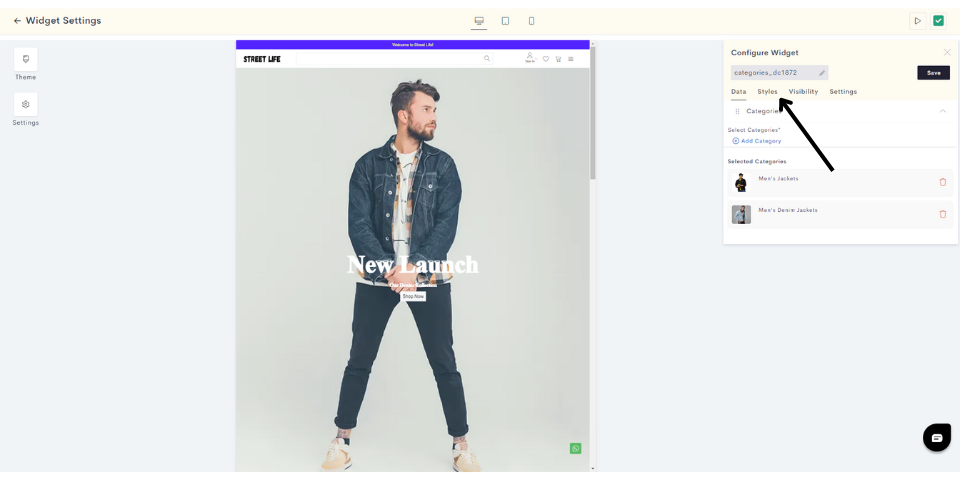
STEP 9:
To style our categories widget, let us change the background color. You can click on the color button and change your background with the color palette.
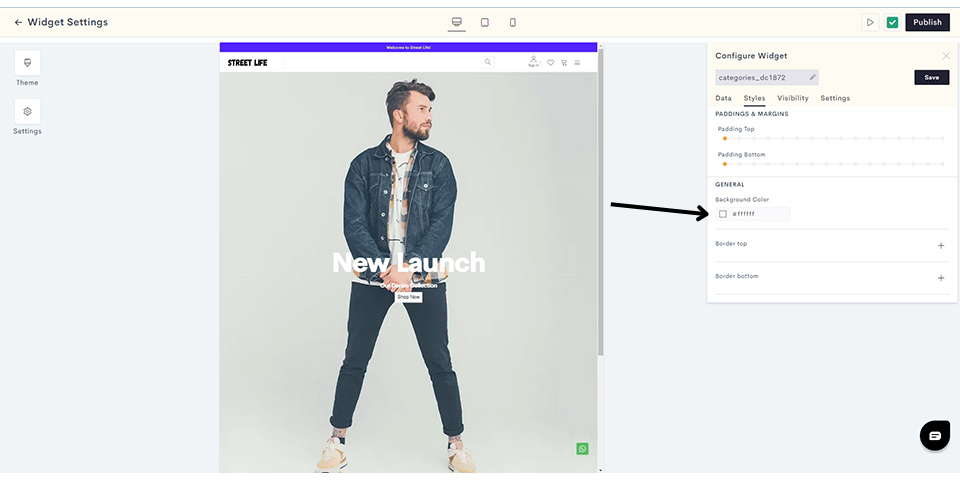
After changing the background color, it's time to configure the visibility settings. Click on Visibility.
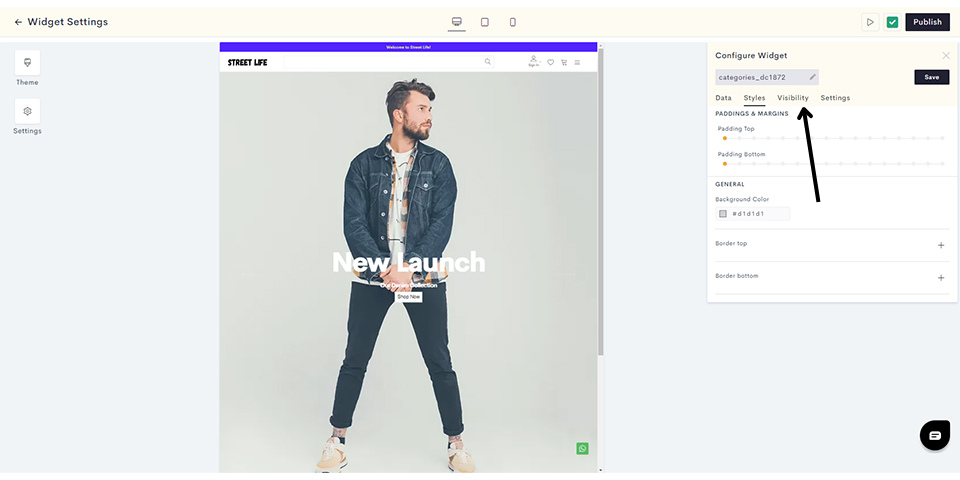
STEP 10:
Here you can decide which devices the categories widget will be visible on. Here we are keeping the widget visible across all devices.
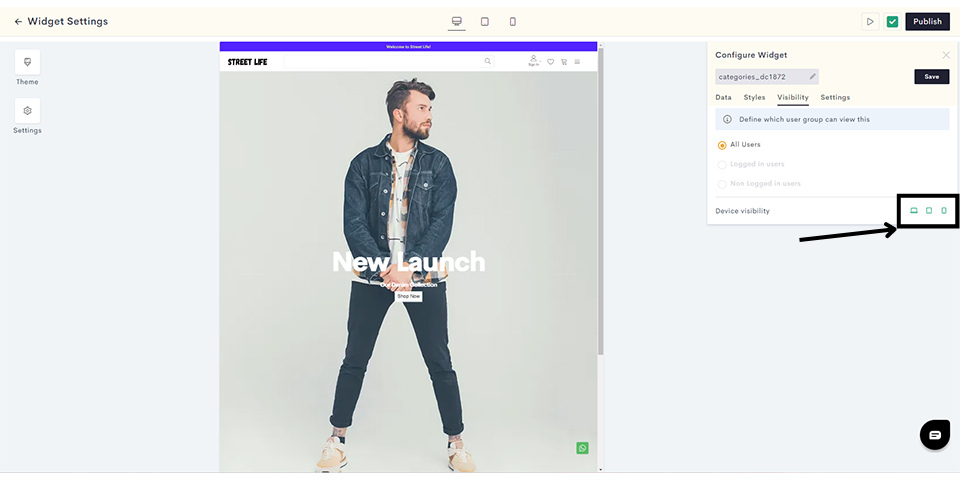
STEP 11:
Click on Settings to add the title for the widget.
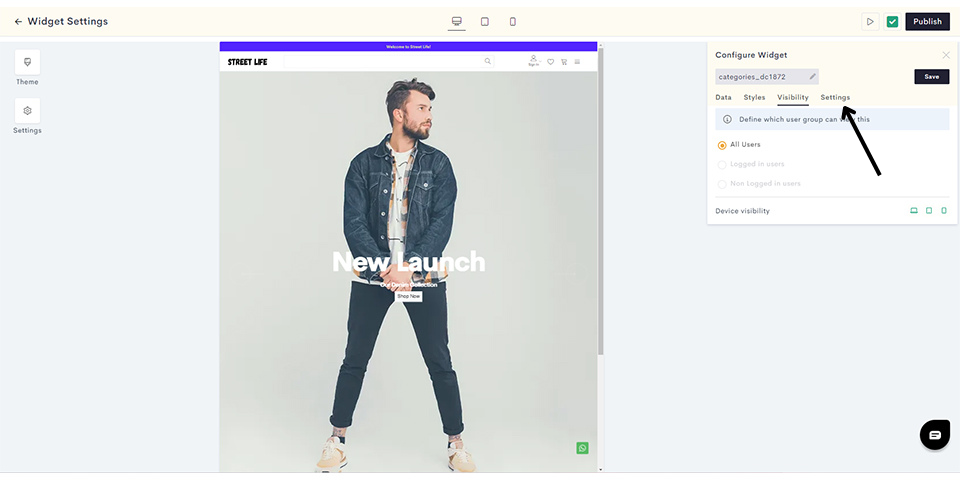
STEP 12:
Enter the title and click on Save.
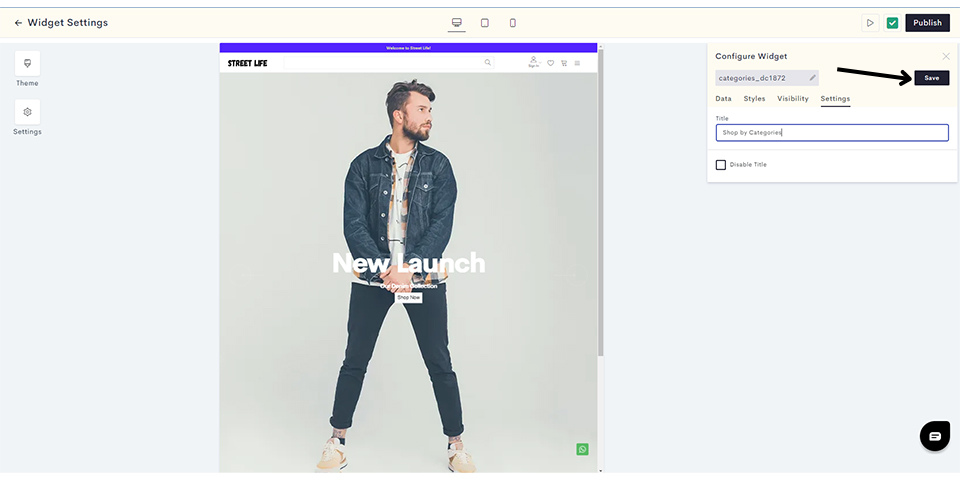
Your categories widget has been saved. You can preview it in your admin panel as shown.
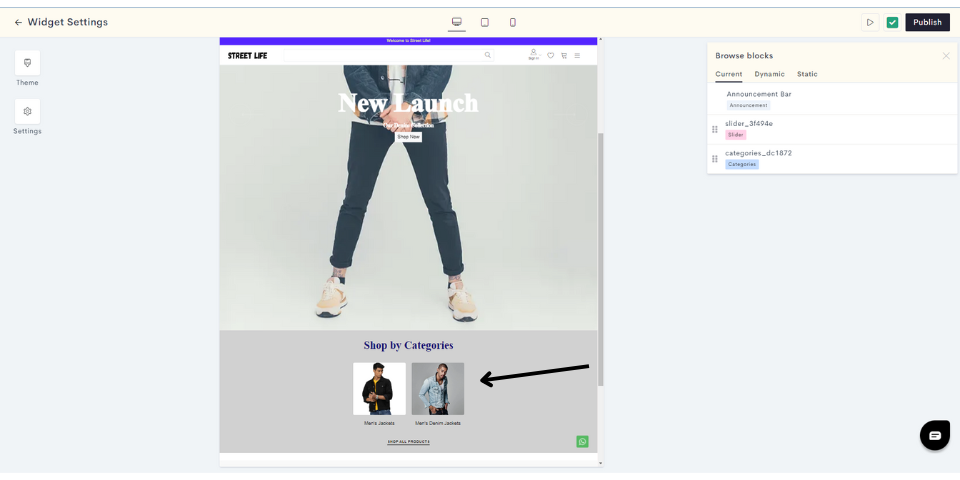
Click on Publish to push your categories widget to the website homepage.
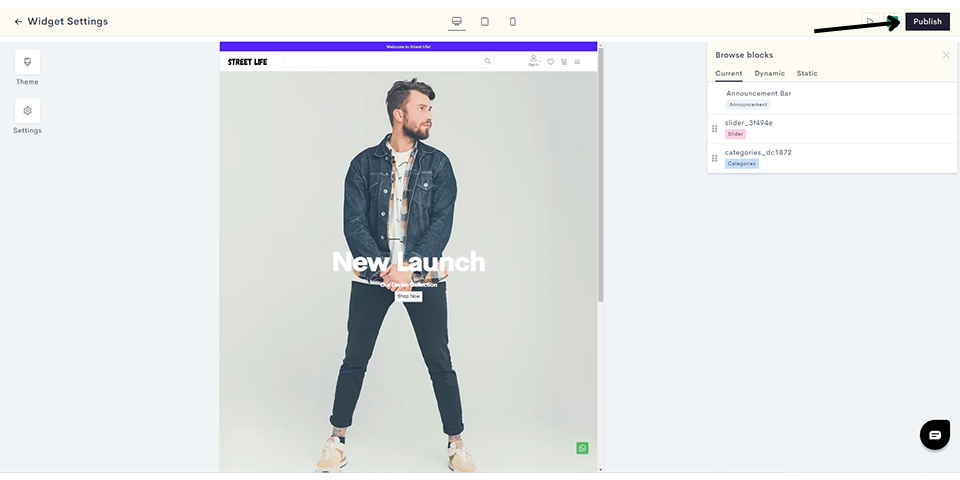
You have successfully published your categories widget to your homepage.
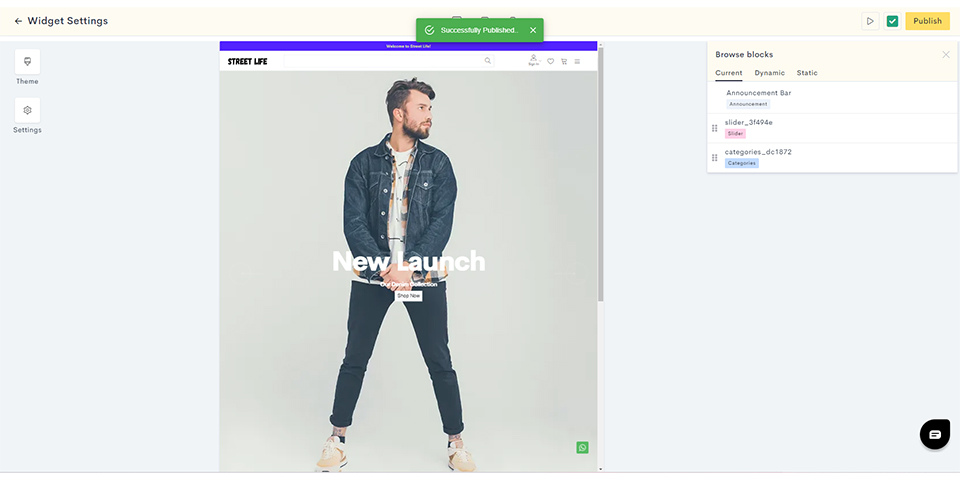
Last modified 7mo ago