Contacts
Add a Contacts Block to your Website
You can watch the video version of this article here:
STEP 1:
Login to your aasaan admin panel and click on Website Settings.
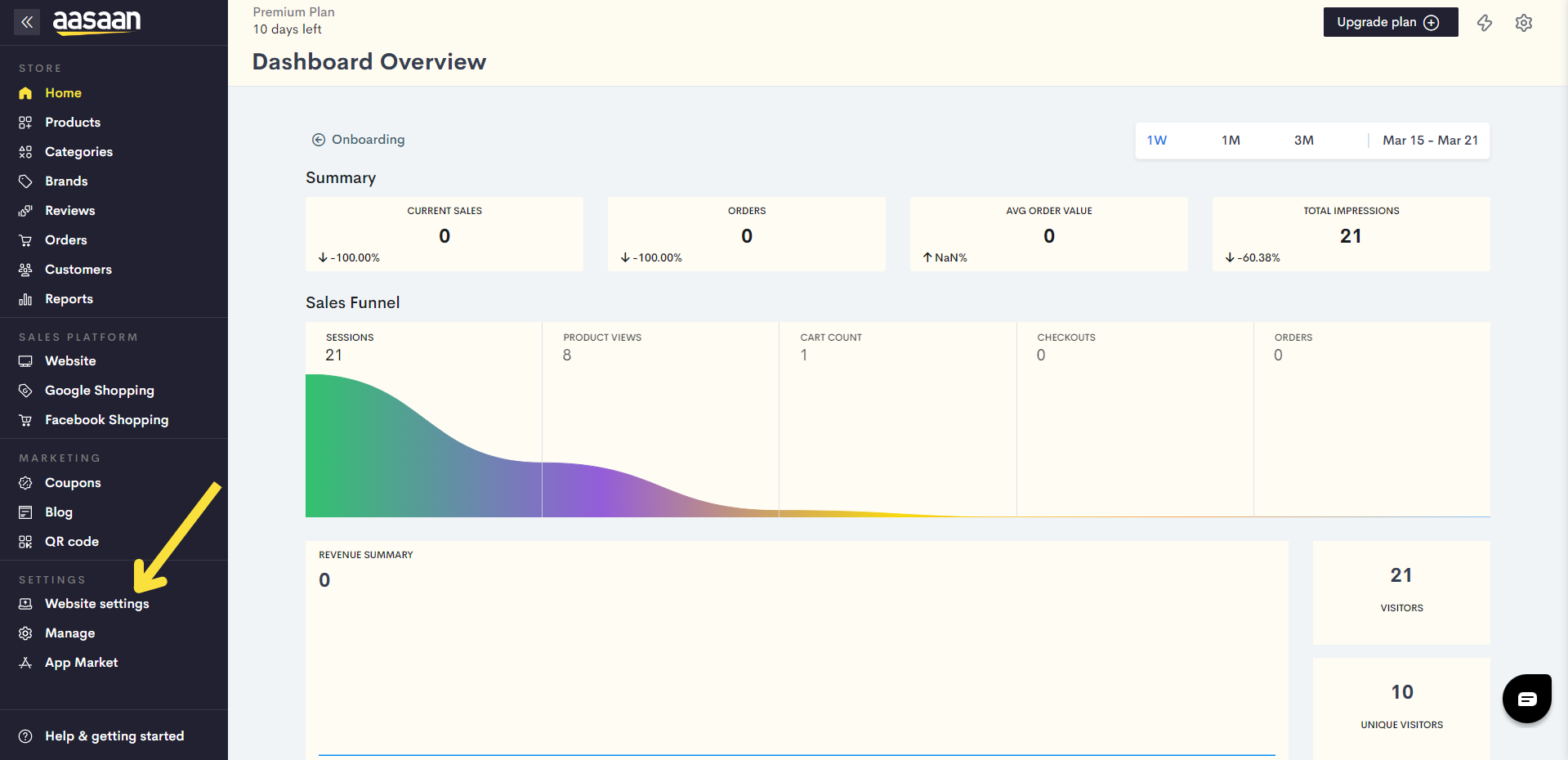
STEP 2:
Click on an existing content template in which you wish to add your page.
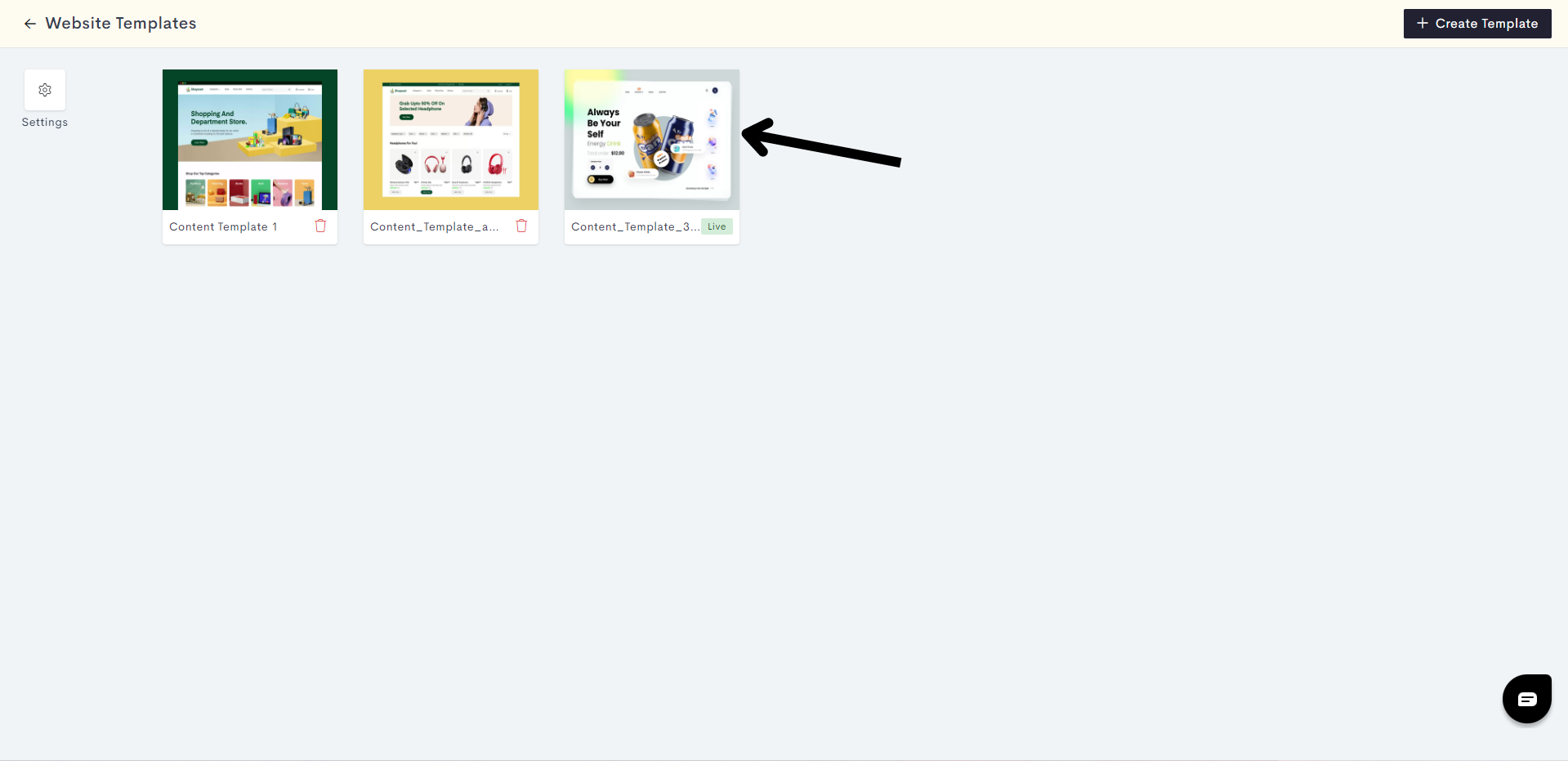
If you wish, you can also create a new content template by clicking on +Create Template.
STEP 3:
Click on Pages. In the Pages section, you will get to decide which page you would like to add your Clients Block to. In this article, we will add it to the Contact us Page.
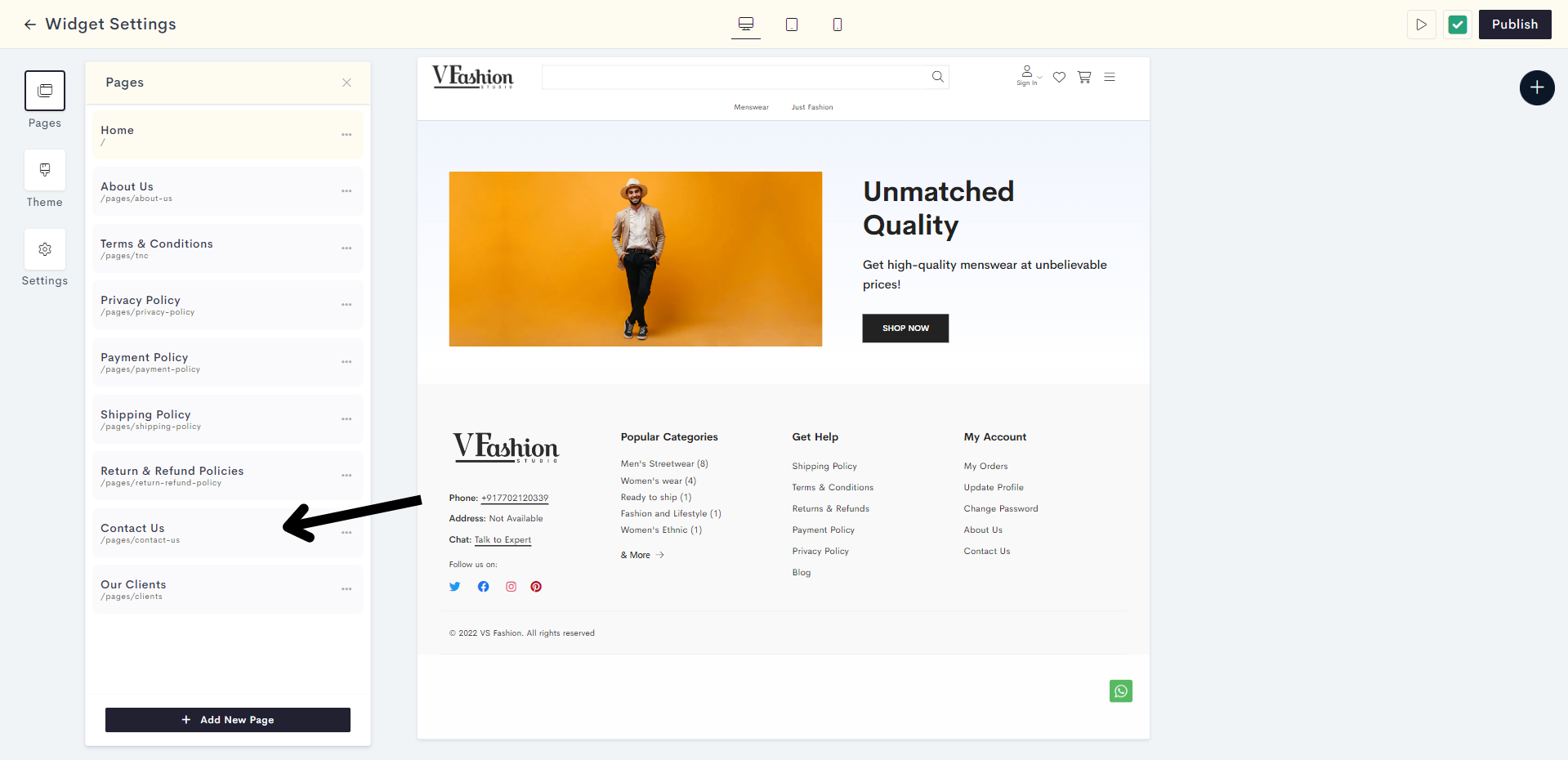
STEP 4:
Click on the "Plus" Sign.
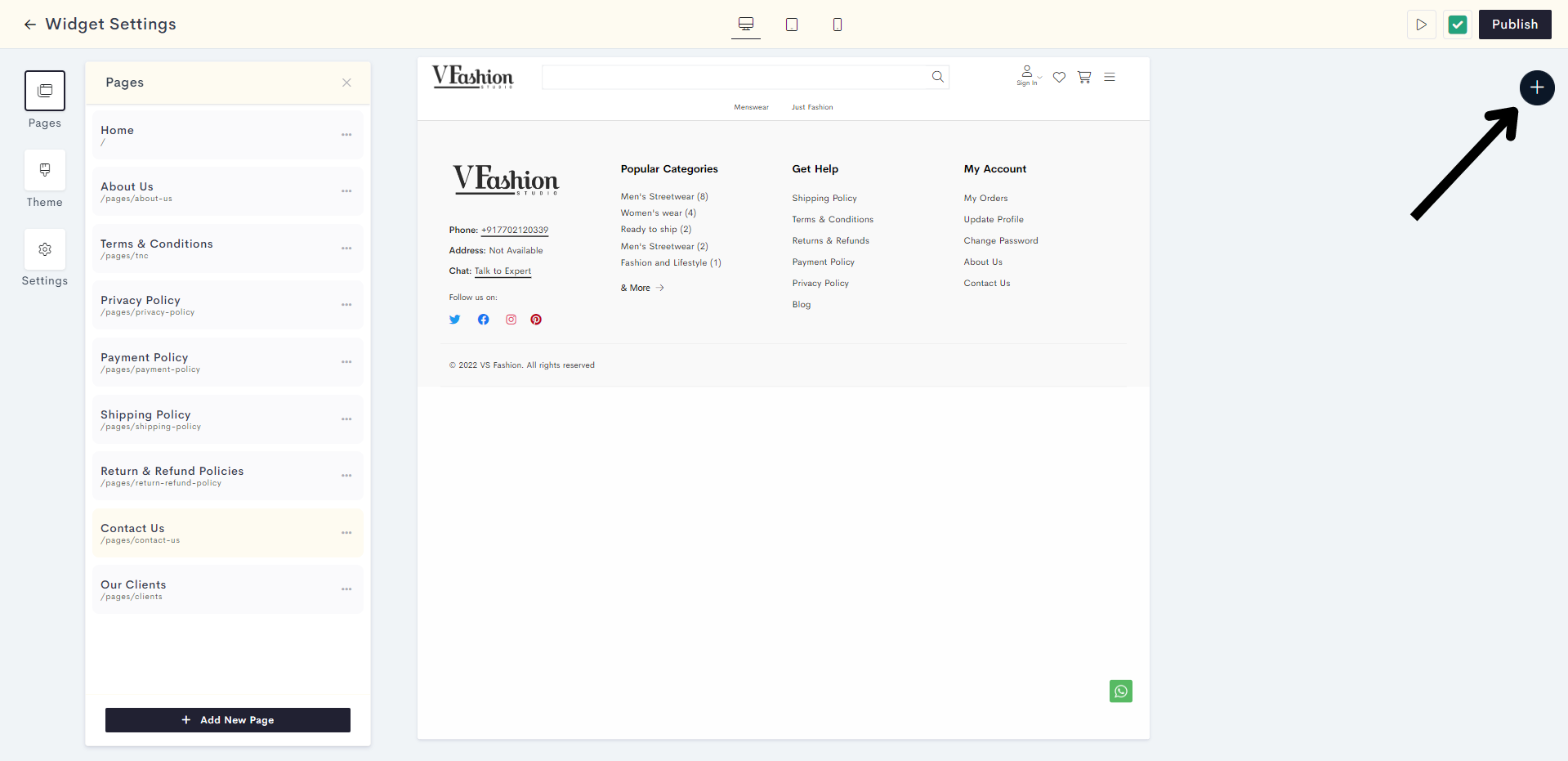
STEP 5:
Click on Static.
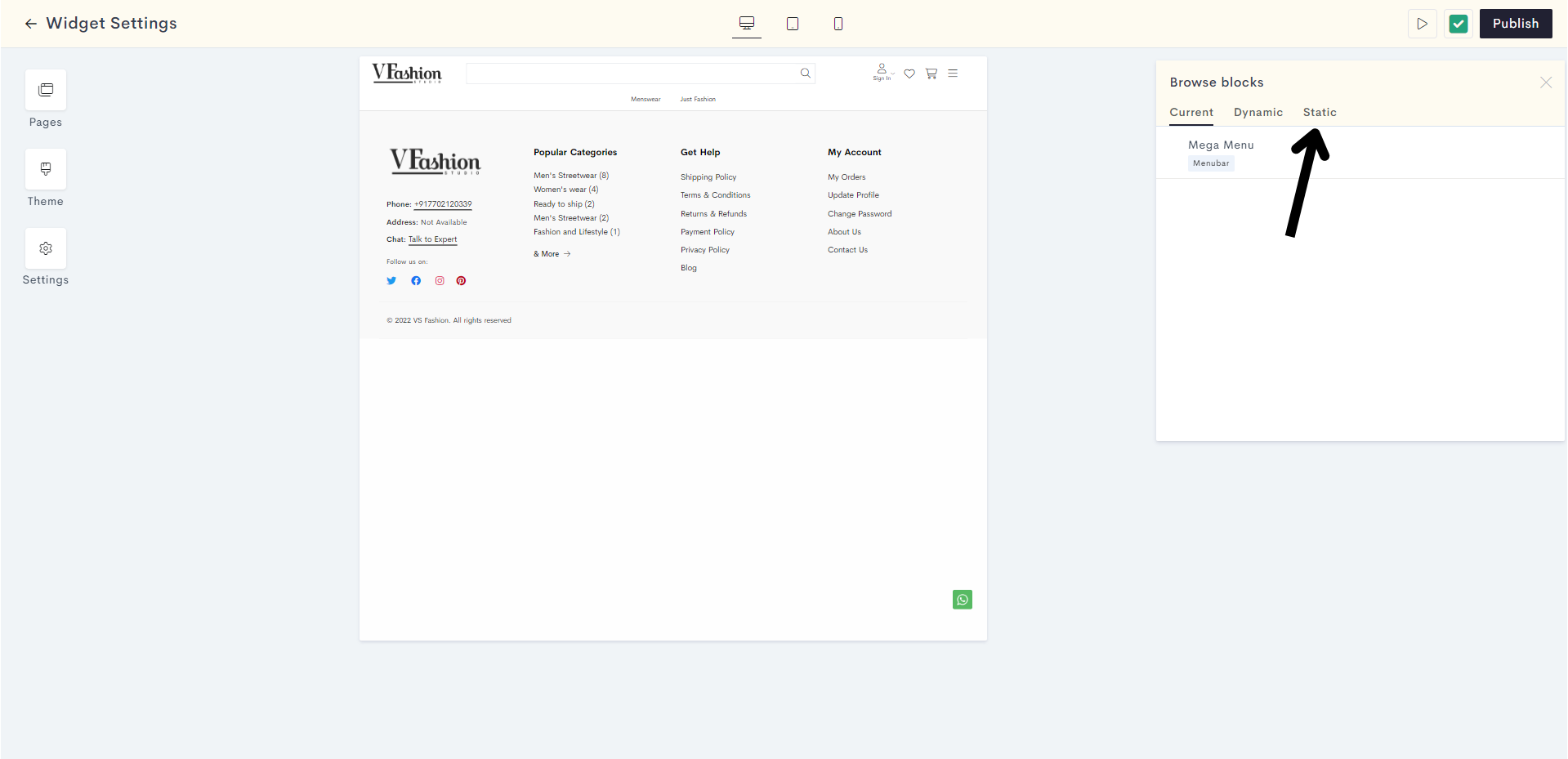
STEP 6:
Expand the Contacts dropdown and choose your desired template.
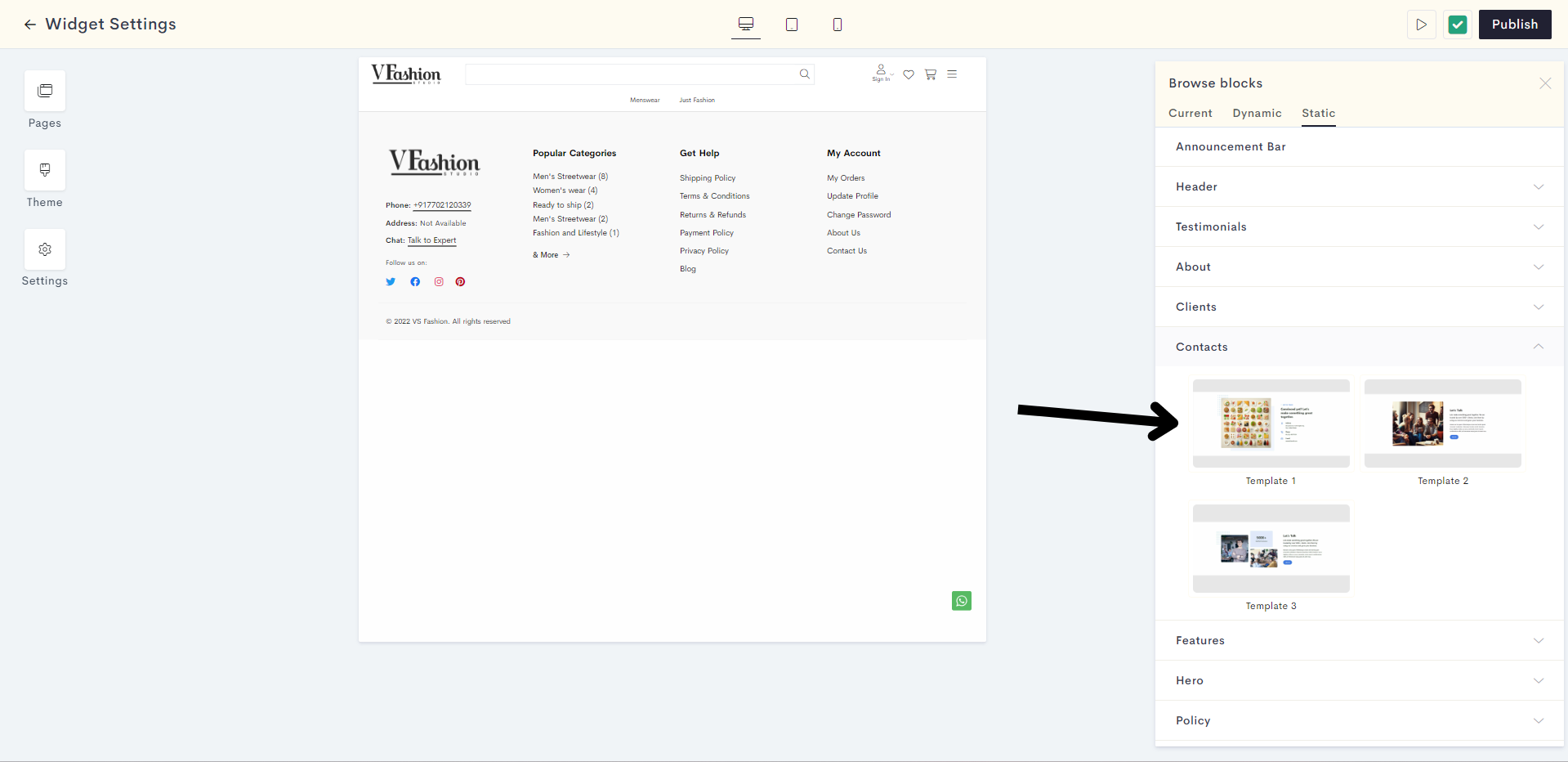
STEP 7:
Click on Add Image to upload an image.

STEP 8:
Enter the heading and description for your contacts block and choose the color.
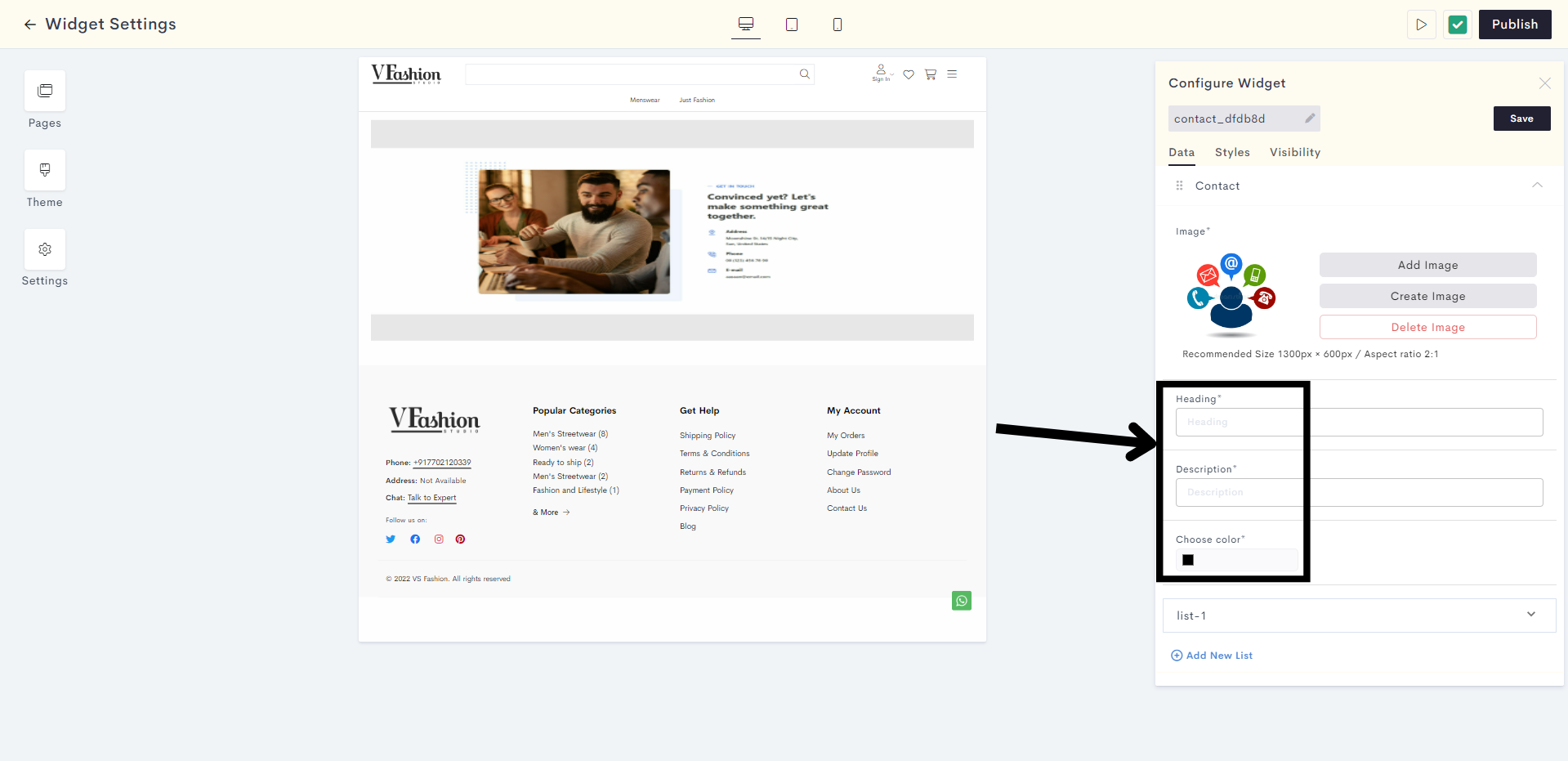
STEP 9:
Now it is time to add your contact information. You can add that information in lists. Click on the downward arrow to expand list-1.
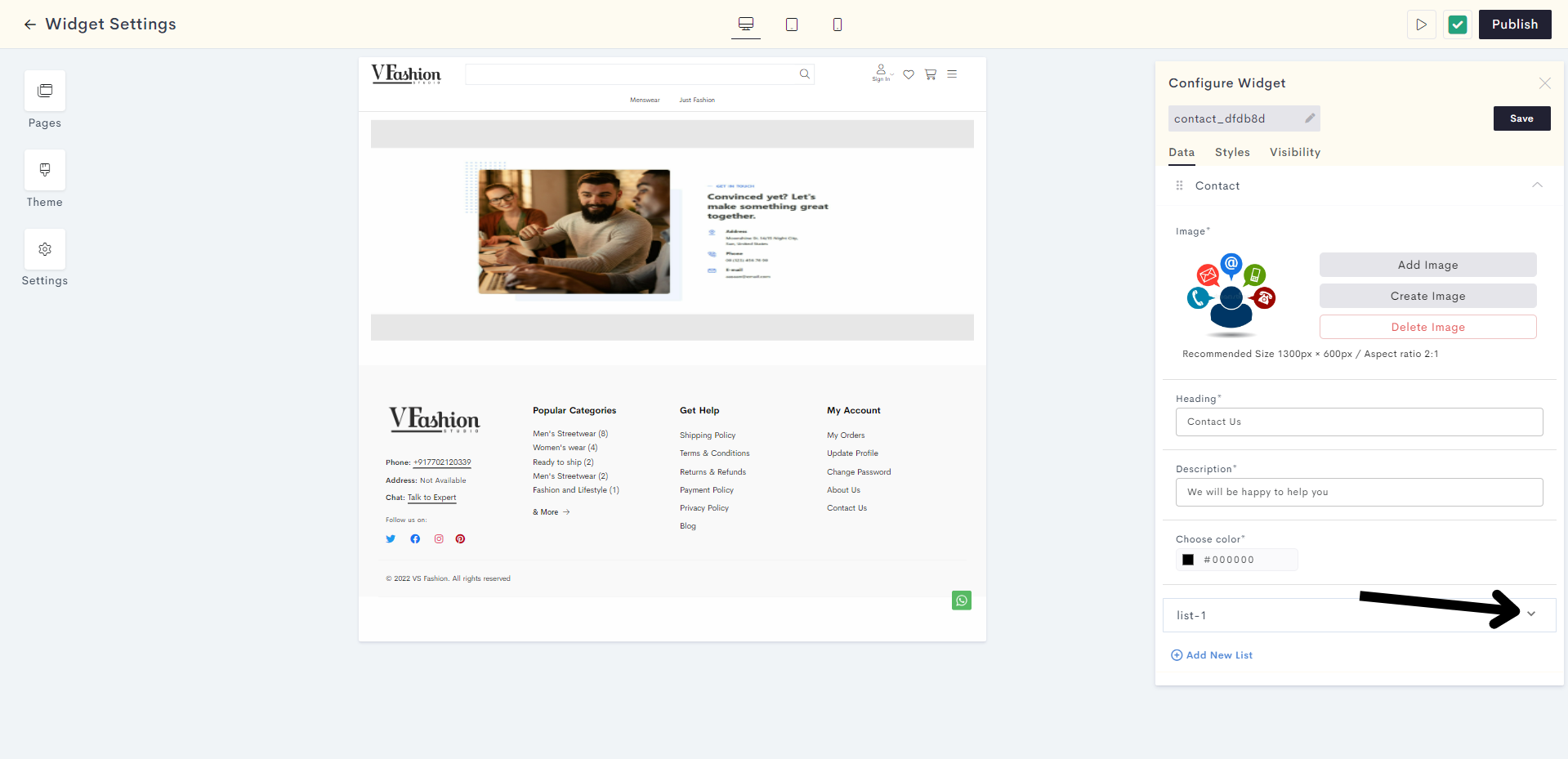
STEP 10:
Enter your relevant contact information and choose a corresponding icon. Here we will choose to enter our phone number.
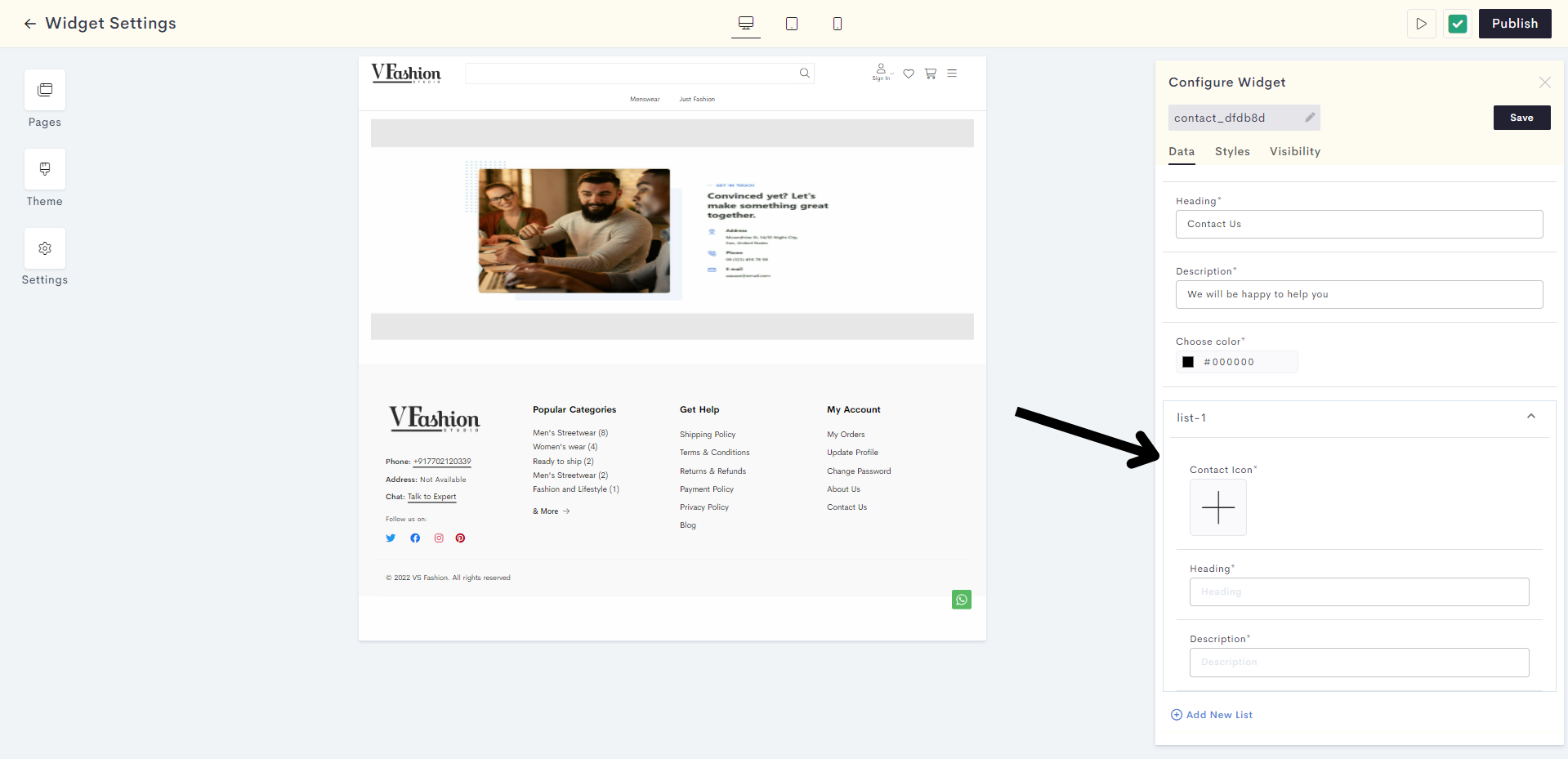
STEP 11:
You can similarly add other items such as your email and address information by clicking on Add New List.
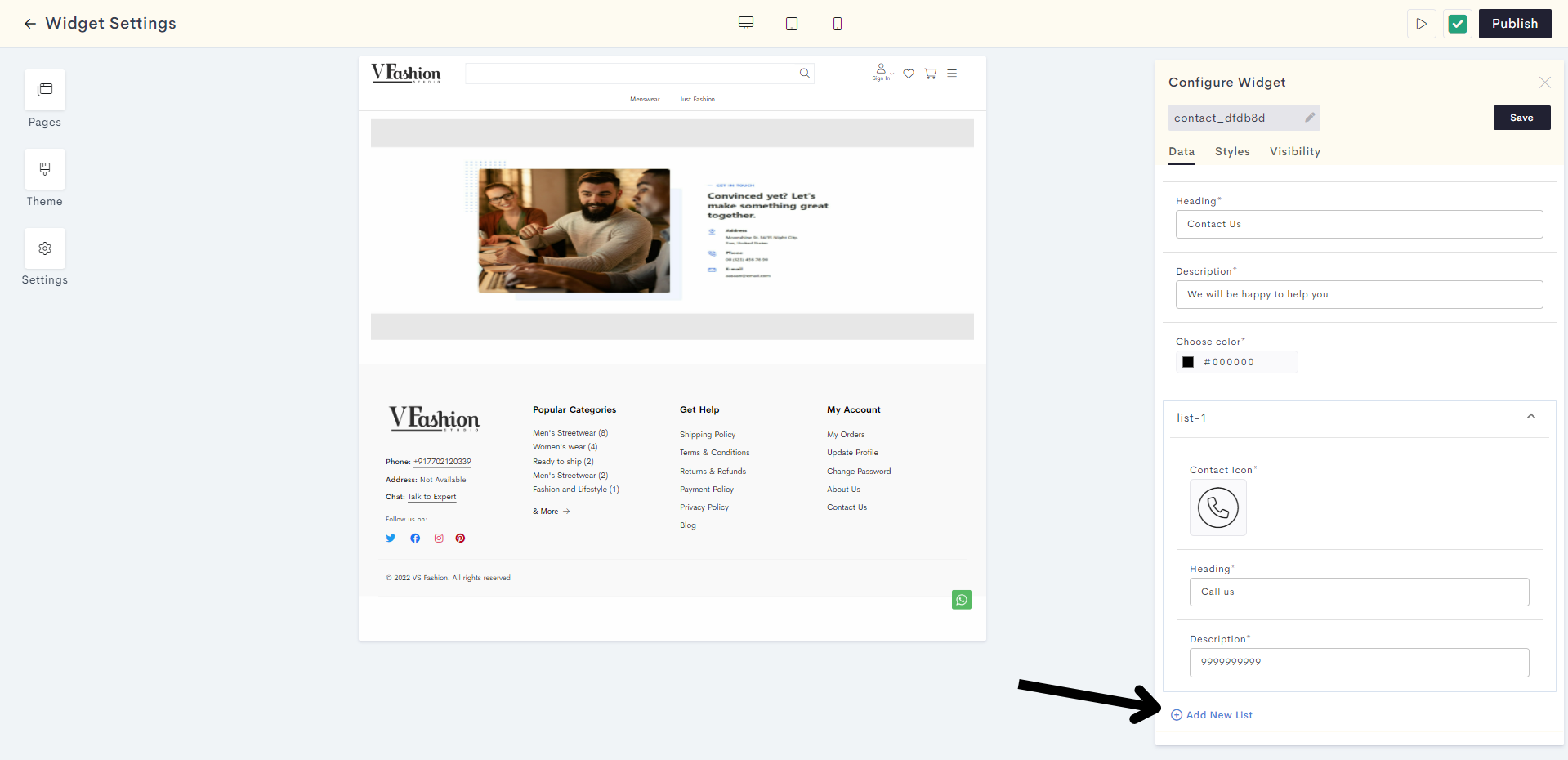
STEP 12:
You can alter the styling and visibility settings of your Contacts block by clicking on Styles and Visibility respectively.
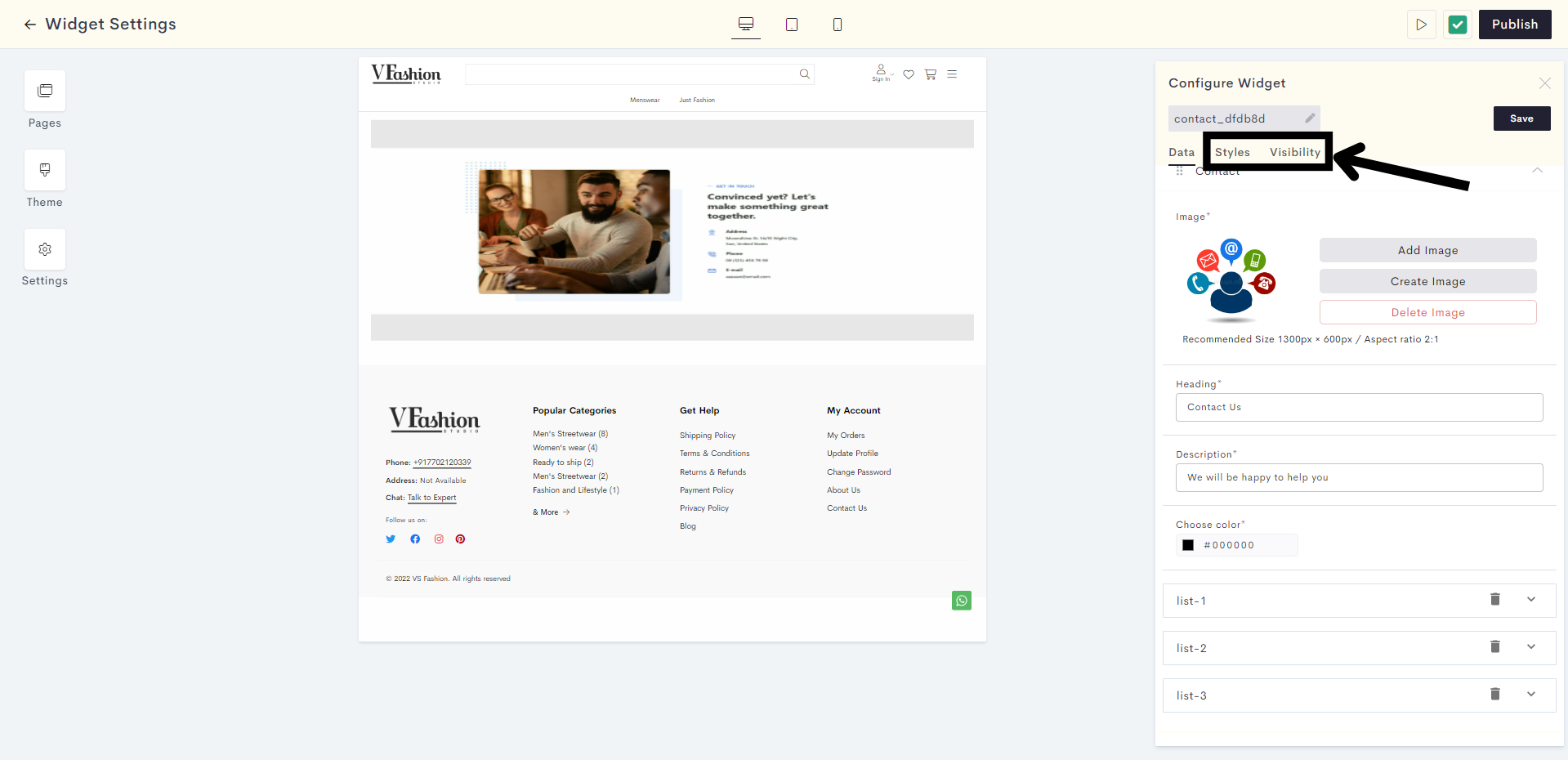
STEP 13:
Once you are satisfied with your Contacts block, click on Save.
STEP 14:
You have successfully saved your Contacts block. Click on Publish to make it go live on your website.
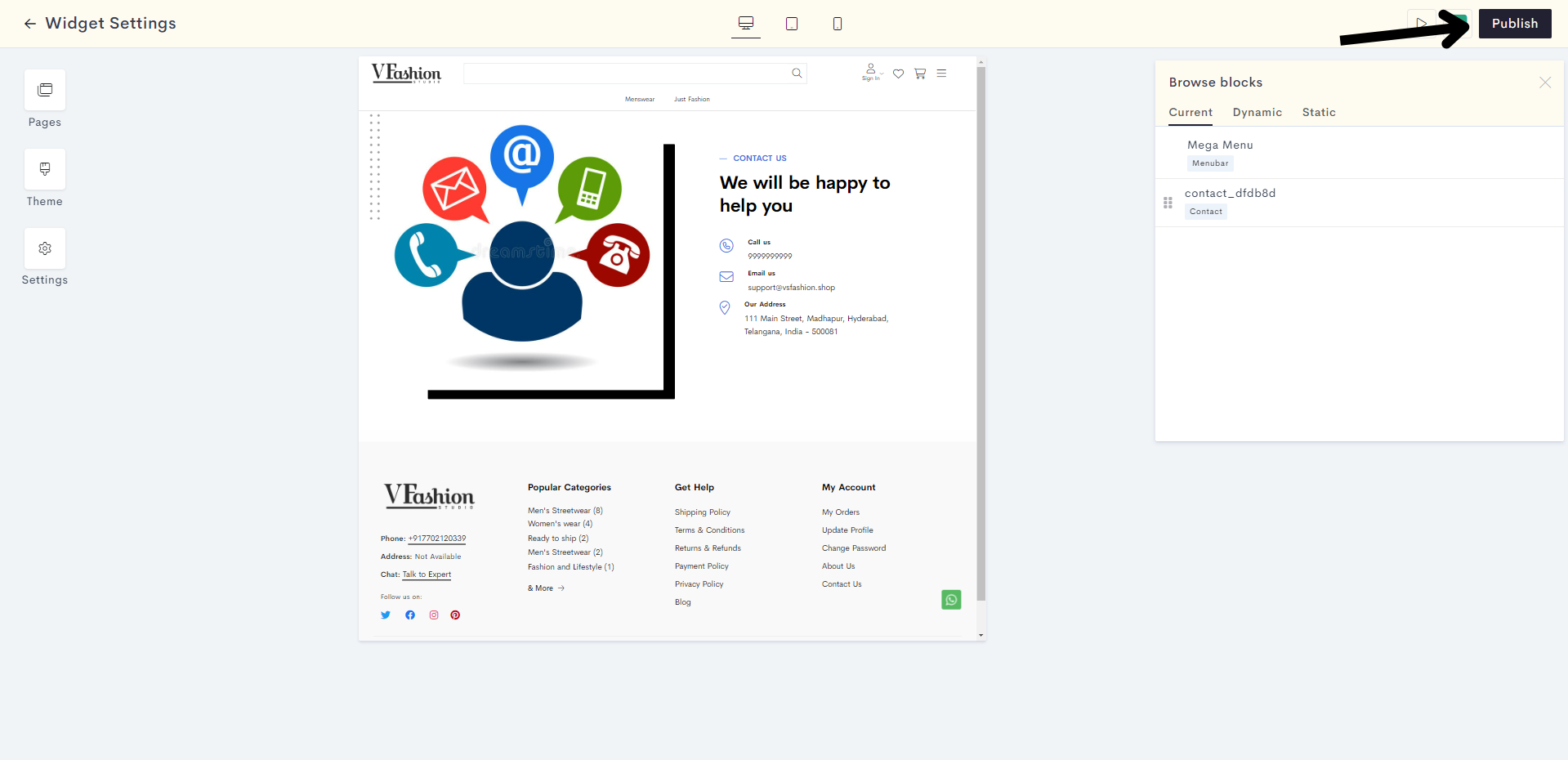
You have successfully published your clients widget to your website.
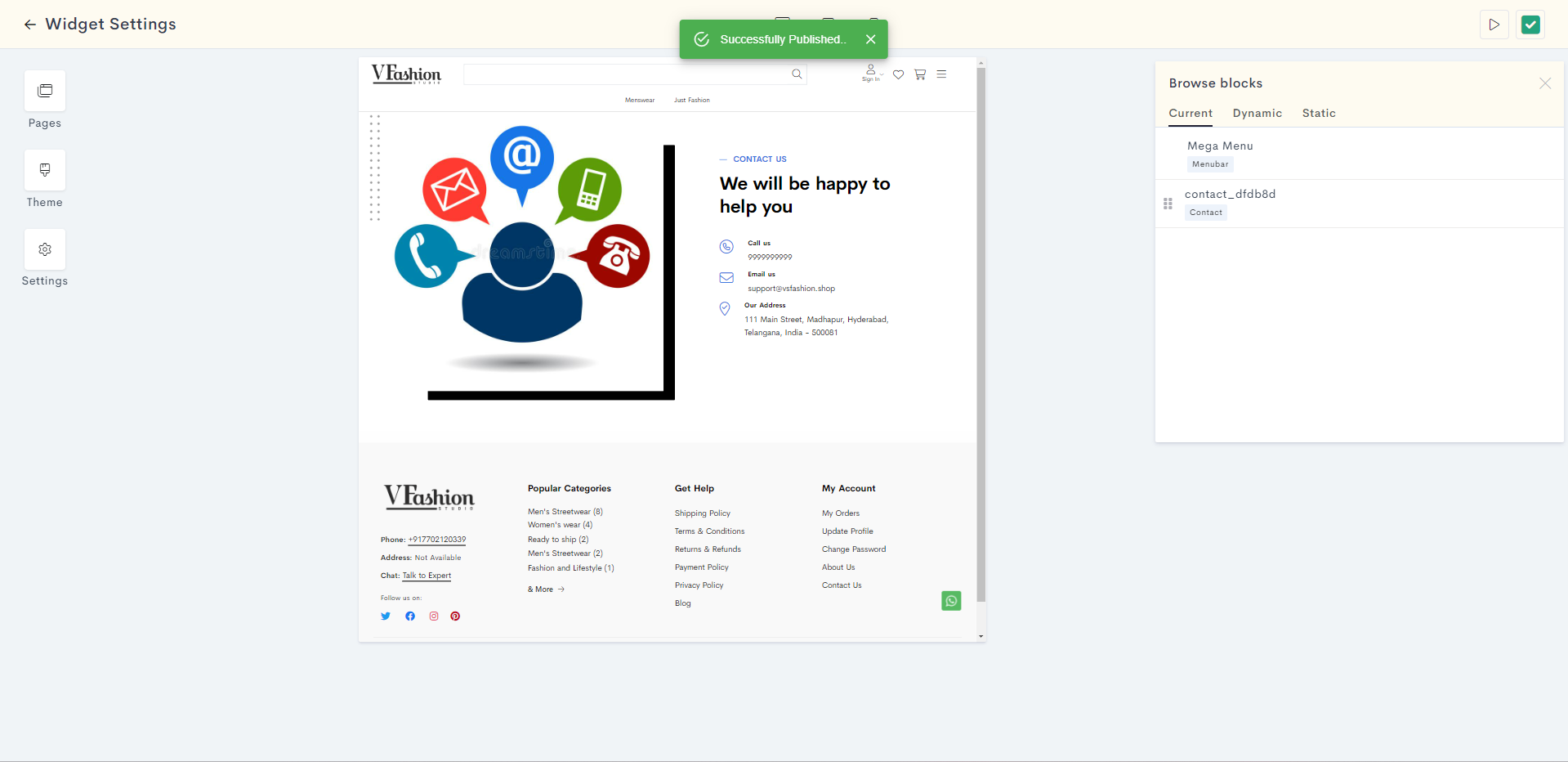
Last modified 6mo ago