Floating Announcement Bar
How to Add Floating Announcement Bar to your Website
With aasaan, you can add a floating announcement bar to the bottom of your website and have it say anything you like. For example, you might want to talk about free shipping all over India.
Here's how you do it:
STEP 1:
Log in to your aasaan desktop admin panel and click on Storefront.
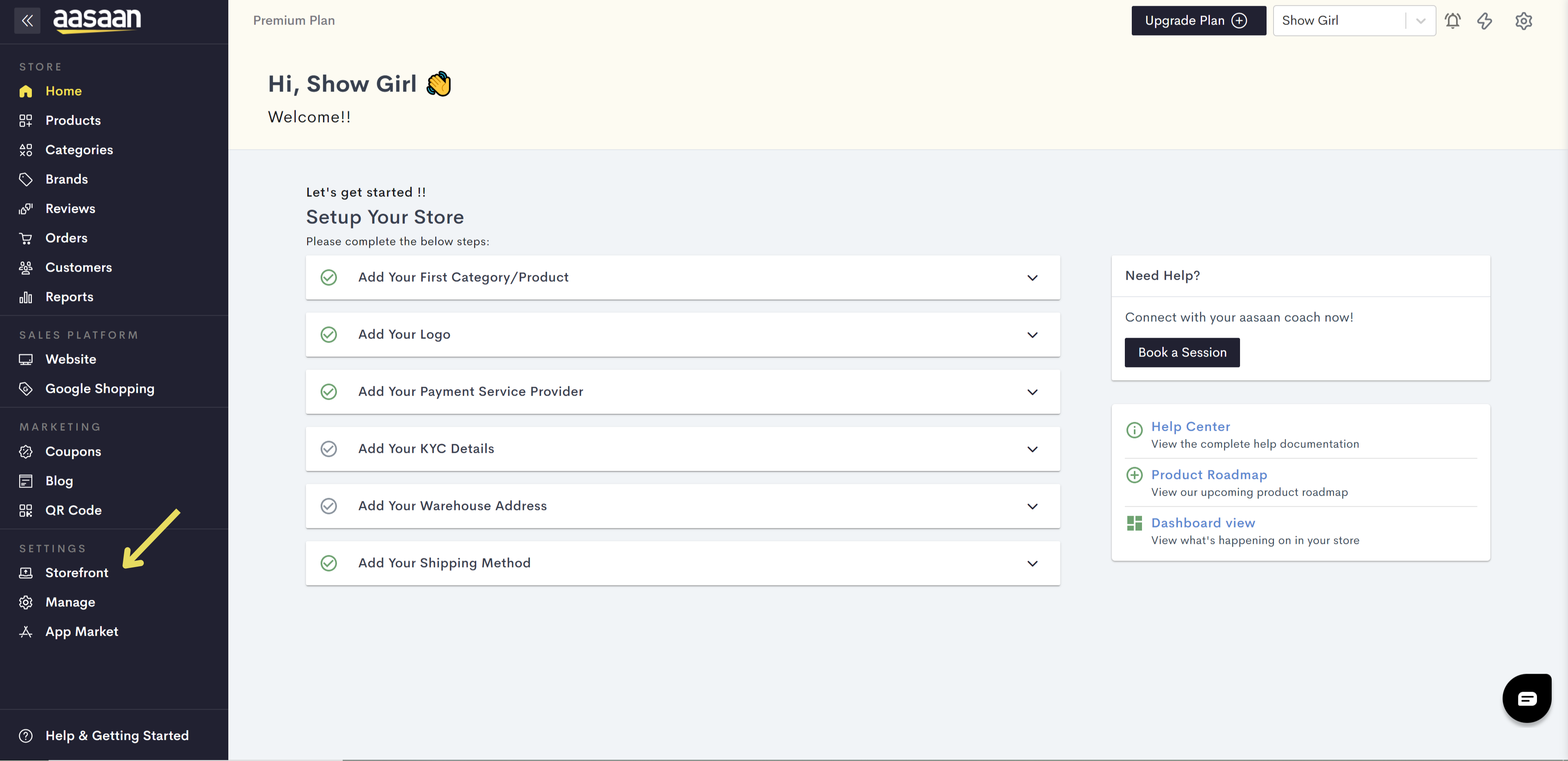
STEP 2:
Click on the content template in which you wish to add the floating announcement bar. You can also click on Create Template, if you wish to create a new template for your website.
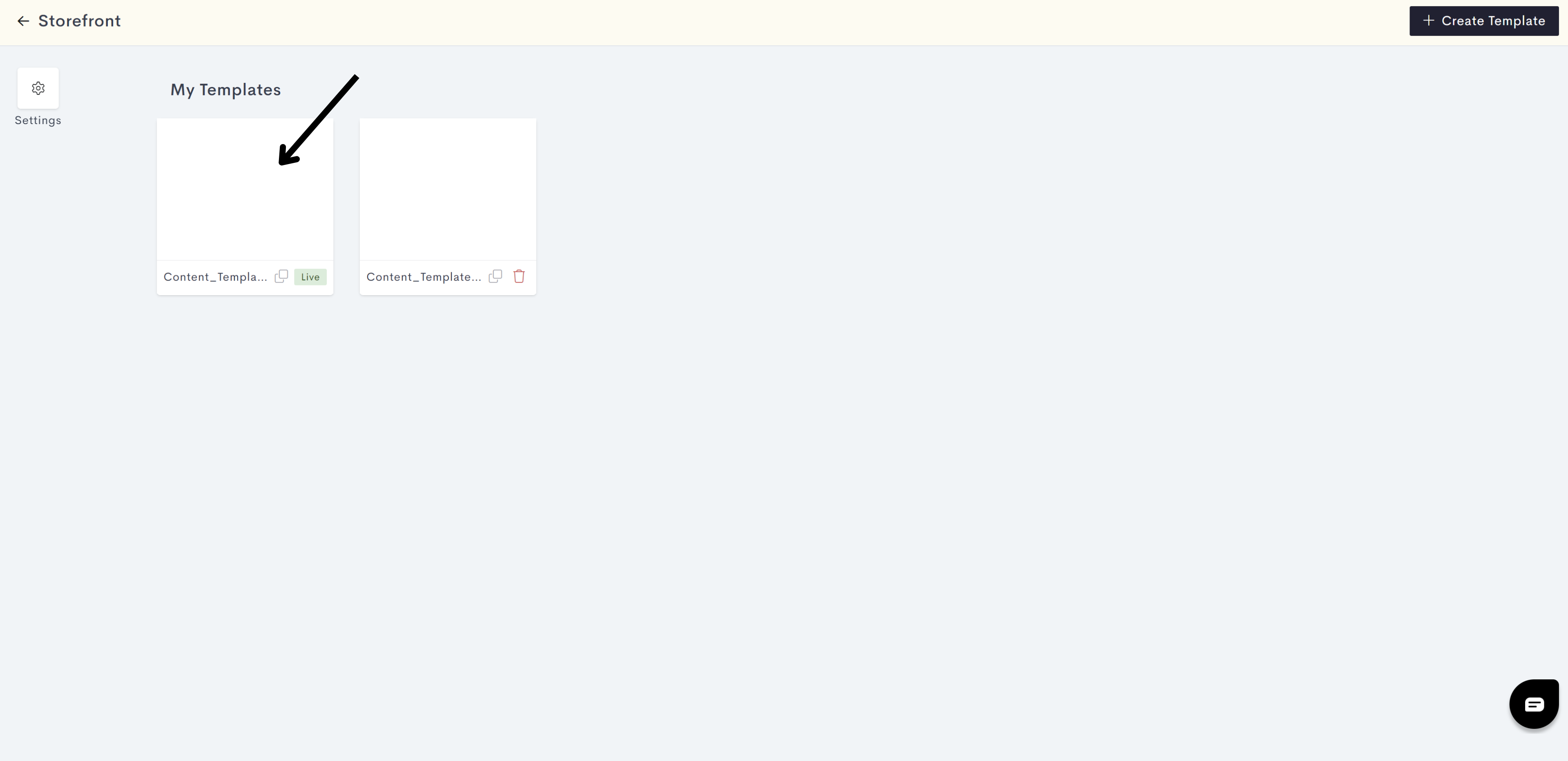
STEP 3:
Click on the + icon on the right as shown in the image below.
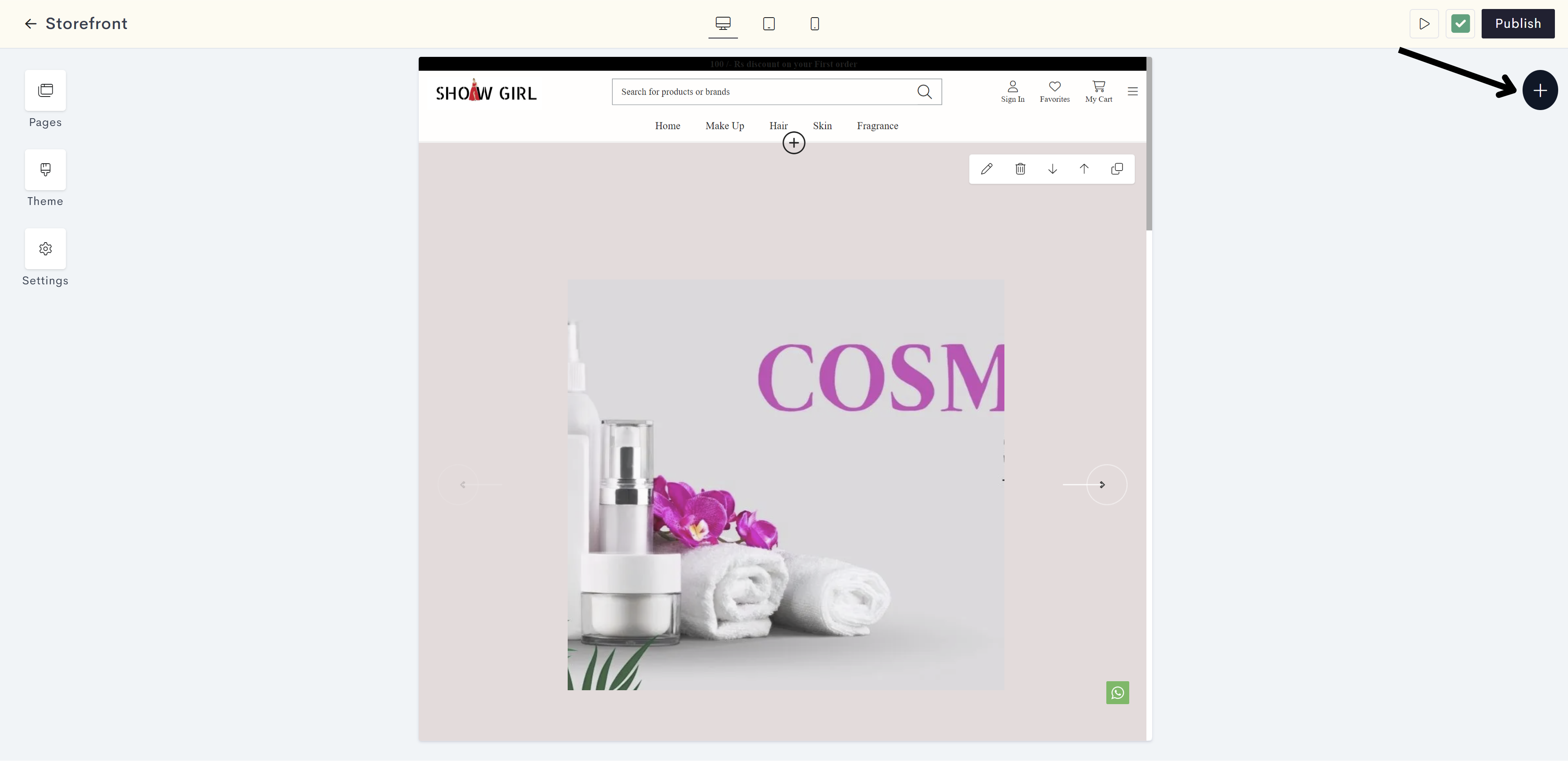
STEP 4:
Click on Static.
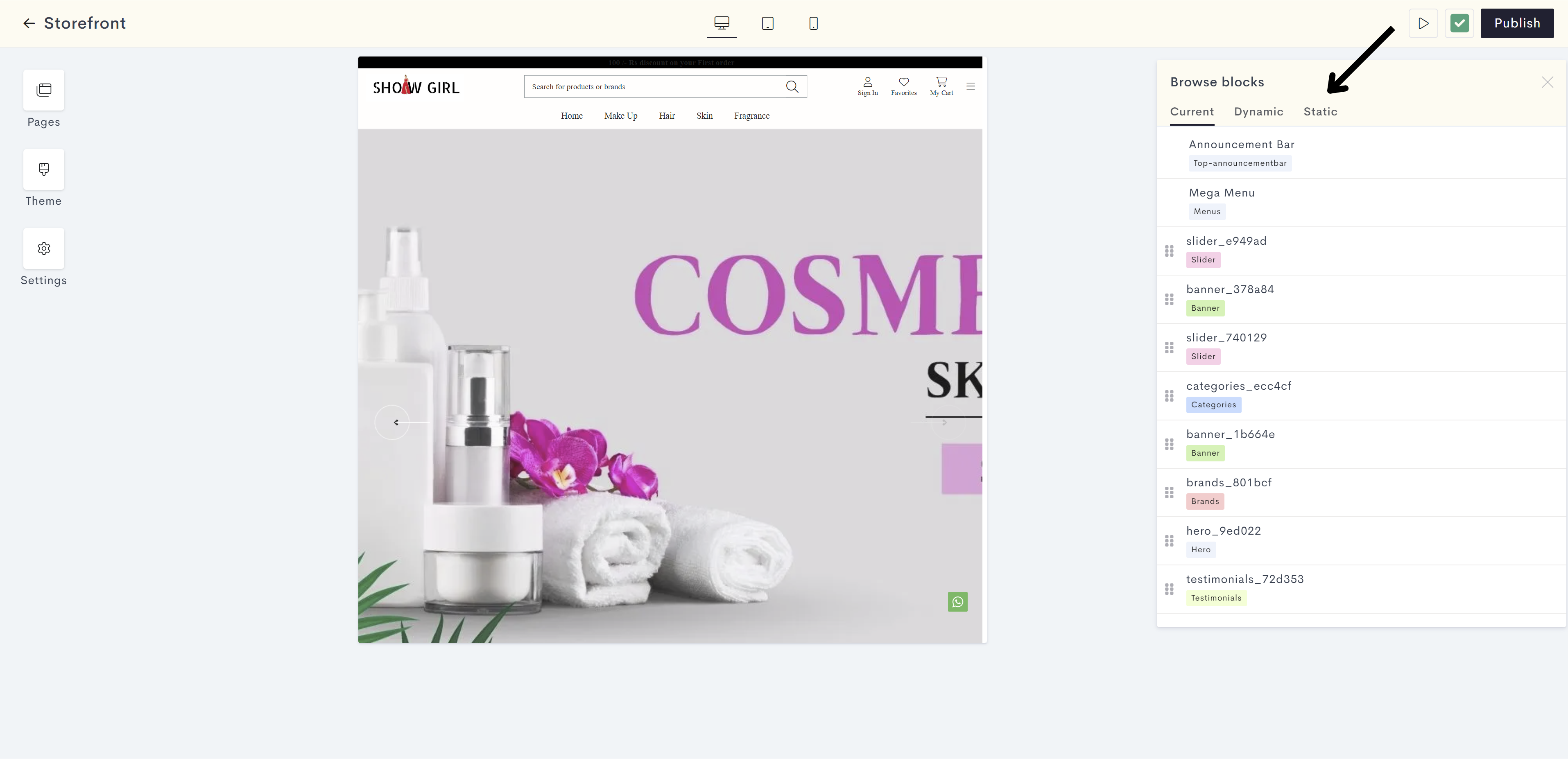
STEP 5:
Click on Announcement.
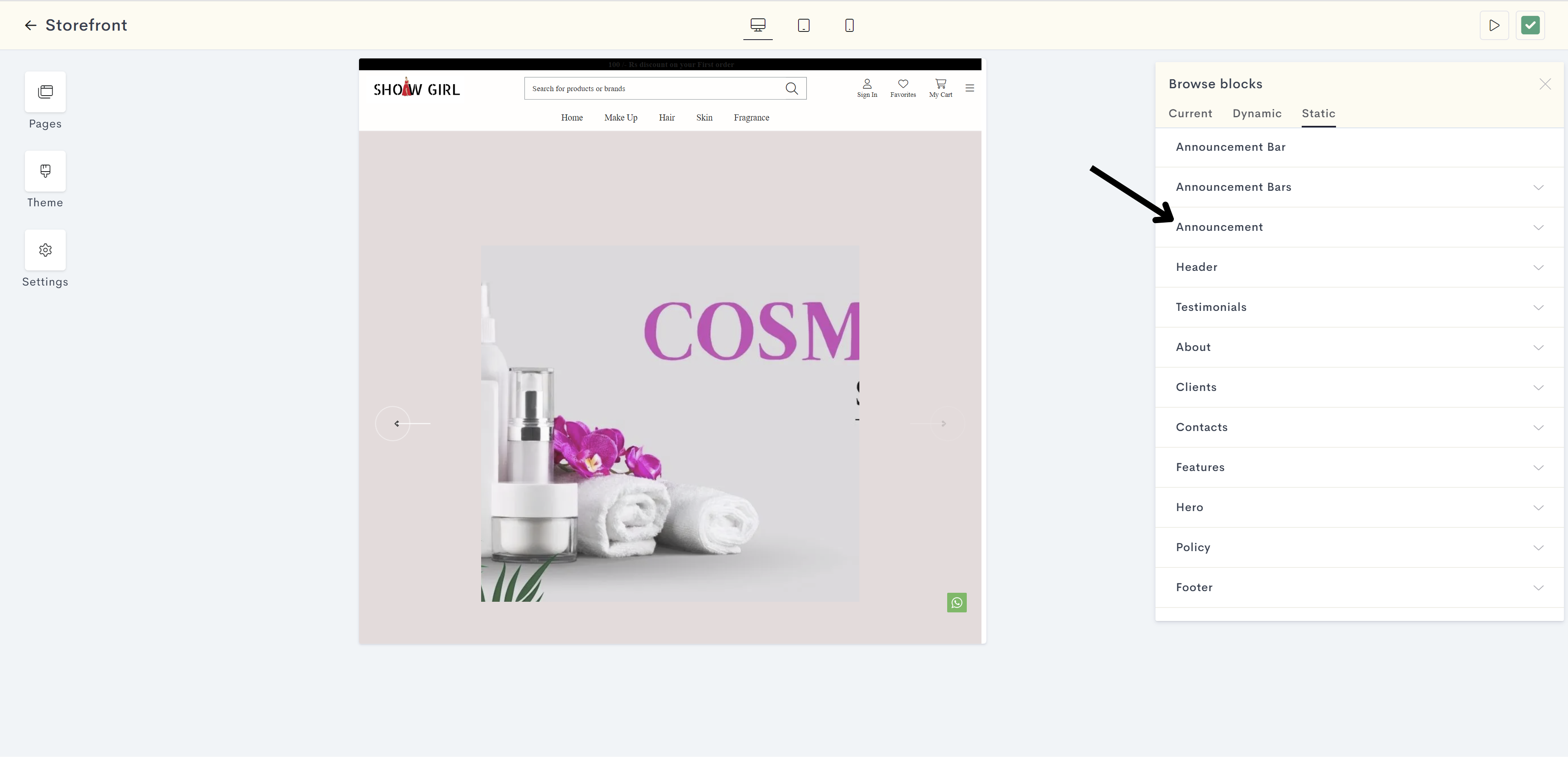
STEP 6:
Click on Floating Announcement Bar.
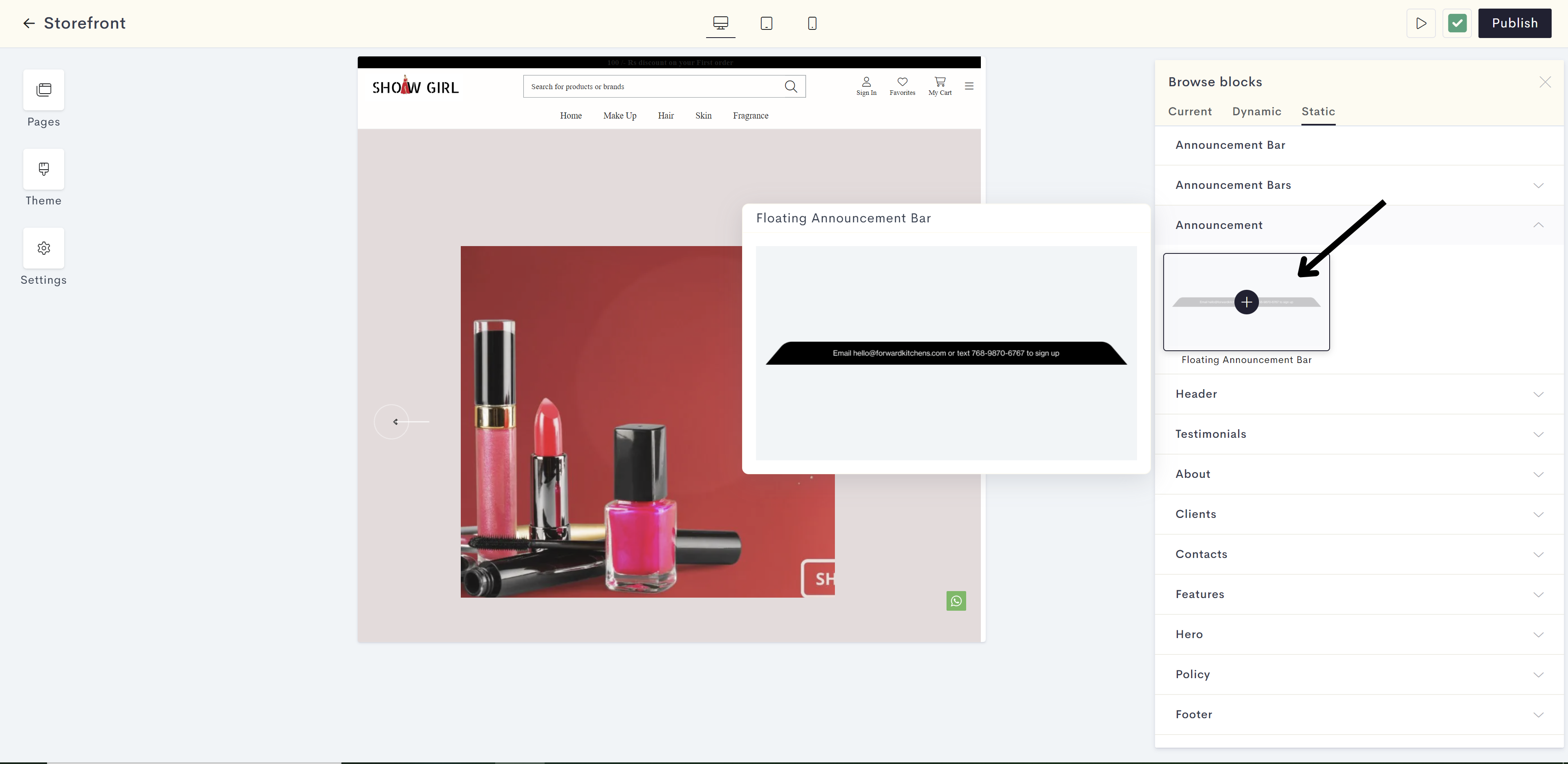
STEP 7:
Enter your desired text in the field provided.
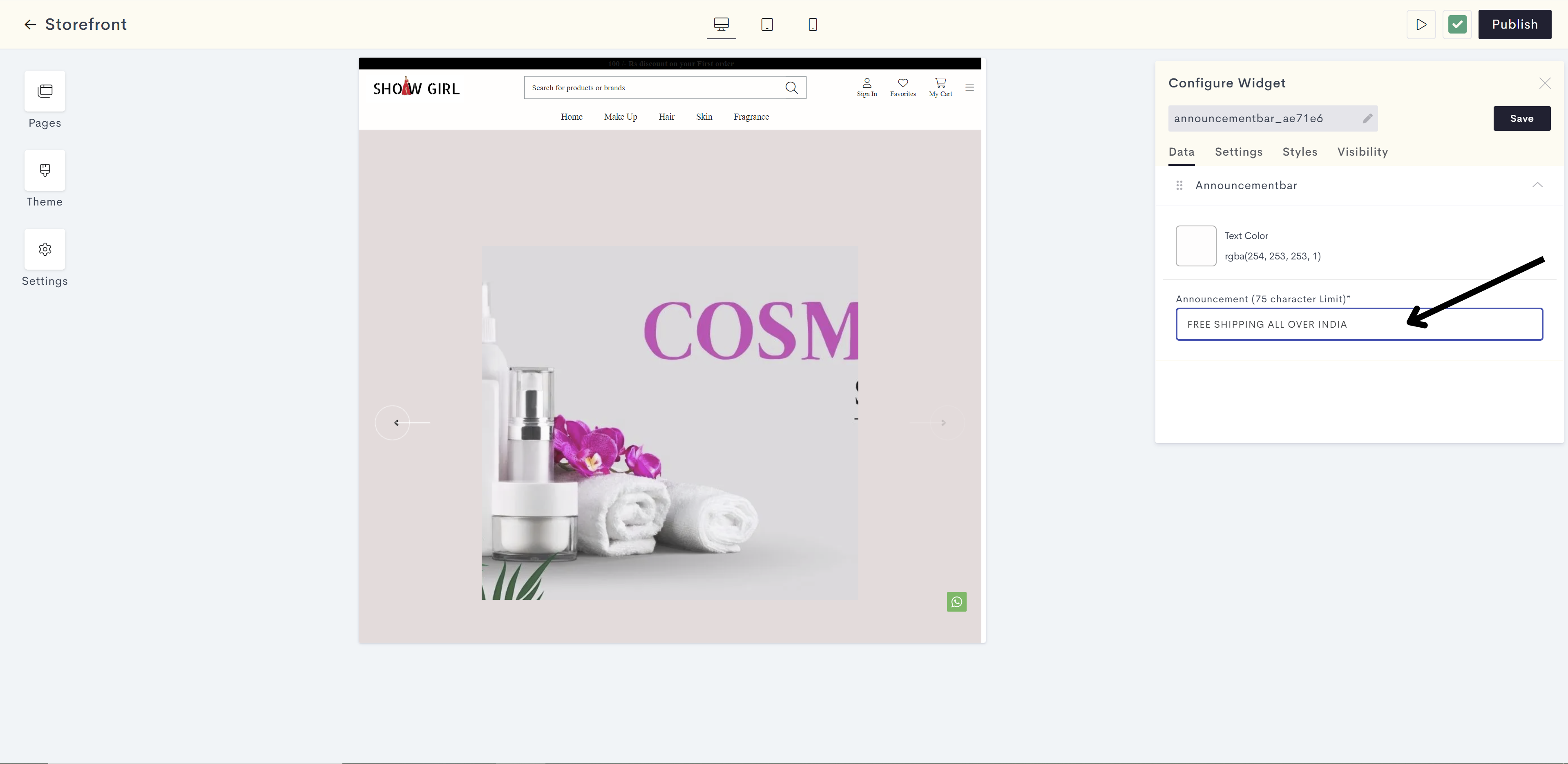
STEP 8:
Choose a color for the announcement text from the color palette or enter the color code manually.
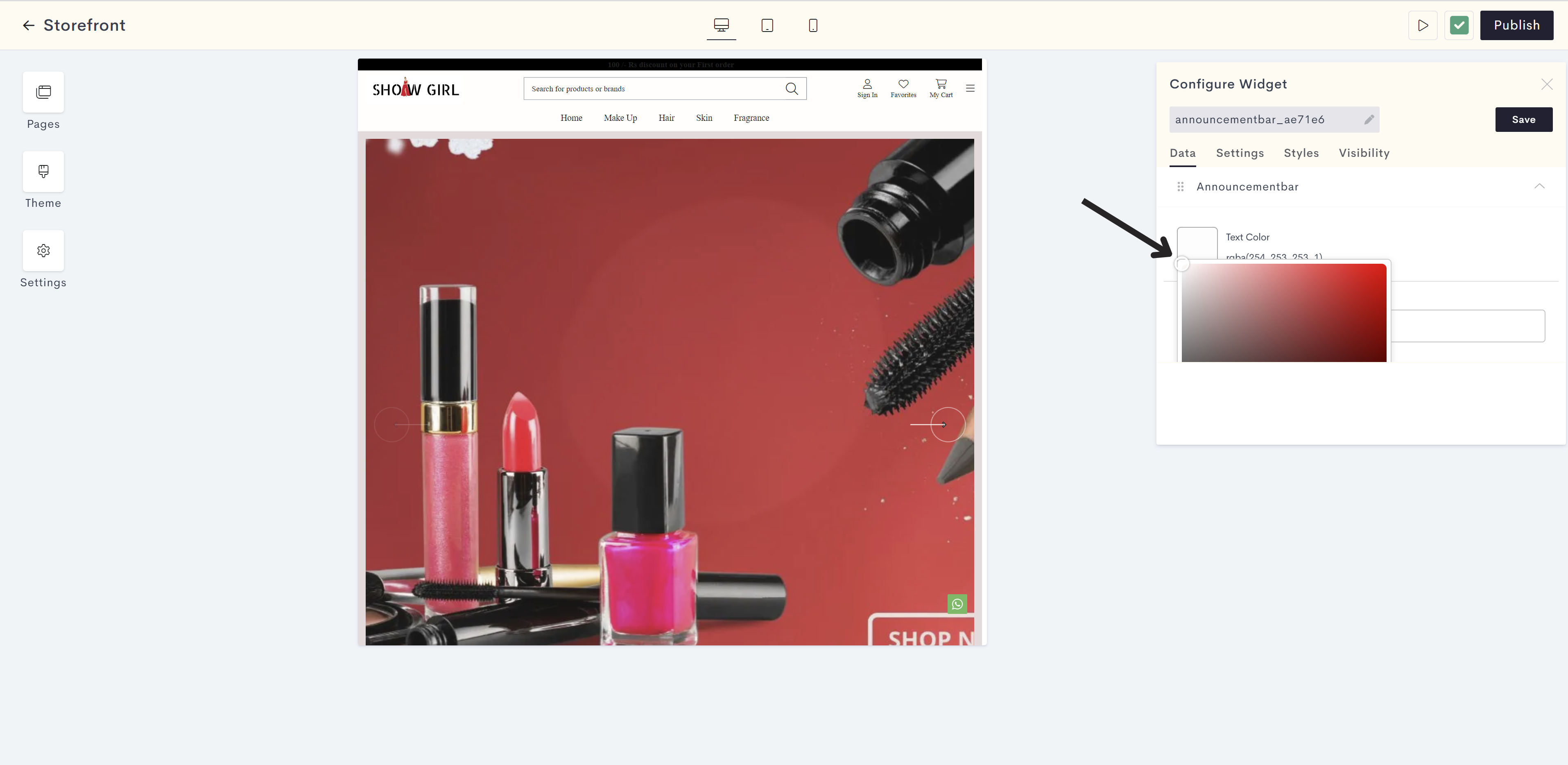
STEP 9:
Click on Styles.
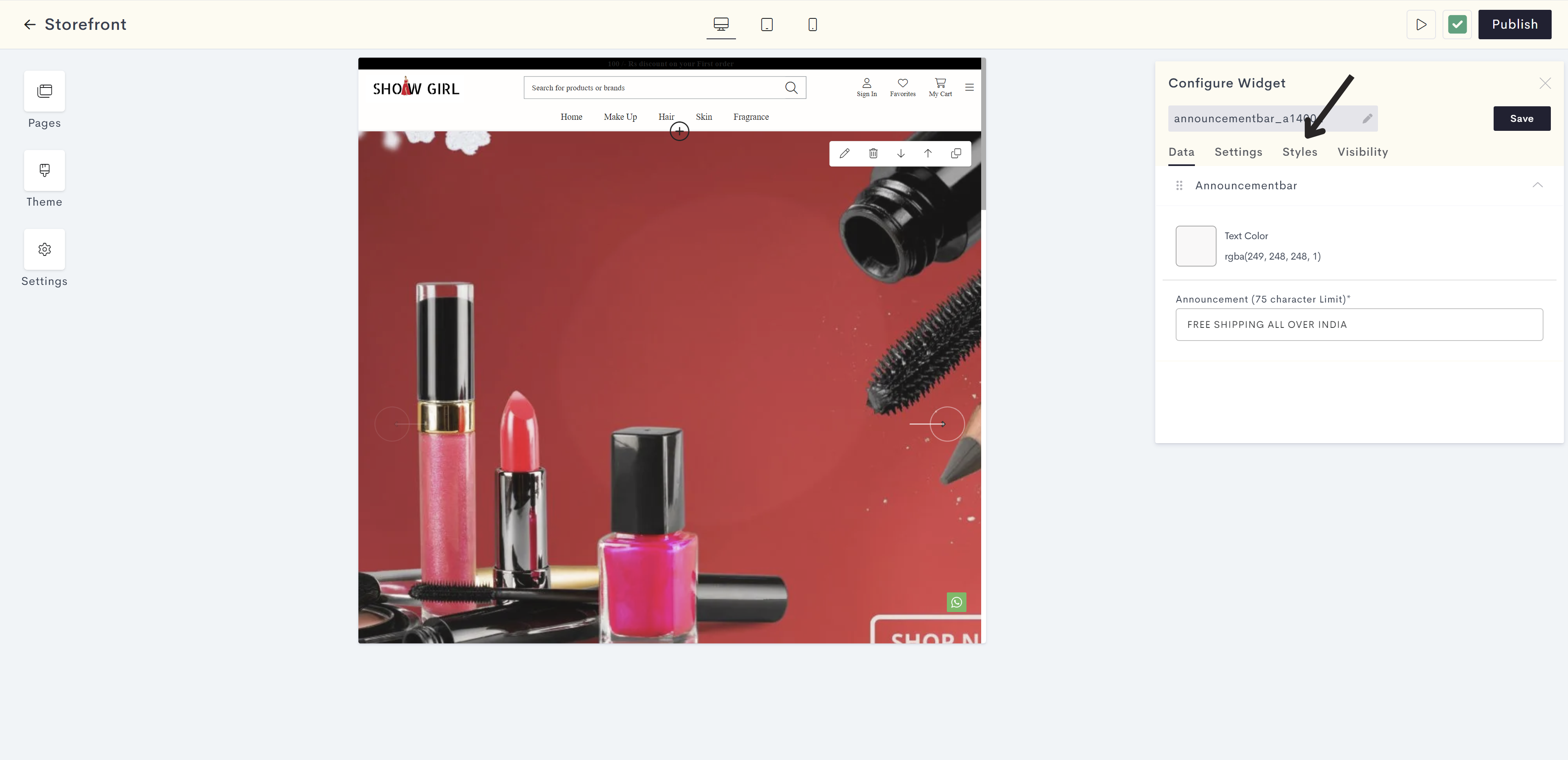
STEP 10:
Choose a background color from the color palette or enter the color code manually.
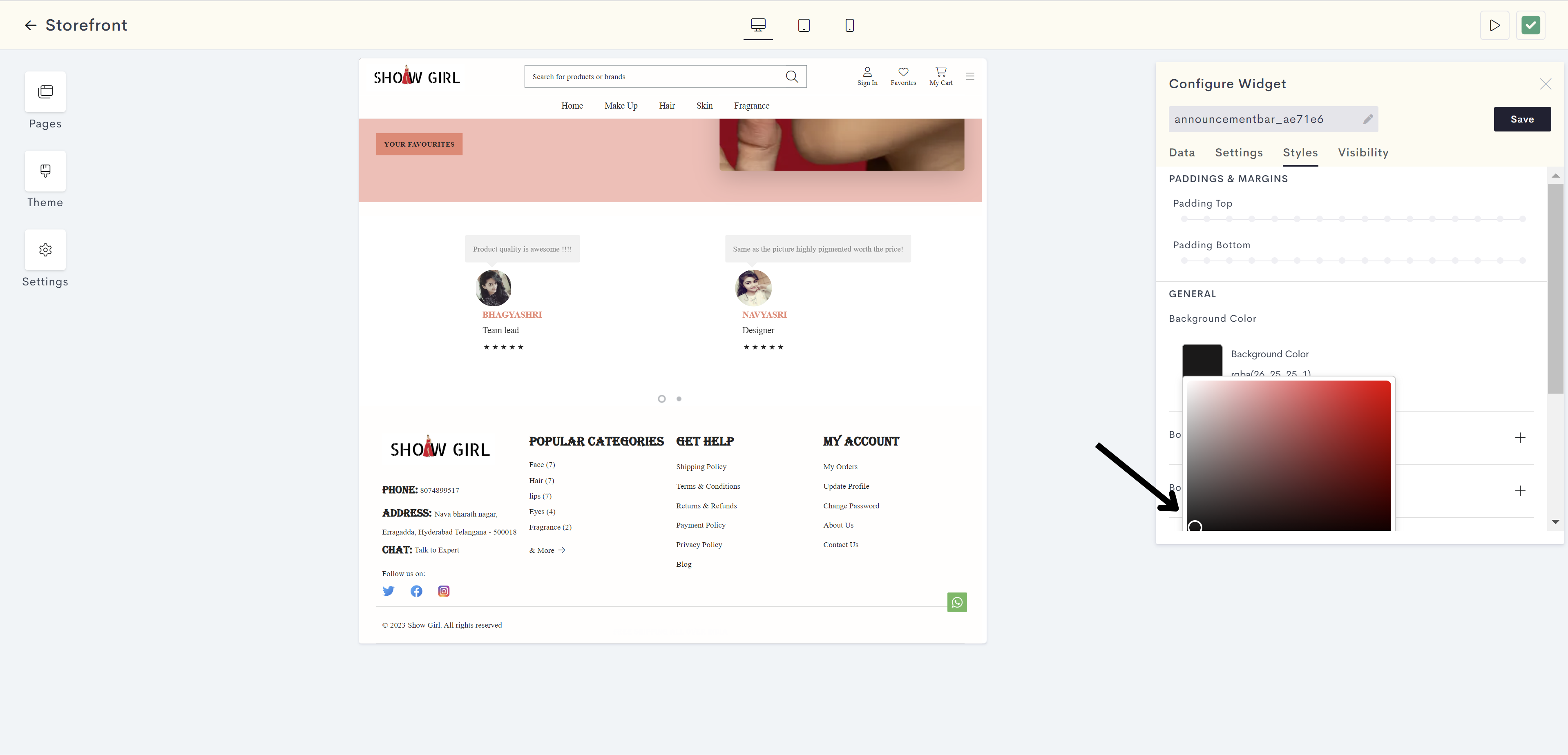
STEP 11:
Click on Save.
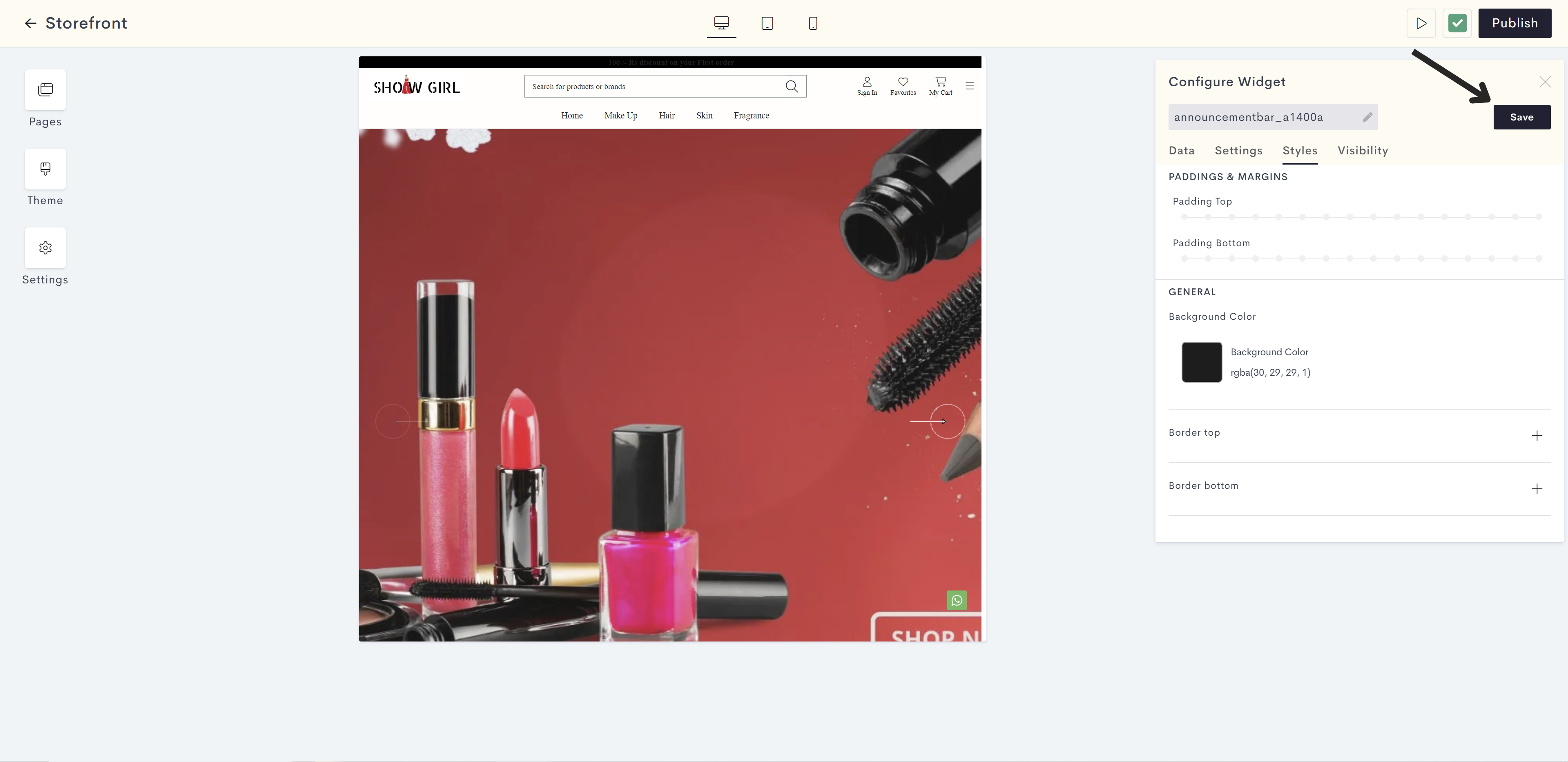
STEP 12:
Click on Publish to publish your changes to your store.
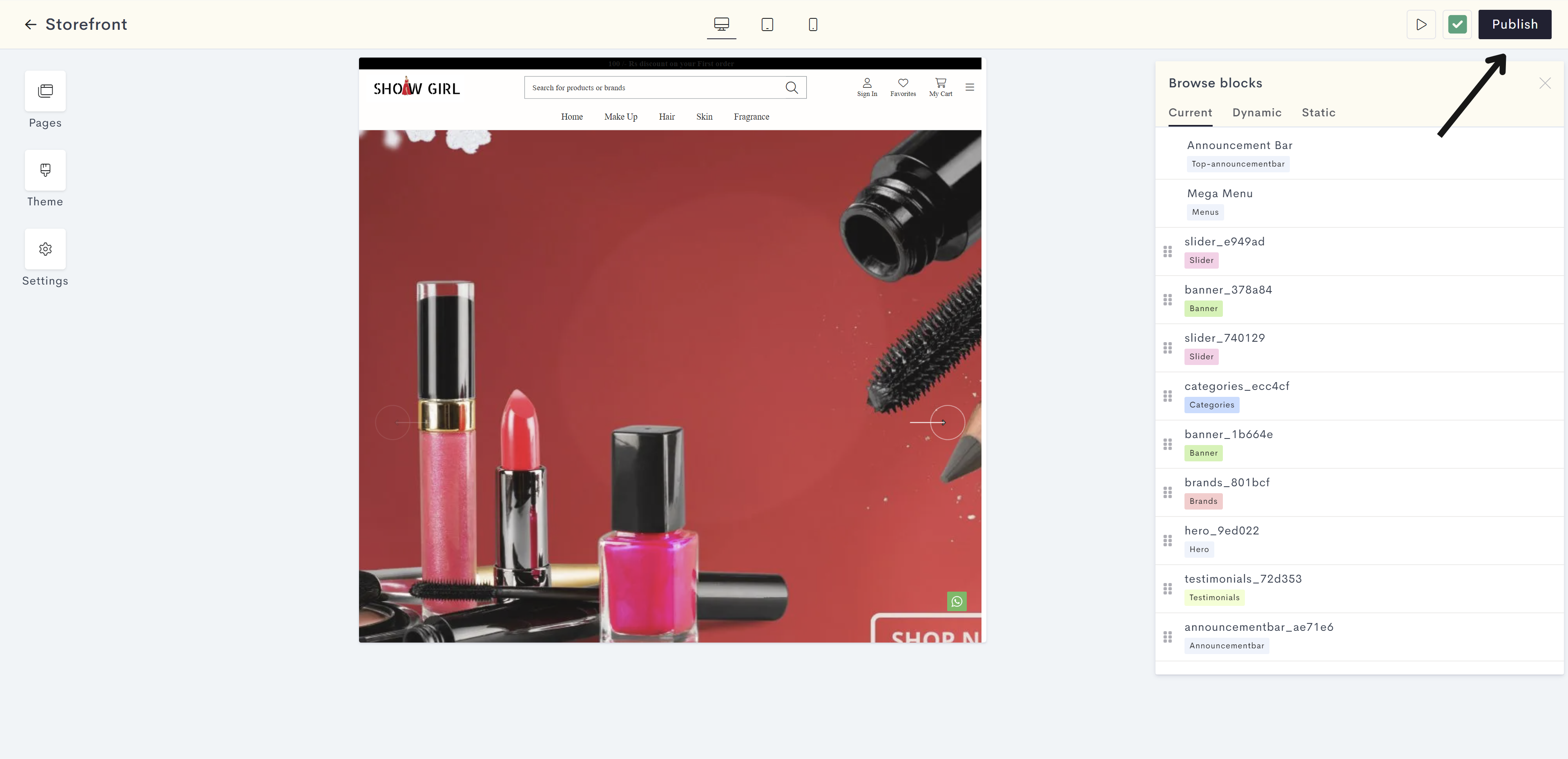
This is how your floating announcement bar will look on your website.
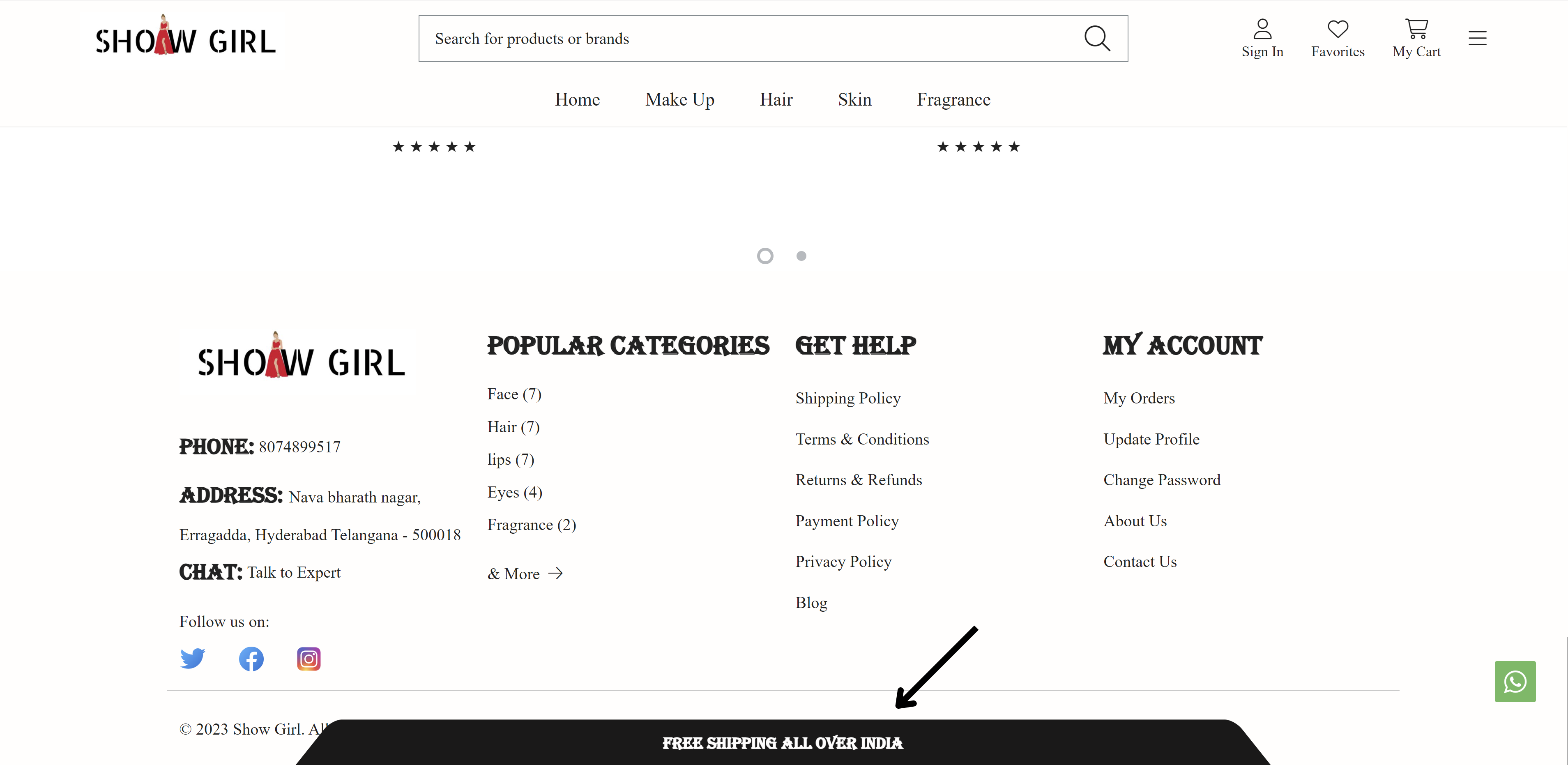
Last modified 1mo ago