Clients
Display your Clients on your Website
You can watch the video version of this article here:
STEP 1:
Login to your aasaan admin panel and click on Website Settings.
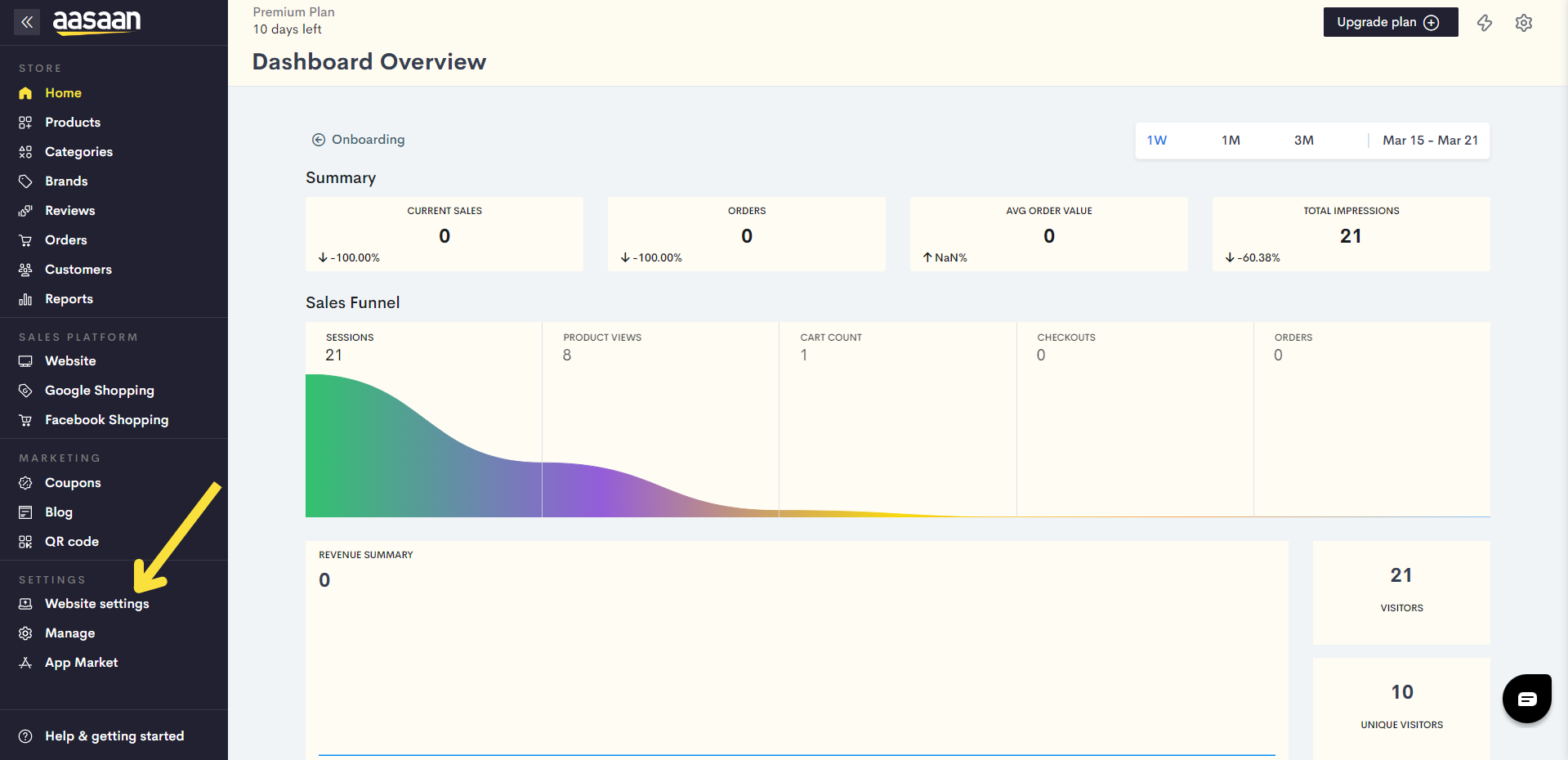
STEP 2:
Click on an existing content template in which you wish to add your page.
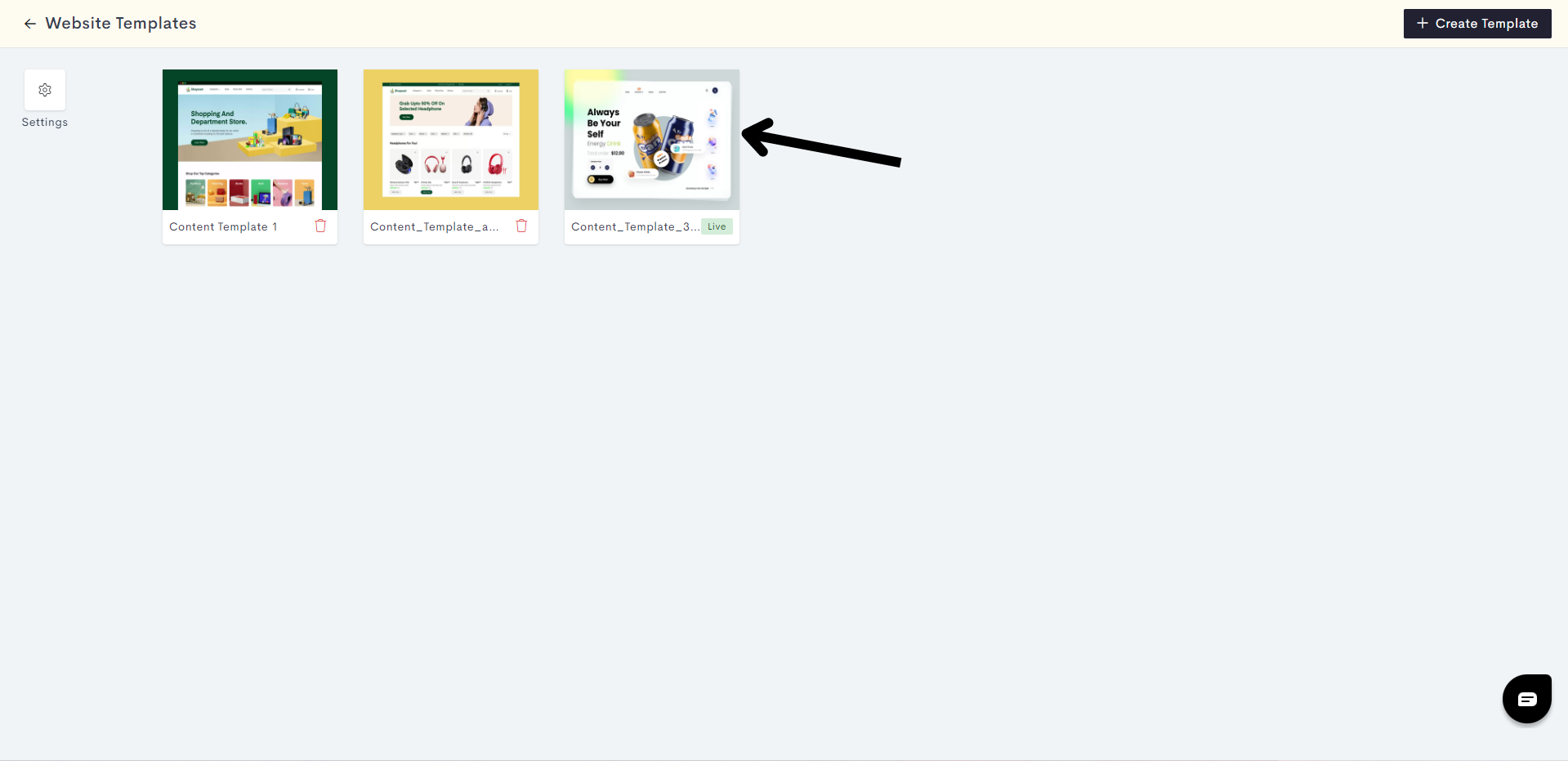
If you wish, you can also create a new content template by clicking on +Create Template.
STEP 3:
Click on Pages. In the Pages section, you will get to decide which page you would like to add your Clients Block to. In this article, we will add it to the clients page we created.
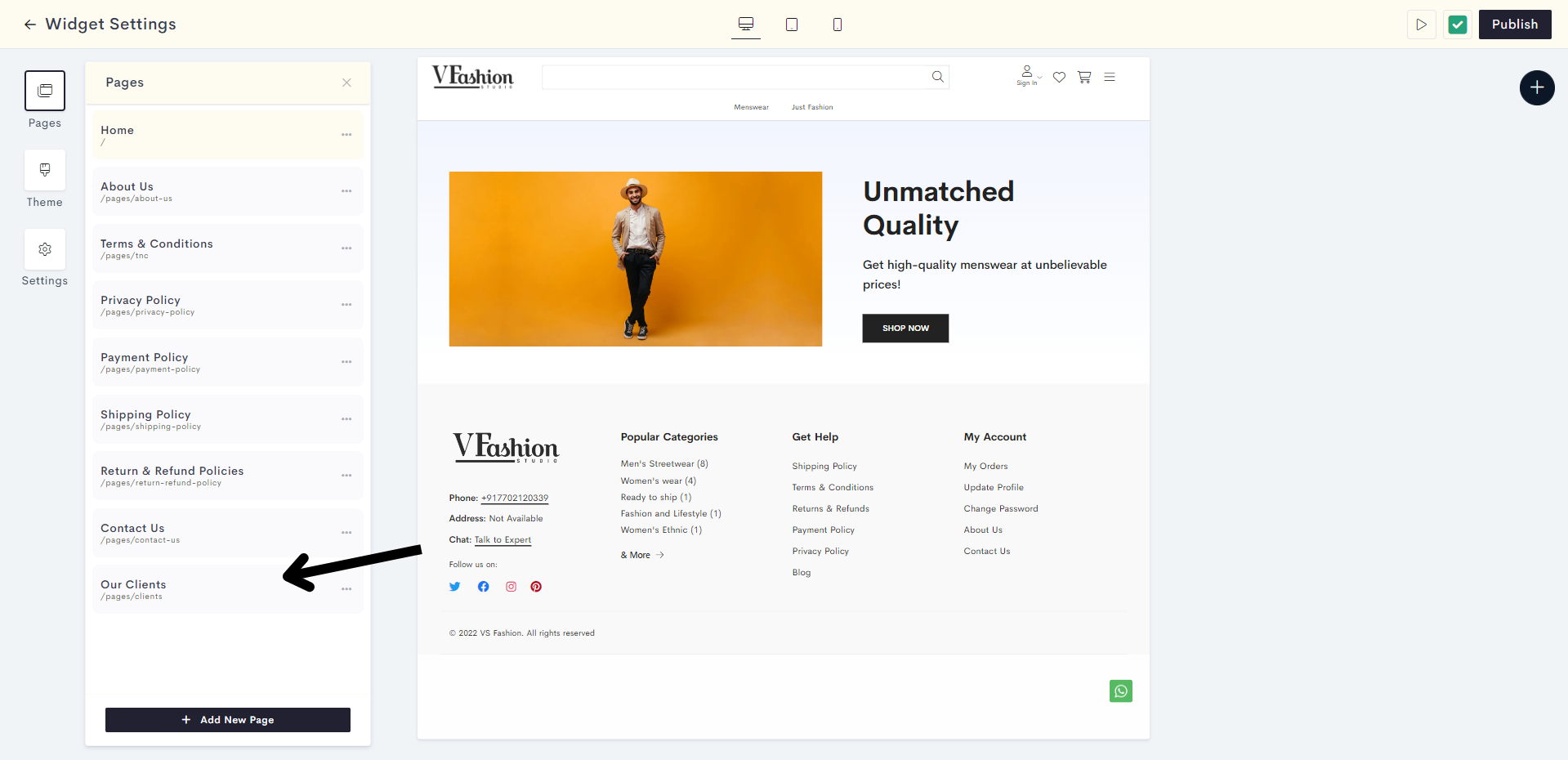
STEP 4:
Click on the "Plus" Sign.
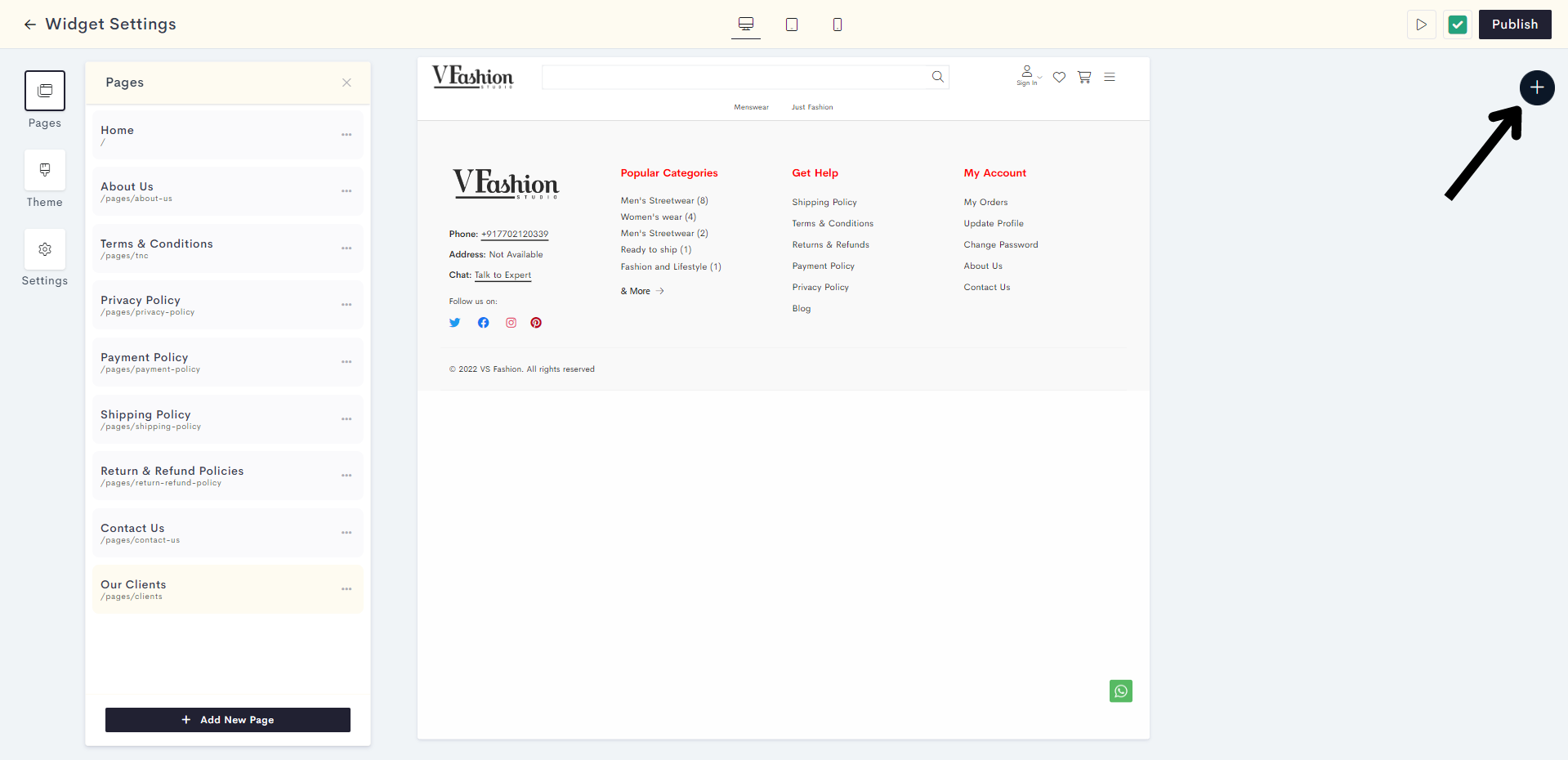
STEP 5:
Click on Static.
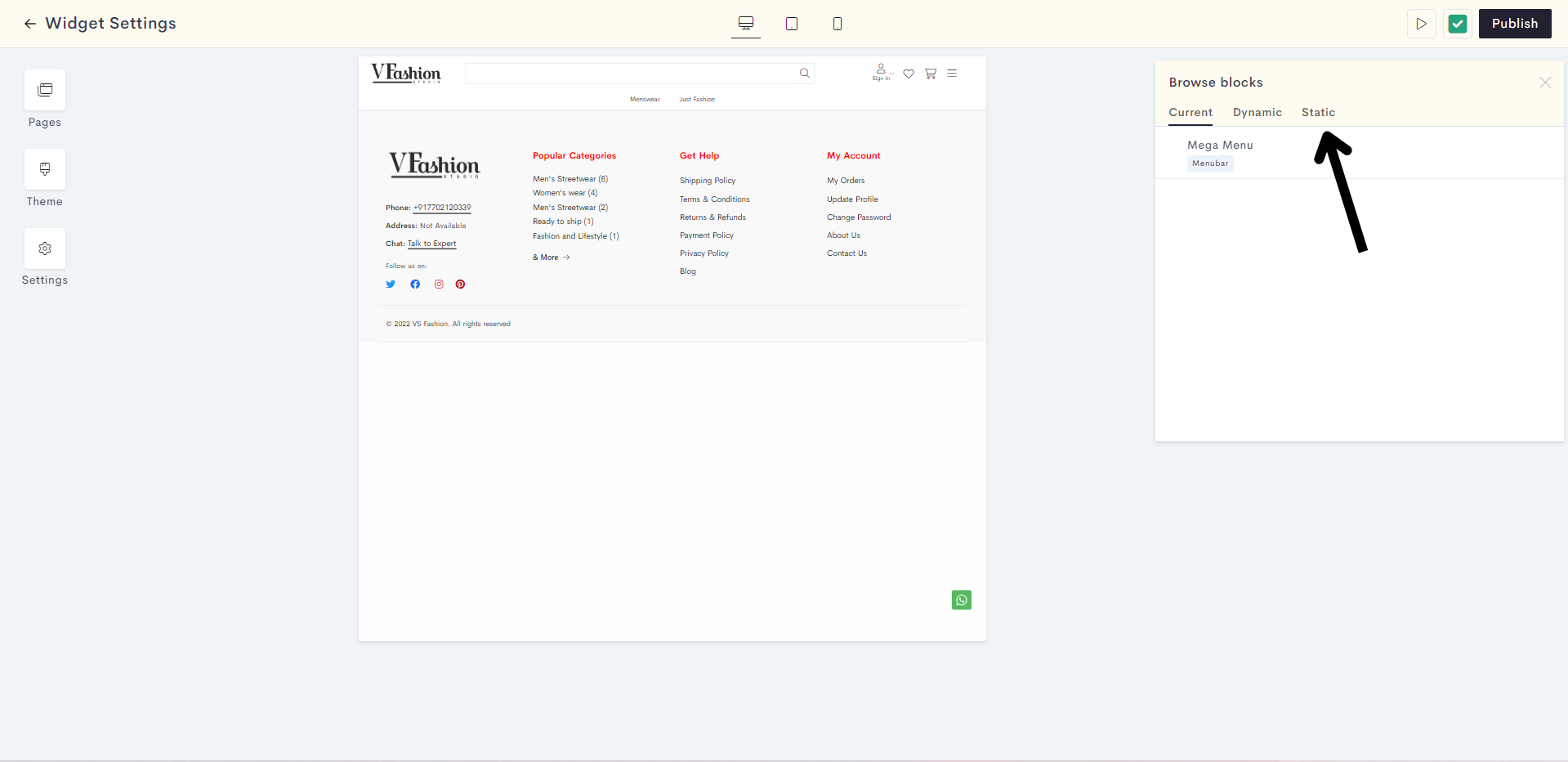
STEP 6:
Expand the Clients dropdown and choose your desired template for displaying your clients.
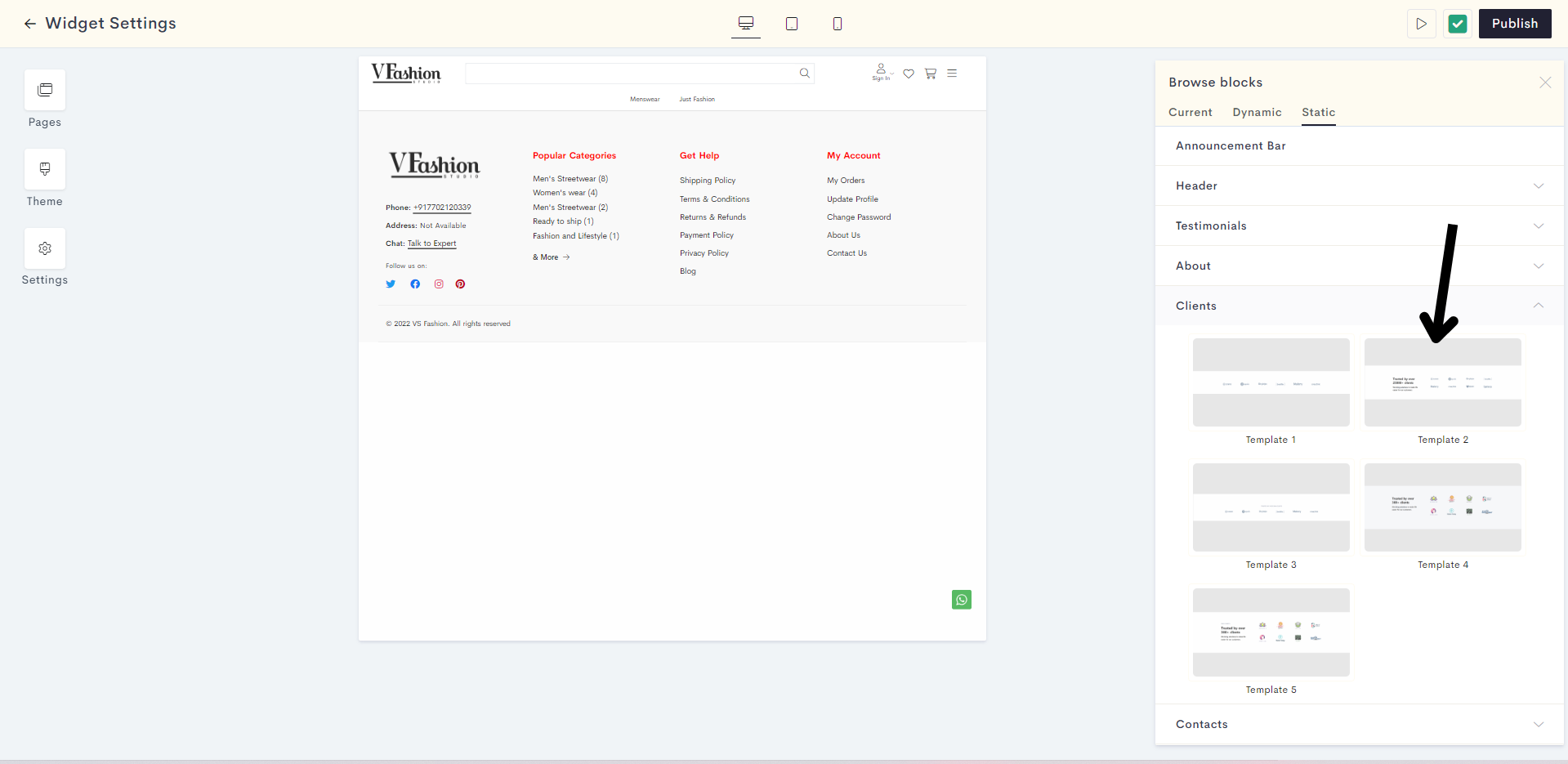
STEP 7:
Click on the "Plus" button to add your clients' logos.
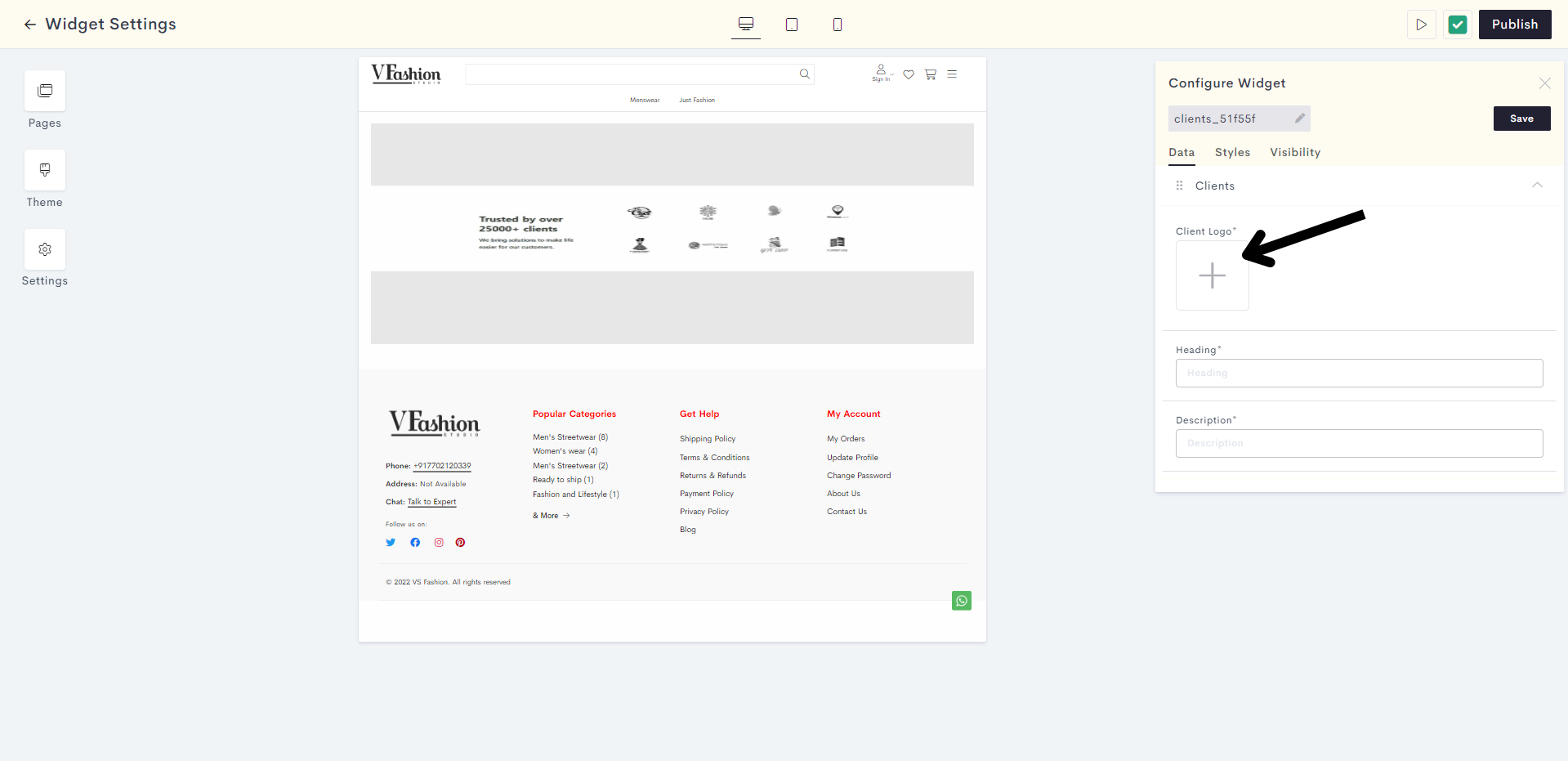
STEP 8:
Add the heading and description for your clients block.
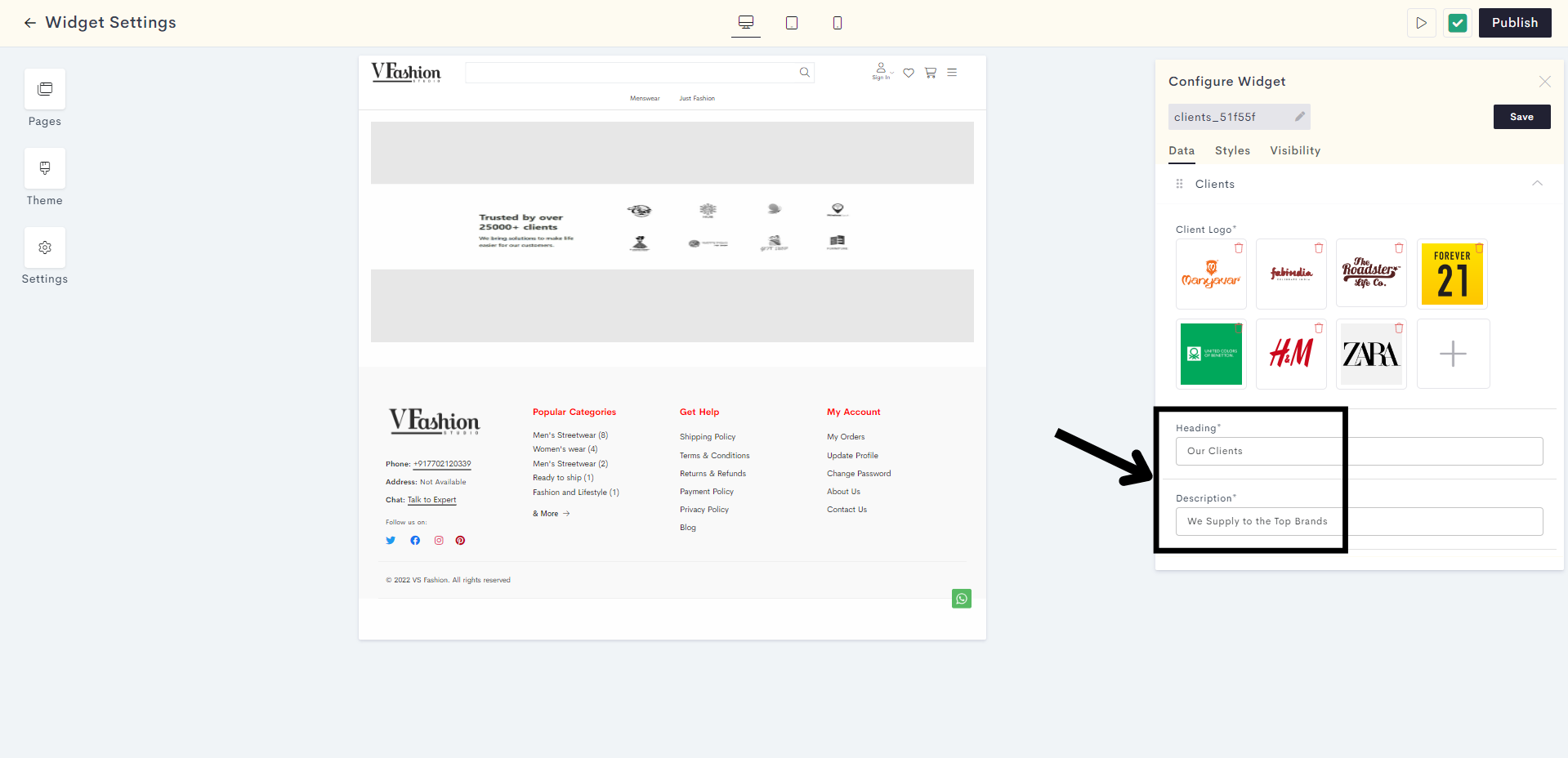
STEP 9:
You can alter the styling and visibility settings of your clients block by clicking on Styles and Visibility respectively.
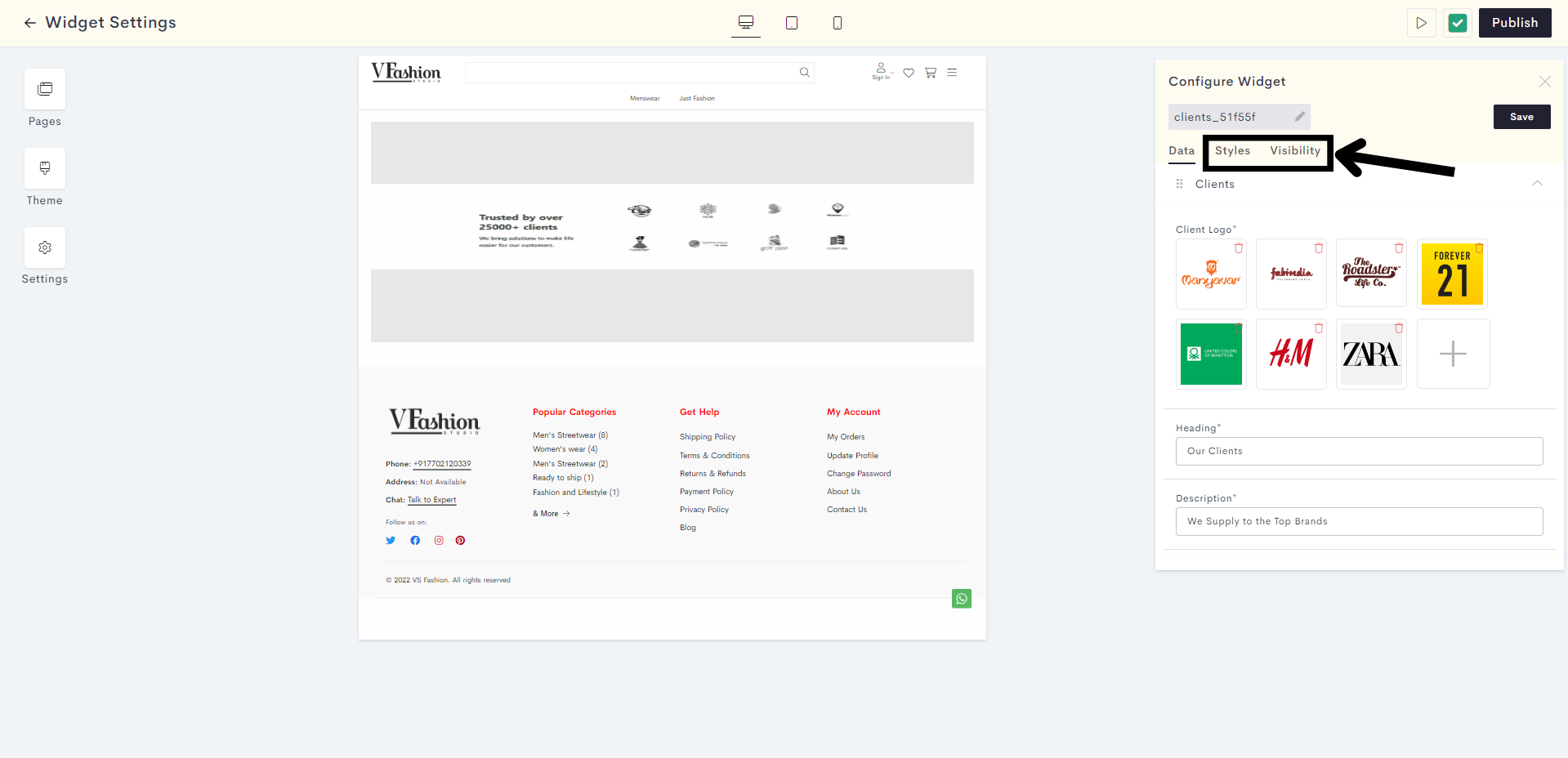
STEP 10:
Once you are satisfied with your clients block, click on Save.
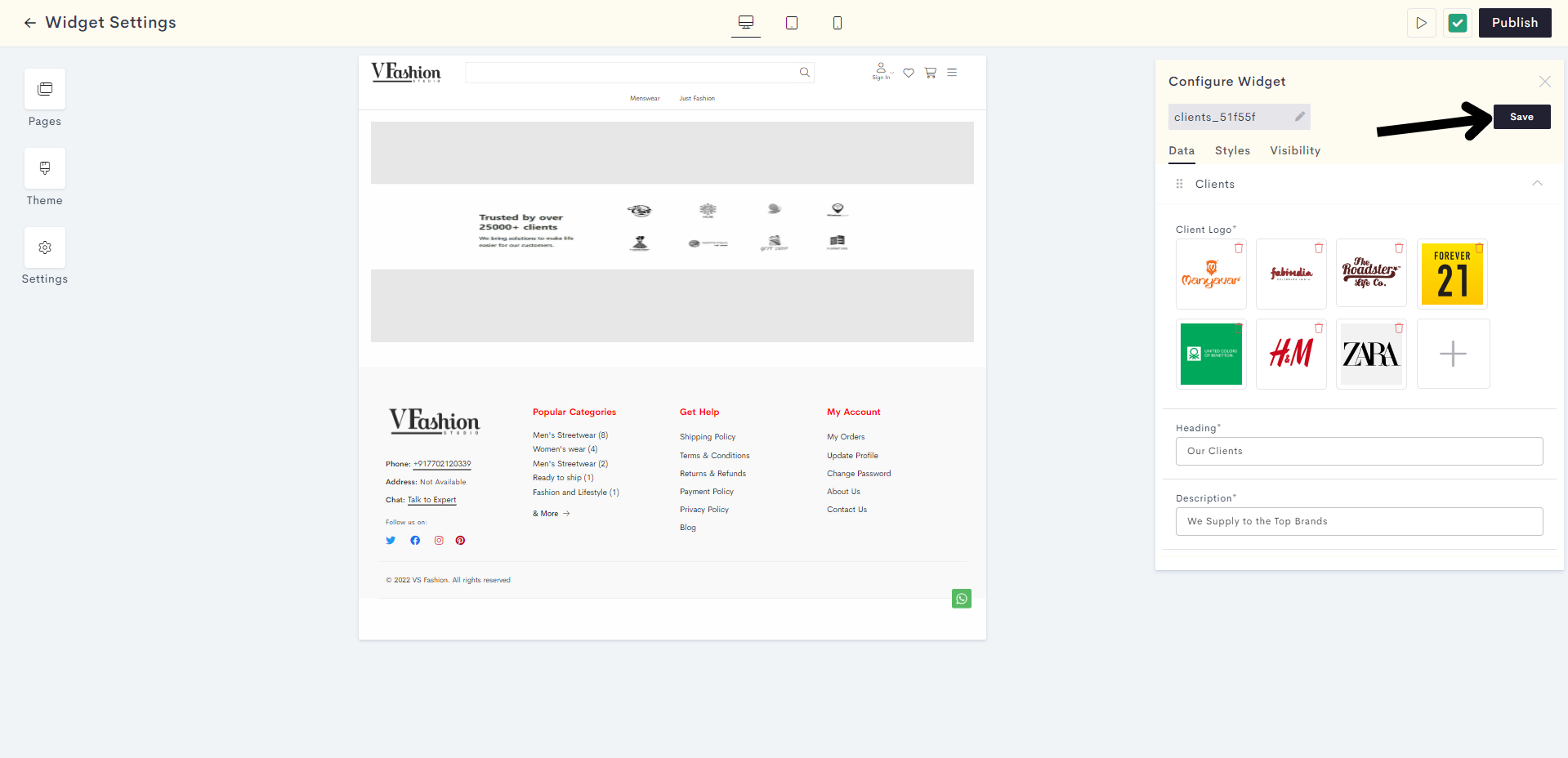
STEP 11:
You have successfully saved your clients block. Click on Publish to make it go live on your website.
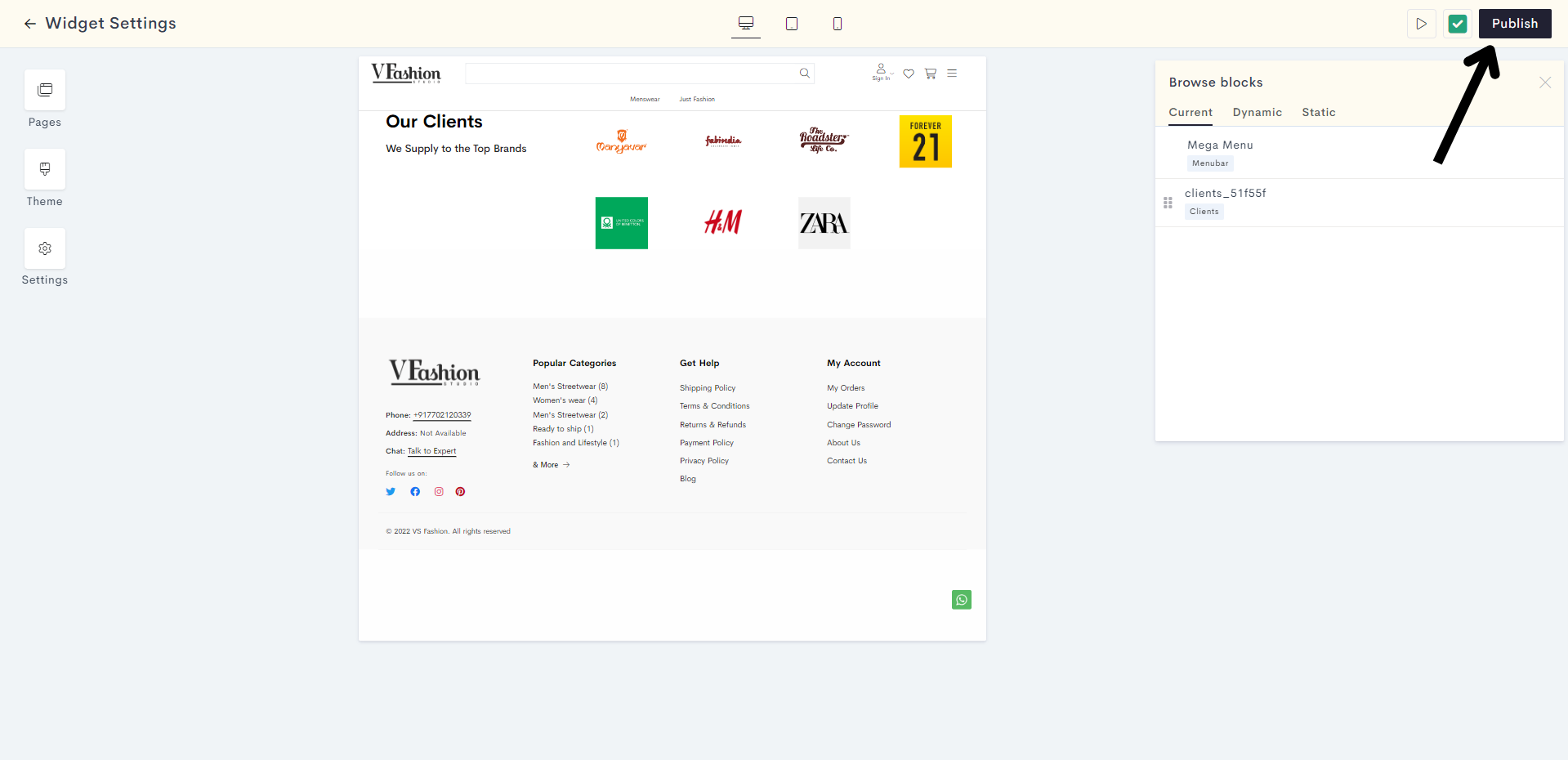
You have successfully published your clients widget to your website.
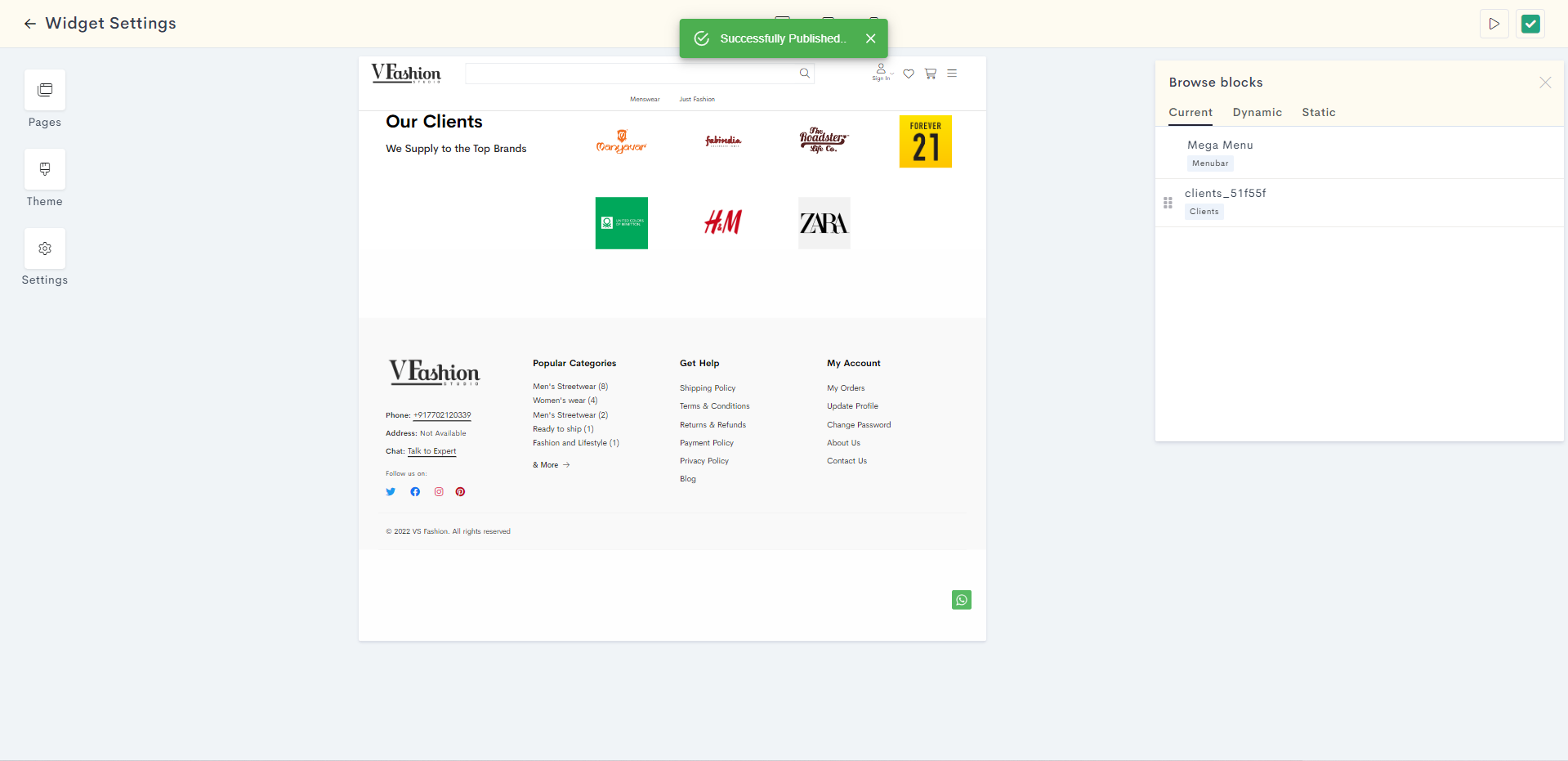
Last modified 7mo ago