Weight-based Shipping
How to Set Shipping Rates by Weight
You can watch the video version of this article here:
If you want to set custom shipping rates as per the total weight of products in the order, here is how you do it with our advanced shipping methods.
STEP 1:
Create a new shipping method. You can learn how to do so in the parent article of this section: How to create a shipping method
STEP 2:
Enter the shipping method details(name and warehouse). Then specify the delivery zone. Since we are applying this shipping method worldwide, we will select No Limitation. Finally, we will select the delivery type. Here we will select Local. You can choose a shipping integration like Shiprocket if you prefer.
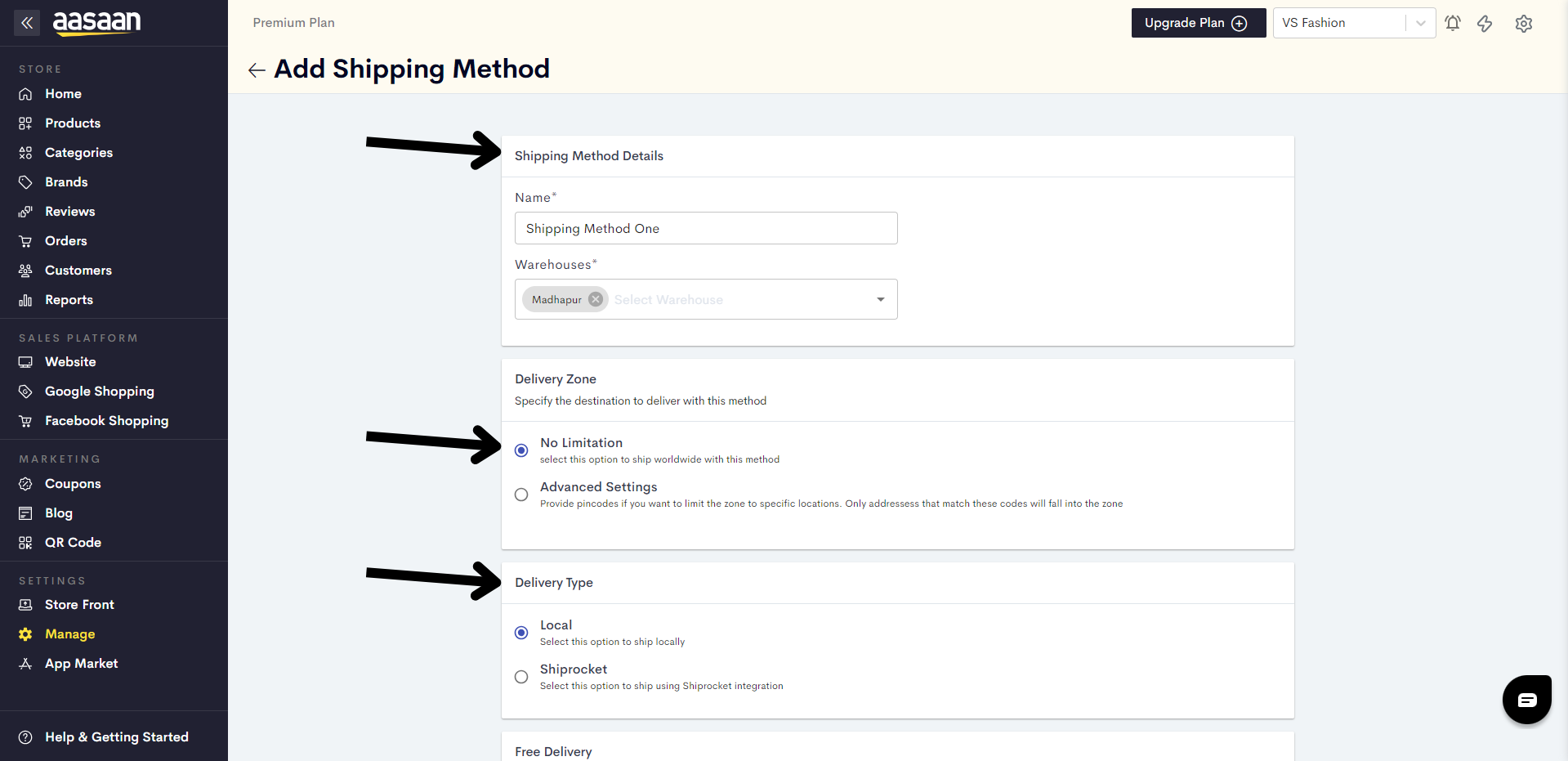
STEP 3:
Scroll down and click on the toggle to enable Custom Weight Rates.
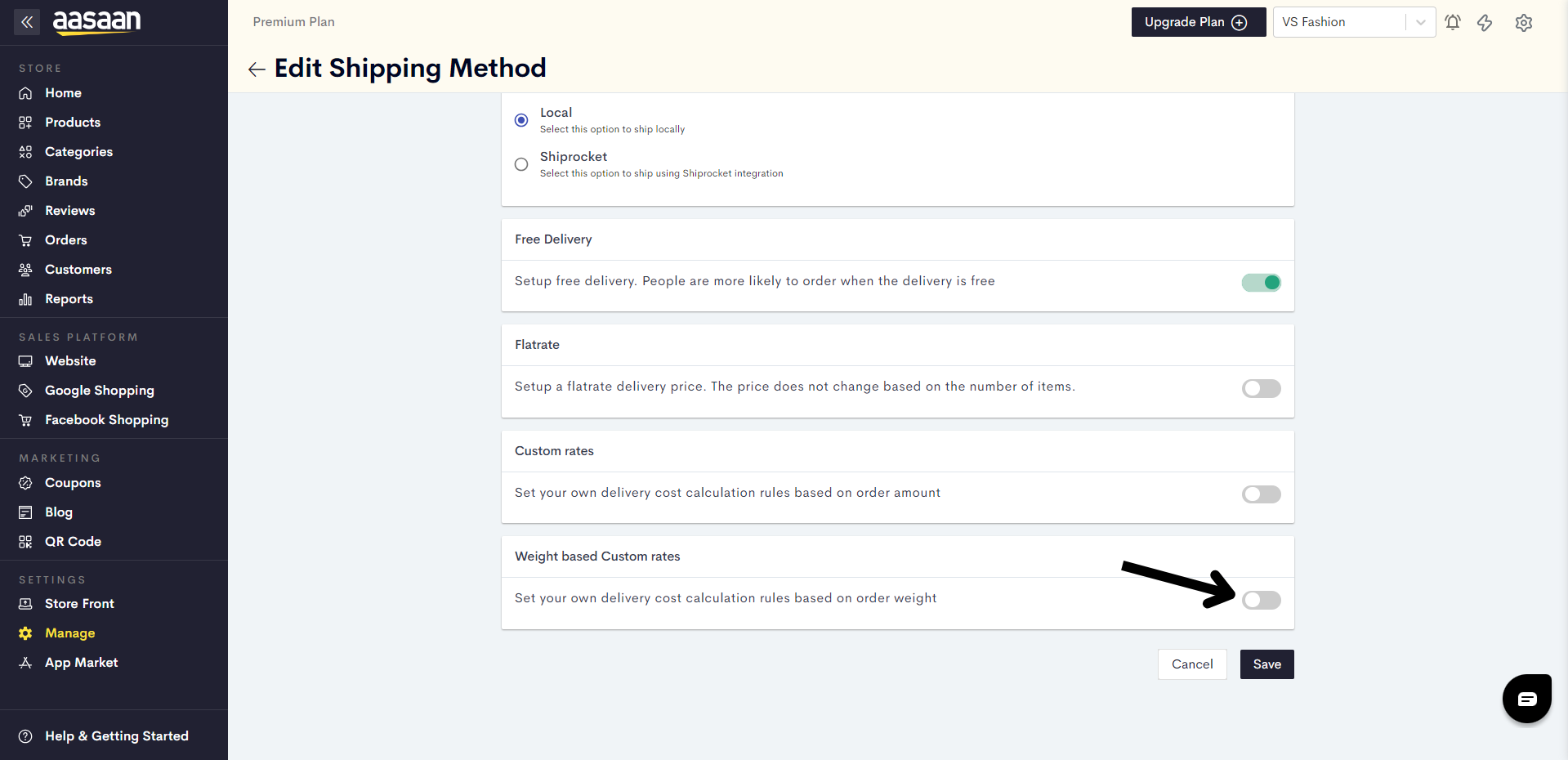
Click on Add Rule to enter your first order weight range and corresponding shipping rate.
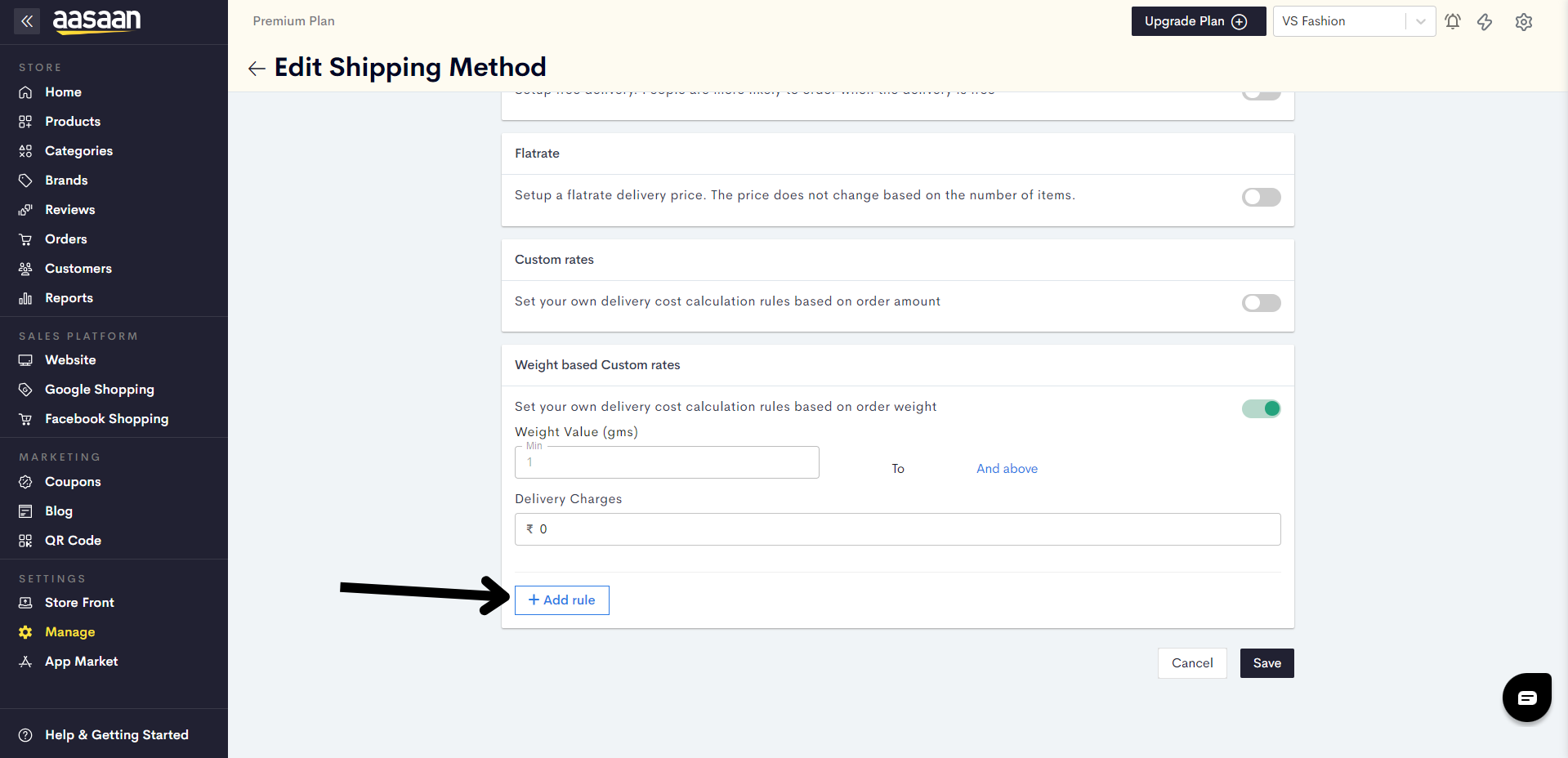
Enter the order weight range in grams and the corresponding shipping rate.
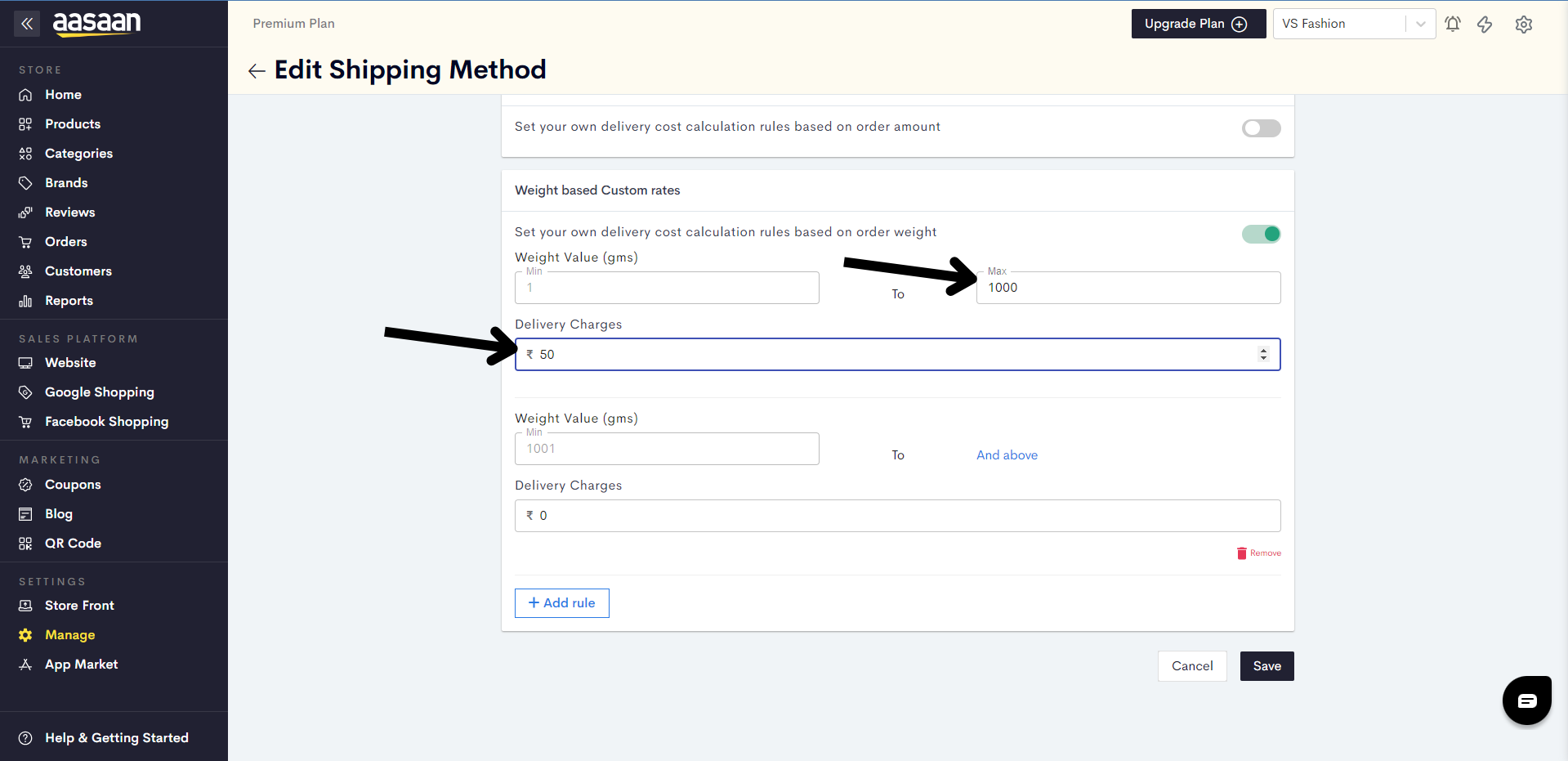
You can click on Add rule to add shipping rates for additional weight ranges.

STEP 7:
After you have added all your weight ranges and corresponding delivery rates, click on Save.
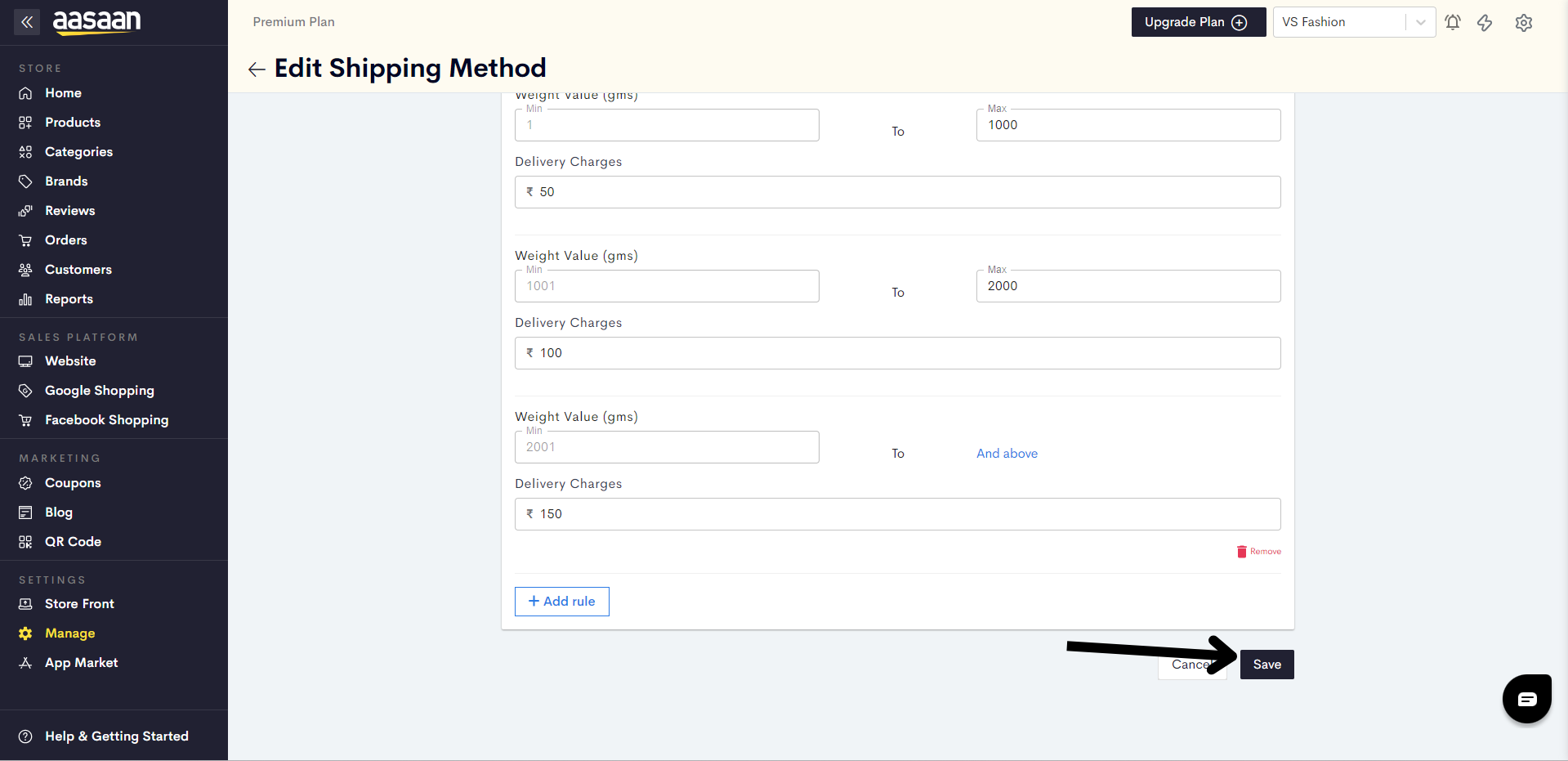
Your shipping method has been saved.
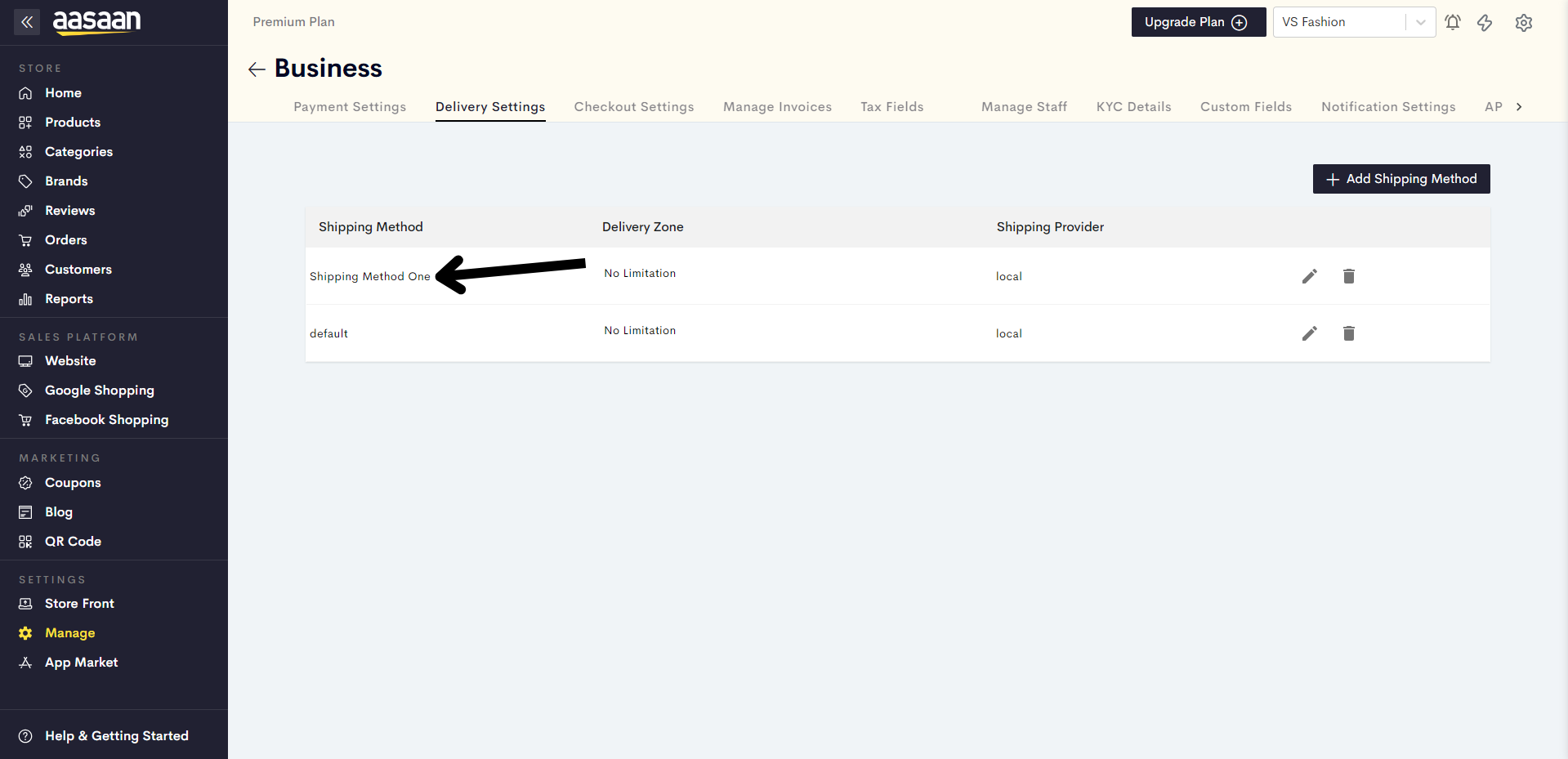
Last modified 4mo ago