Advanced Settings
How to Set up Advanced Delivery Zones: Detailed Guide
You can watch the video version of this article here:
If you want to ensure your shipping rates are applicable to a specific area only, you need to create delivery zones. Here's how you do it:
STEP 1:
Create a new shipping method. You can learn how to do so in the parent article of this section: How to create a shipping method
STEP 2:
Enter the name of your shipping method, select the warehouse and click on Advanced Settings.
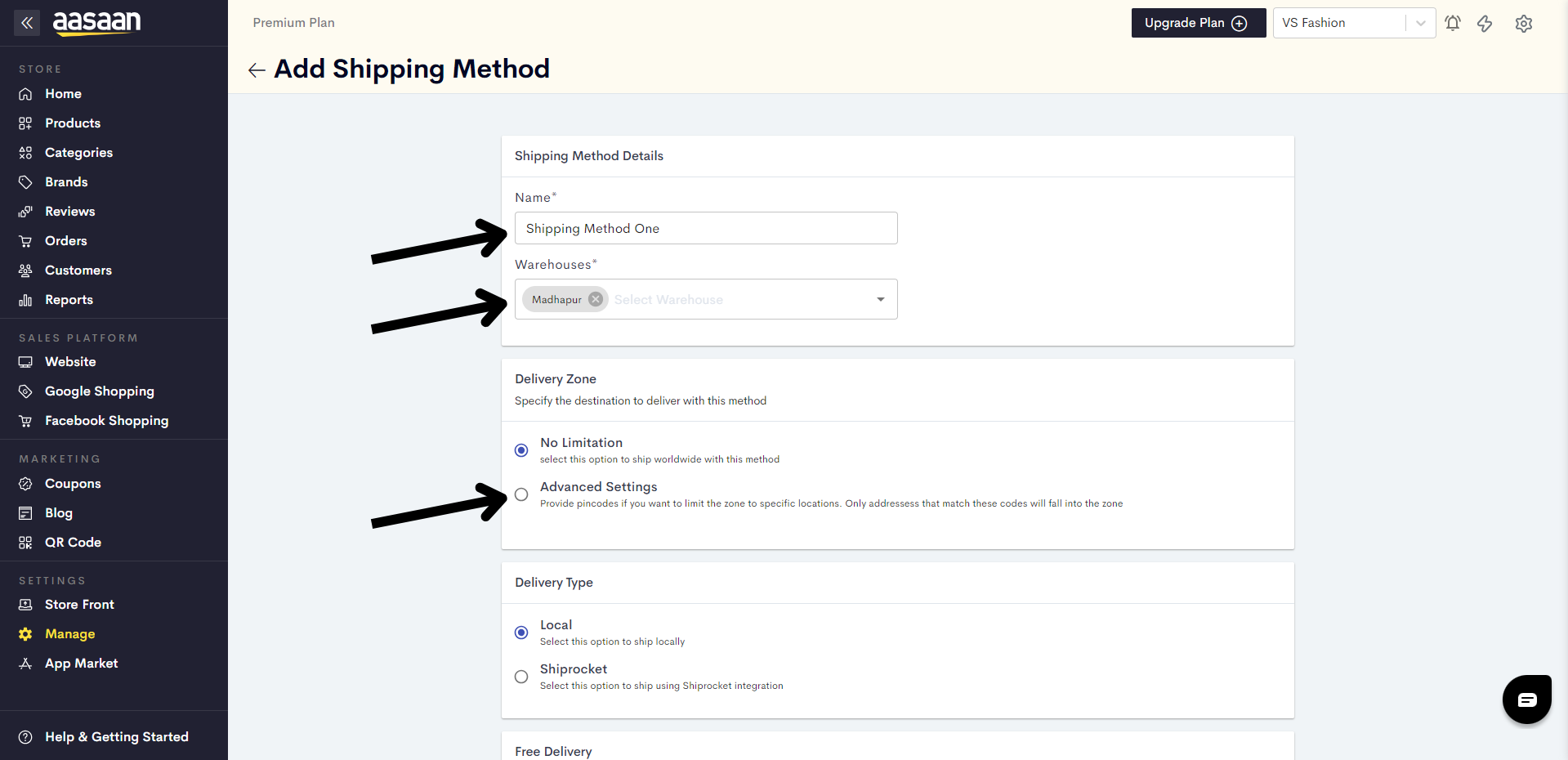
Then click on Add Pincode.
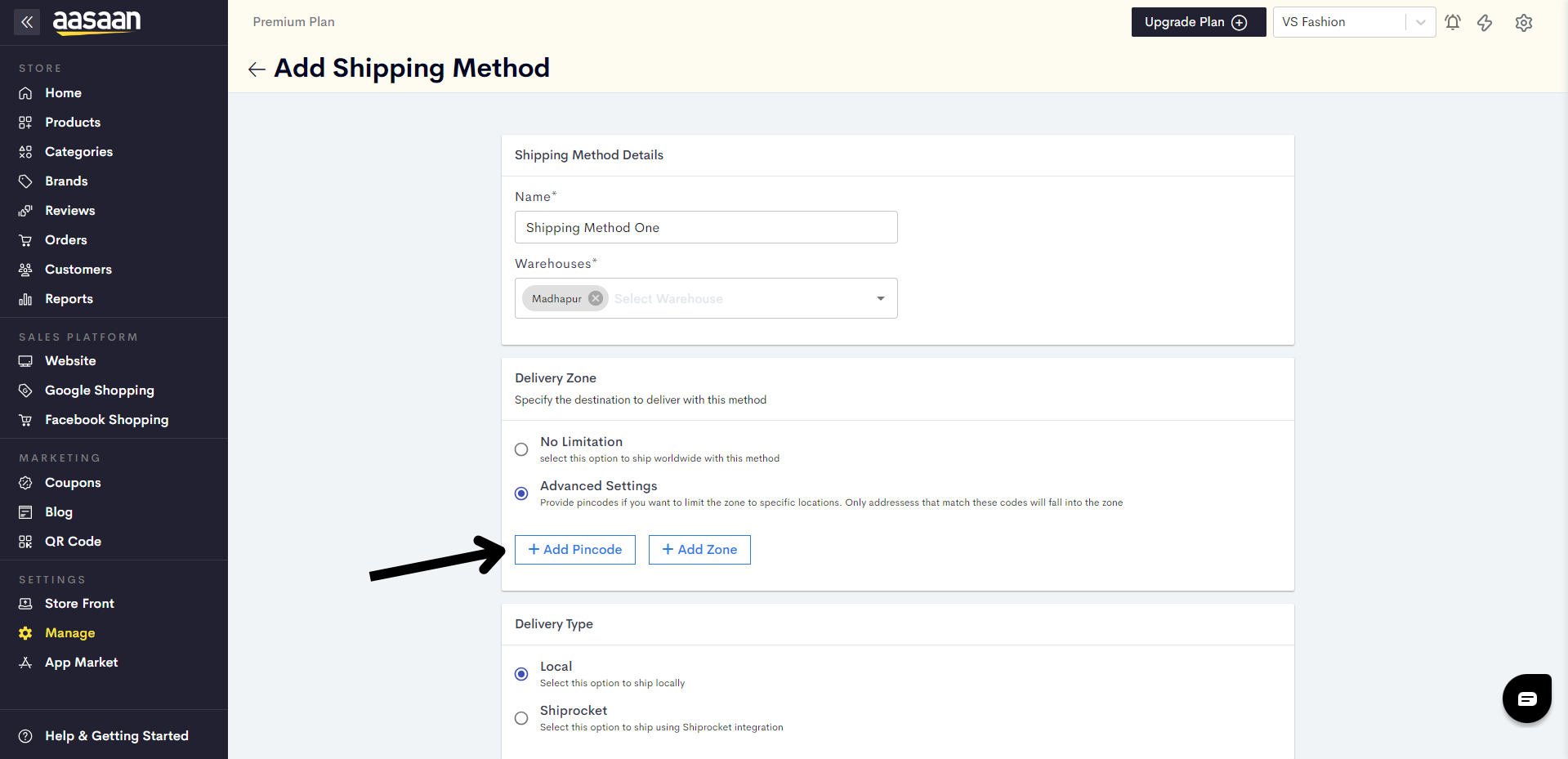
STEP 3:
Enter the pincodes you wish to set your shipping method for and choose the appropriate area associated with said pincodes.
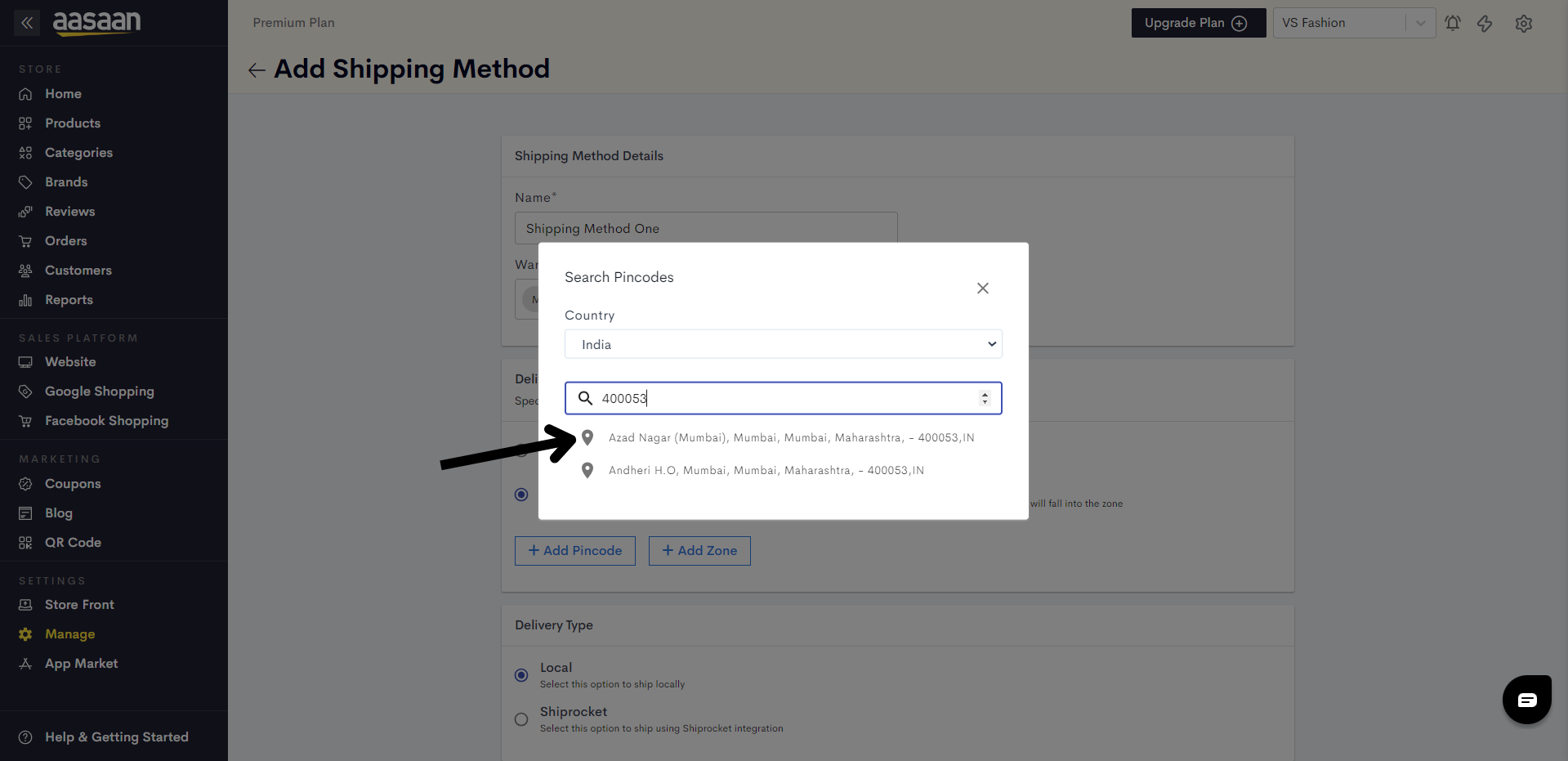
STEP 4:
Alternatively, you can click on Add Zone to add all the pincodes of your town or city at once.
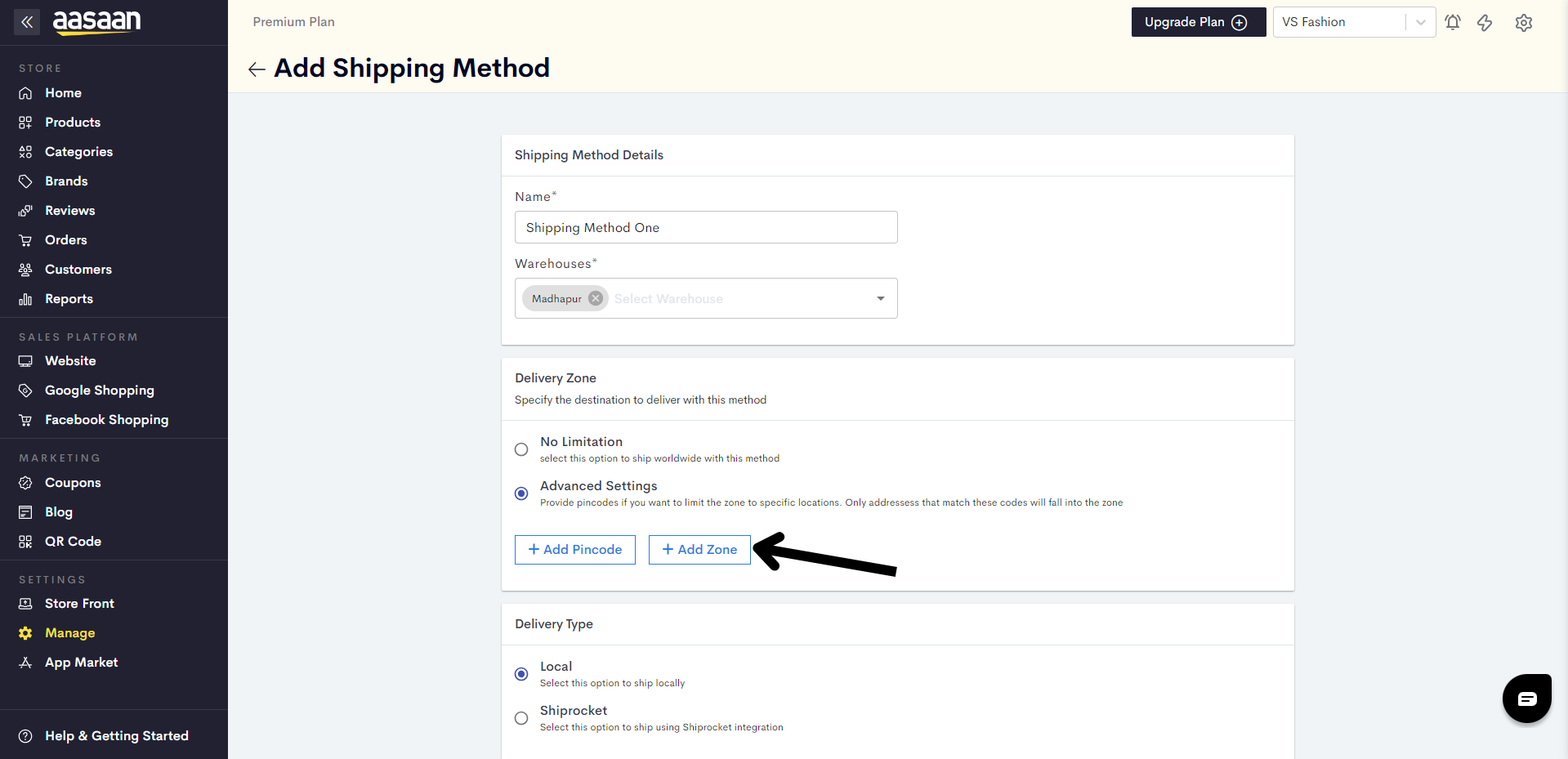
STEP 5:
Enter the name of your town or city.
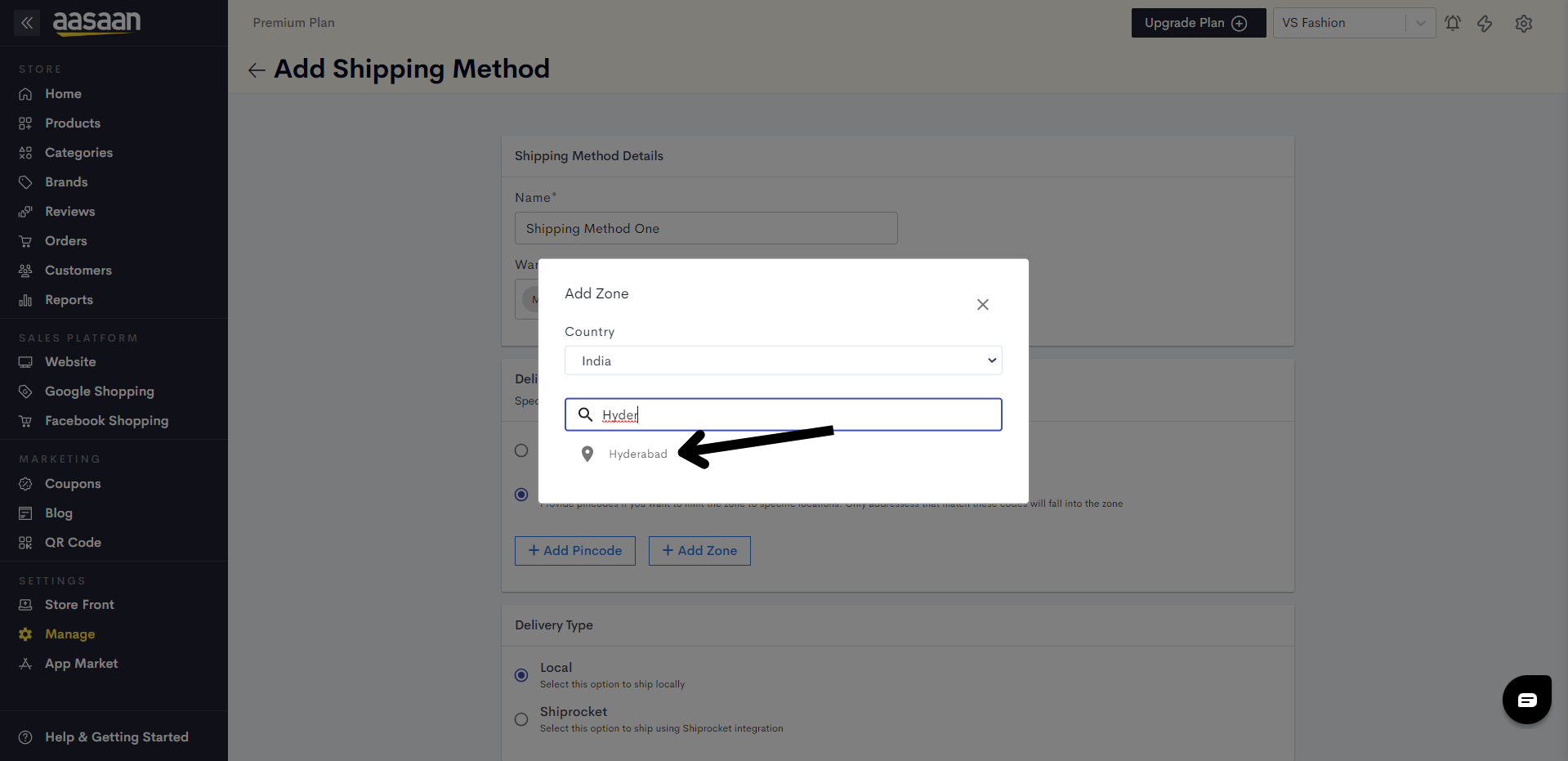
All the pincodes within that zone have been added simultaneously.
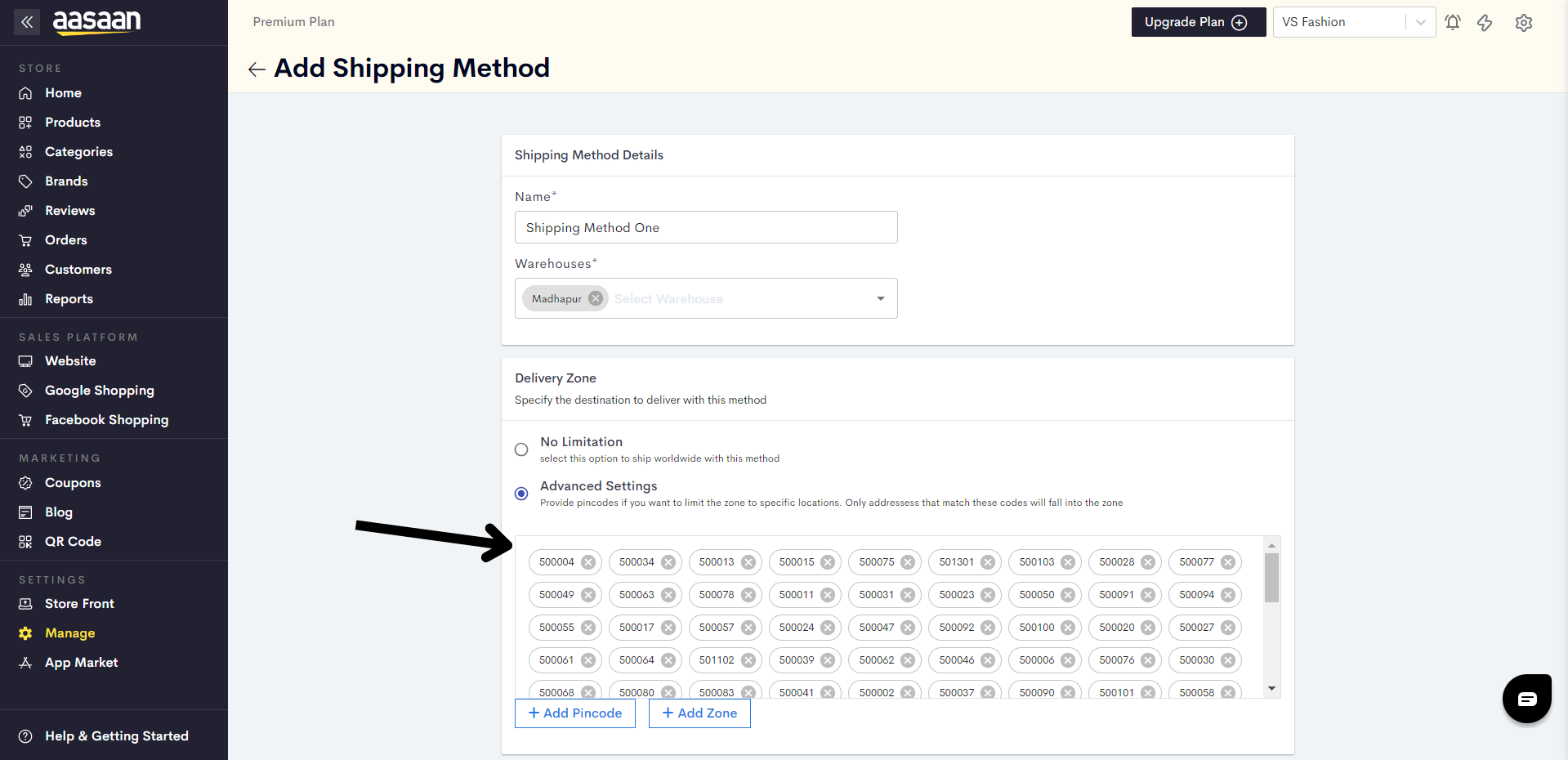
STEP 6:
Select the delivery type - here, we will select Local - and choose your shipping rate - we will choose Free Delivery.
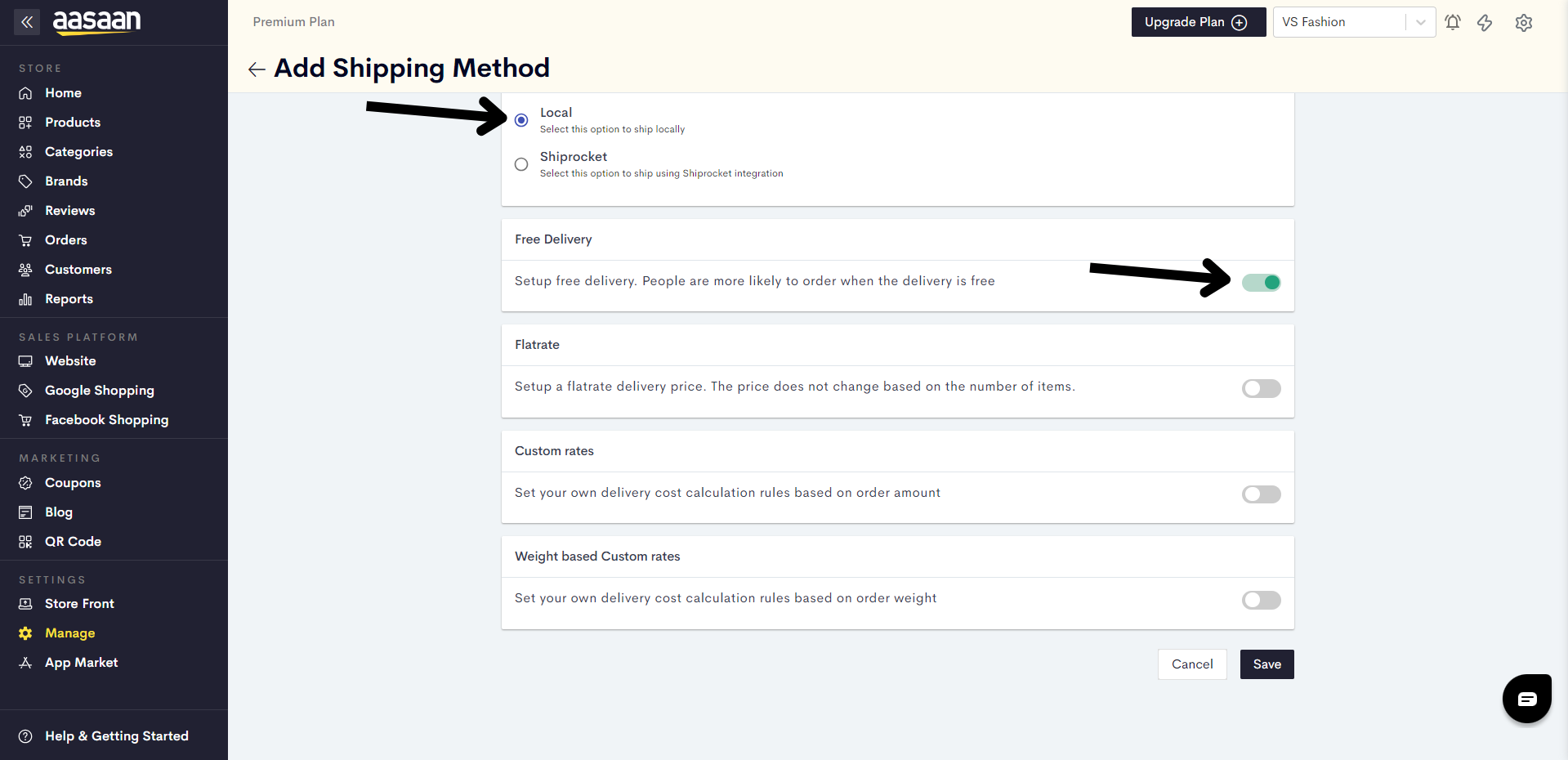
STEP 7:
Click on Save.
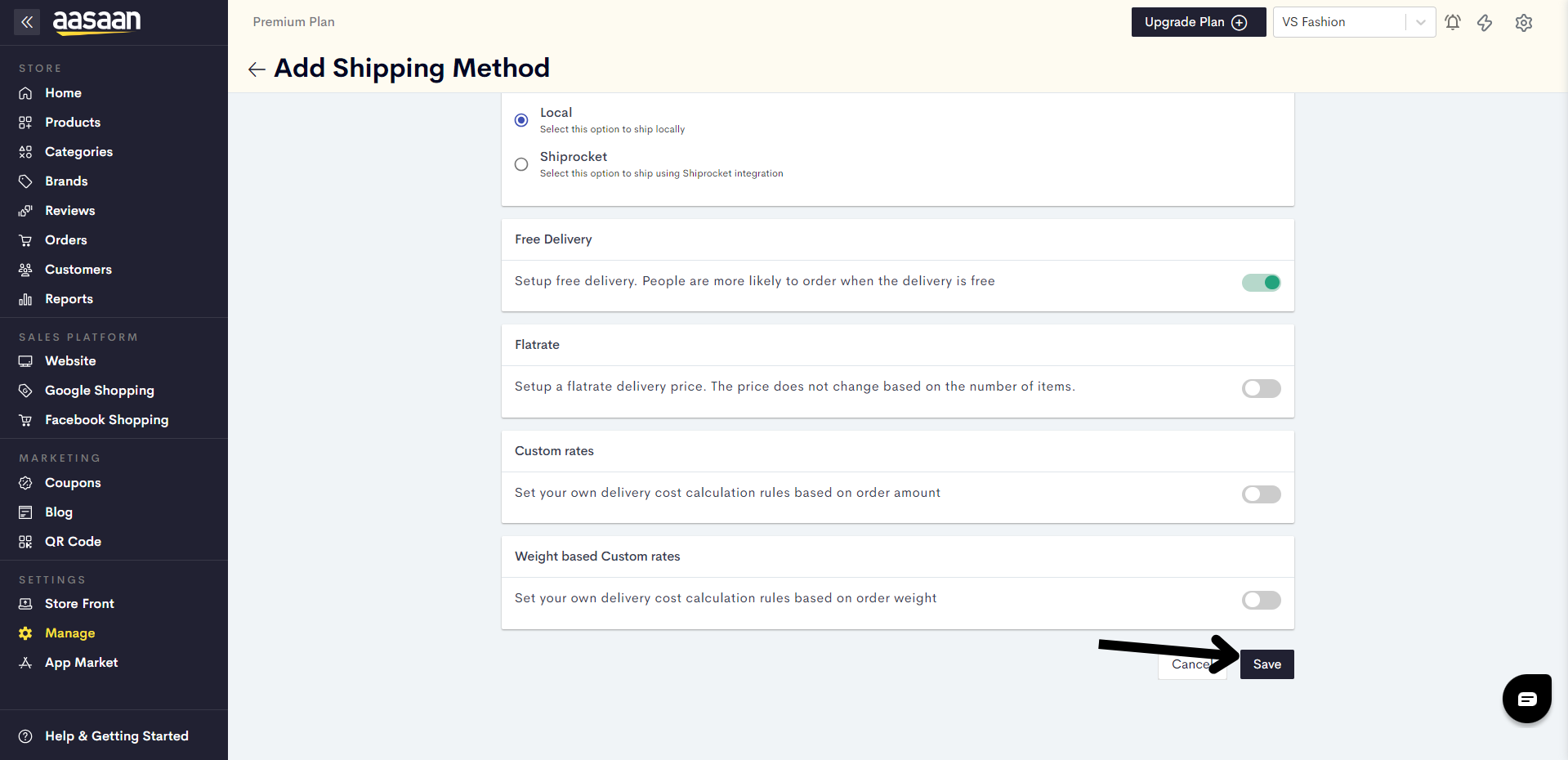
STEP 8:
You have successfully set up your advanced settings for shipping.
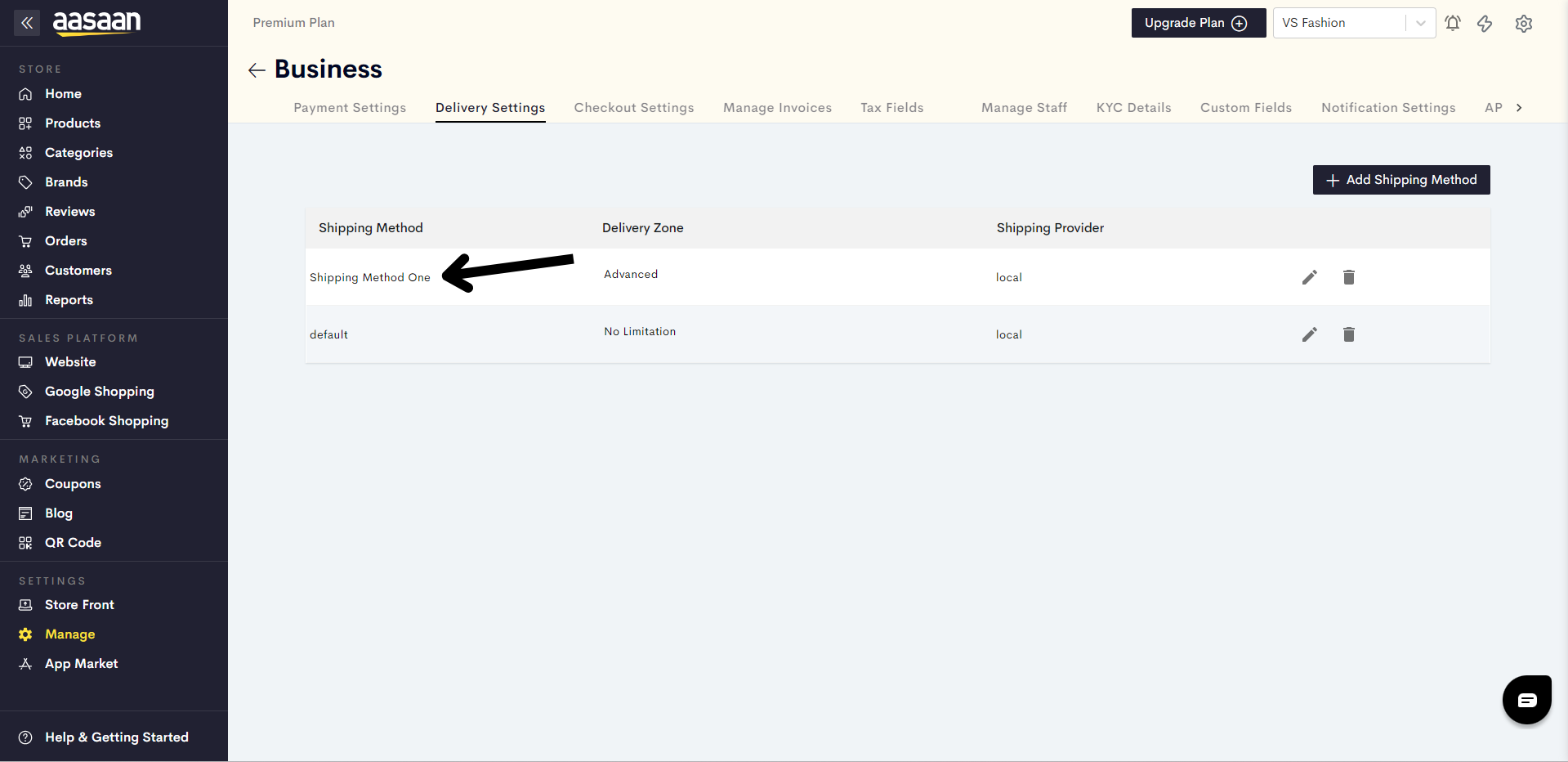
Last modified 4mo ago