Custom Shipping Rates
How to Set Custom Shipping Rates
You can watch the video version of this article here:
If you want to set custom shipping rates as per order value, here is how you do it with our advanced shipping methods.
STEP 1:
Create a new shipping method. You can learn how to do so in the parent article of this section: How to create a shipping method
STEP 2:
Enter the shipping method details(name and warehouse). Then specify the delivery zone. Since we are applying this shipping method worldwide, we will select No Limitation. Finally, we will select the delivery type. Here we will select Local. You can choose a shipping integration like Shiprocket if you prefer.
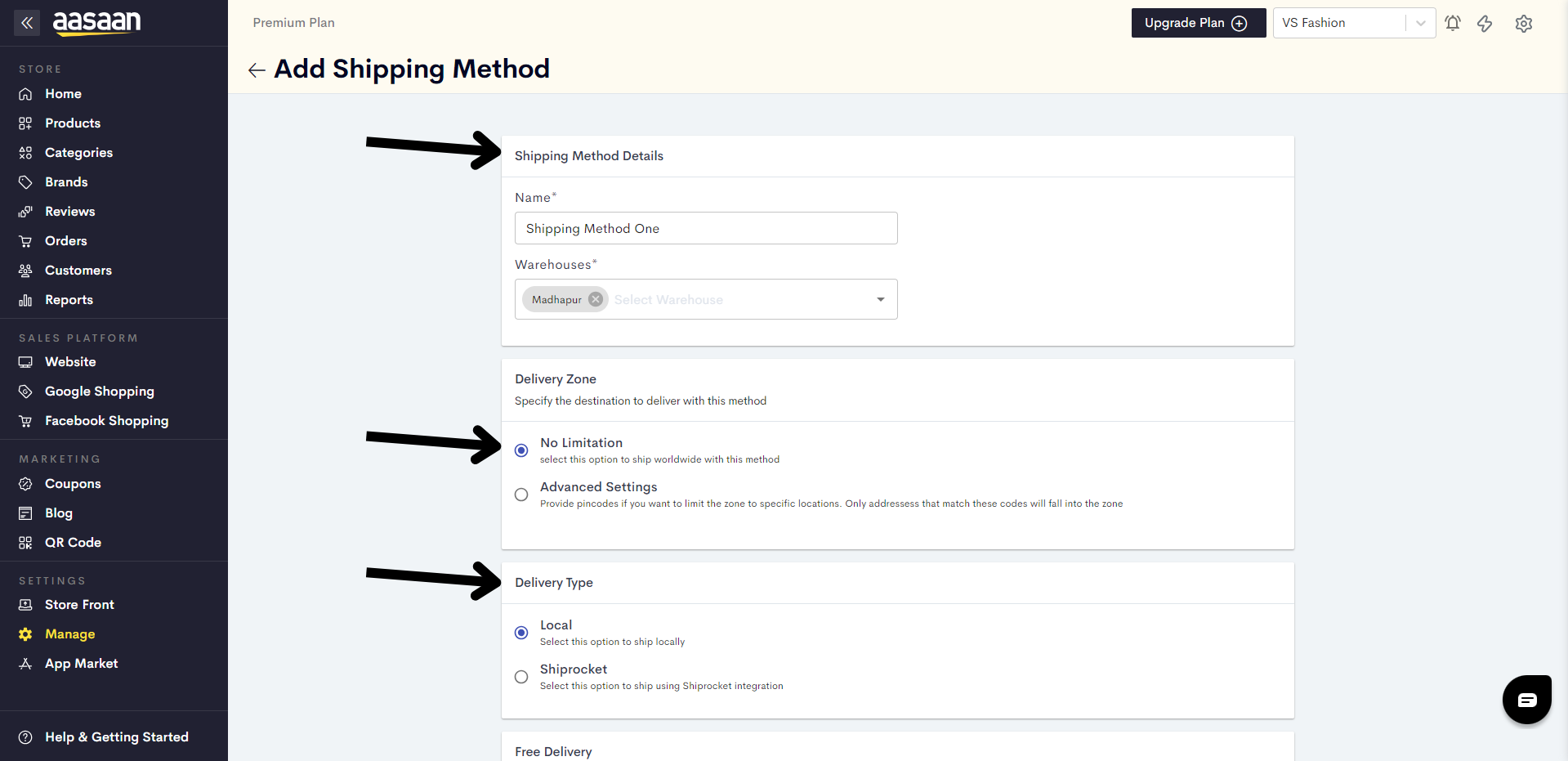
STEP 3:
Scroll down and enable Custom rates.
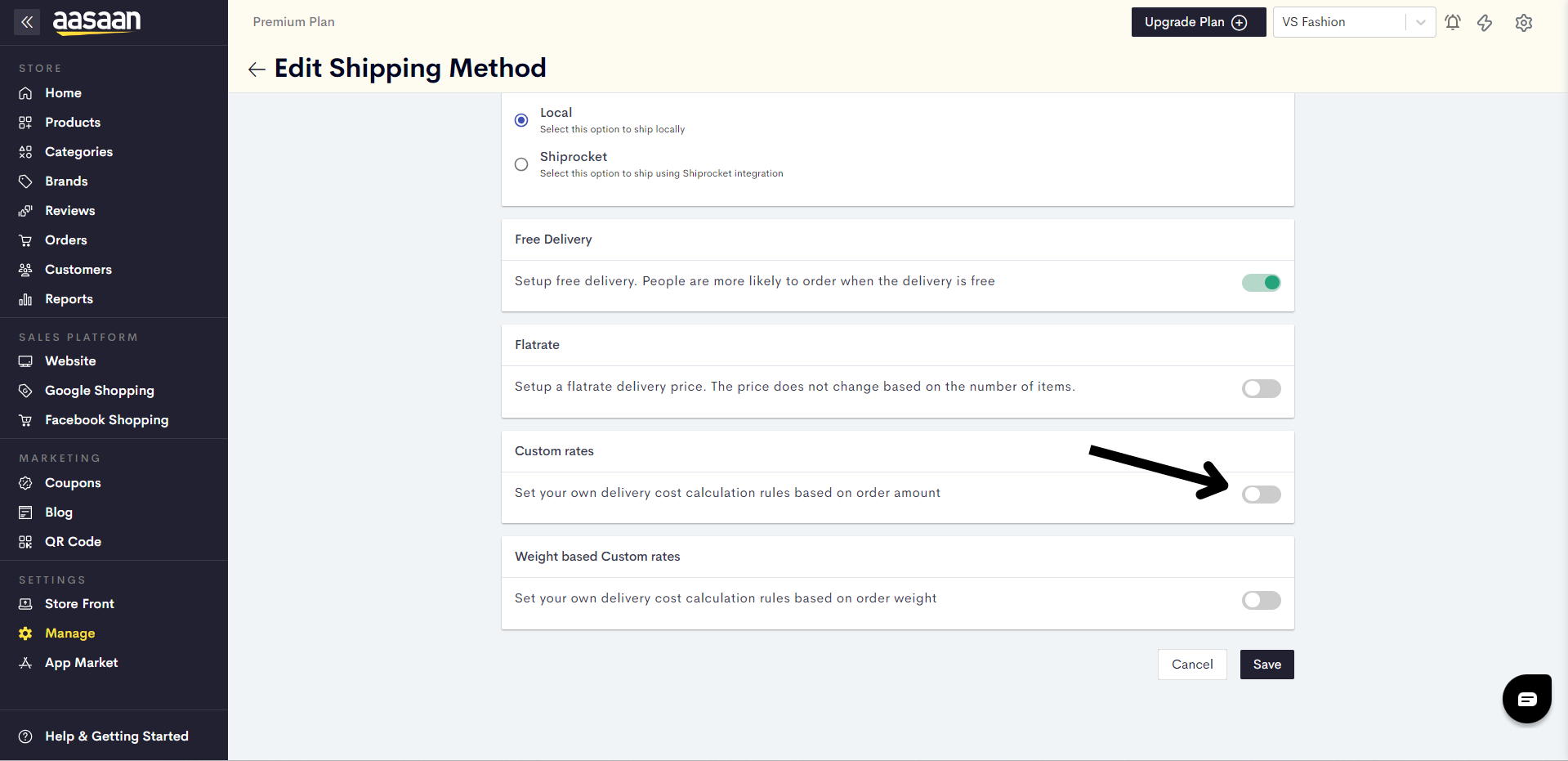
STEP 4:
Click on Add Rule to create ranges for your order values.
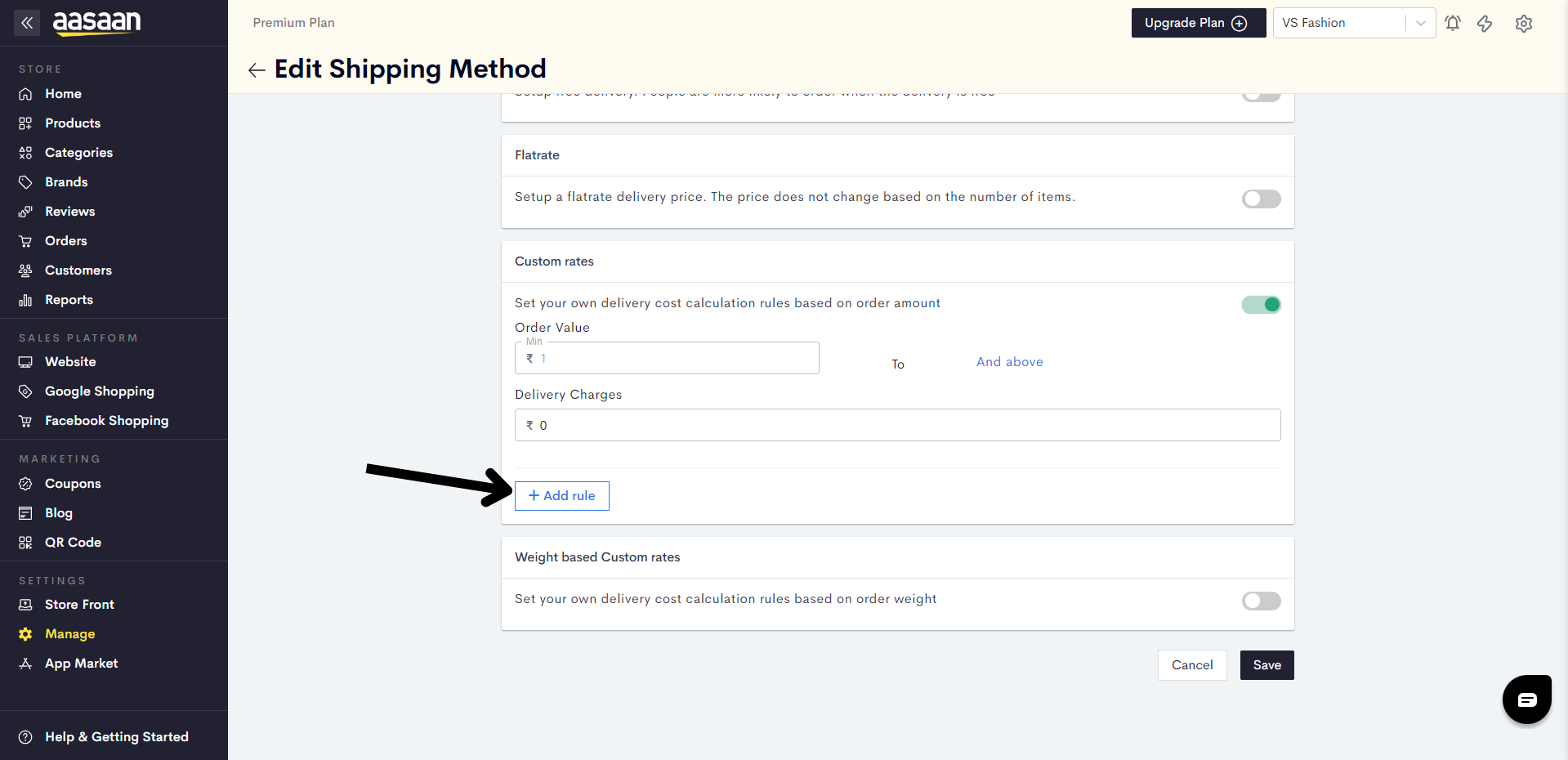
You can set specific shipping rates for different ranges of order values. Here, we are setting a charge of Rs 50 for order values ranging from Rs 1 to Rs 1000, and free delivery for all orders above Rs 1000.
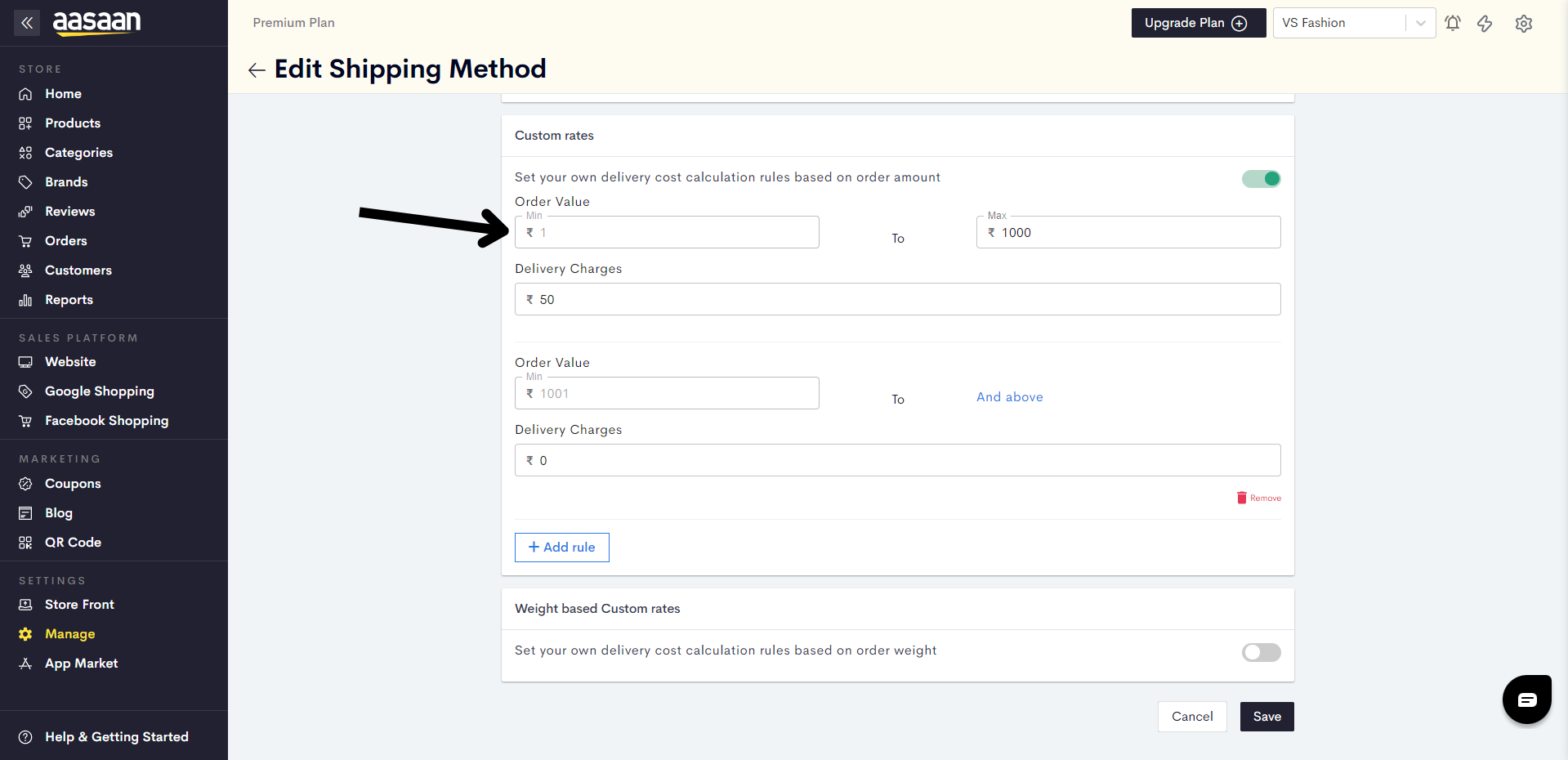
You can click on Add Rule to add additional shipping rates for different order values.
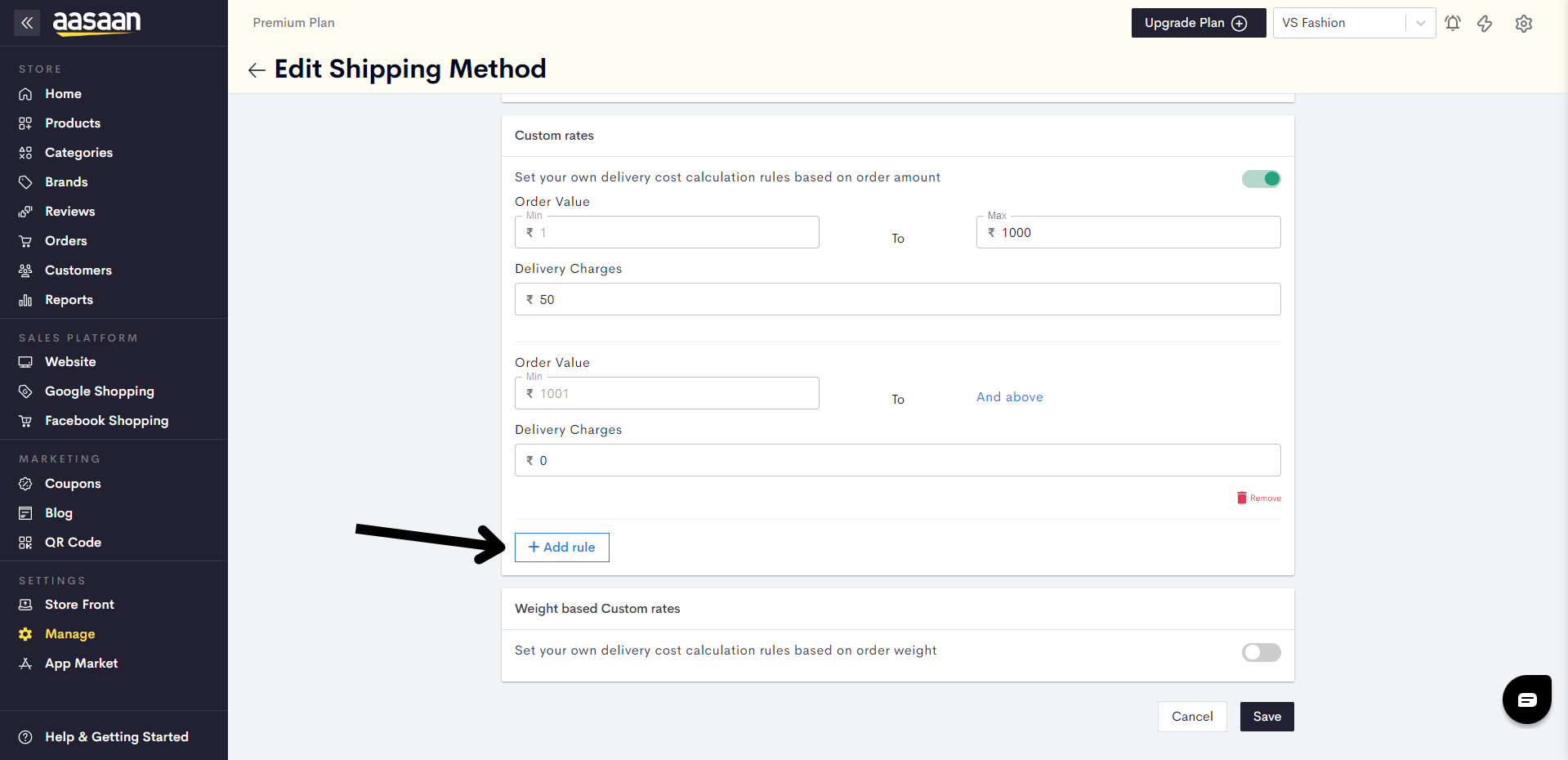
STEP 5:
Click on Save.
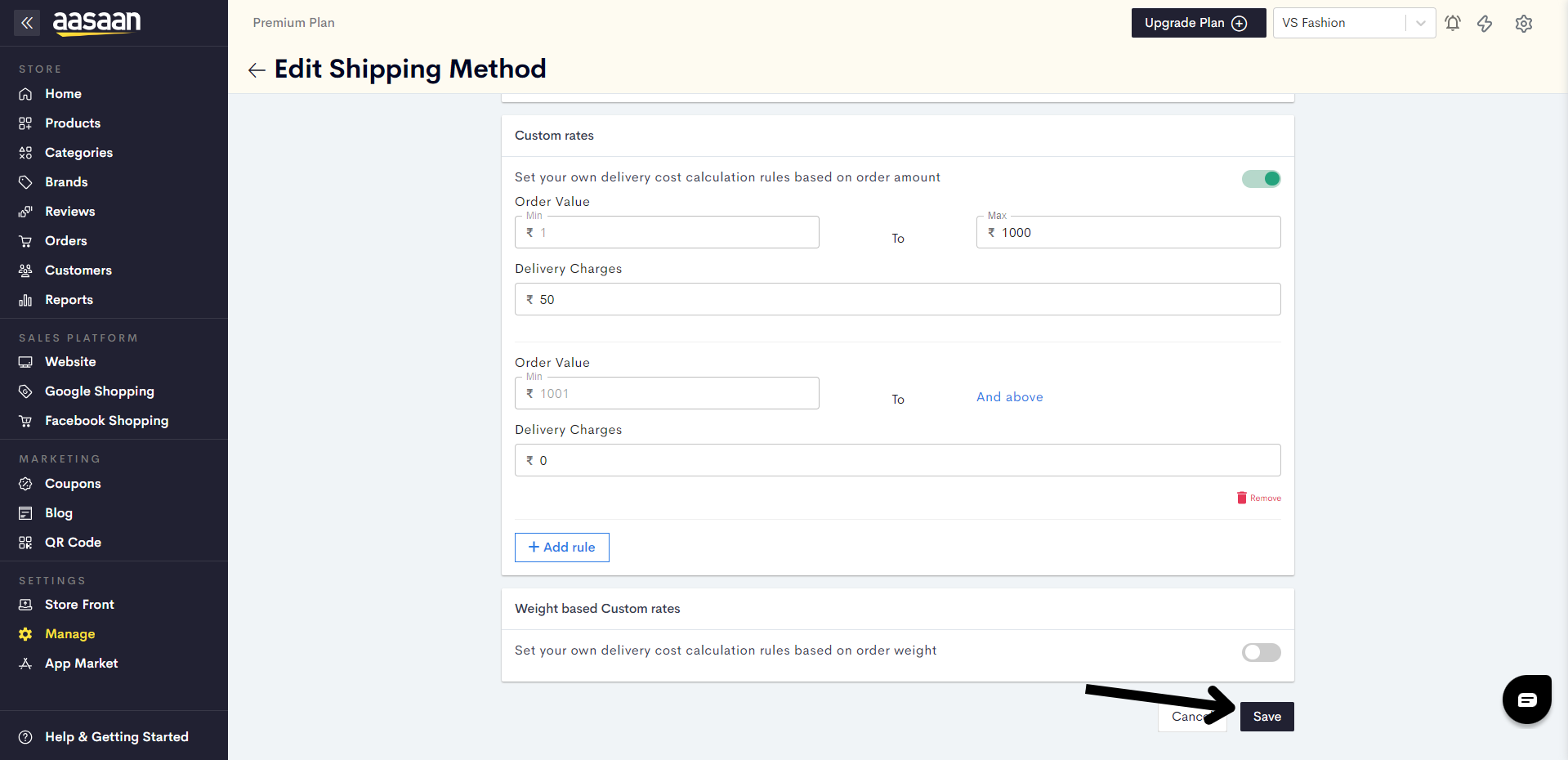
You have successfully saved your shipping method with custom rates.
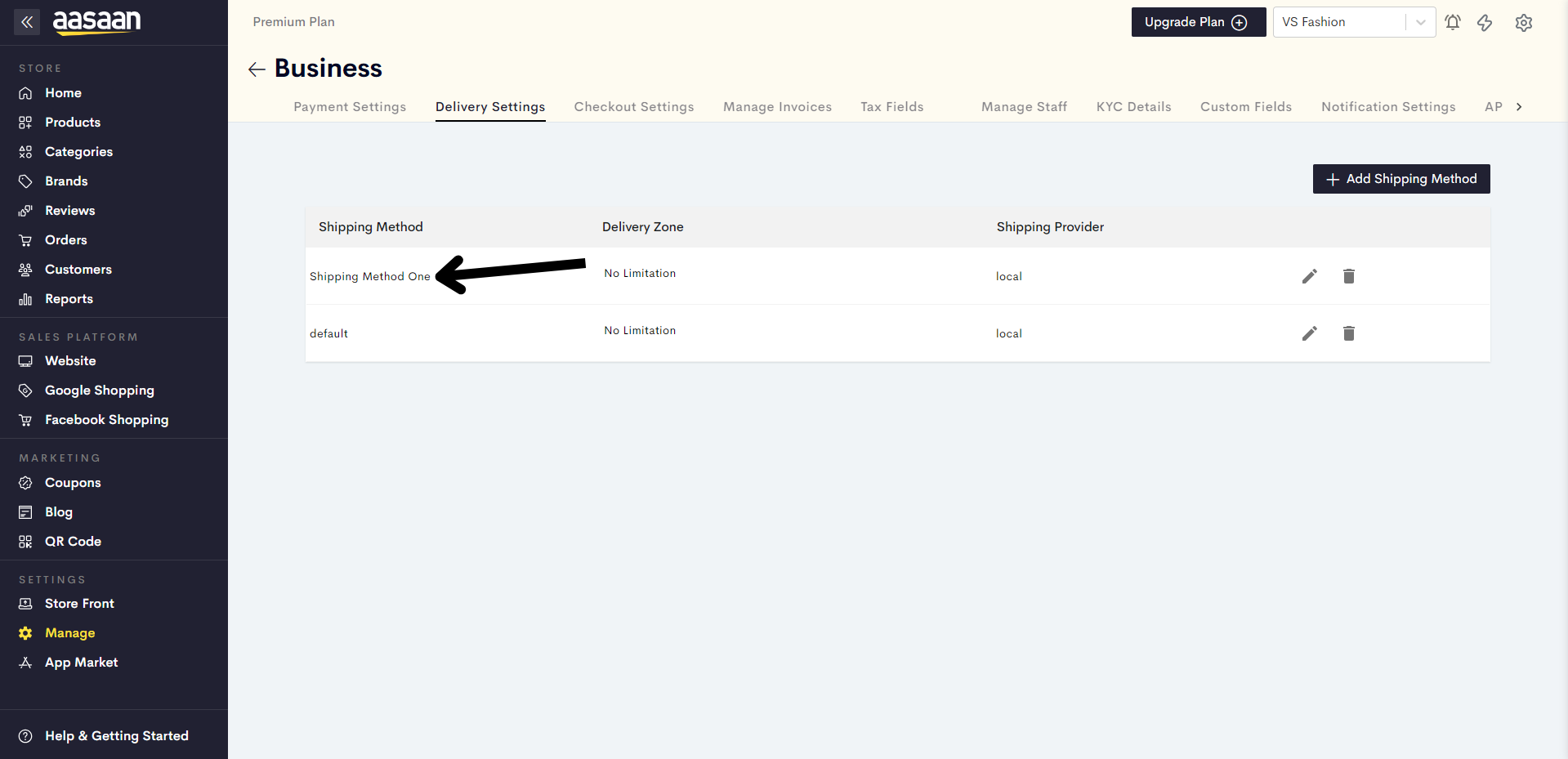
Last modified 4mo ago