Product Badge
Add color to Product Badge
A product badge is a visual tag added to items to convey important information at a glance. From highlighting 'New Arrivals' and 'Bestsellers' to indicating discounts or eco-friendliness, these badges quickly inform customers about a product's unique features or qualities.
STEP 1:
Log in to your Aasaan desktop admin panel and click on Store Front.
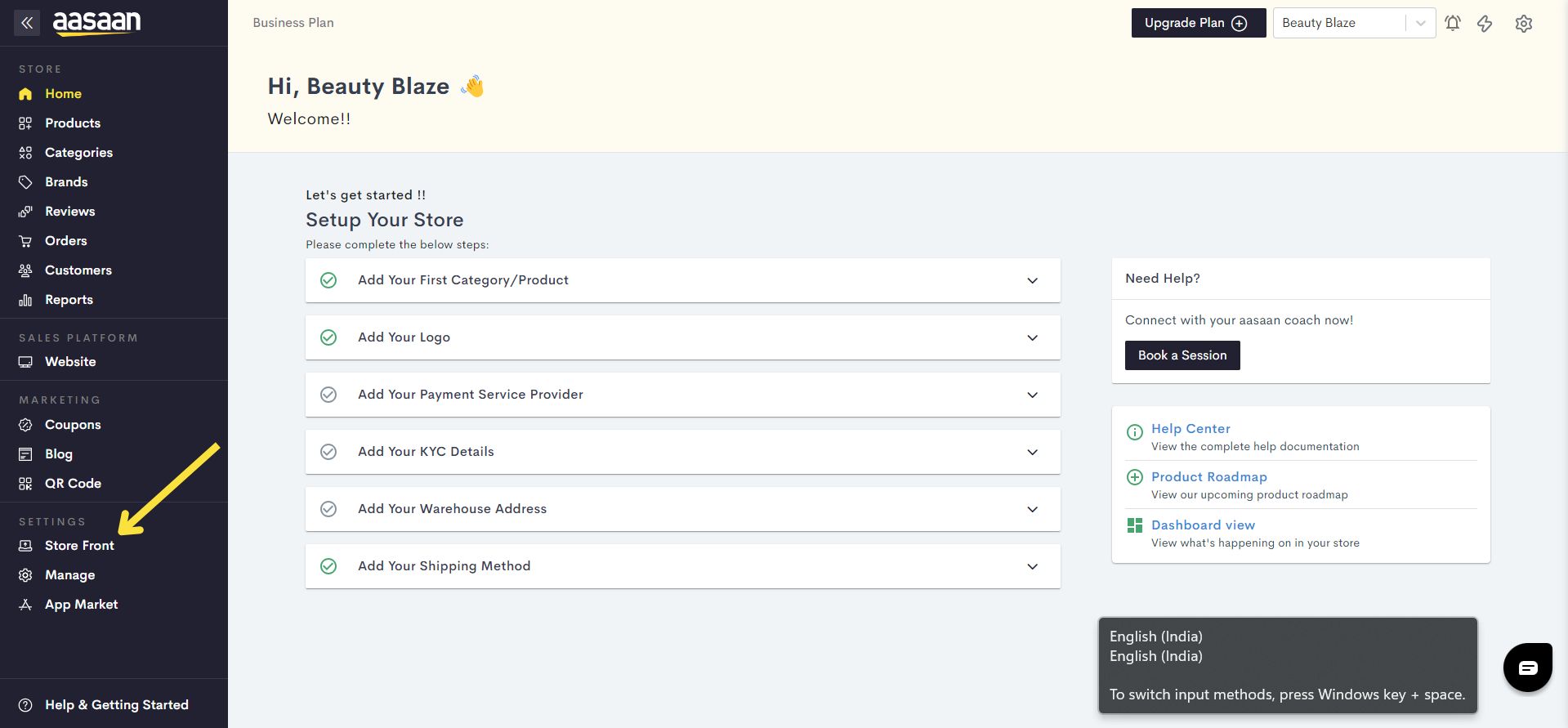
STEP 2:
Click on the content template in which you wish to customize the product badge. You can also click on Create Template, if you wish to create a new template for your website.
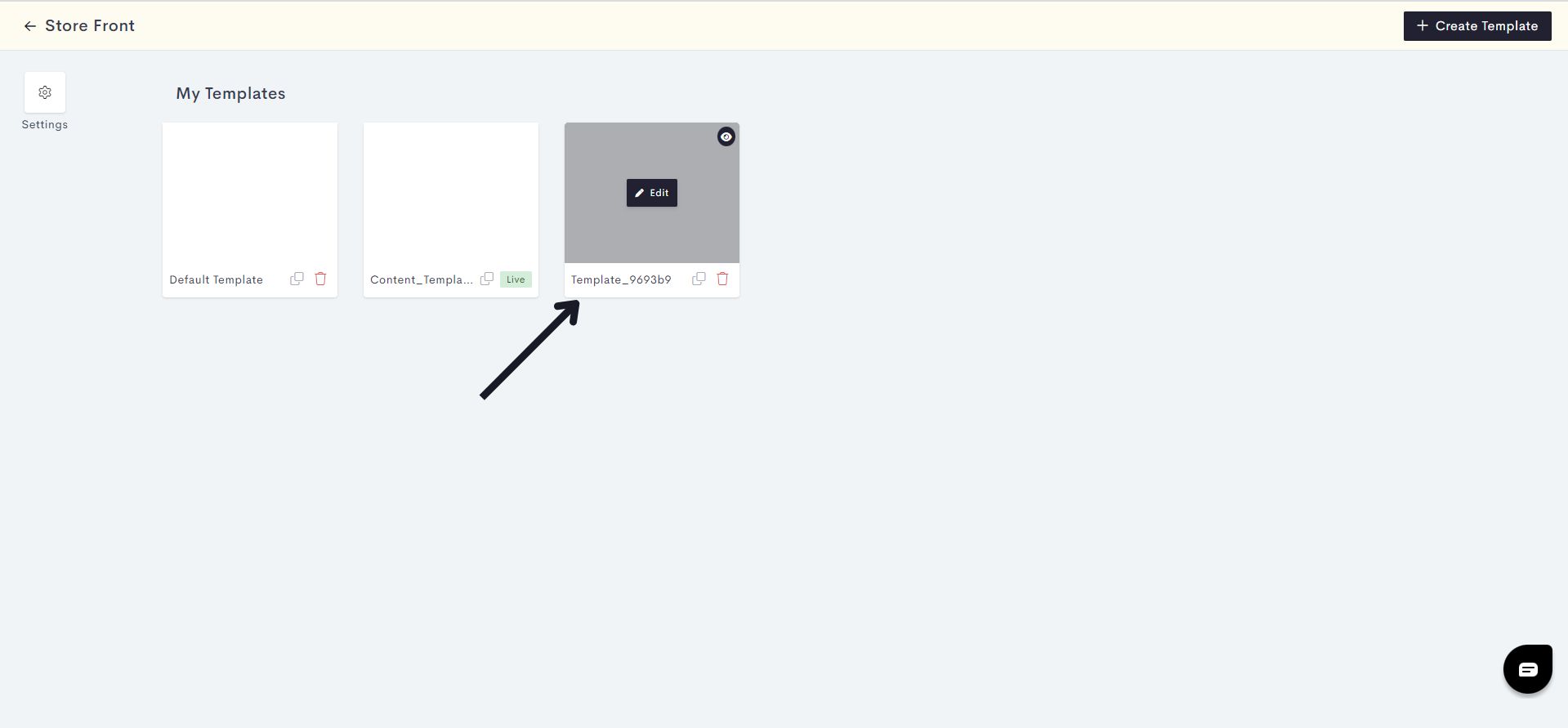
STEP 3:
Click on Themes.
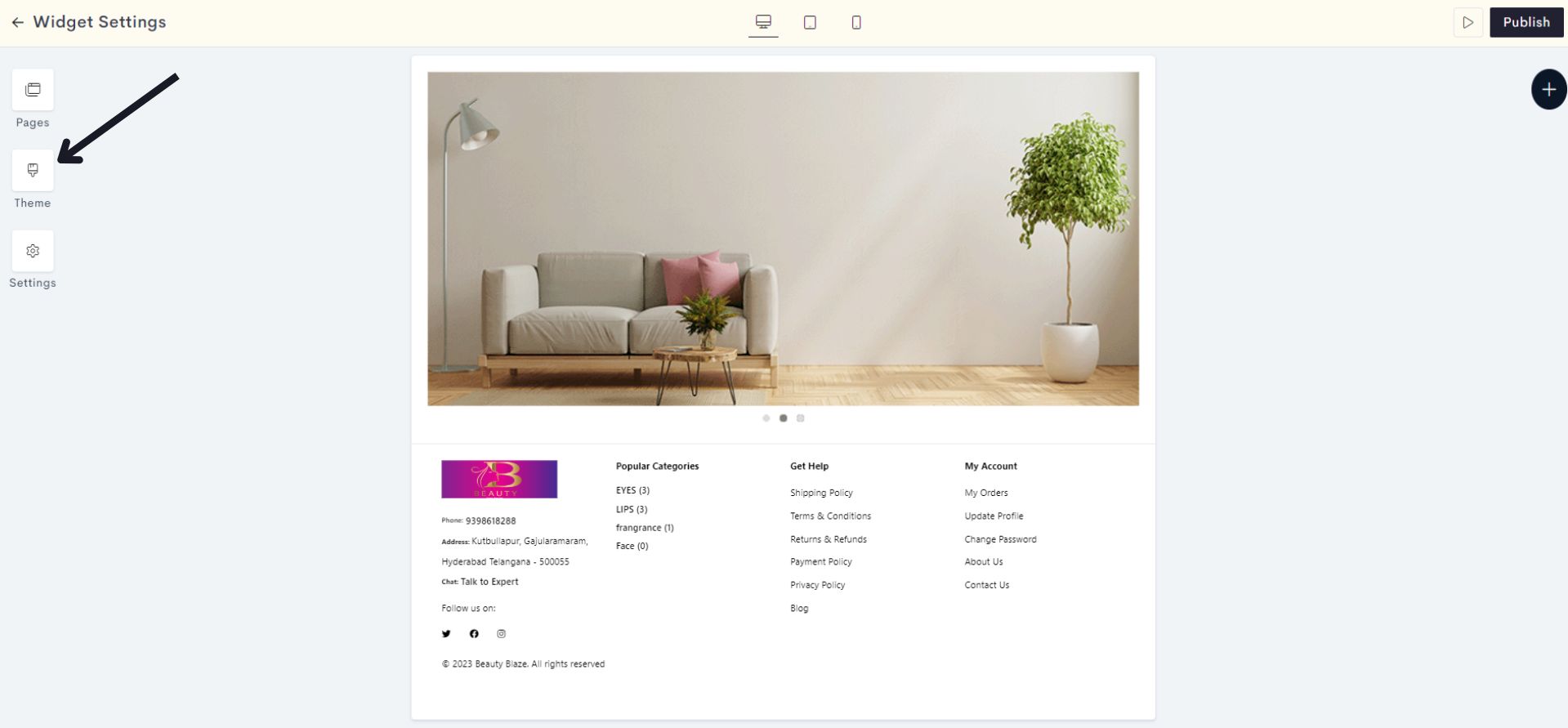
STEP 4:
Click on the dropdown Product color.
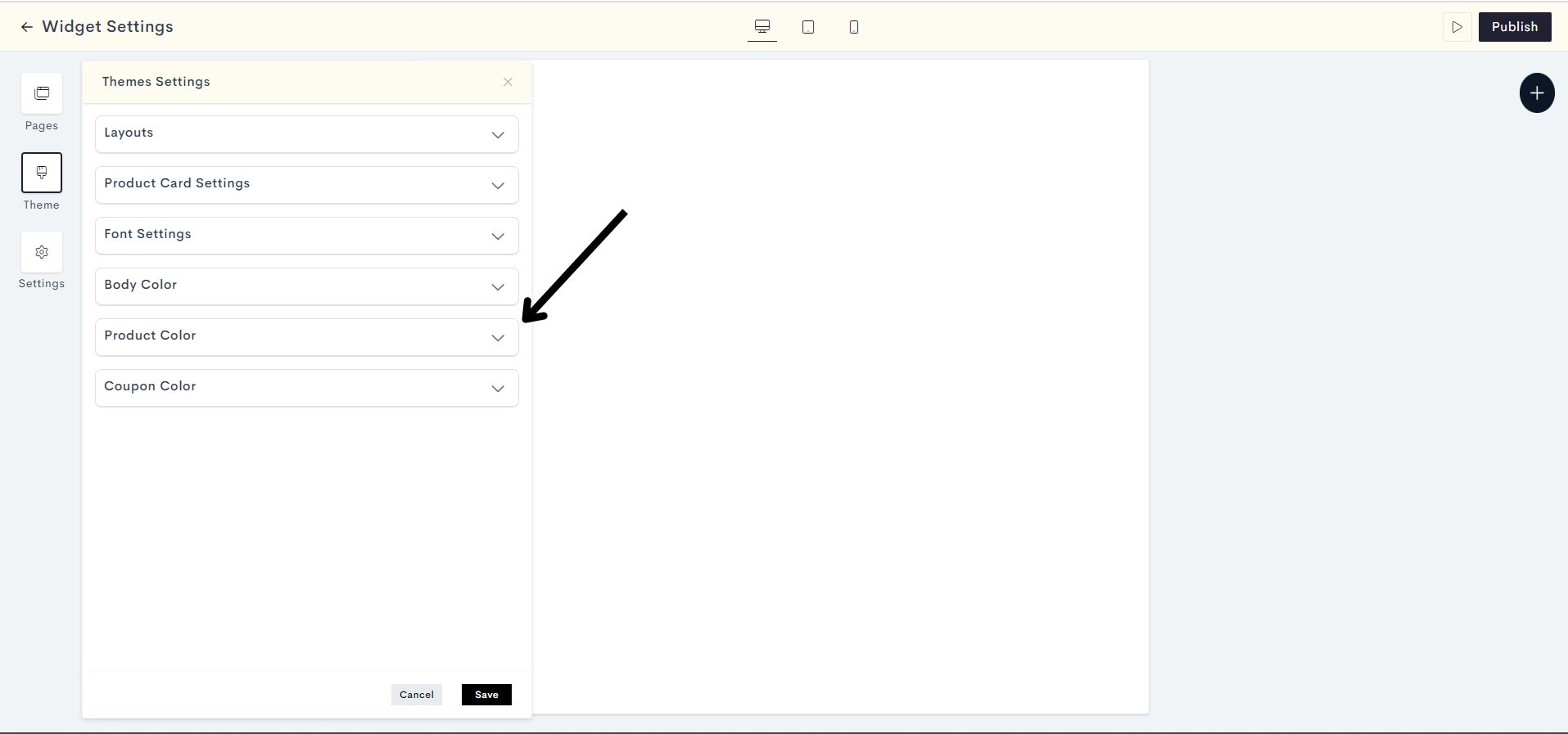
STEP 5:
Note: To display the product badges, please make sure to enable FOMO. Click here to learn how to enable FOMO.
Now click on the New Badge Text option to change the color of text which indicates a new or recently added product.
Note: The "New" badge signifies the item is a recent addition, showcasing the latest offerings to attract attention and highlight freshness.
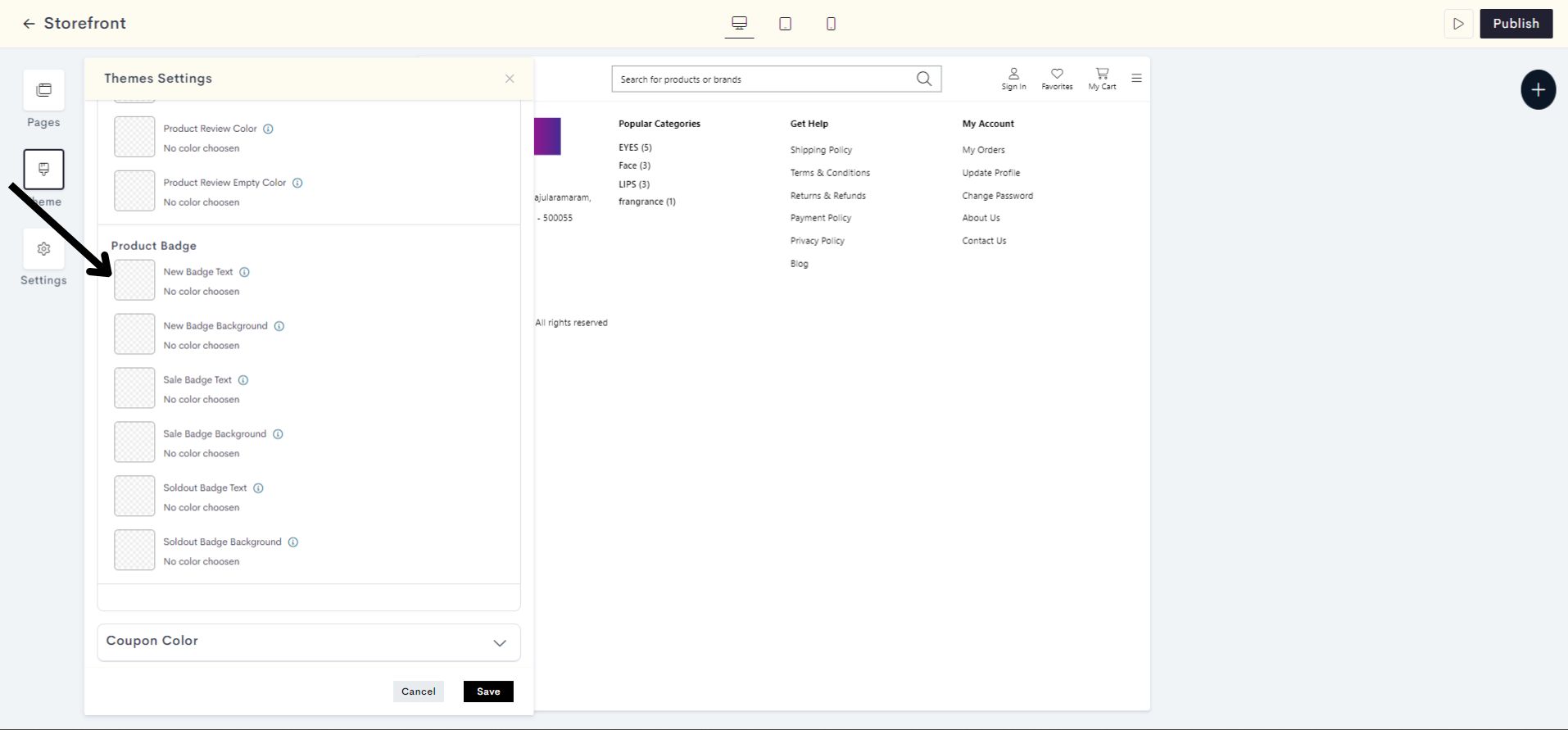
Choose a color for the New Badge Text which you wish to add from the Color Palette or enter the color code manually.
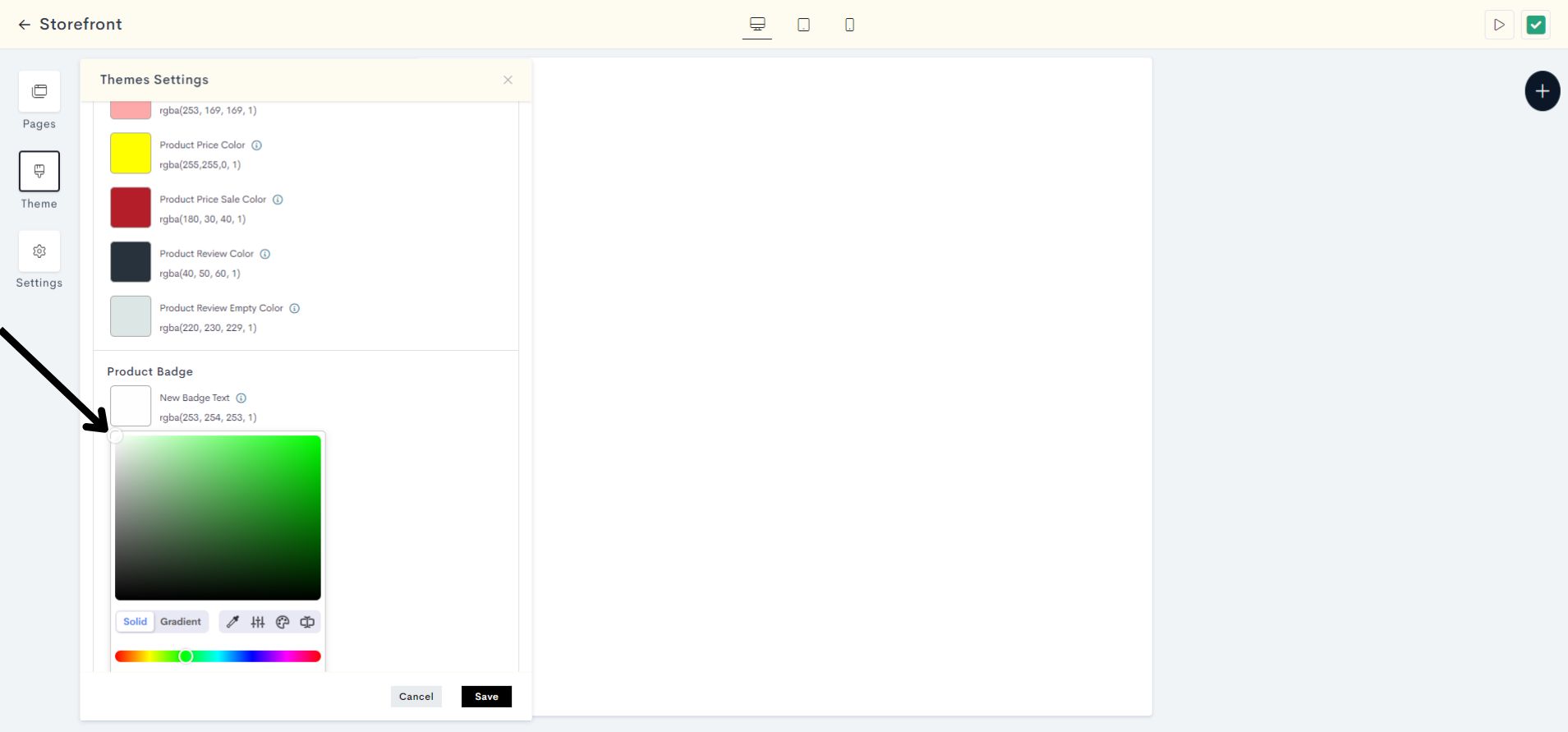
The changes will be reflected on the Badge text of the products that were released during the last two days. Please refer to fig:New Badge text.
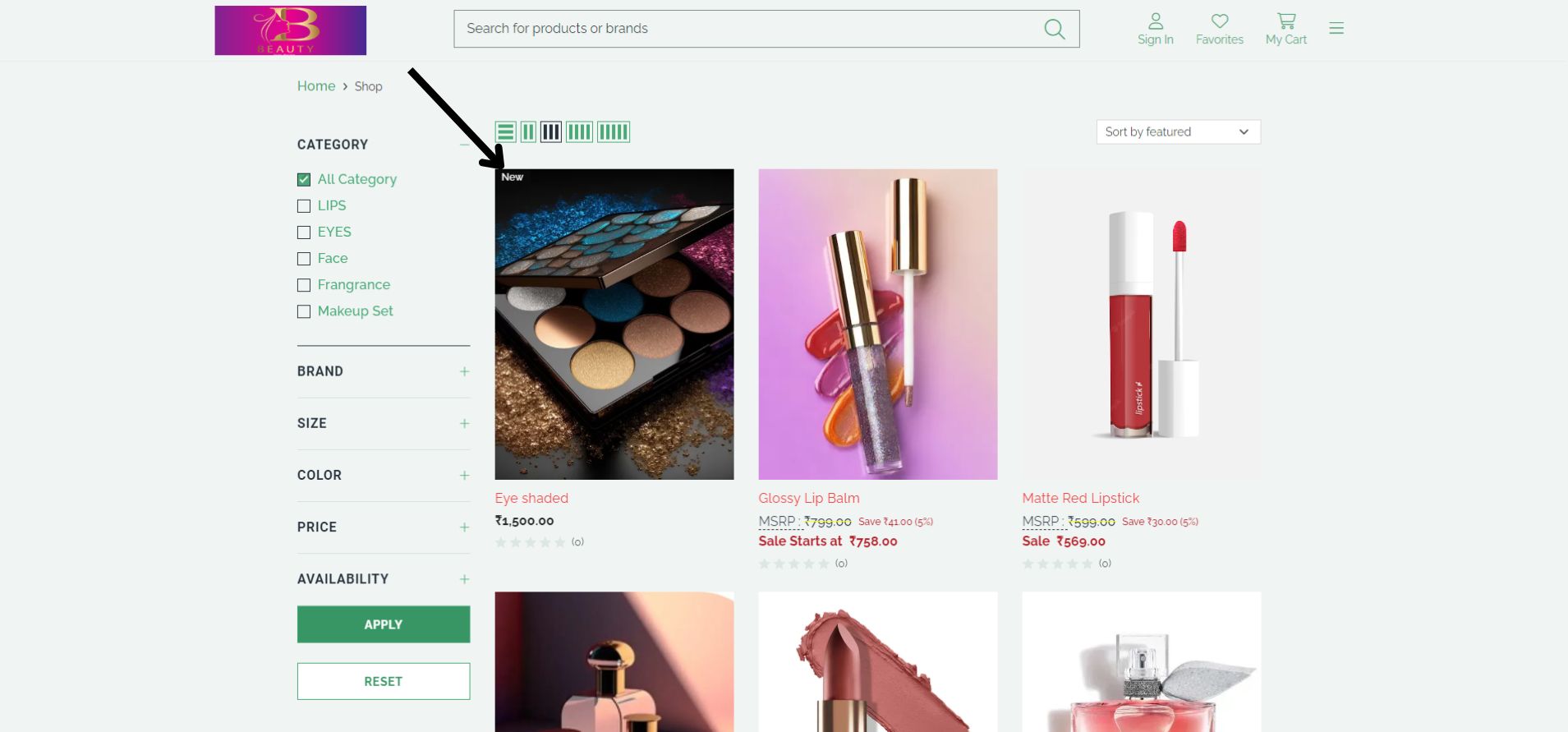
fig:New Badge text
STEP 6:
Click on New Badge Background to add the background color of a badge.
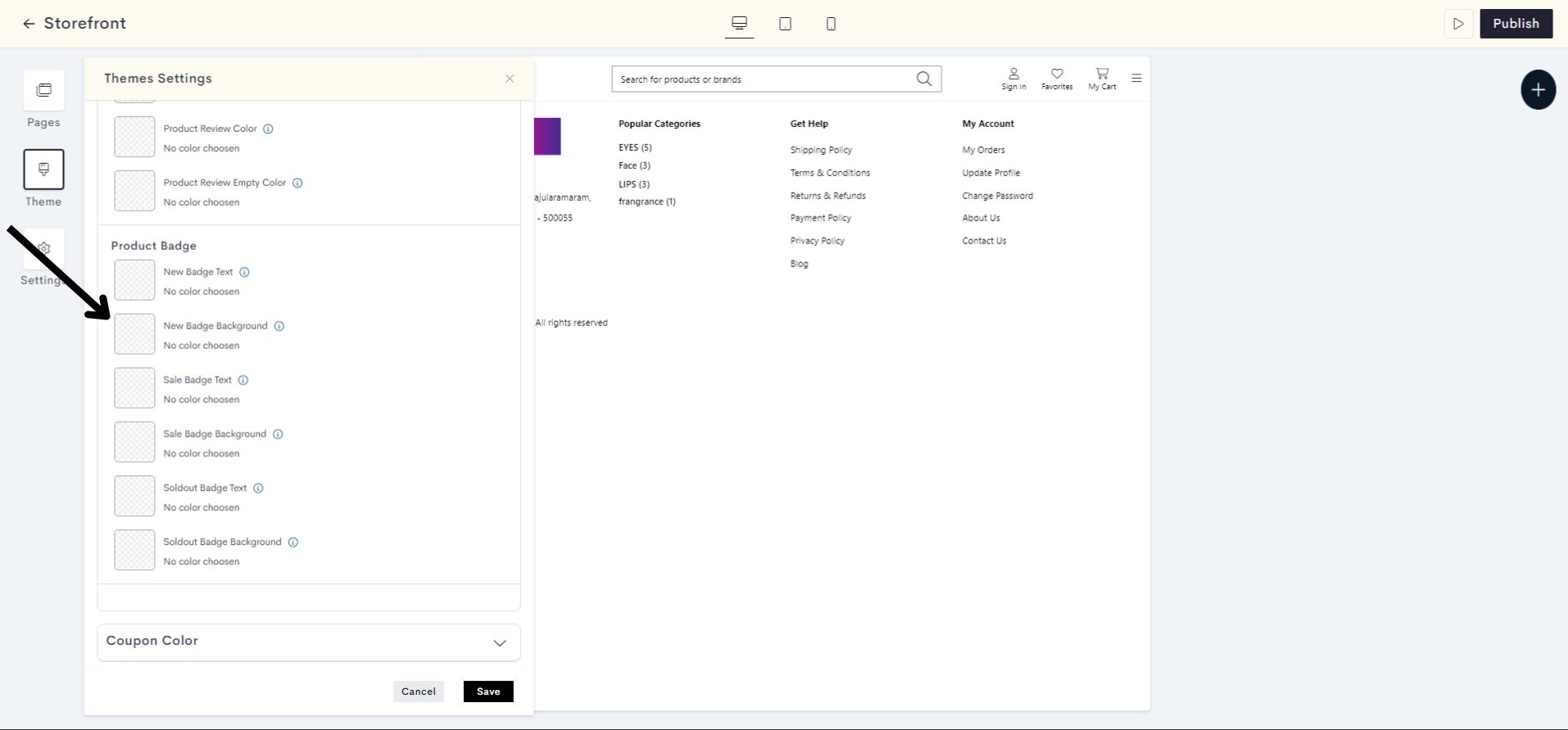
Choose a color for the New Badge Background from the Color Palette or enter the color code manually.
7fba.jpg?alt=media&token=952a93cd-d896-4c1c-b9eb-15aa733cd218)
The changes will be reflected on the Badge Background of the products that were released during the last two days. Please refer to fig:New Badge Background.
593a.jpg?alt=media&token=0532ab1b-17ad-41c5-a829-02662ace8f94)
fig:New Badge Background
STEP 7:
Click on Sale Badge Text to change the text color on a badge which indicates a product is on sale.
Note: A "Sale" badge indicates discounted prices or special promotions, enticing customers with cost-saving opportunities.
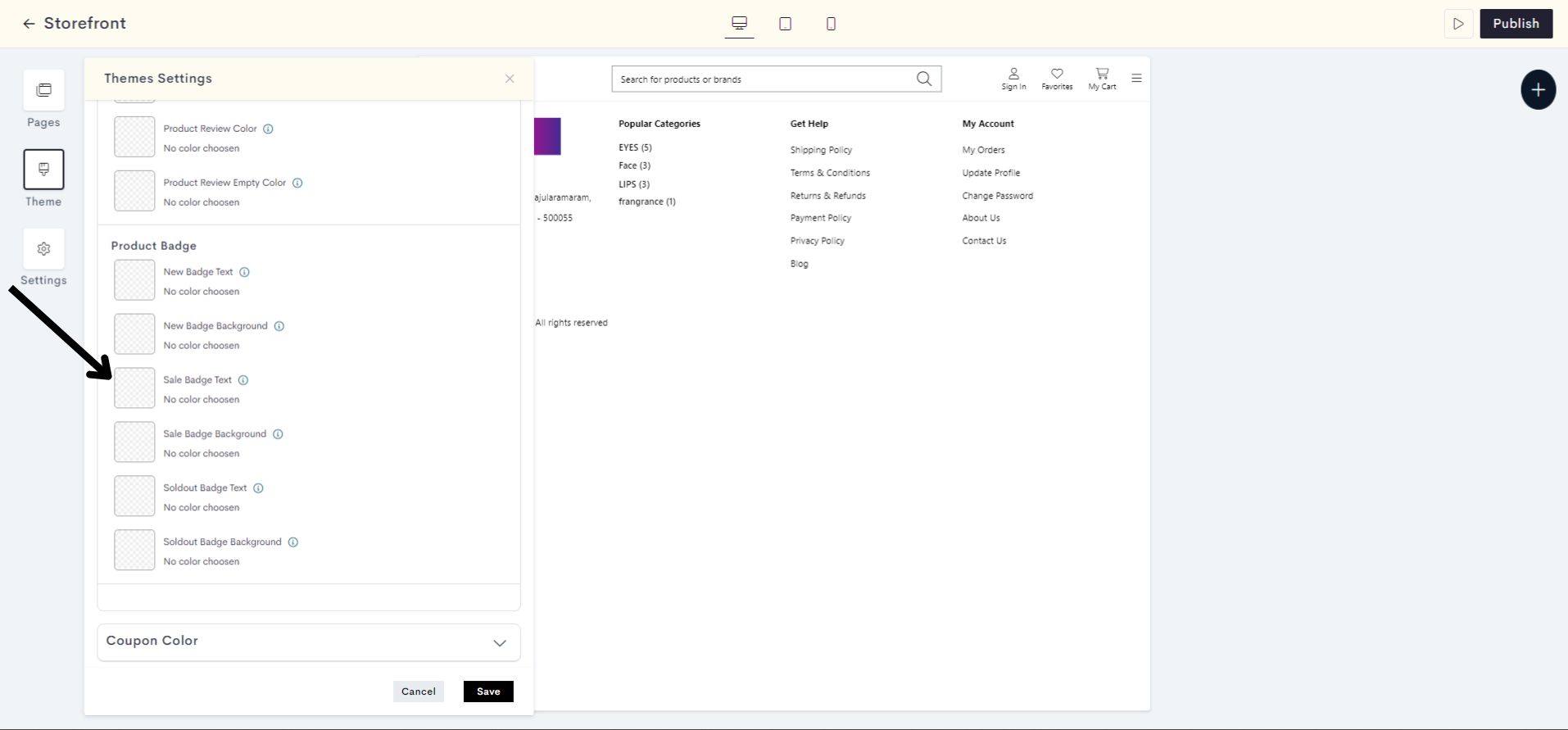
Choose a color for the Sale Badge Text from the color palette or enter the color code manually.
461b.jpg?alt=media&token=0b7c410f-75c1-4a60-b17d-3389977e261e)
The changes will be reflected on the Badge text of the products which are on sale. Please refer to fig:Sale Badge text.
25cf.jpg?alt=media&token=bc3e32fe-b9ba-4606-8441-74f96259c6d8)
fig:Sale Badge text
STEP 8:
Click on Sale Badge Background to add the background color of the sale badge.
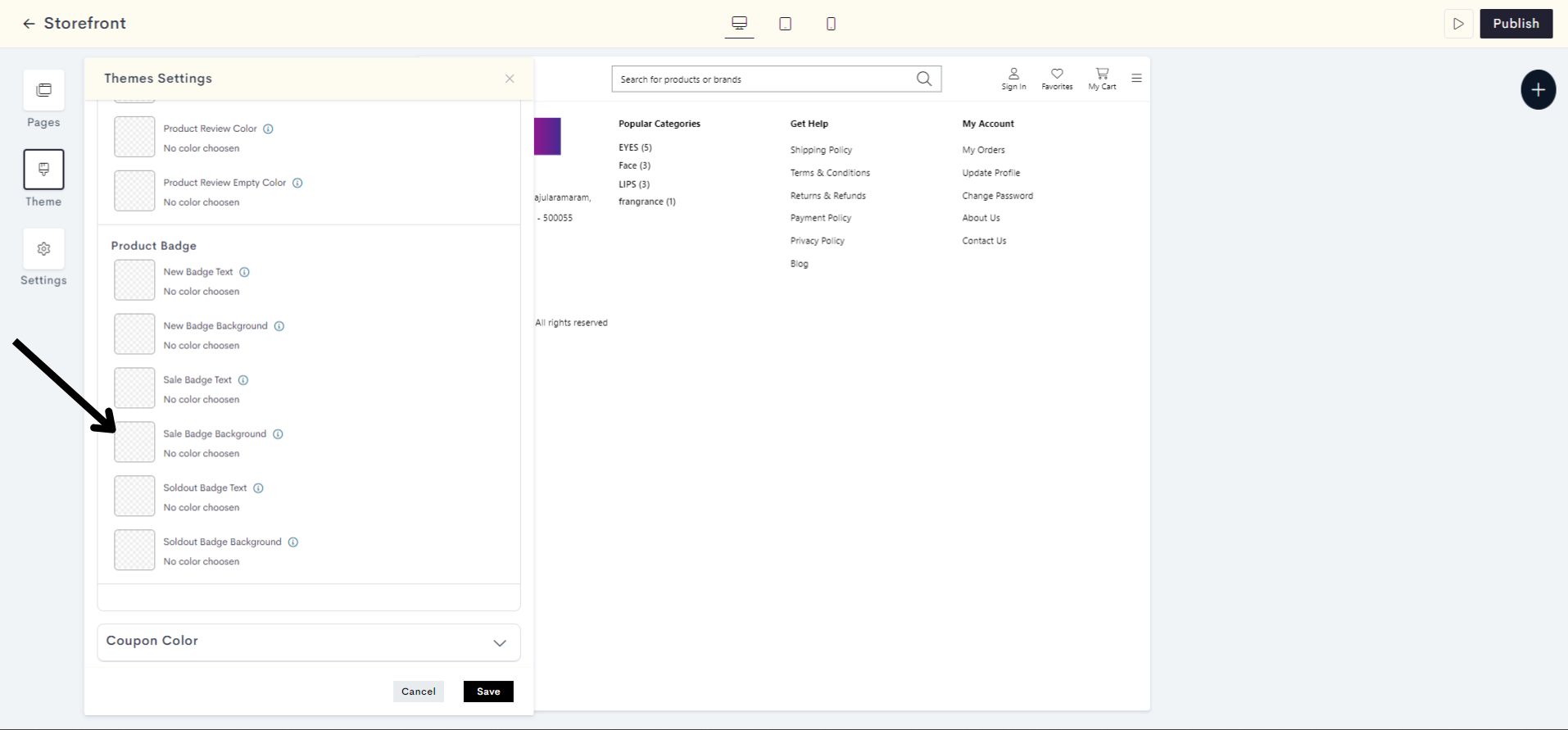
Choose a color for the Sale Badge Background from the color palette or enter the color code manually.
6284.jpg?alt=media&token=152135a2-beb5-4e61-8a95-0026efd40144)
The changes will be reflected on the Badge Background of the products which are on sale. Please refer to fig:Sale Badge Background.
1560.jpg?alt=media&token=1b5db64e-0656-40a4-aa92-145692cf00d7)
fig:Sale Badge Background
STEP 9:
Click on Soldout Badge Text to change the color text on a badge indicating a product is sold out.
Note: A "Sold Out" badge indicates that the item is no longer available for purchase, helping customers quickly identify items that are out of stock.
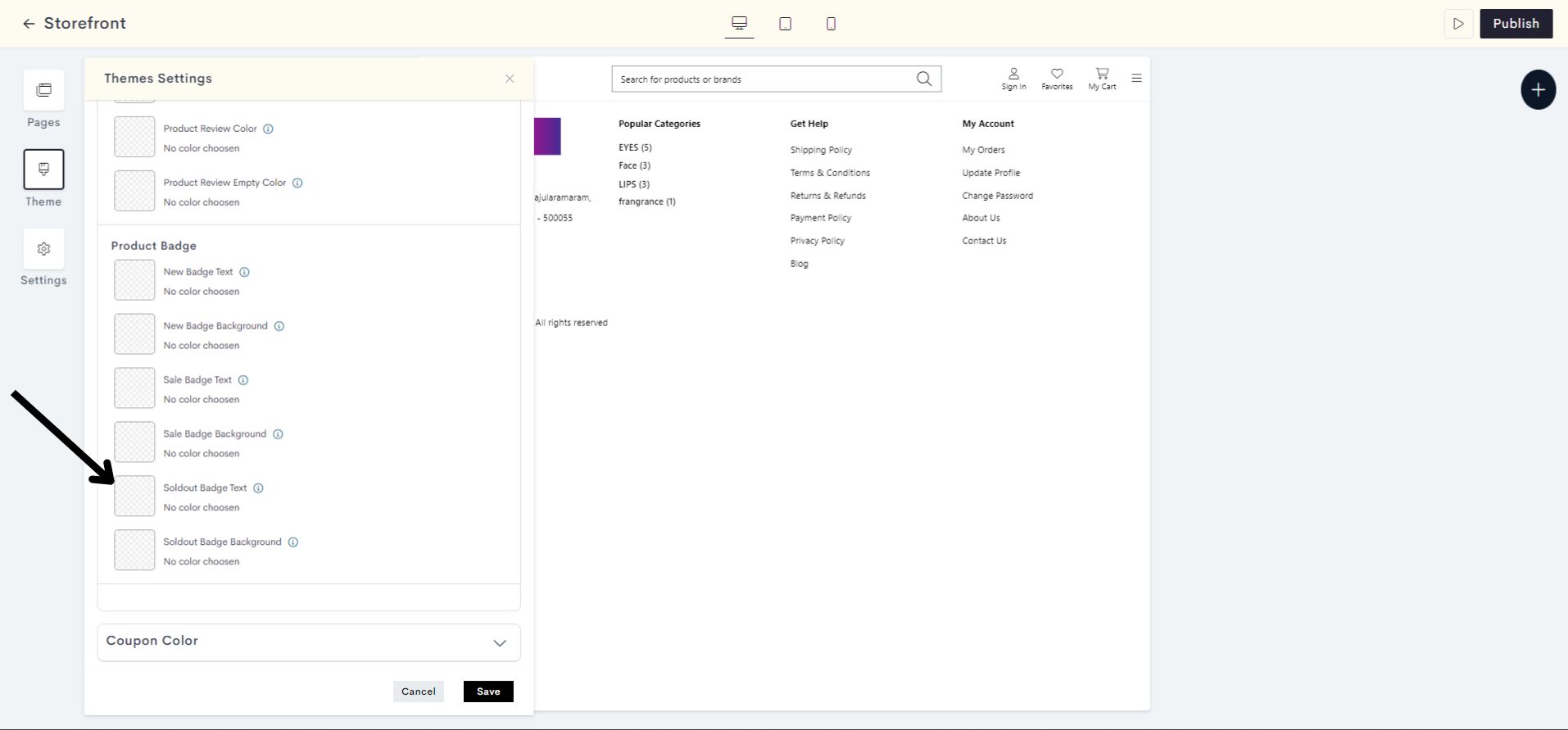
Choose a color for the Soldout Badge Text from the color palette or enter the color code manually.
The changes will be reflected on the Badge text of the products which are out of stock. Please refer to fig:Sold out Badge text.
36b6.jpg?alt=media&token=6a17b0e3-c685-40f4-994a-fe269607d113)
fig:Sold out Badge text
STEP 10:
Click on Soldout Badge Background to add the background color of a badge indicating a product is sold out.
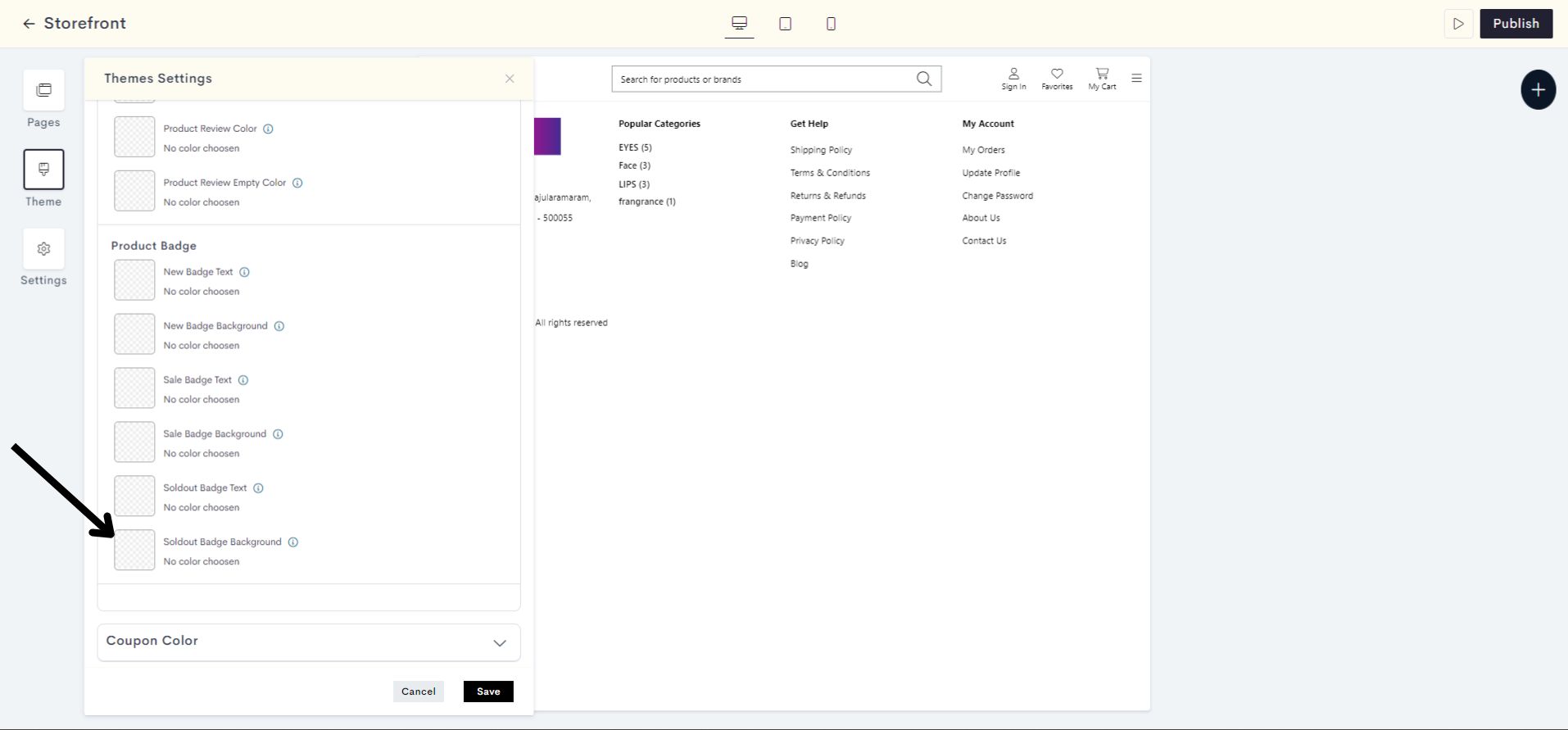
Choose a color for the Soldout Badge Background from the color palette or enter the color code manually.
c92a.jpg?alt=media&token=37bd1b36-a077-4060-ab71-1cf524f3fe16)
The changes will be reflected on the Badge Background of the products which are out of stock. Please refer to fig:Soldout Badge Background.
c829.jpg?alt=media&token=96443de5-f353-470f-bc9b-27e6e41ea0e2)
fig:Soldout Badge Background
STEP 11:
Click on Save.
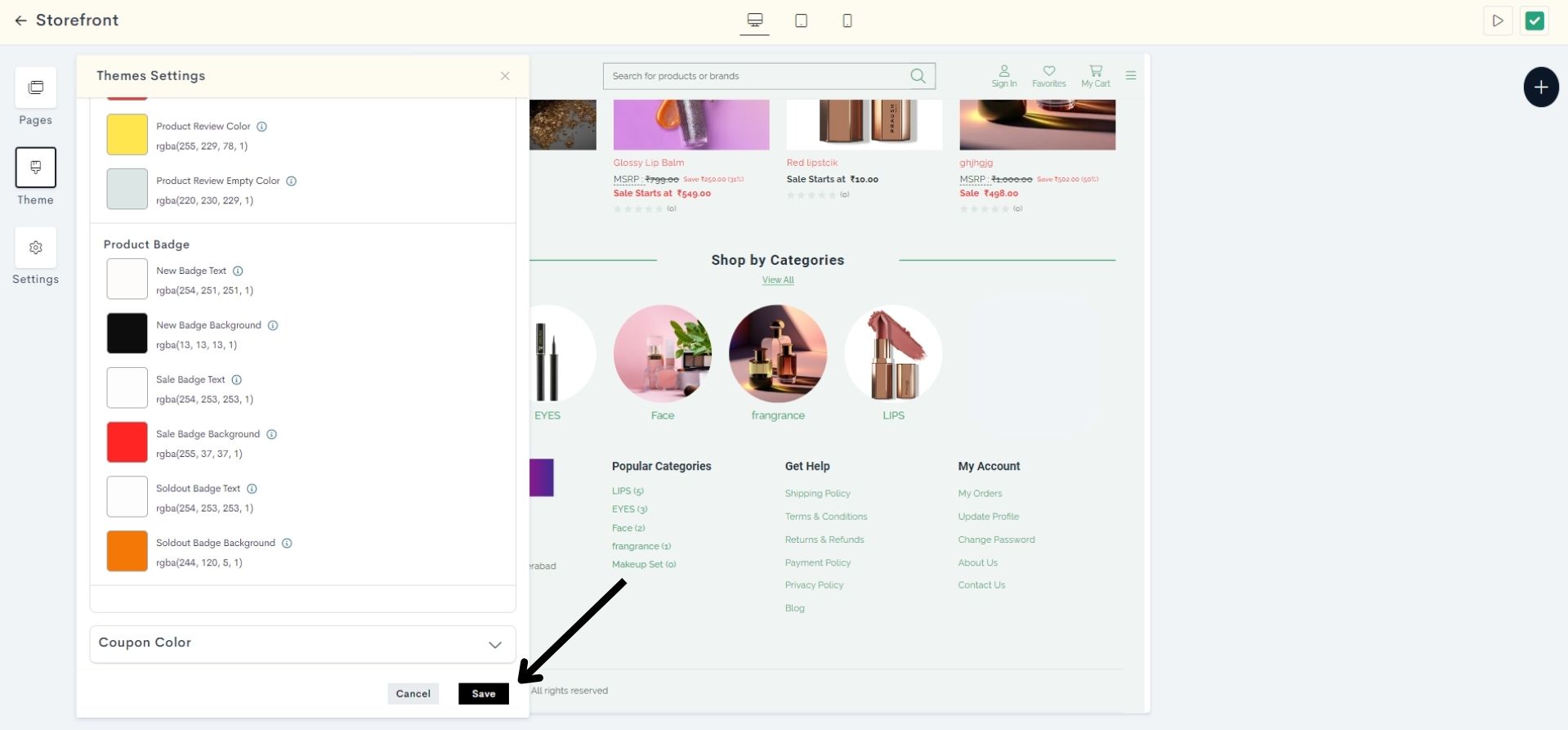
Your changes have been saved successfully.
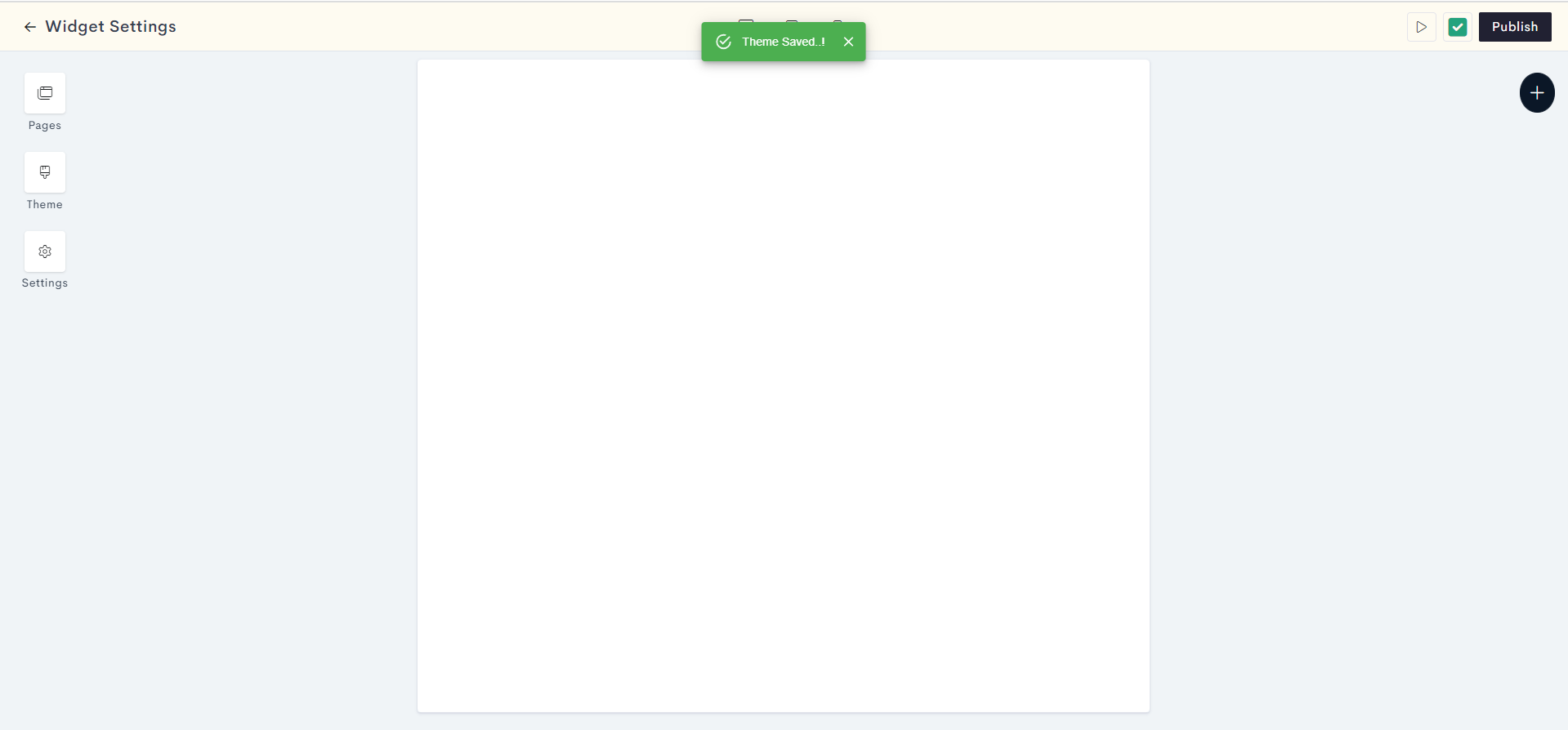
STEP 12:
Click on Publish to publish your changes to your store.
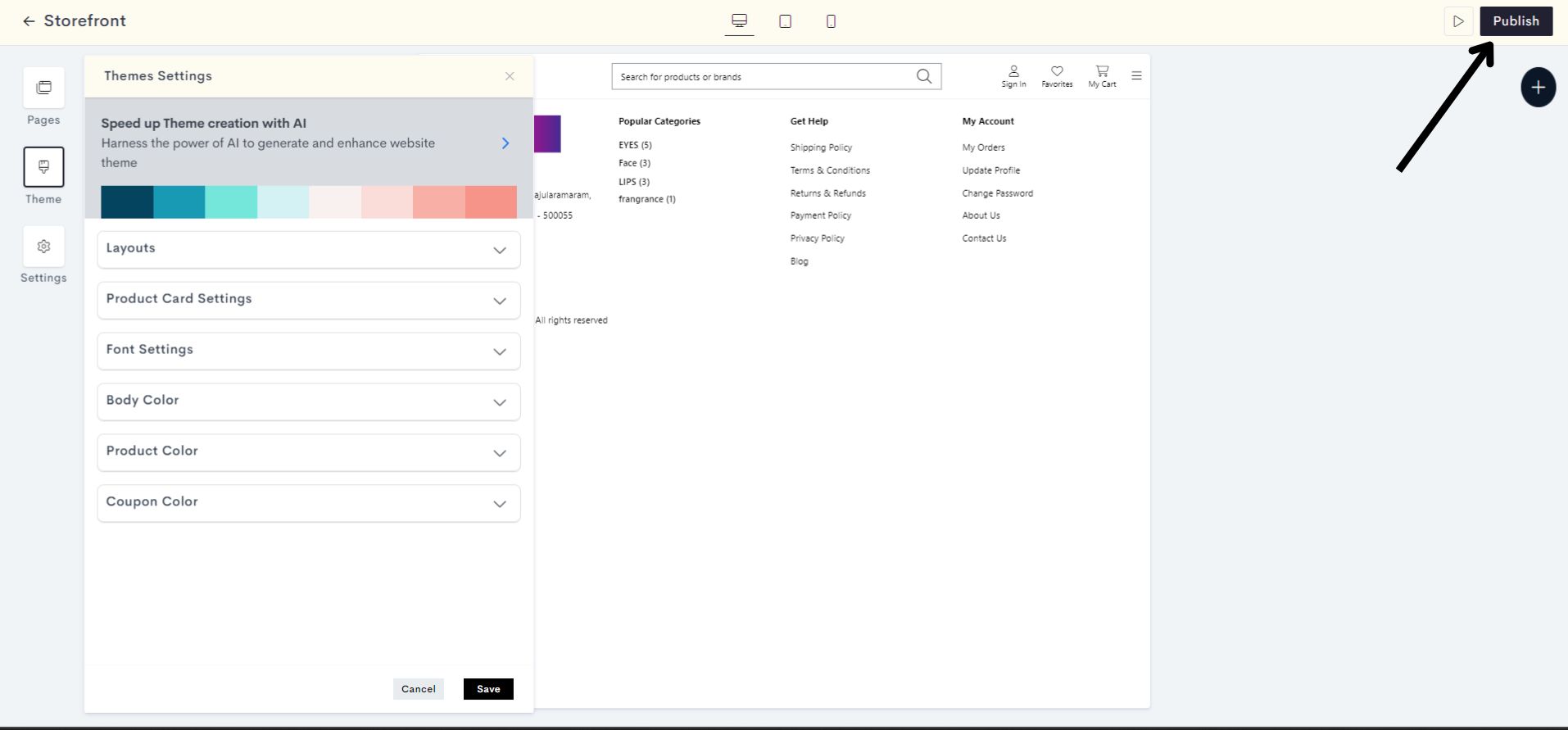
Your Product Badge changes have been successfully published.
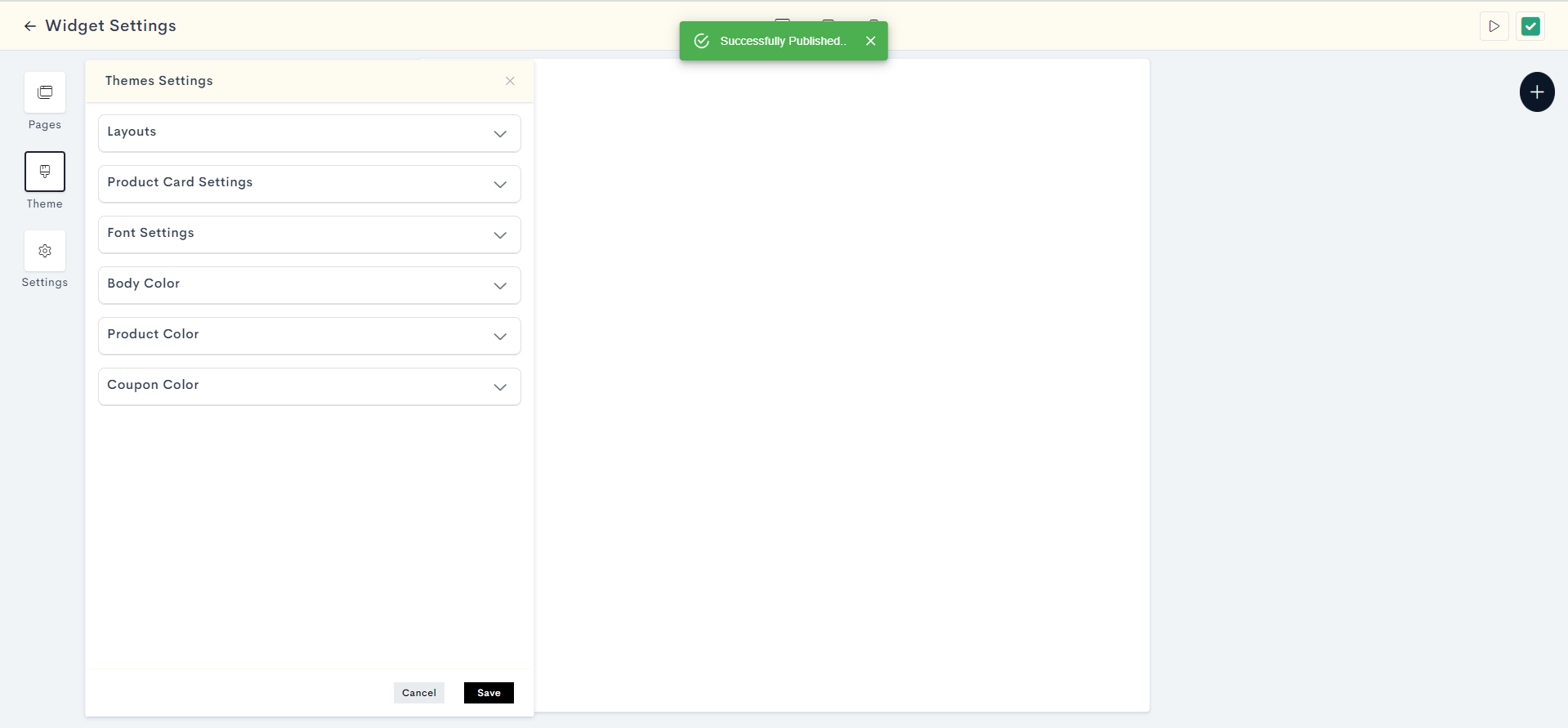
Last modified 1mo ago