Coupon Color
Add color to the Coupon
aasaan offers you the exciting option to add a splash of color to your coupons, making them stand out and grab your users' attention. You can customize the color of the coupon text, coupon background, and even the coupon icon. This feature allows you to create visually appealing and engaging offers that resonate with your audience.
STEP 1:
Log in to your Aasaan desktop admin panel and click on Store Front.

STEP 2:
Click on the content template in which you wish to add coupon color. You can also click on Create Template, if you wish to create a new template for your website.
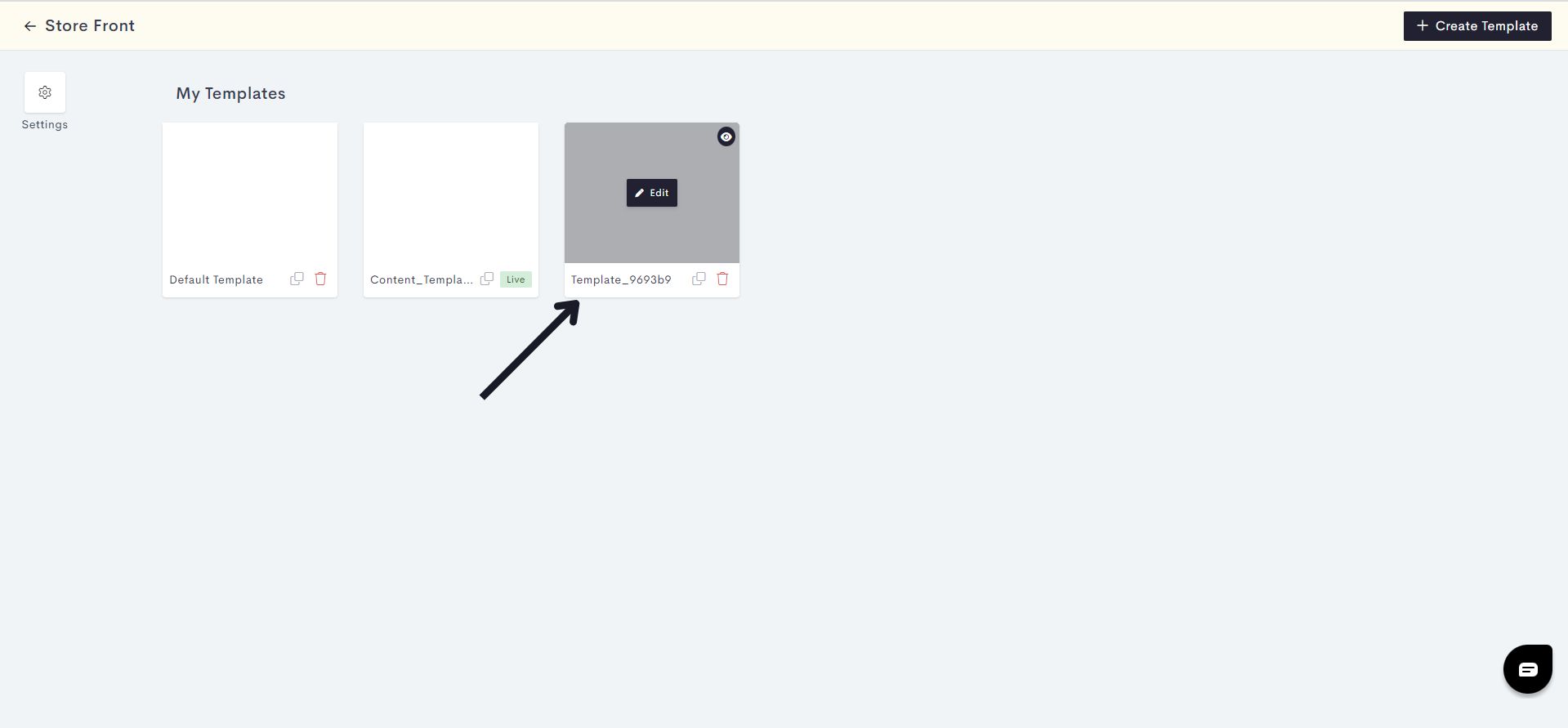
STEP 3:
Click on Themes.
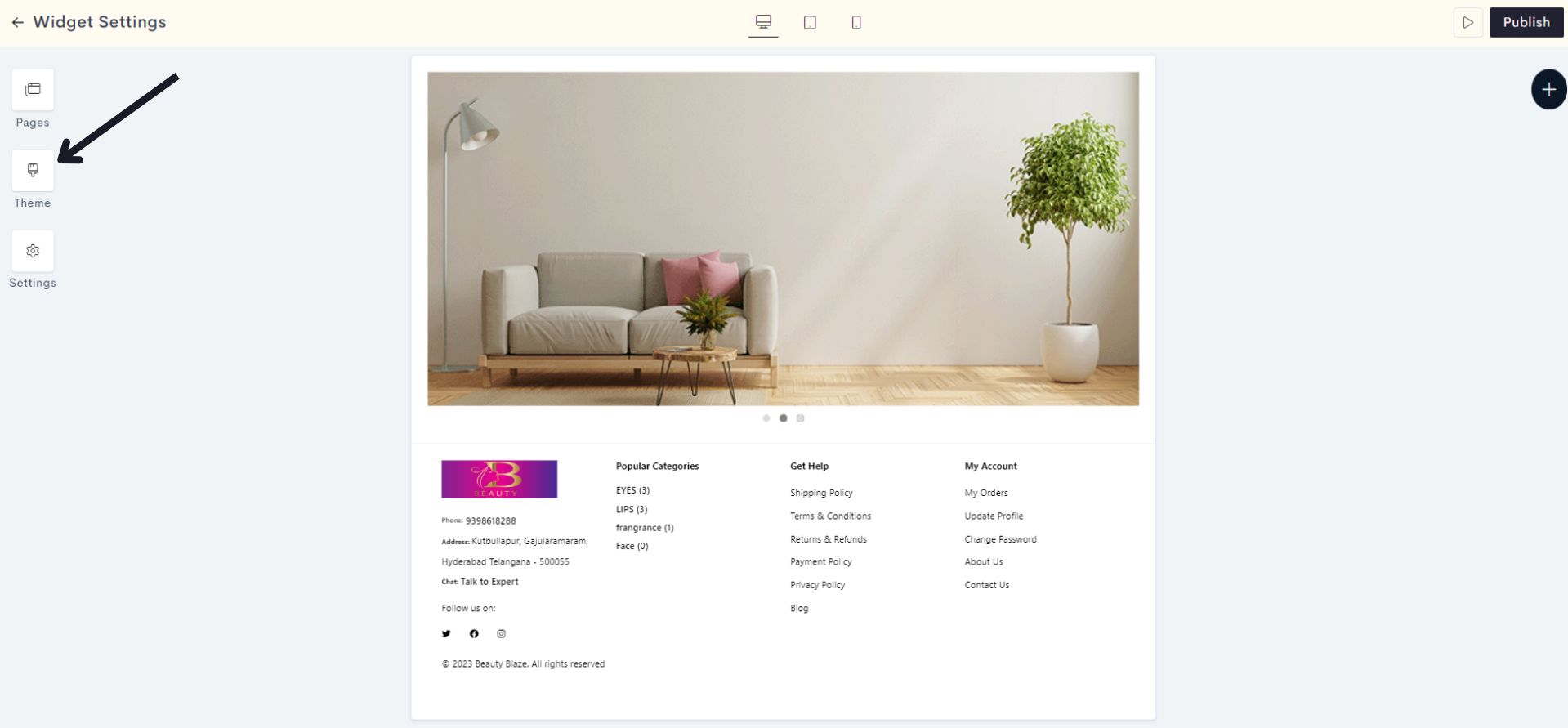
STEP 4:
To change the color of coupons or coupon-related elements, click on Coupon Color.
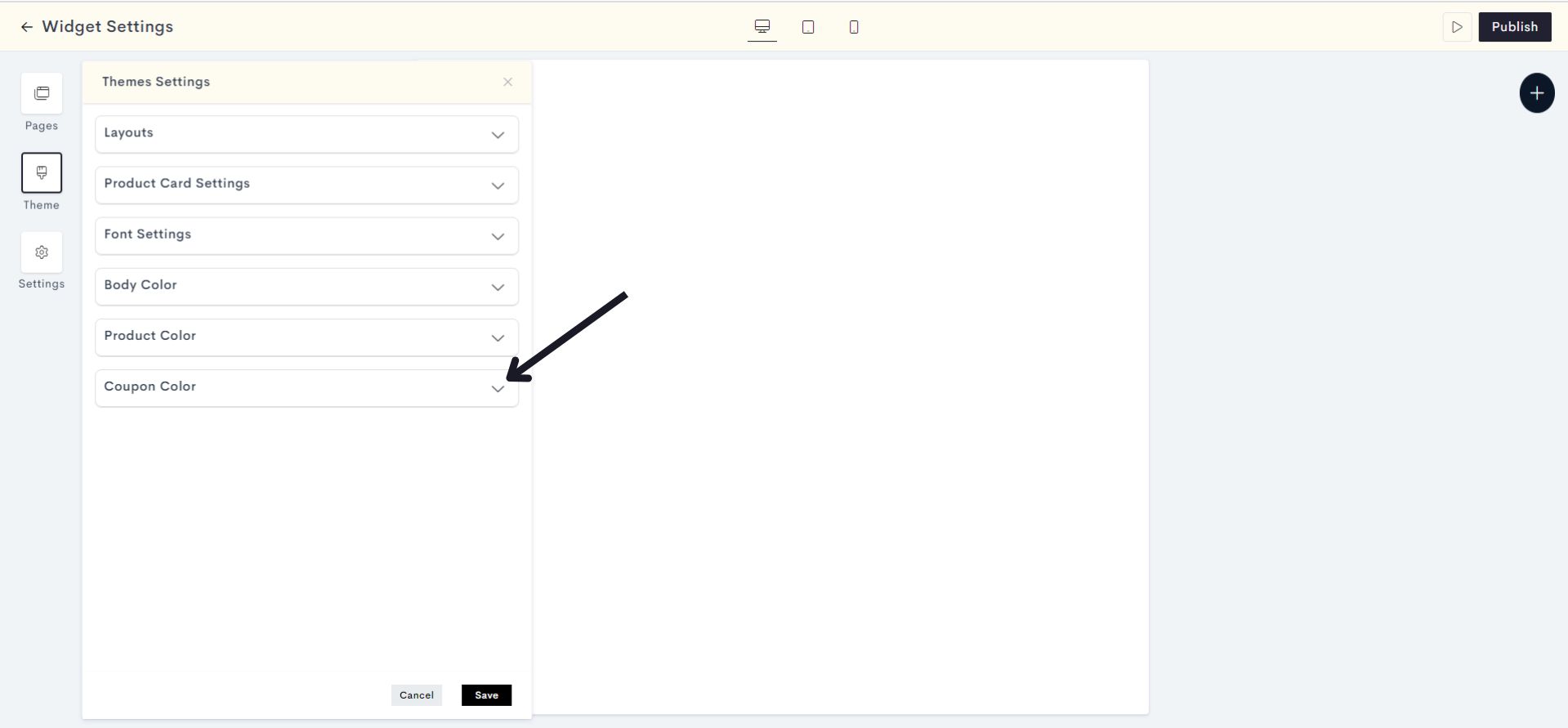
STEP 5:
Now click on Background Color option to add color to the coupon background.
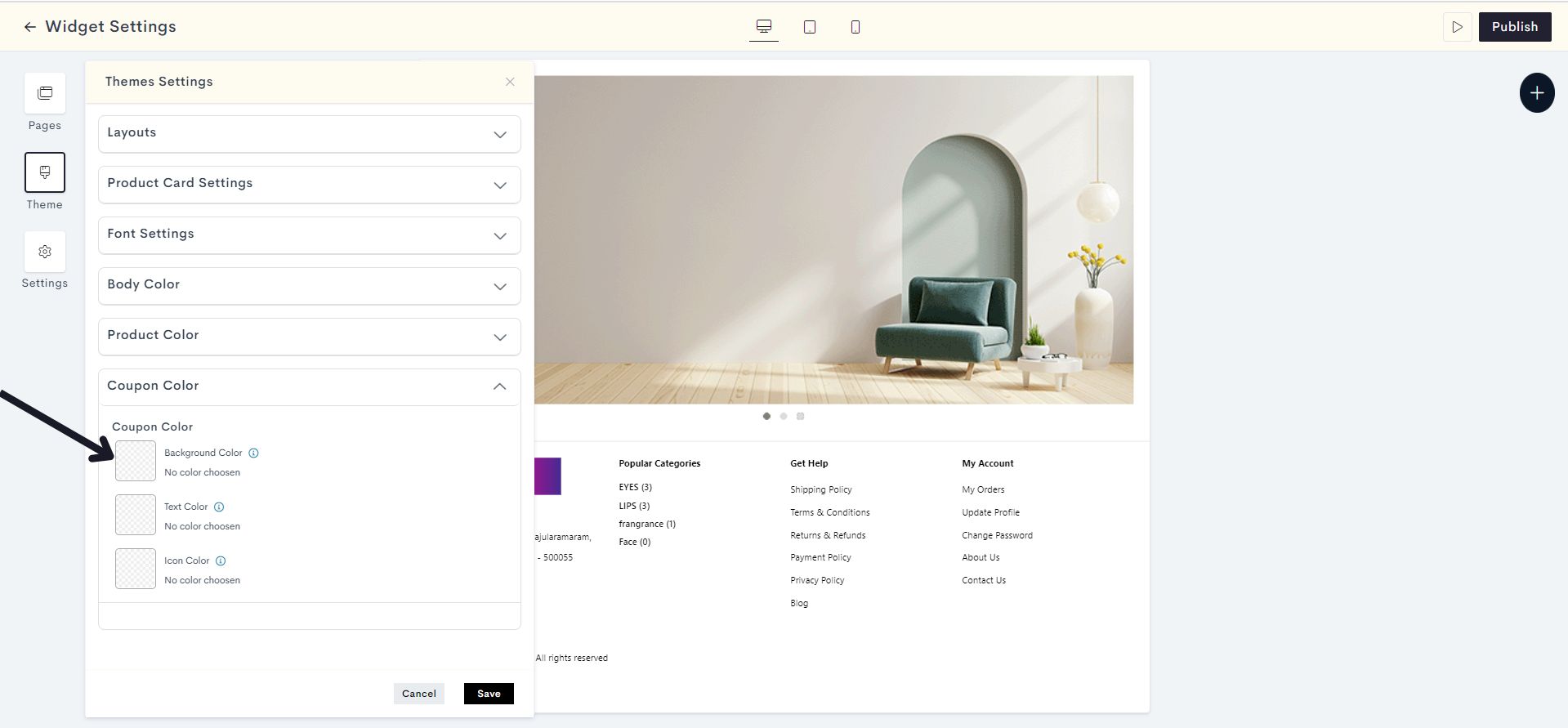
Choose a color for the Coupon Background from the Color Palette or enter the color code manually.
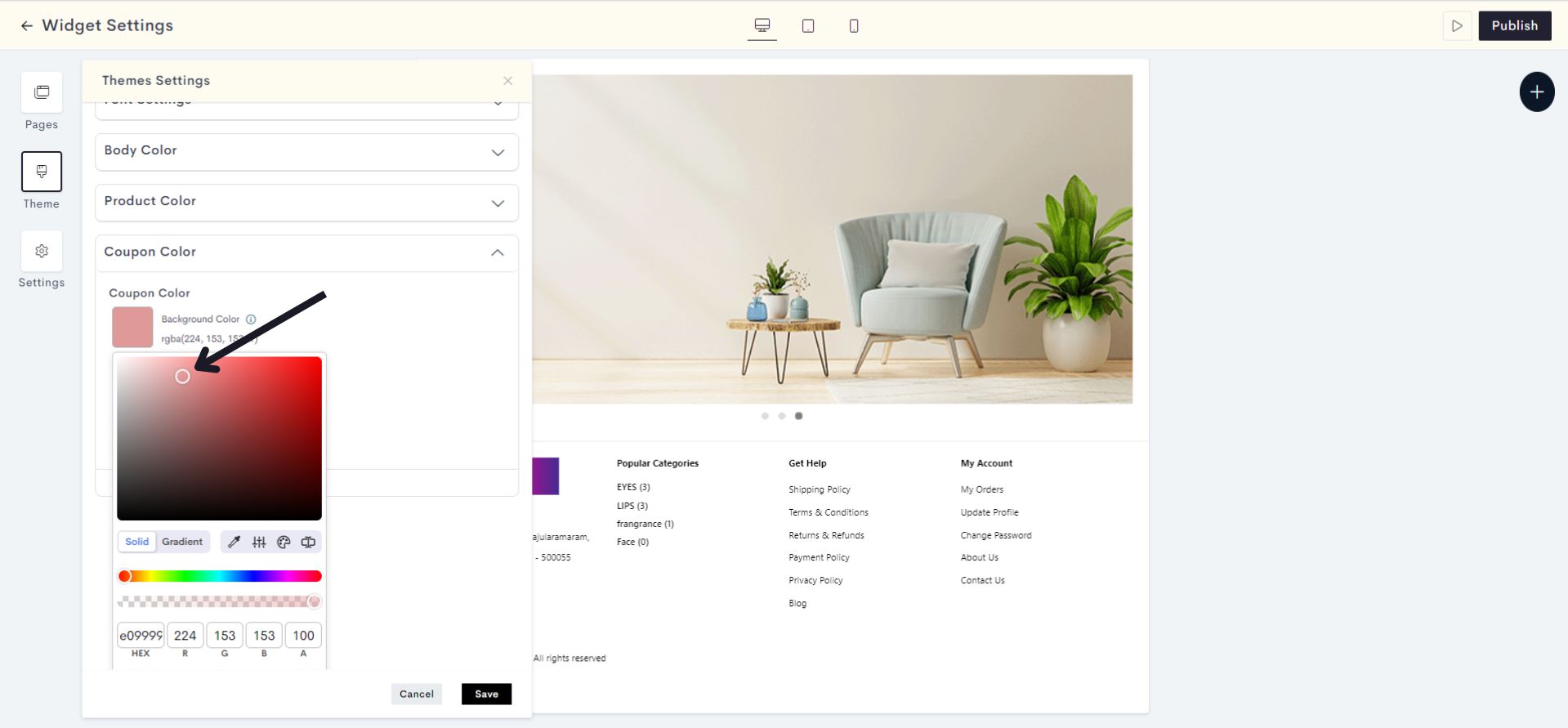
The changes will be reflected on the single product page under the Promo codes/Coupon. Please refer to fig: Background color.
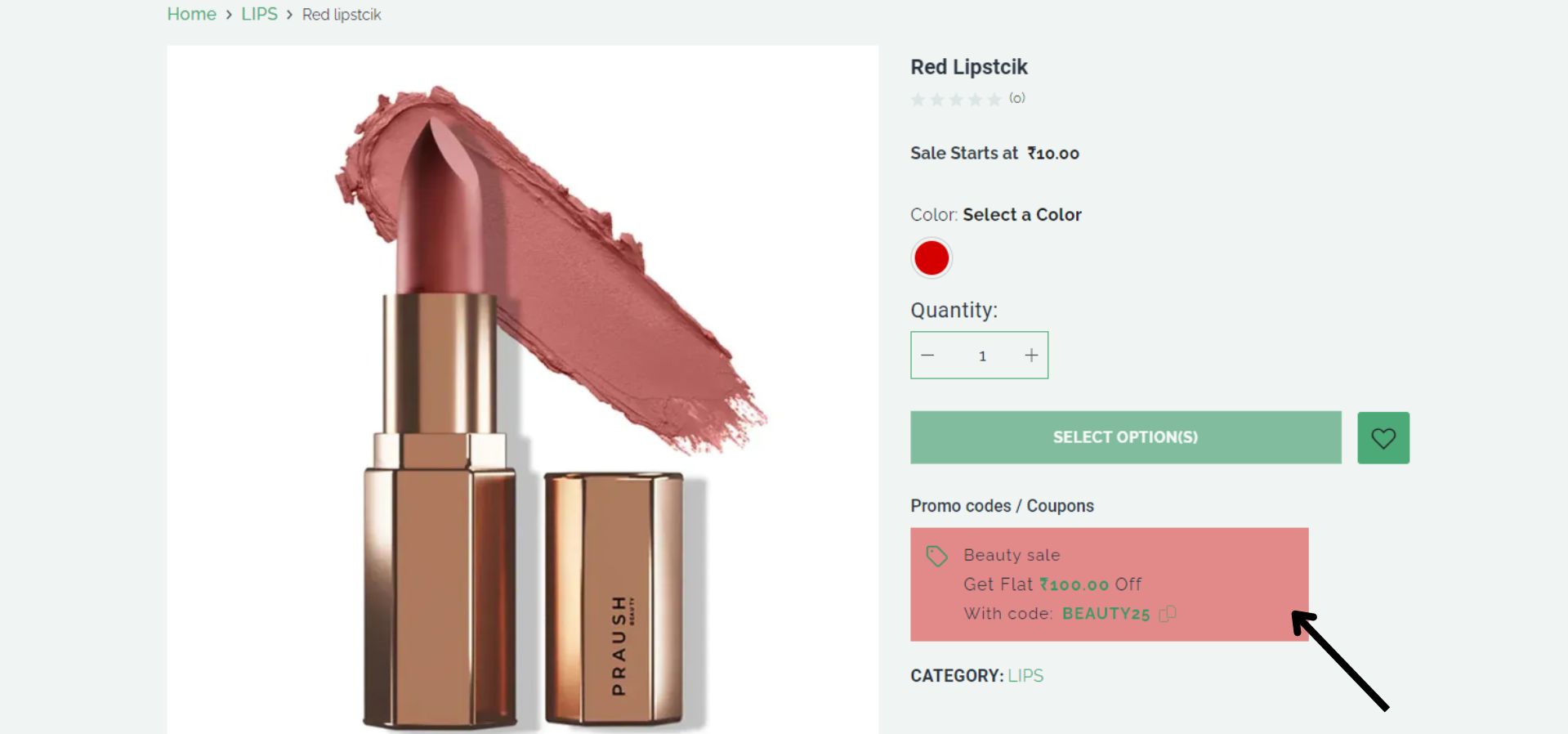
fig: Background color
STEP 6:
Click on Text Color option to add color to the Coupon Text.
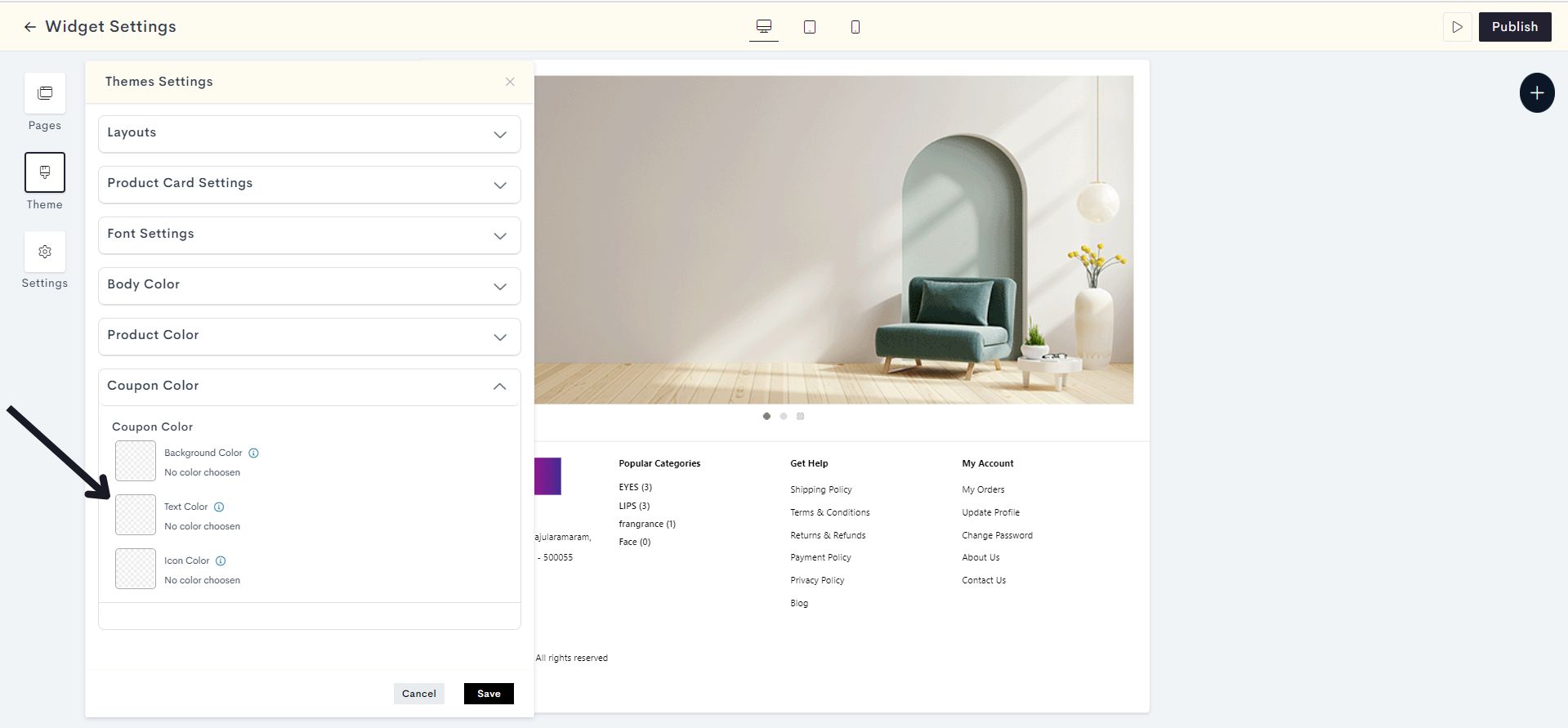
Choose a color for the Coupon Text from the Color Palette or enter the color code manually.
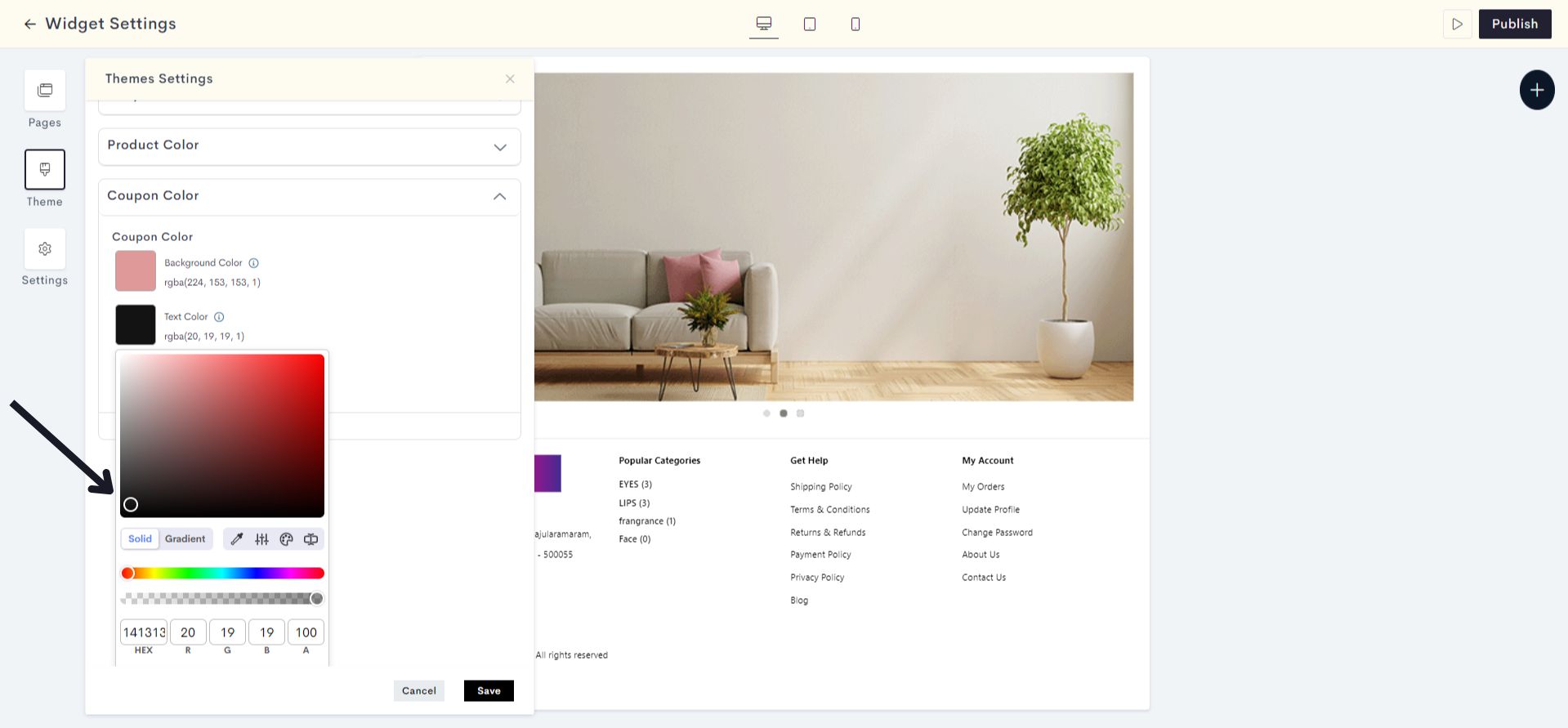
The changes will be reflected on the single product page under the Promo codes/Coupon. Please refer to fig:Coupon text color.
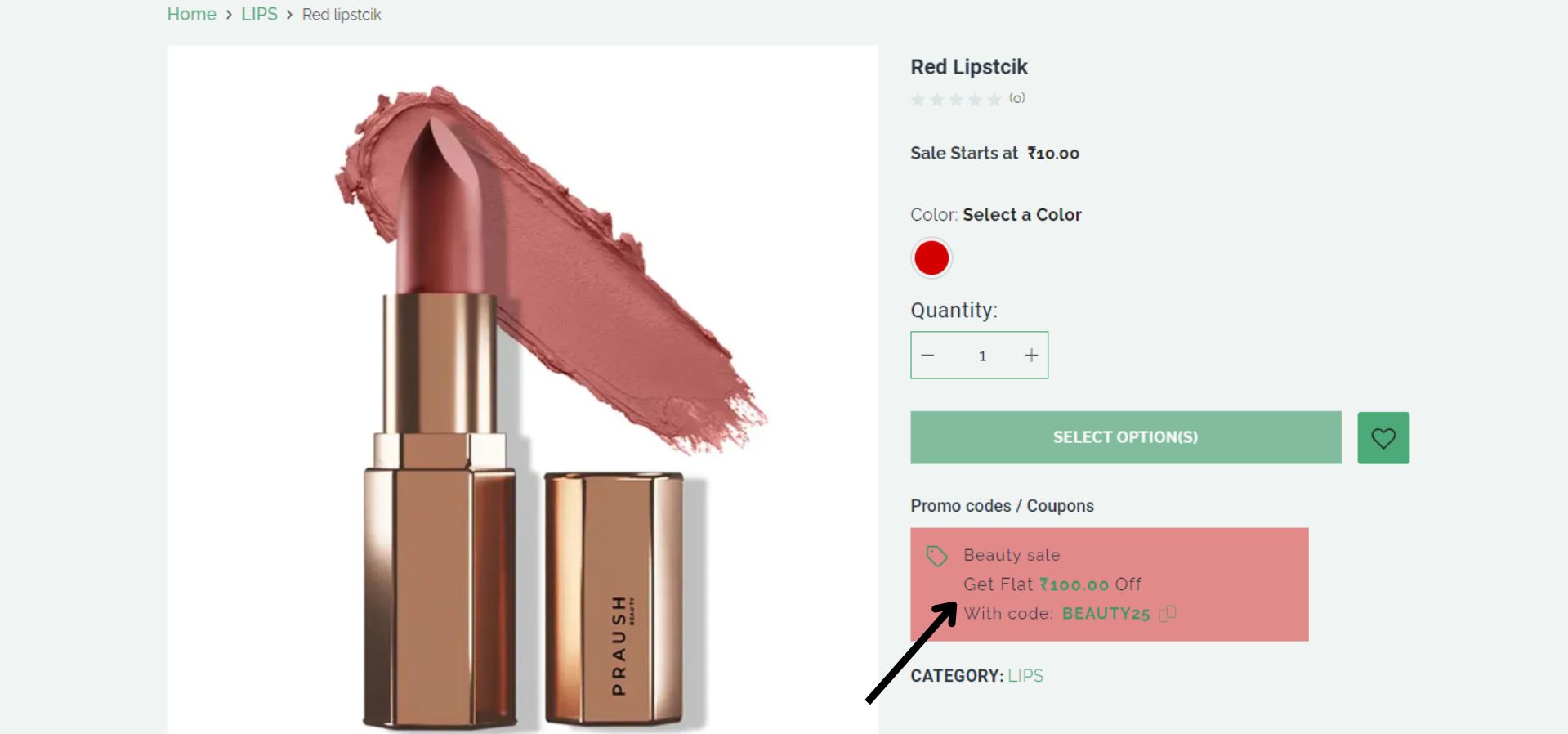
fig:Coupon text color
STEP 7:
Click on Icon Color to add color to the Coupon Icon.
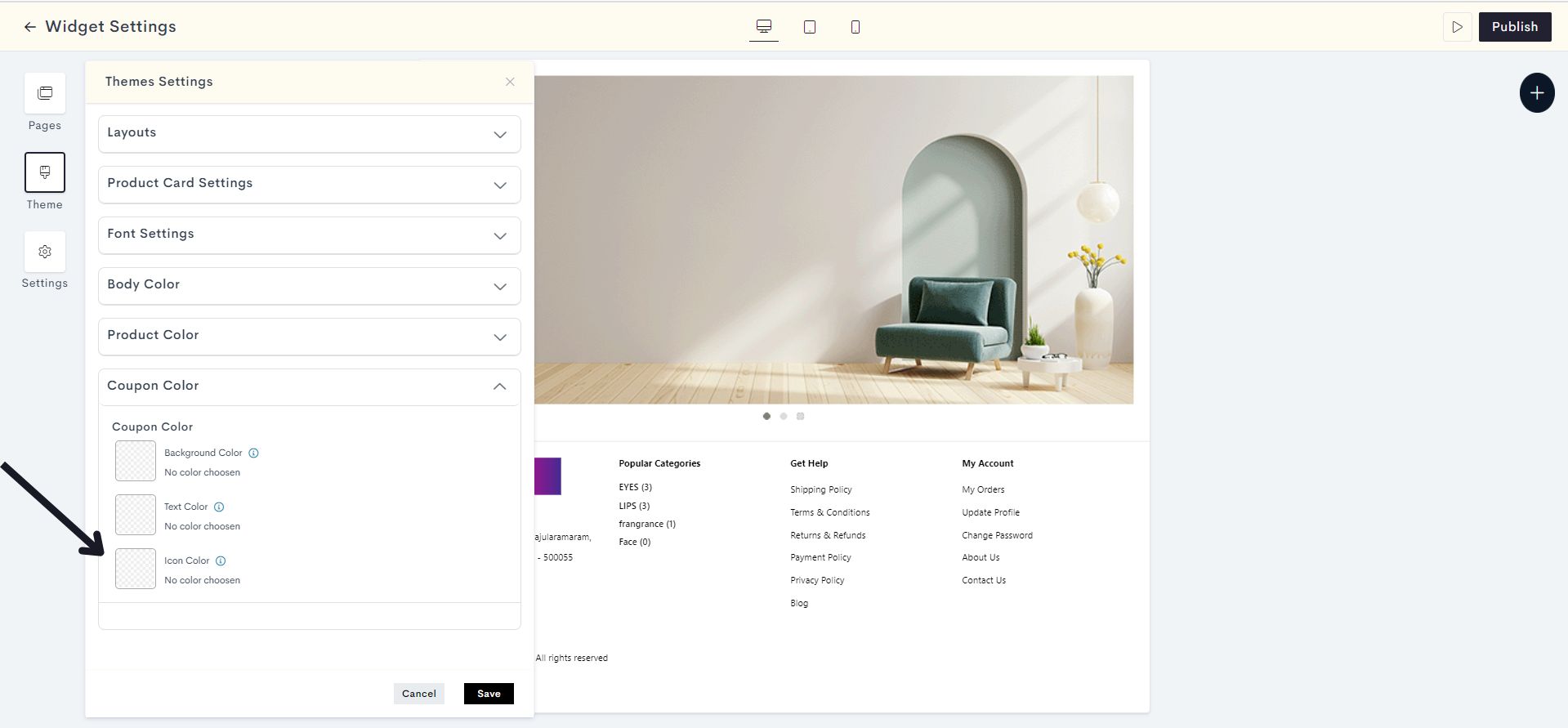
Choose a color for the Coupon Icon from the Color Palette or enter the color code manually.
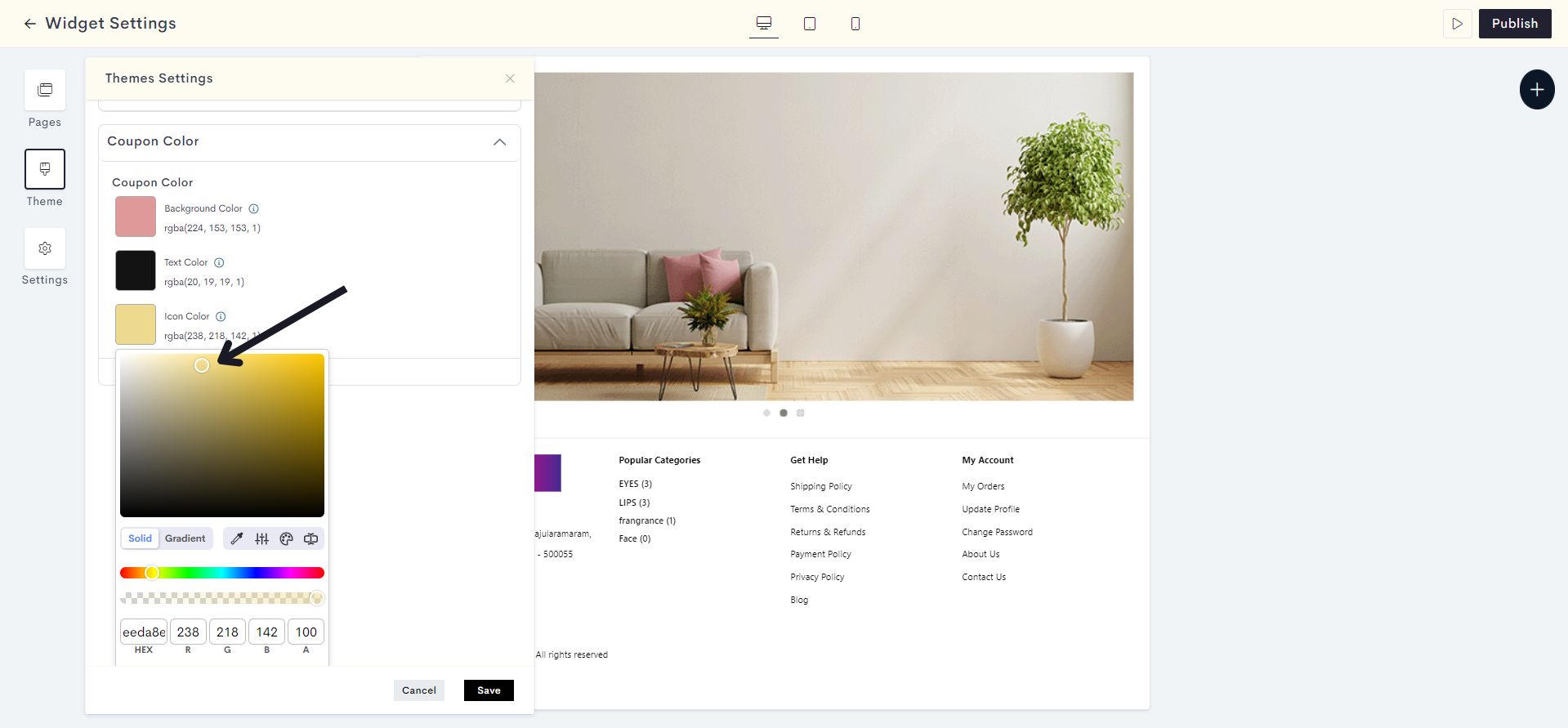
Note: The chosen icon color will be mirrored in the Coupon Icon, Coupon Code, and the Coupon Value.
The changes will be reflected on the single product page under the Promo codes/Coupon. Please refer to fig:Icon Color.
.jpg)
fig:Icon Color
STEP 8:
Click on Save.
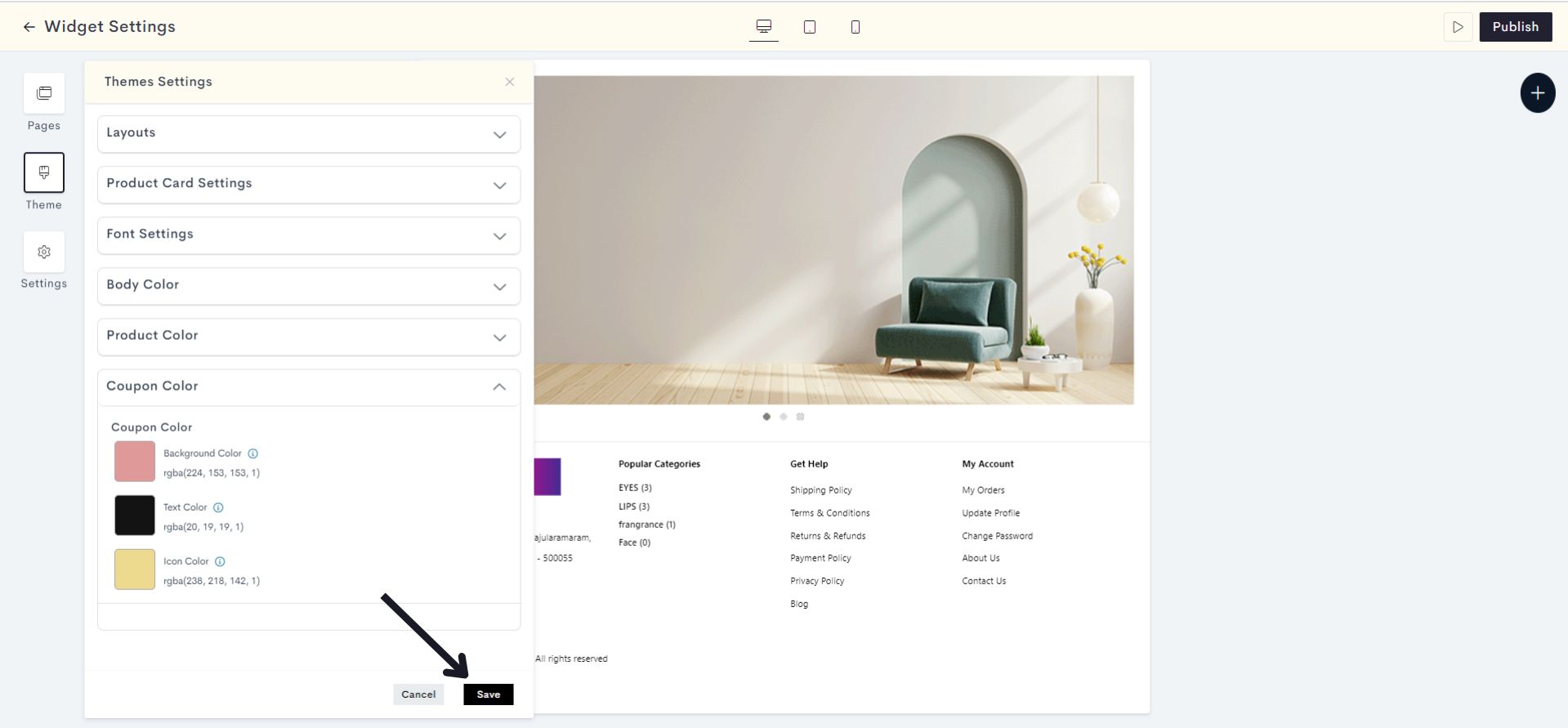
You have successfully saved the Coupon Icon color.
Click on Publish to apply the changes to your coupon display.
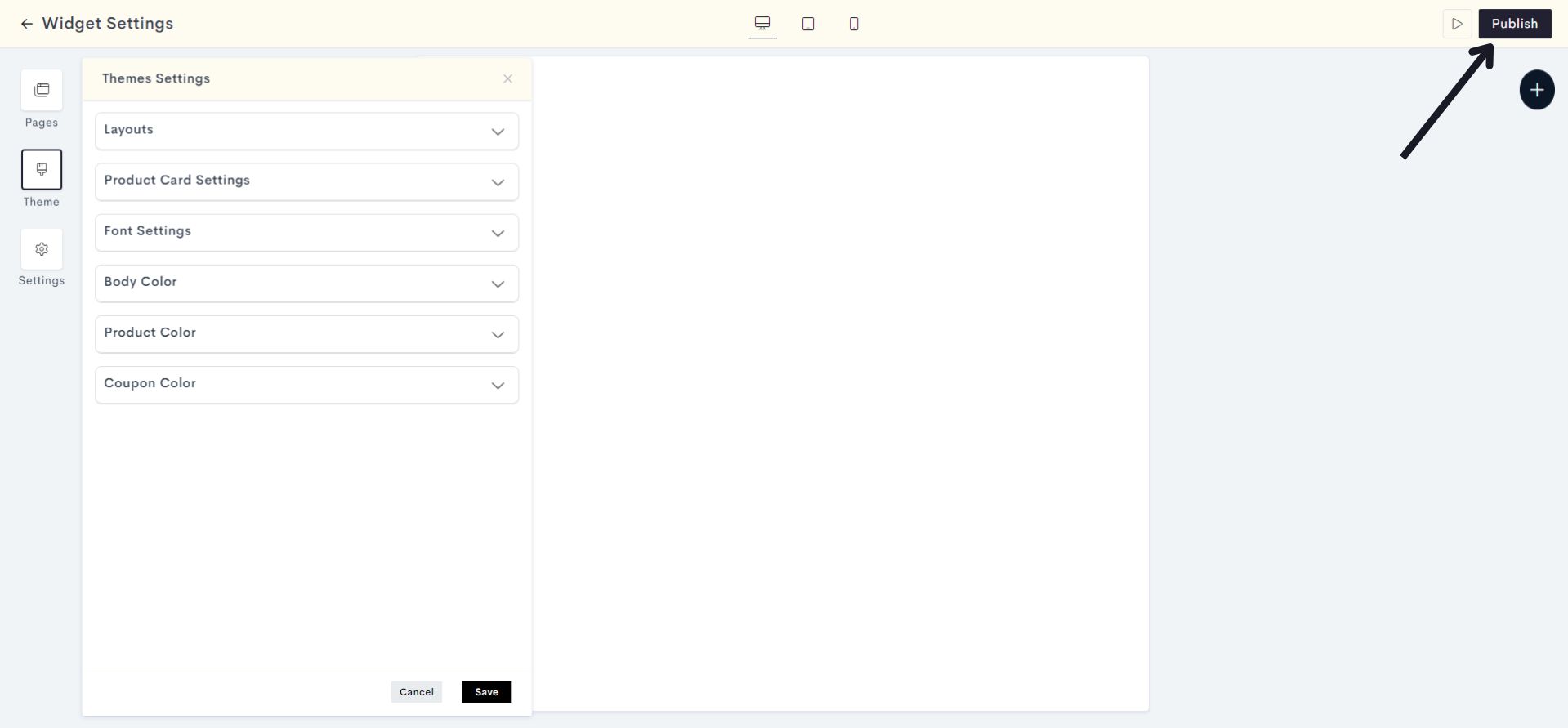
Your coupon design changes have been successfully published.
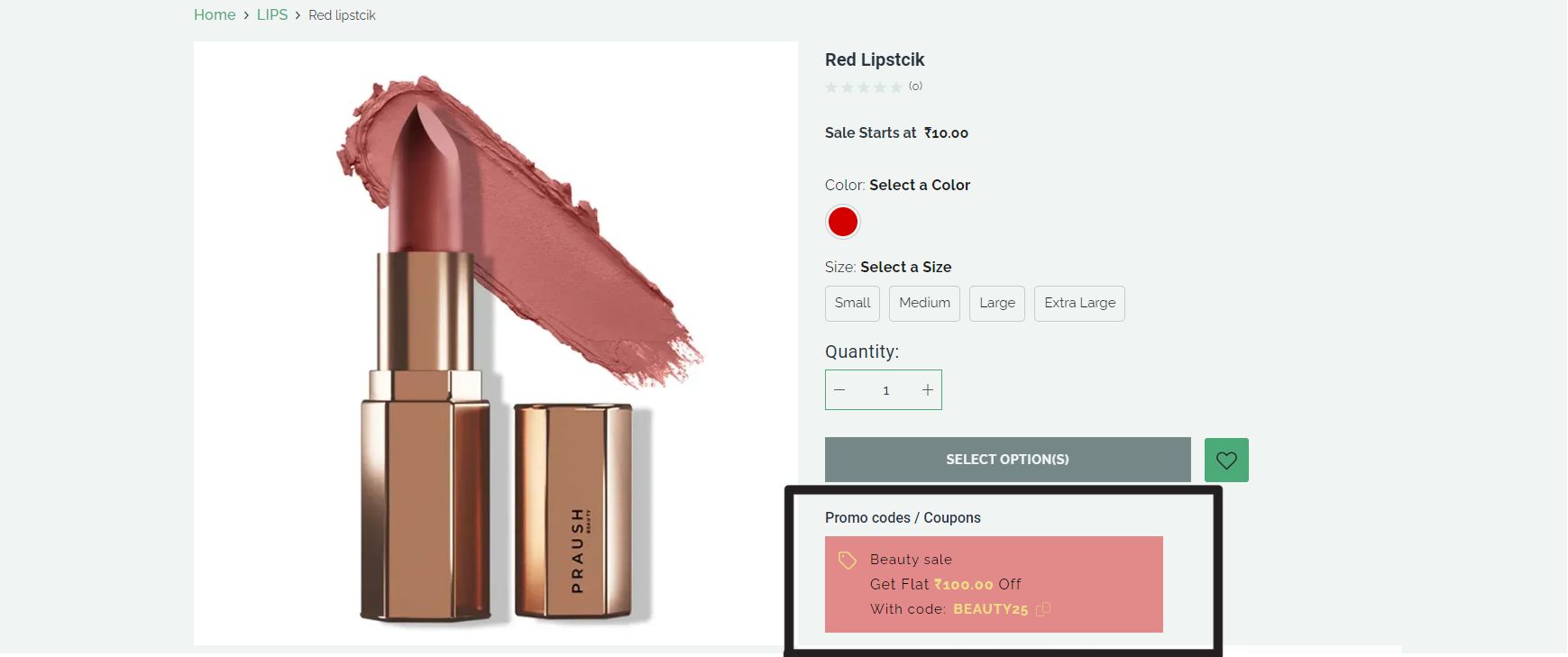
Last modified 1mo ago