Manual Order
Create Manual Orders for Customers
Manual orders in an ecommerce platform involve a manual entry or handling process by the store owner or customer support team to fulfill customer requirements that cannot be processed through the regular online ordering system. In this article, you'll learn how to create manual orders for your customers from the admin panel.
STEP 1:
Login to your aasaan admin panel and click on Orders.
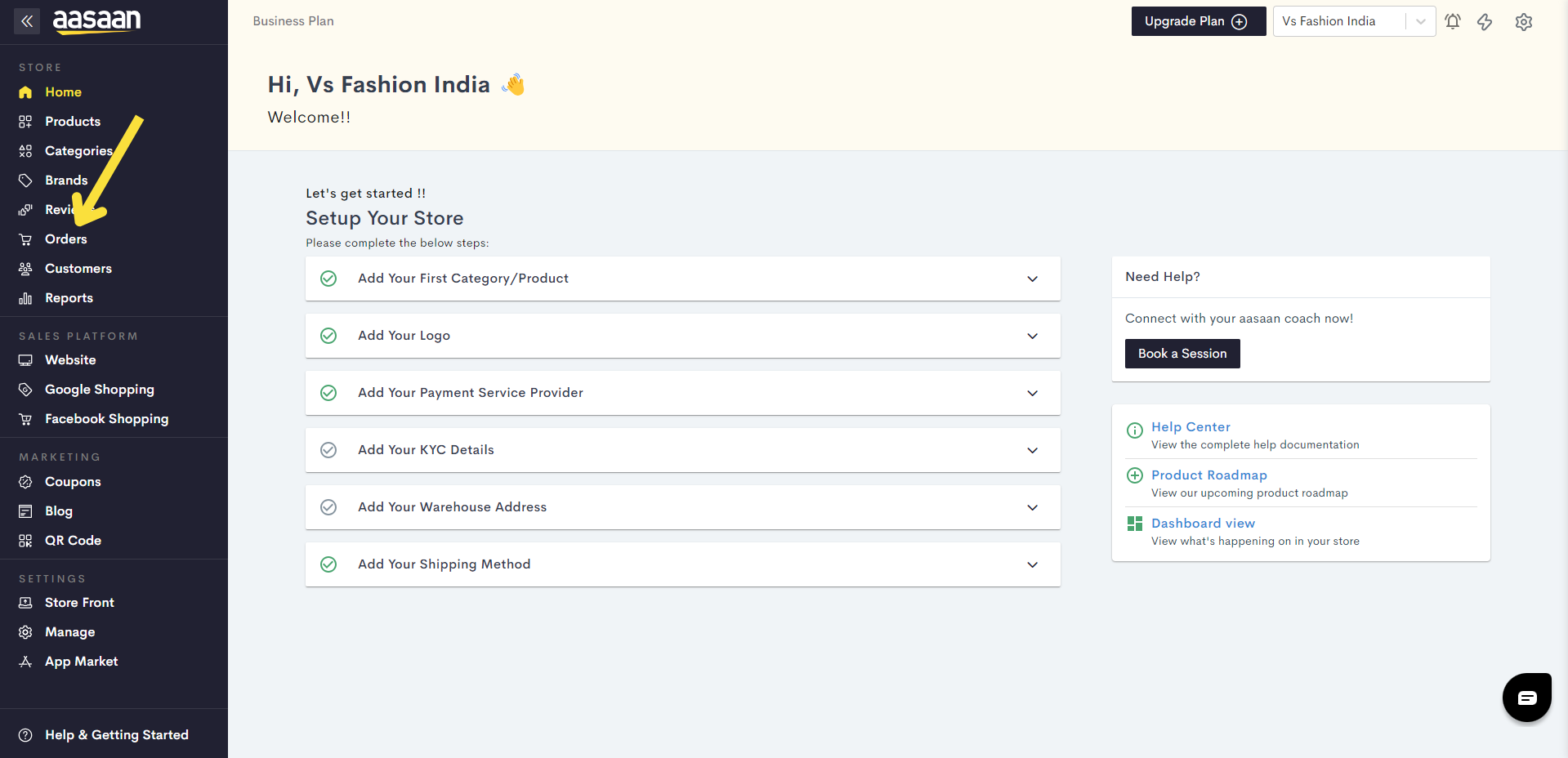
STEP 2:
Click on Create Order.
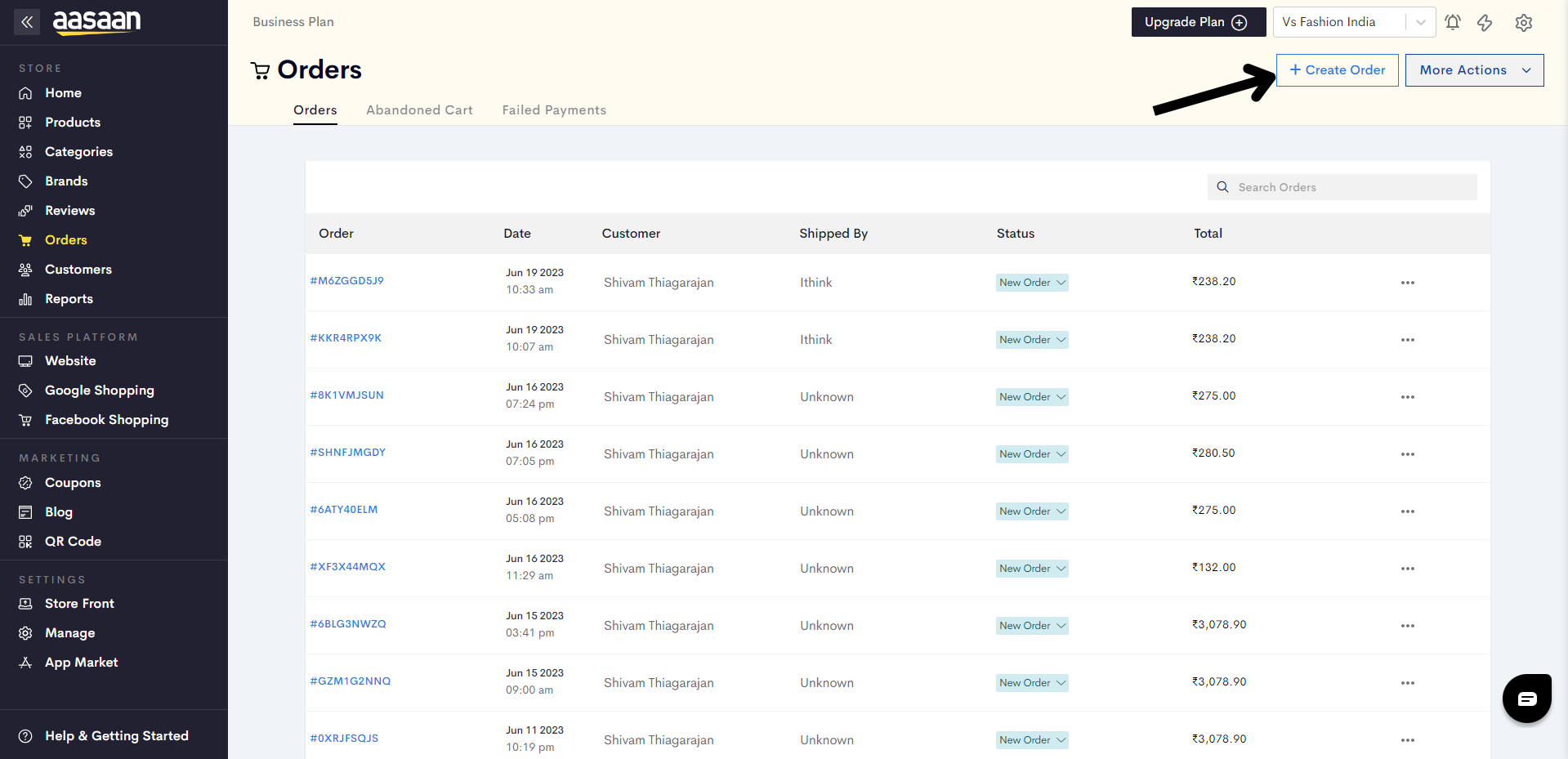
STEP 3:
Click on the dropdown and select the store channel in which you wish to dispatch the order.
Note: The feature of choosing the channel for your manual order is only available in our Business plan.
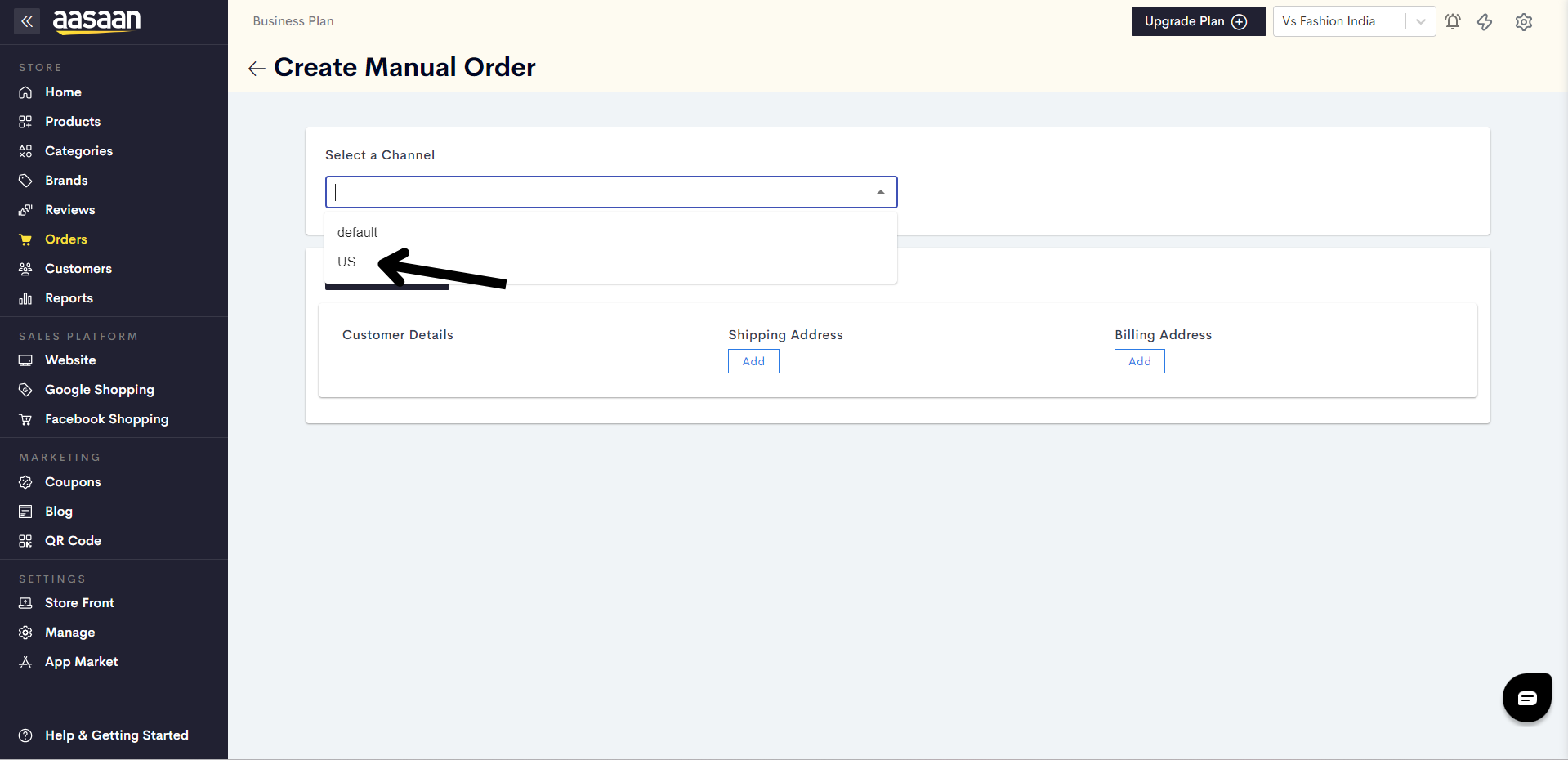
STEP 4:
Click on Select Customer to choose which customer you would like to generate the order for.
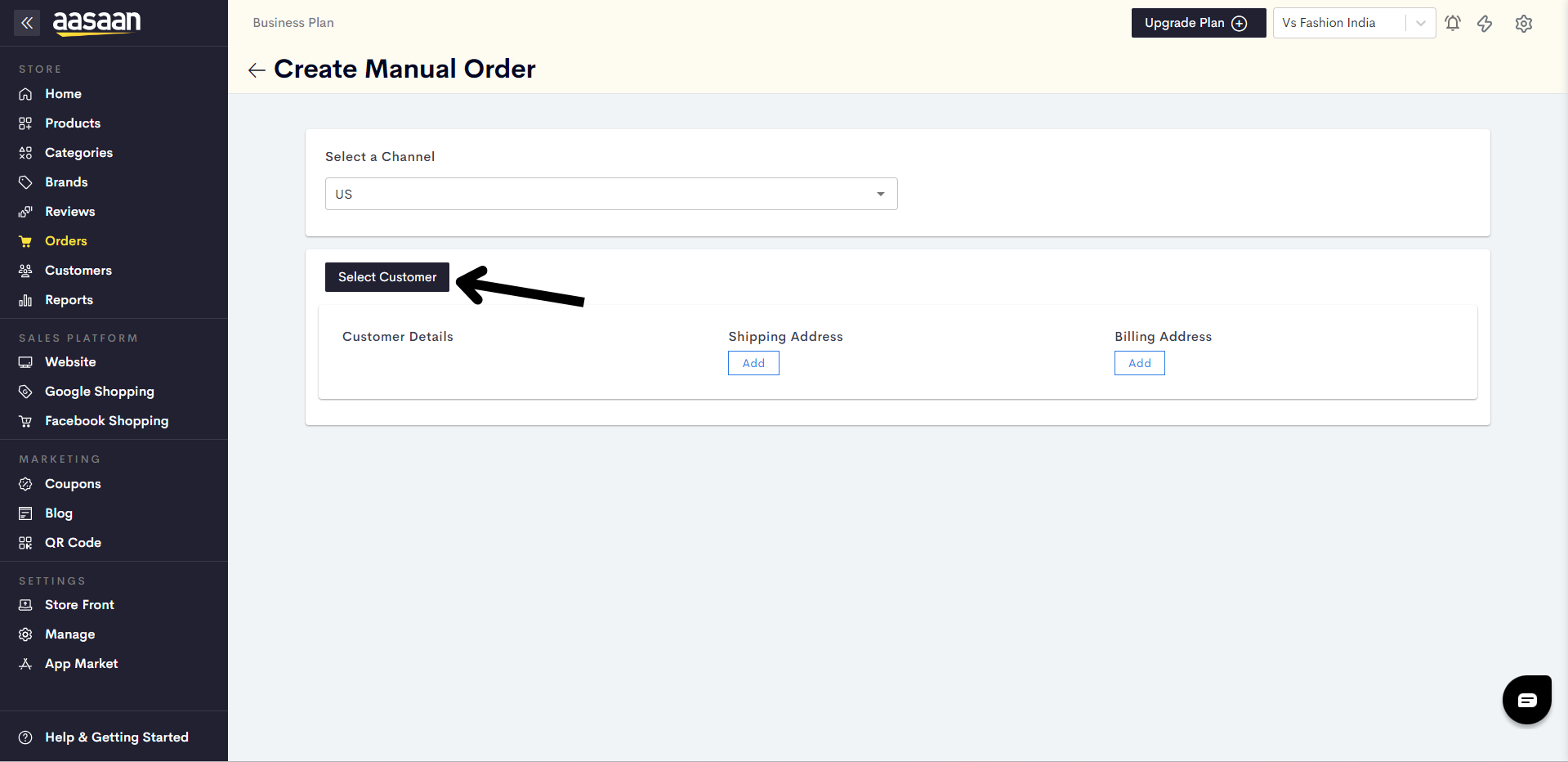
STEP 5:
Choose your desired customer.
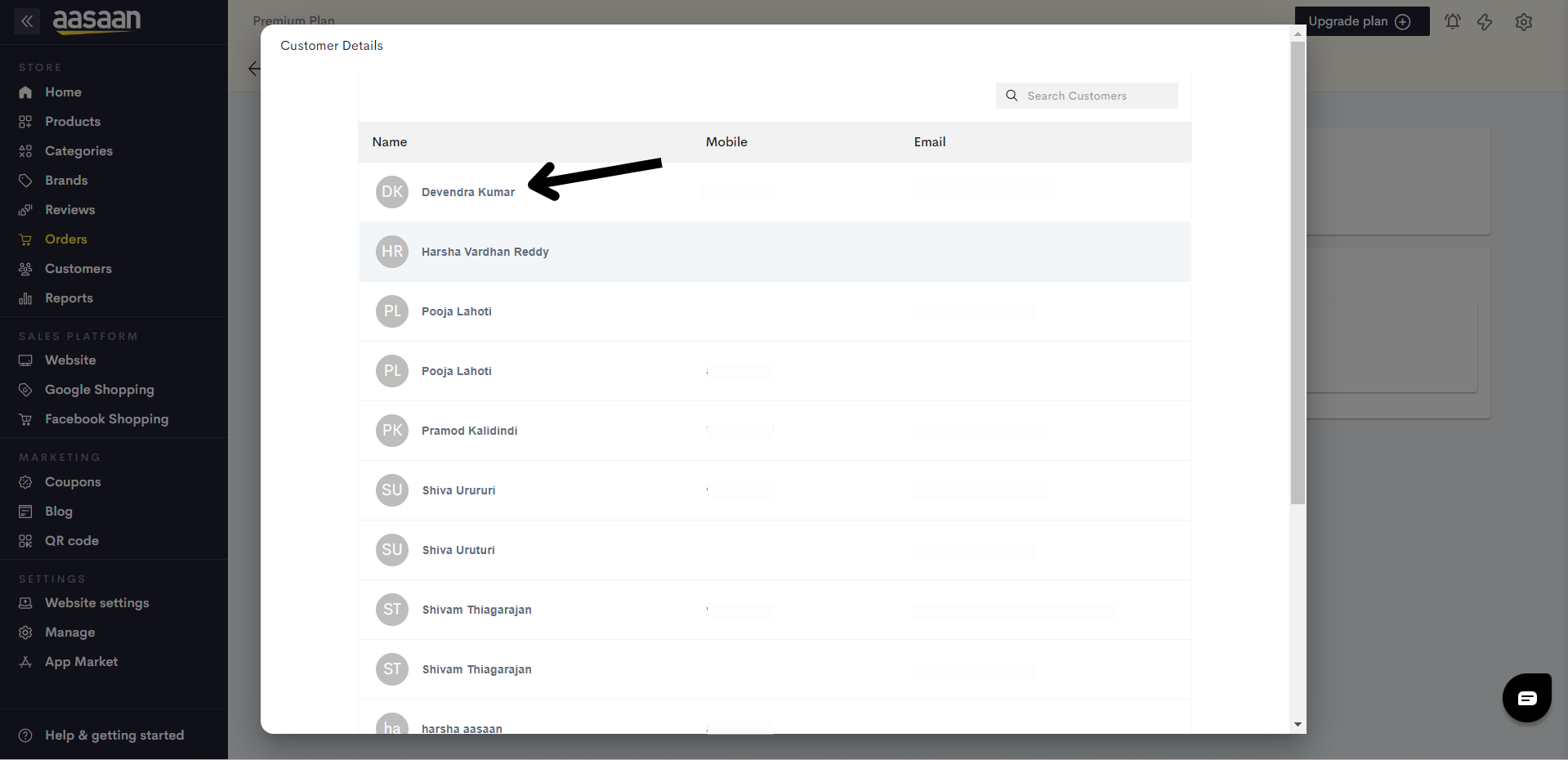
STEP 6:
The customer's contact and address information will appear. Now we need to select the products that are part of the order. Click on +Add Products.
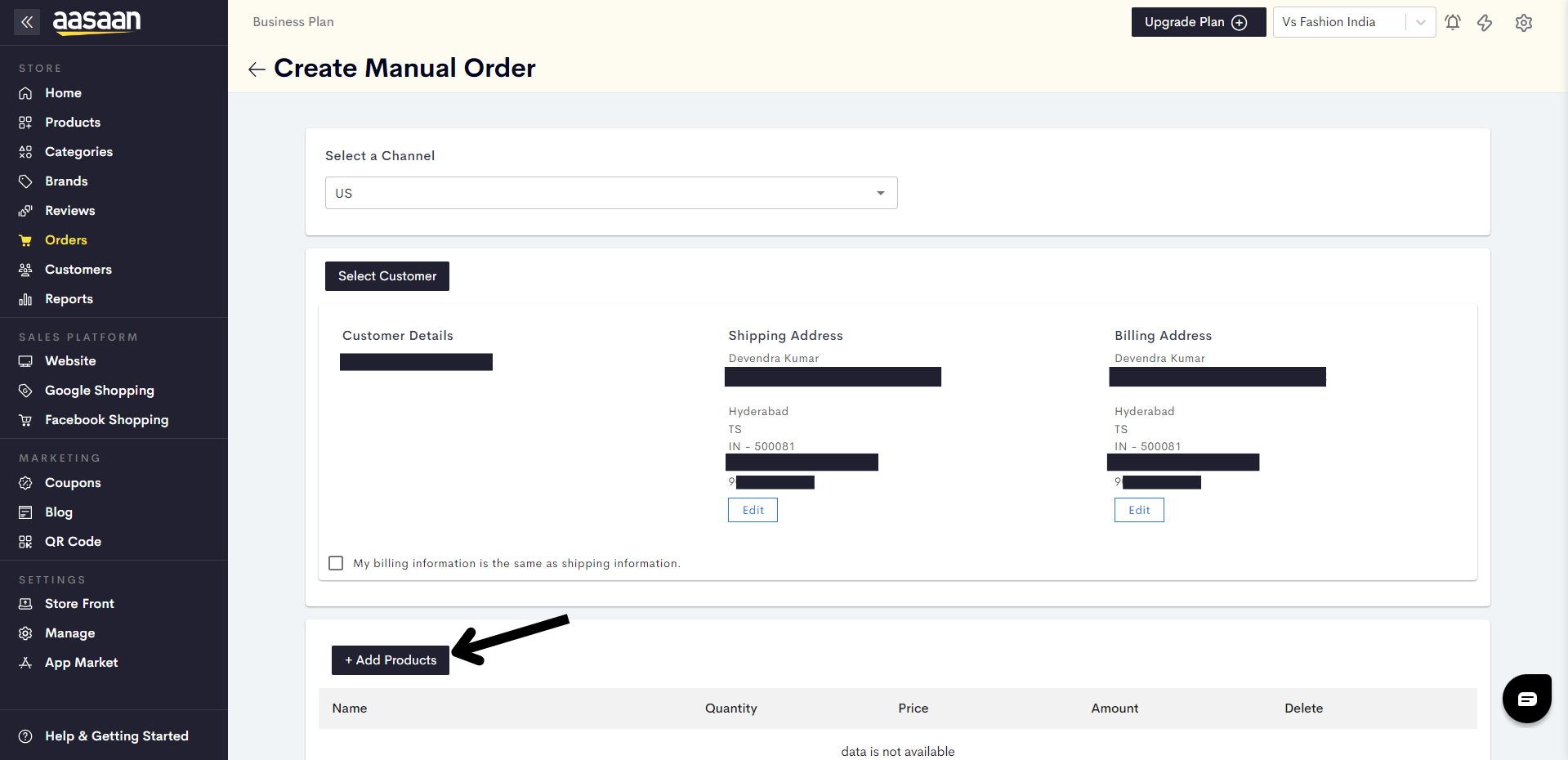
STEP 7:
Click on the checkbox to add products to the order, and then click on Done.
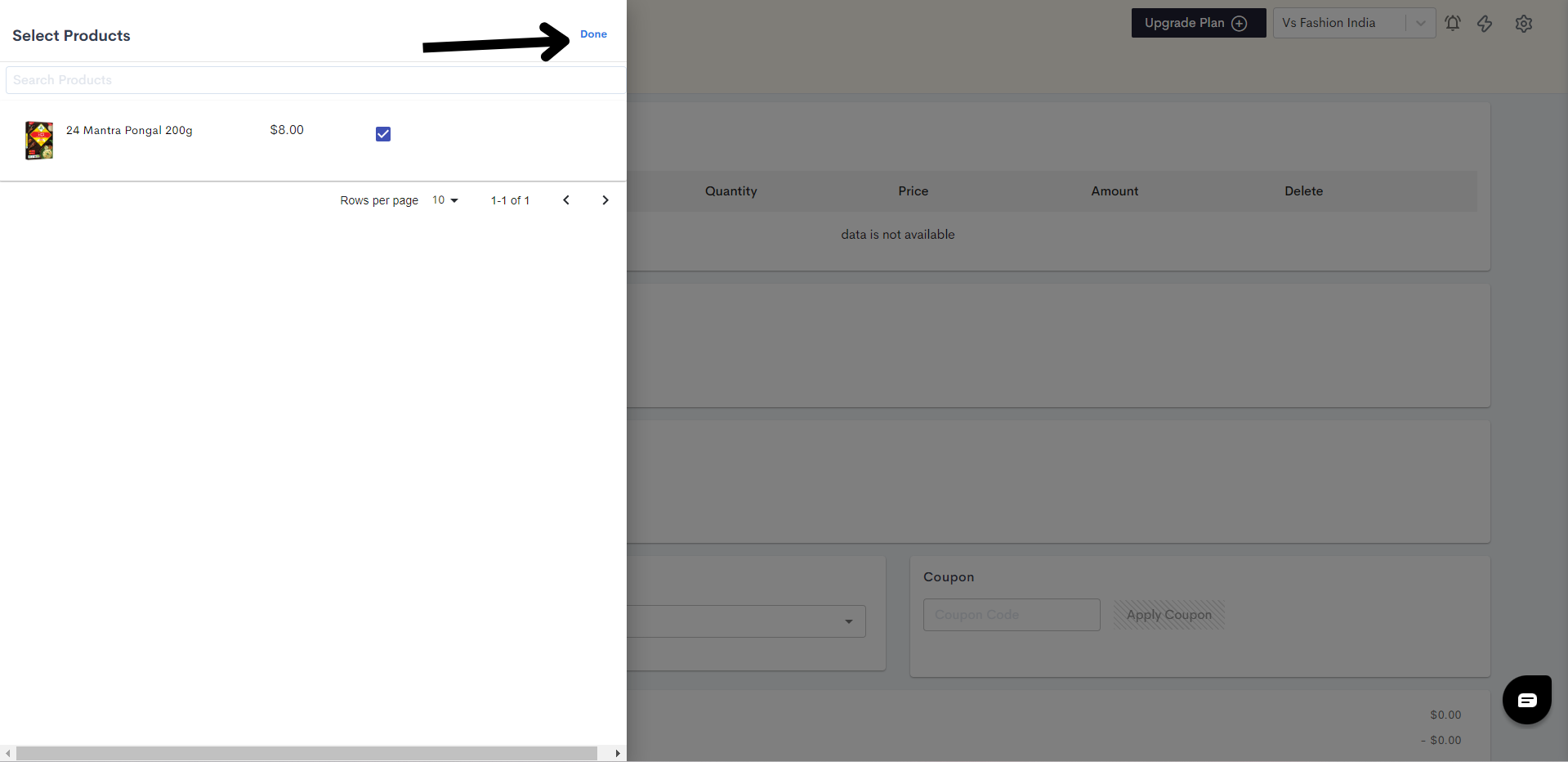
STEP 8:
Select the payment method you wish to apply to this order. Here we will select Cash Payment.
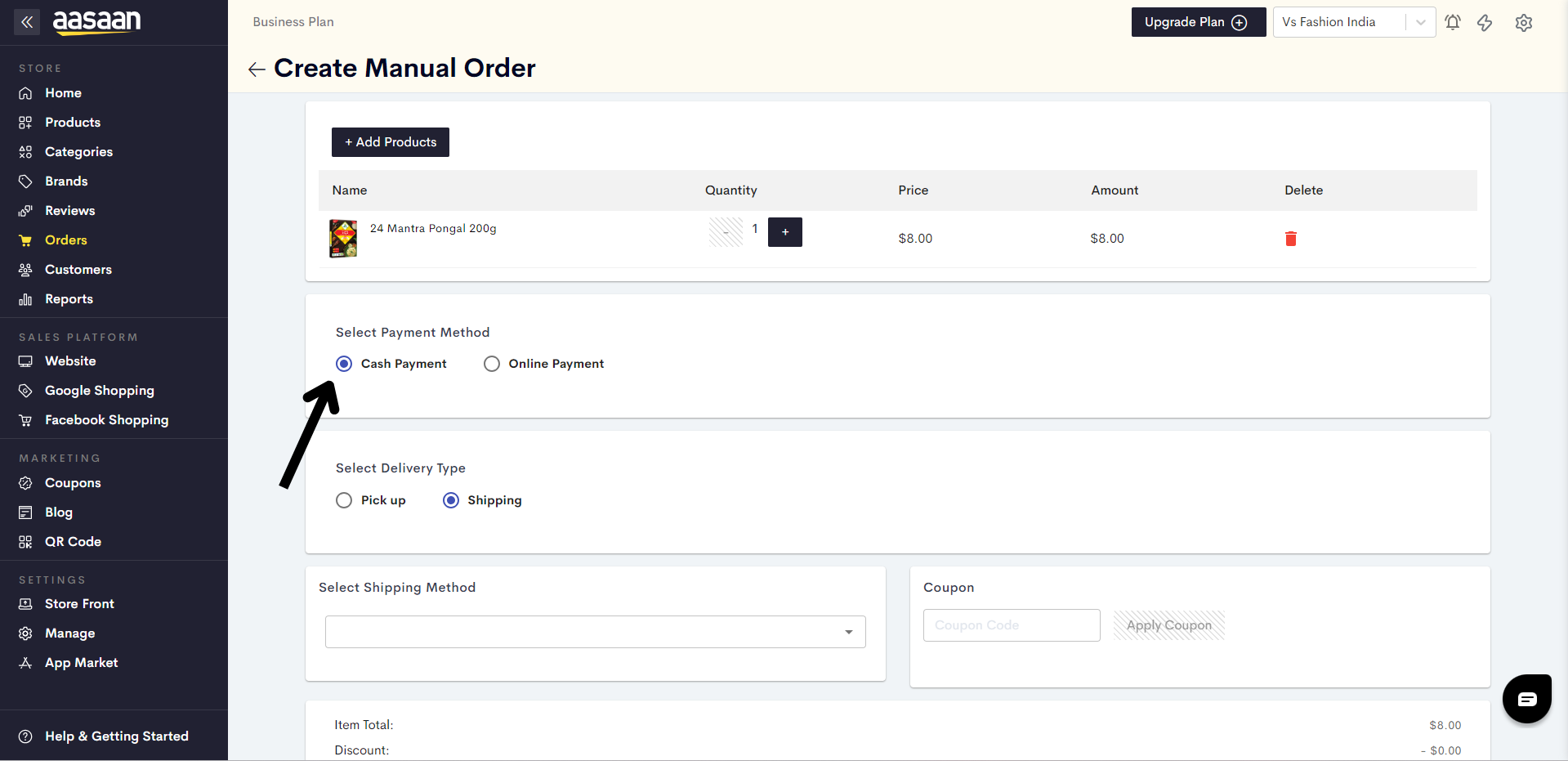
STEP 9:
Next, we need to select the delivery type. Here we will click on Pick up choose store pickup.
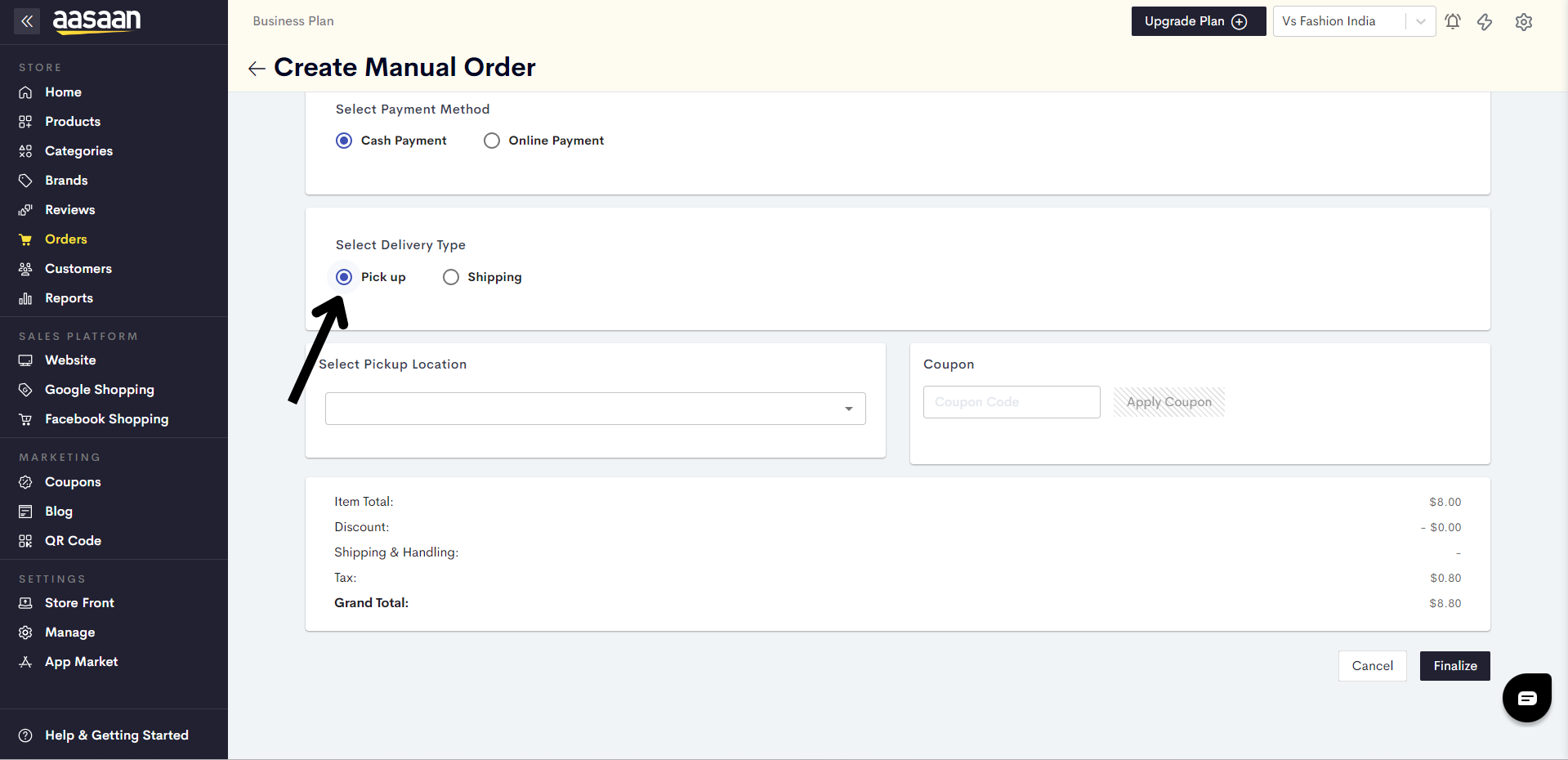
STEP 10:
Select the Warehouse you wish to have as your pickup location.
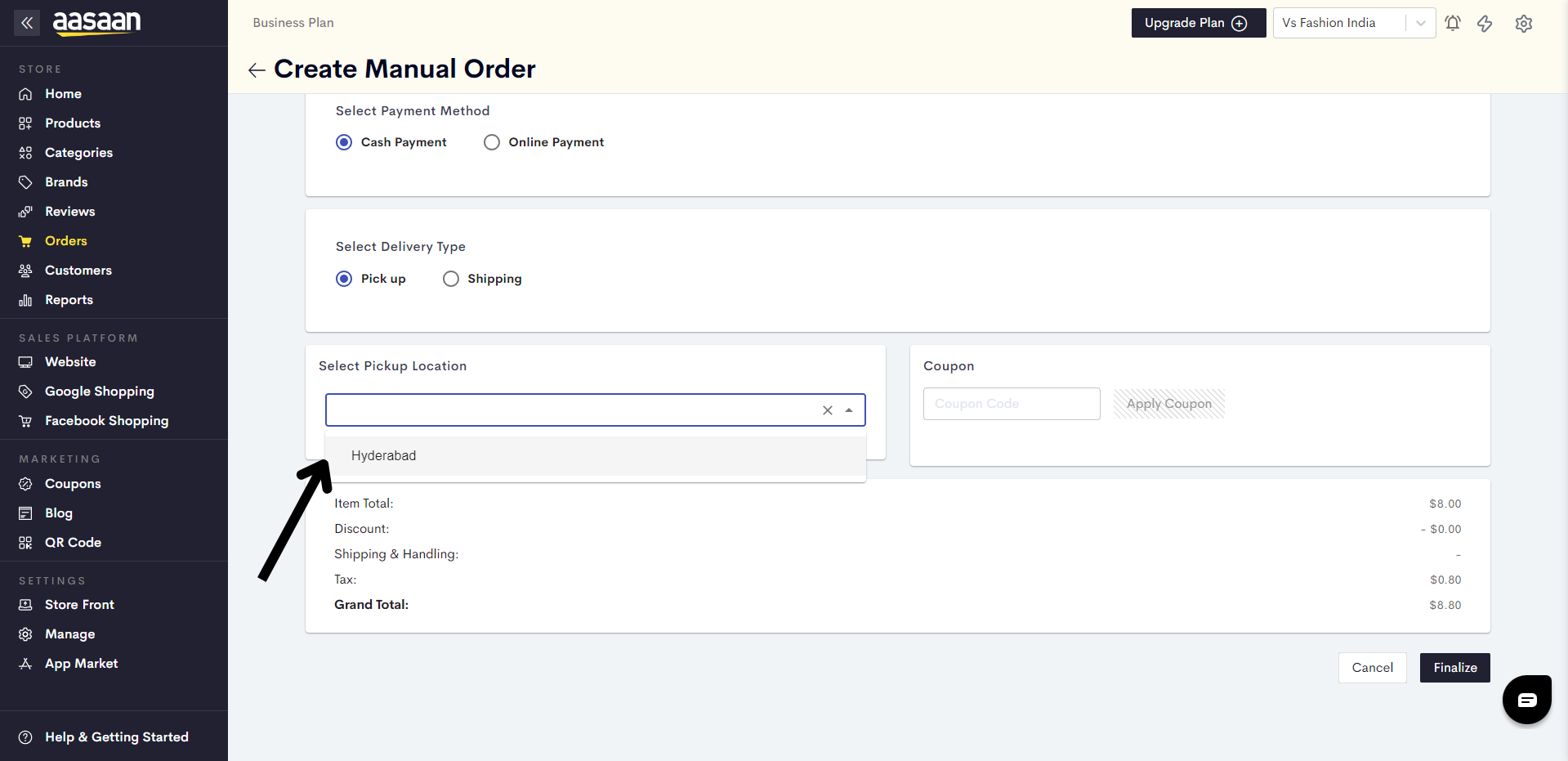
STEP 11:
If you wish to apply a coupon code, you can enter it in the field provided and click on Apply Coupon.
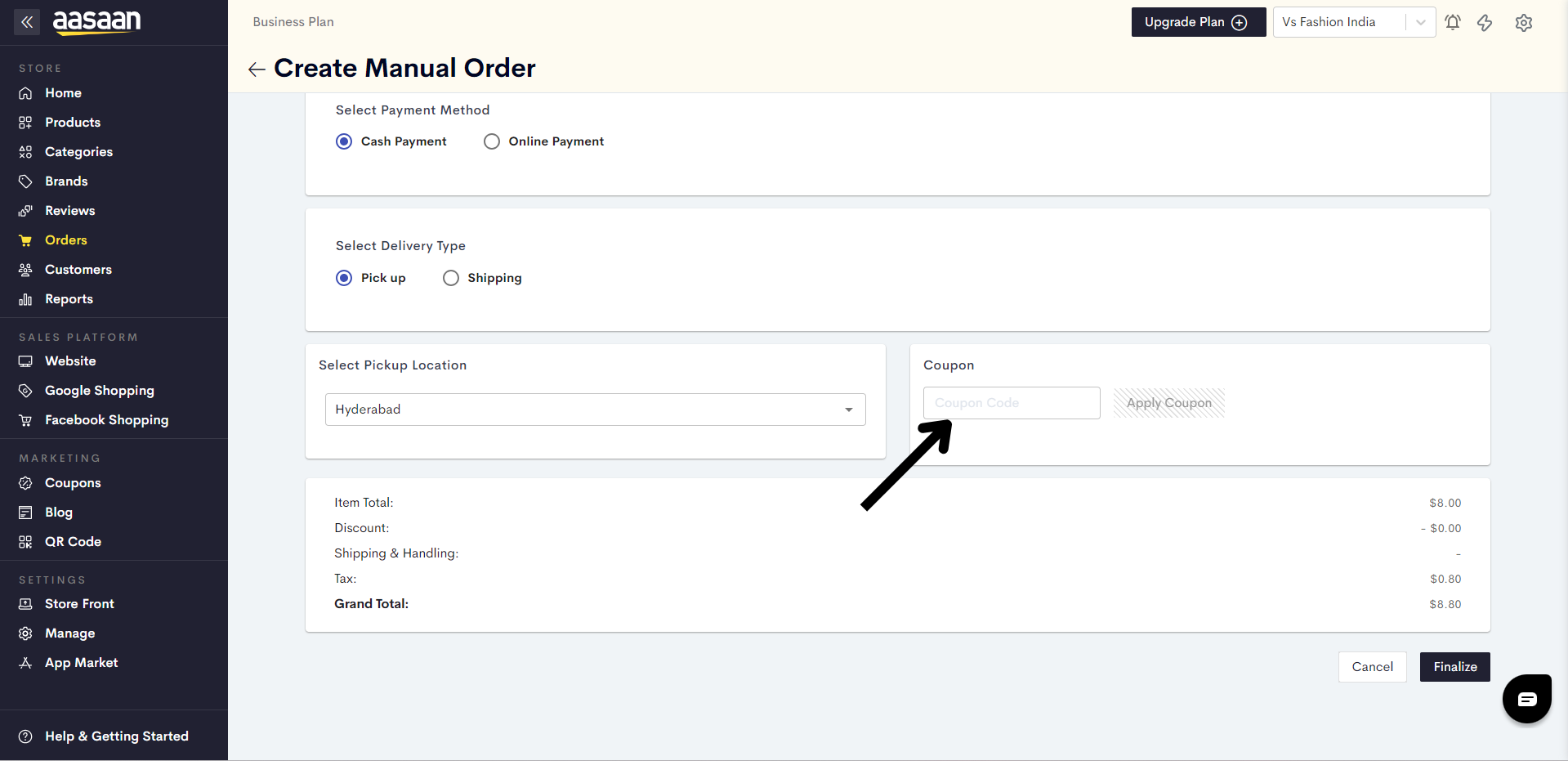
STEP 12:
Click on Finalize to generate the order.
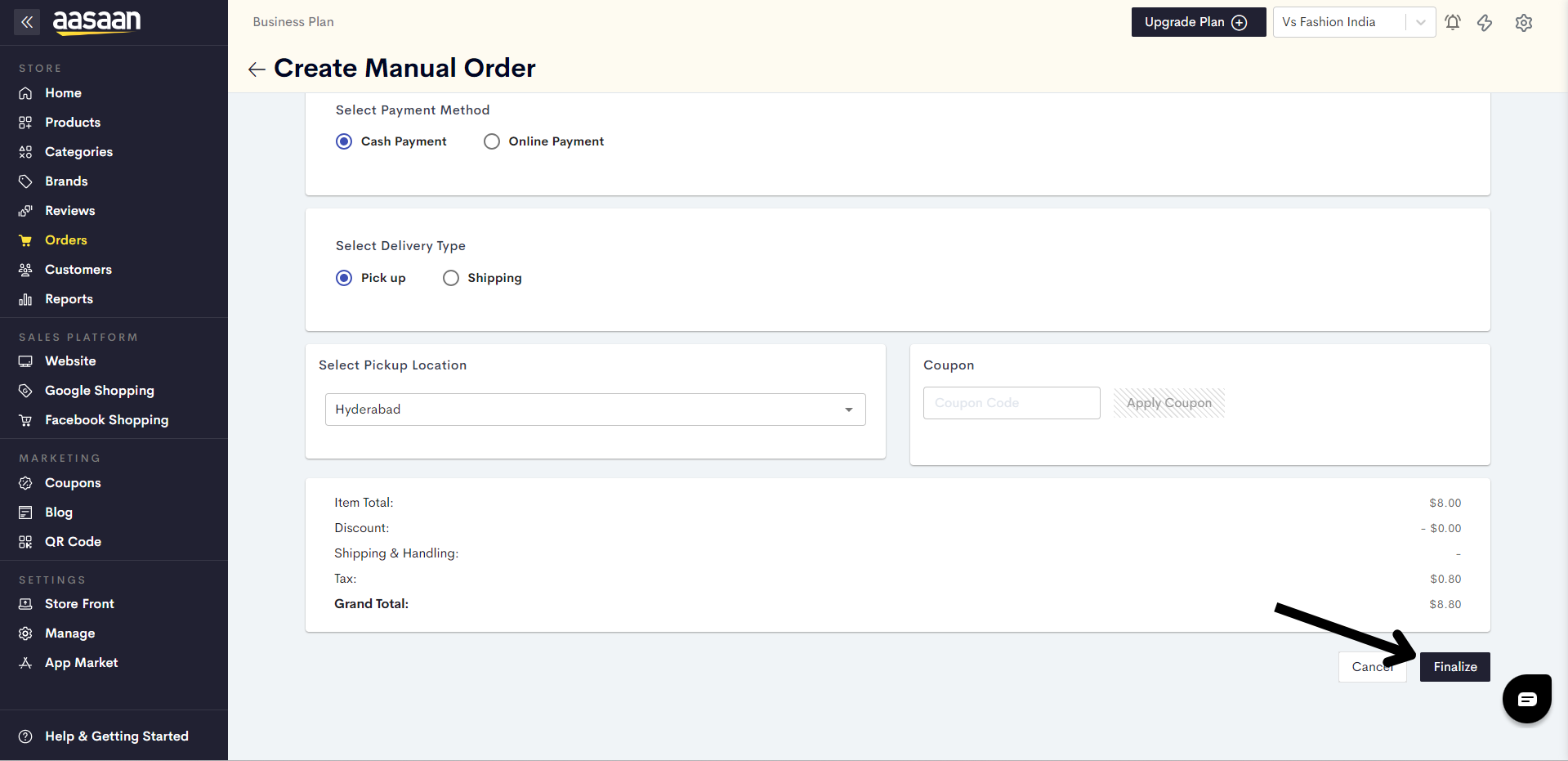
You have successfully generated your manual order.
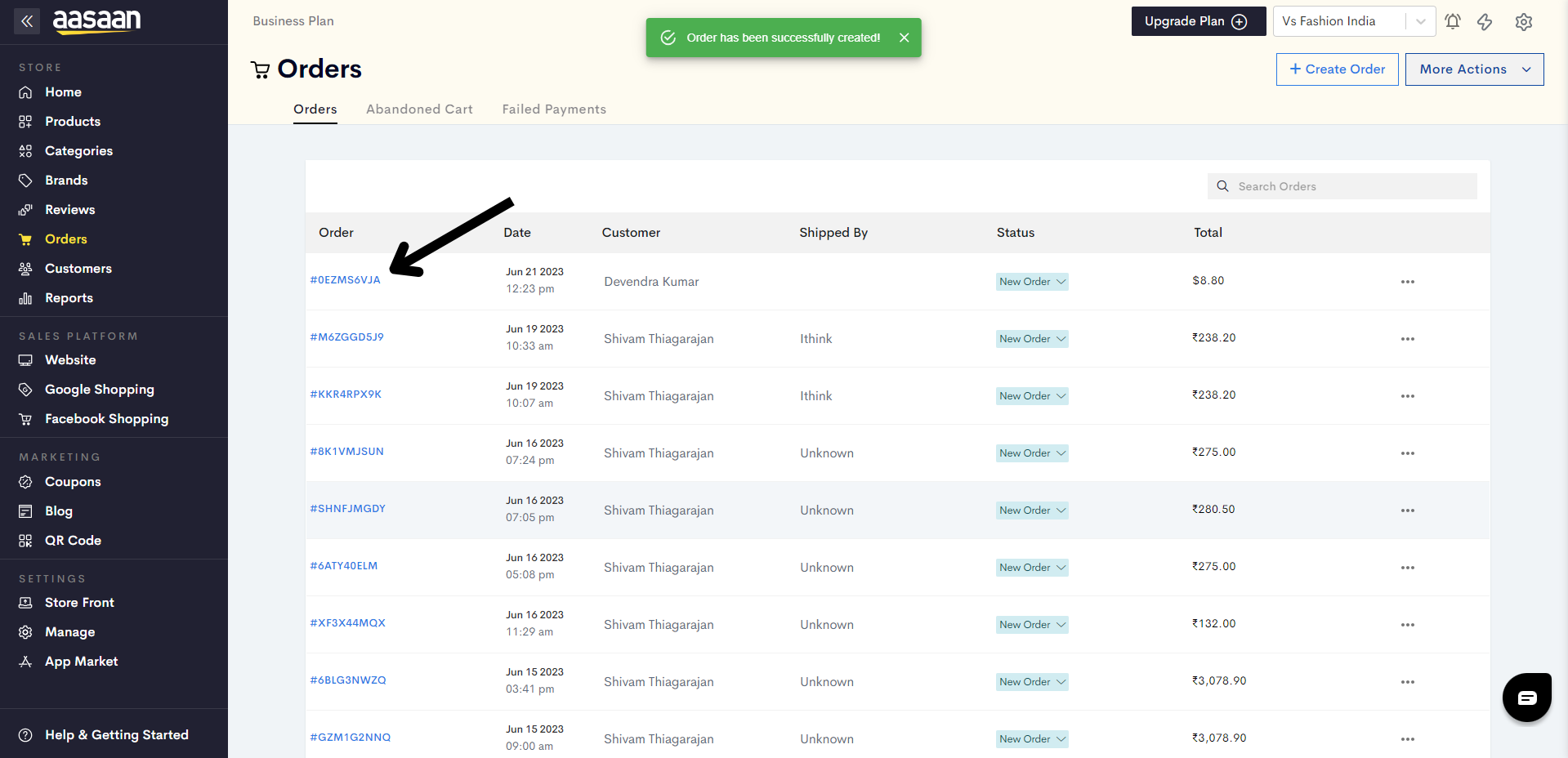
Last modified 4mo ago