Request Indexing
Send an Indexing Request for your website on Google Search Console
After verifying your website and submitting your sitemap, the next step to getting your website noticed on Google is to submit an indexing request on Google Search Console.
STEP 1:
Log in to Google Search Console and go to your chosen property(the website you want to index). Then enter your website URL in the text field at the top, and press Enter.
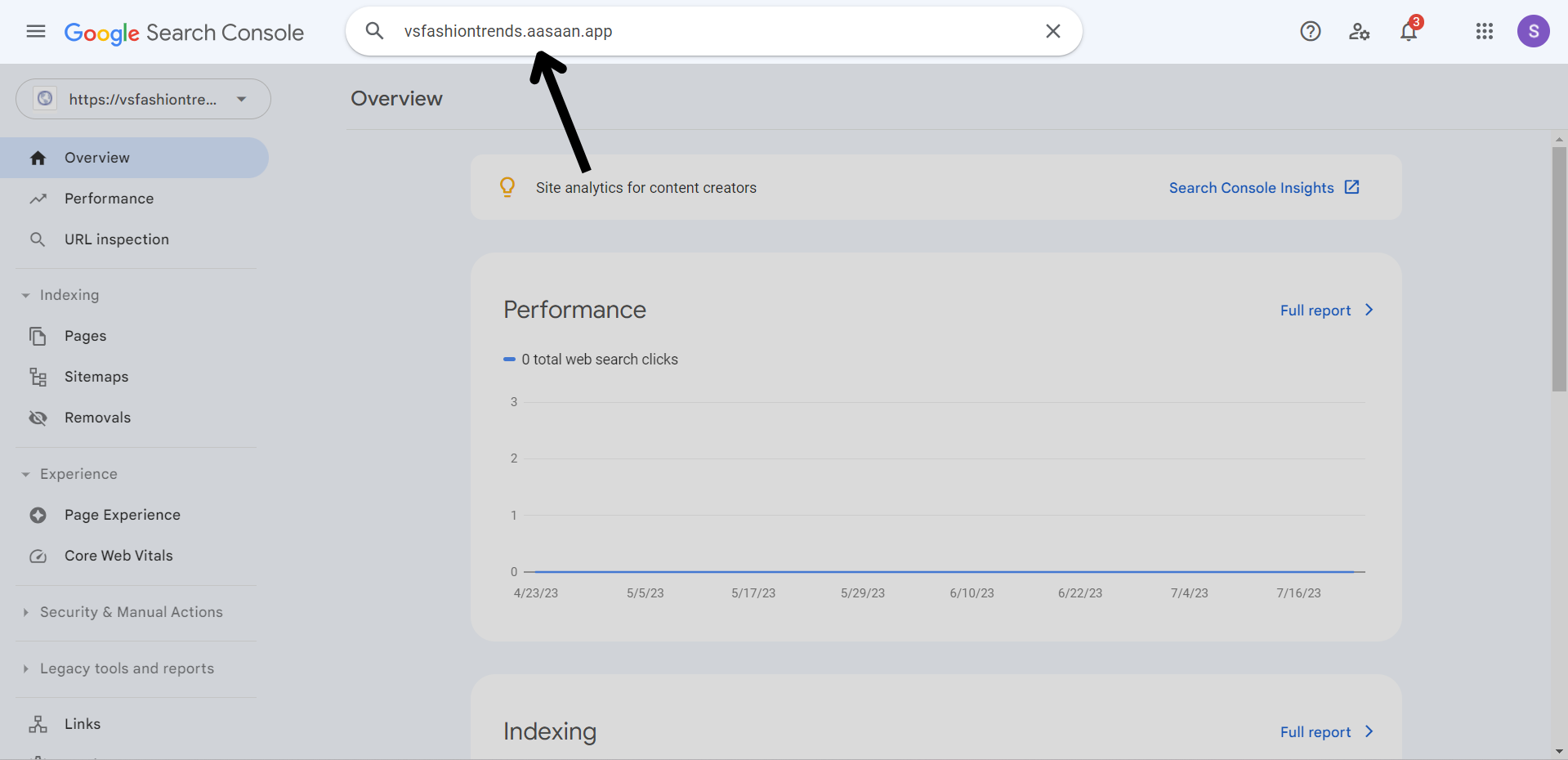
STEP 2:
You will see a page which says "URL is not on Google". Click on Request Indexing.
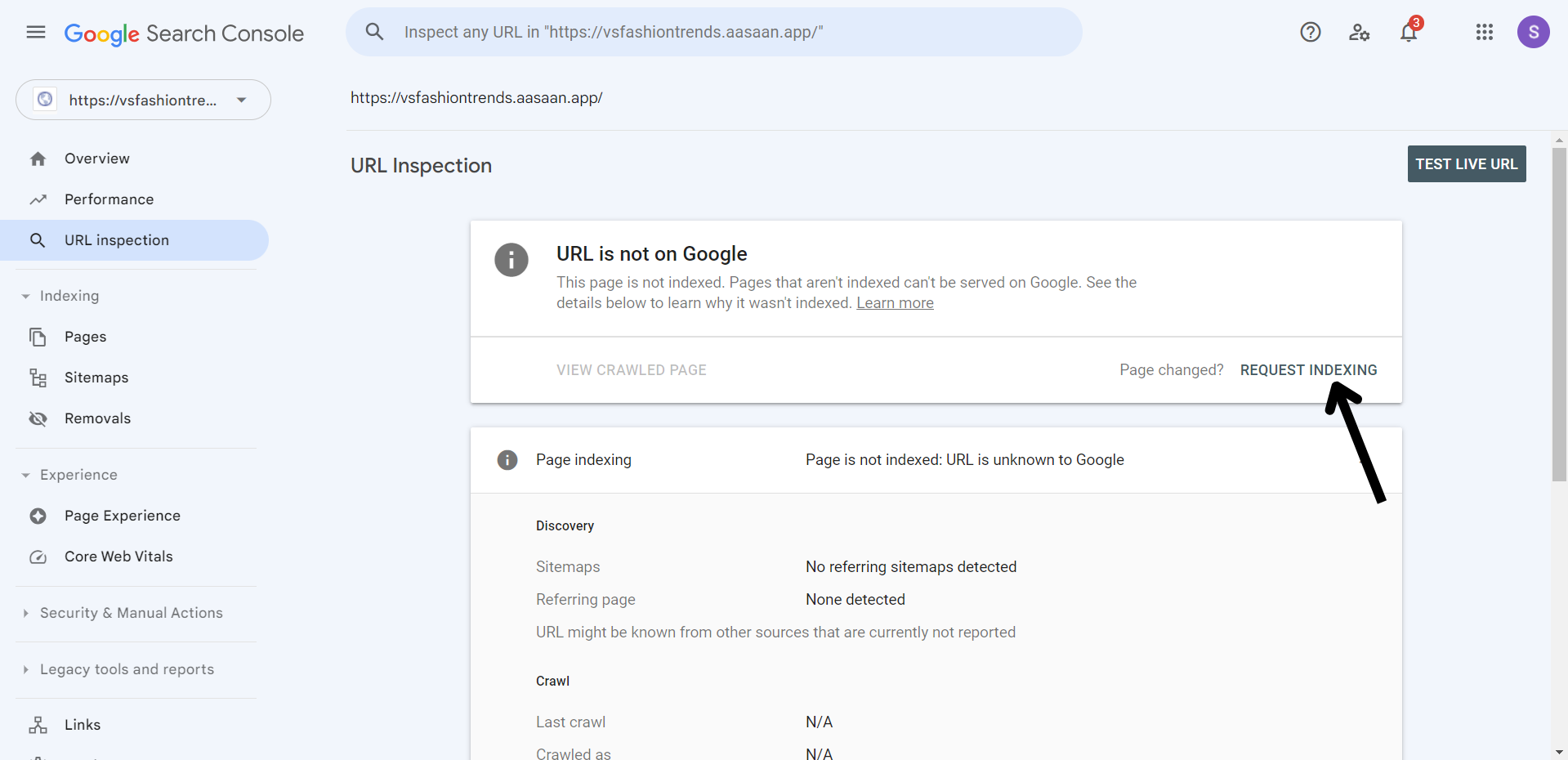
Sending the request will take a few minutes.
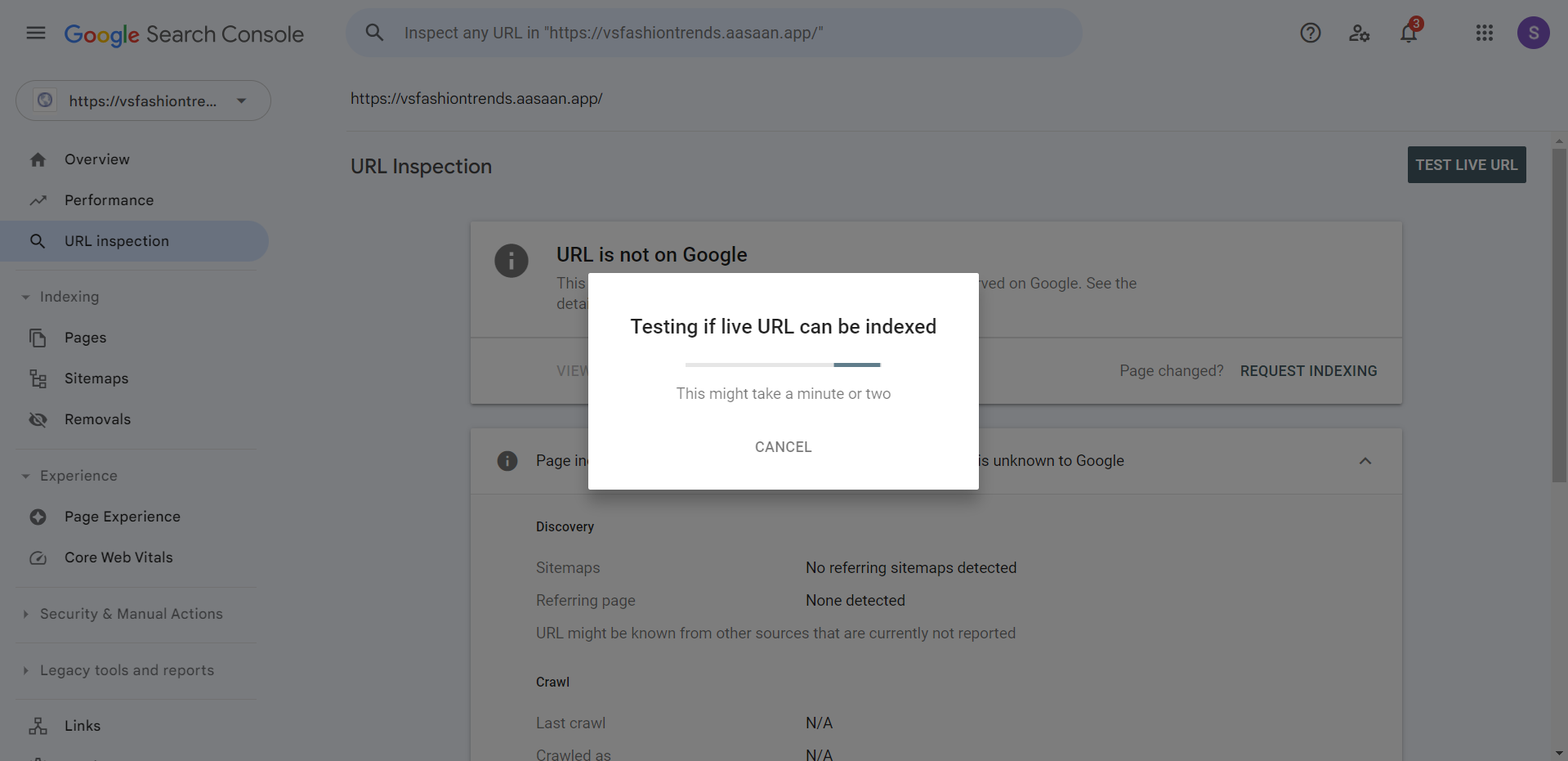
Your indexing request has been sent. Click on Got it.
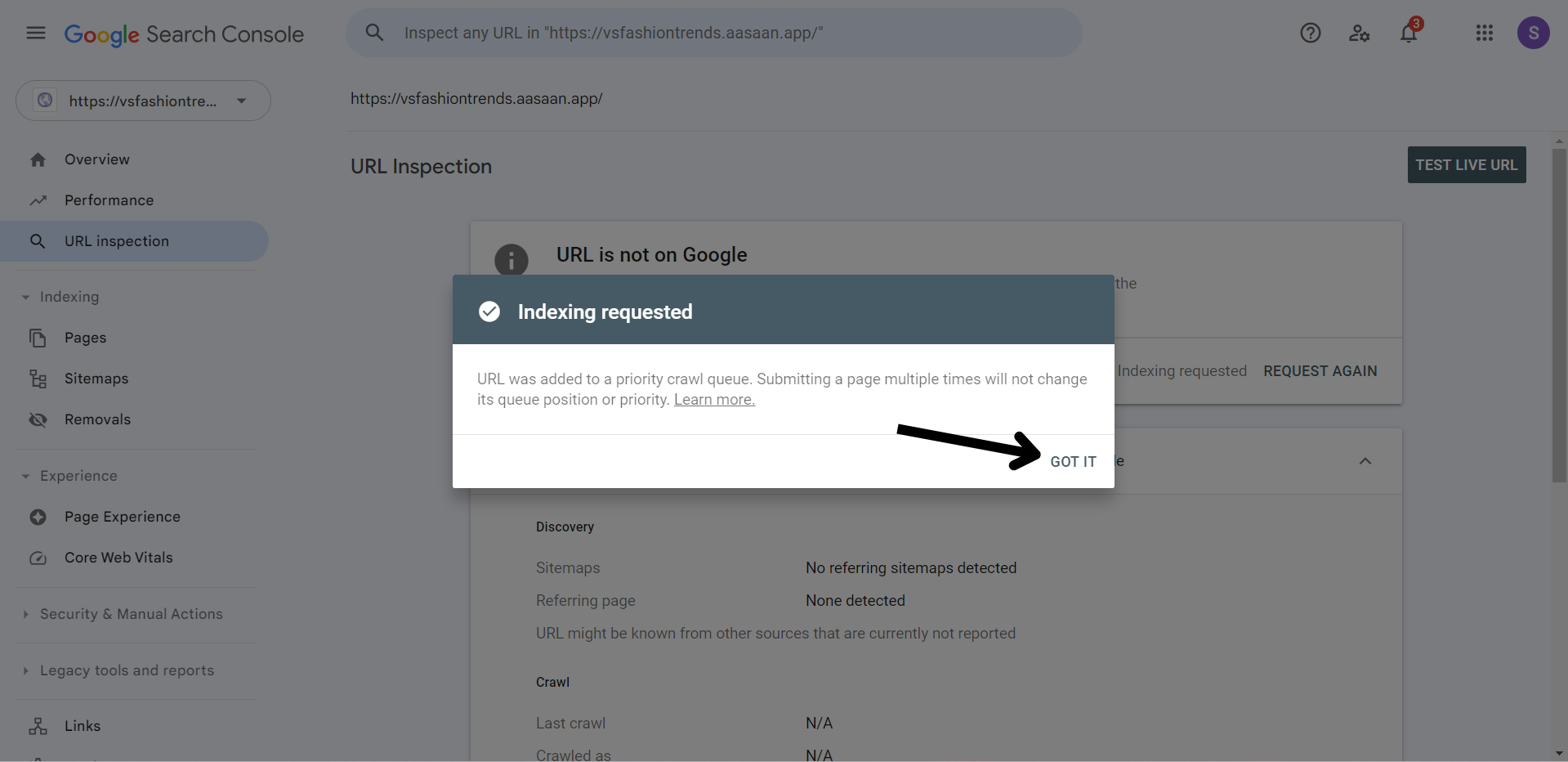
You can search for your online store in Google by using a site search to see if your site has been indexed by Google.
In a Google search, enter site:storeid.aasaan.app or if you have a custom domain(like example.com), then enter site:example.com.
If pages from your online store appear in the search results, then Google is indexing your site.
Last modified 3mo ago