FastComet
Connect your FastComet Domain to Your Website
If you already own a custom FastComet domain name for your store(for instance, example.com), you can easily link it to your Aasaan website.
Here's how to do it.
STEP 1:
Log in to your aasaan desktop admin panel and click on Store Front.
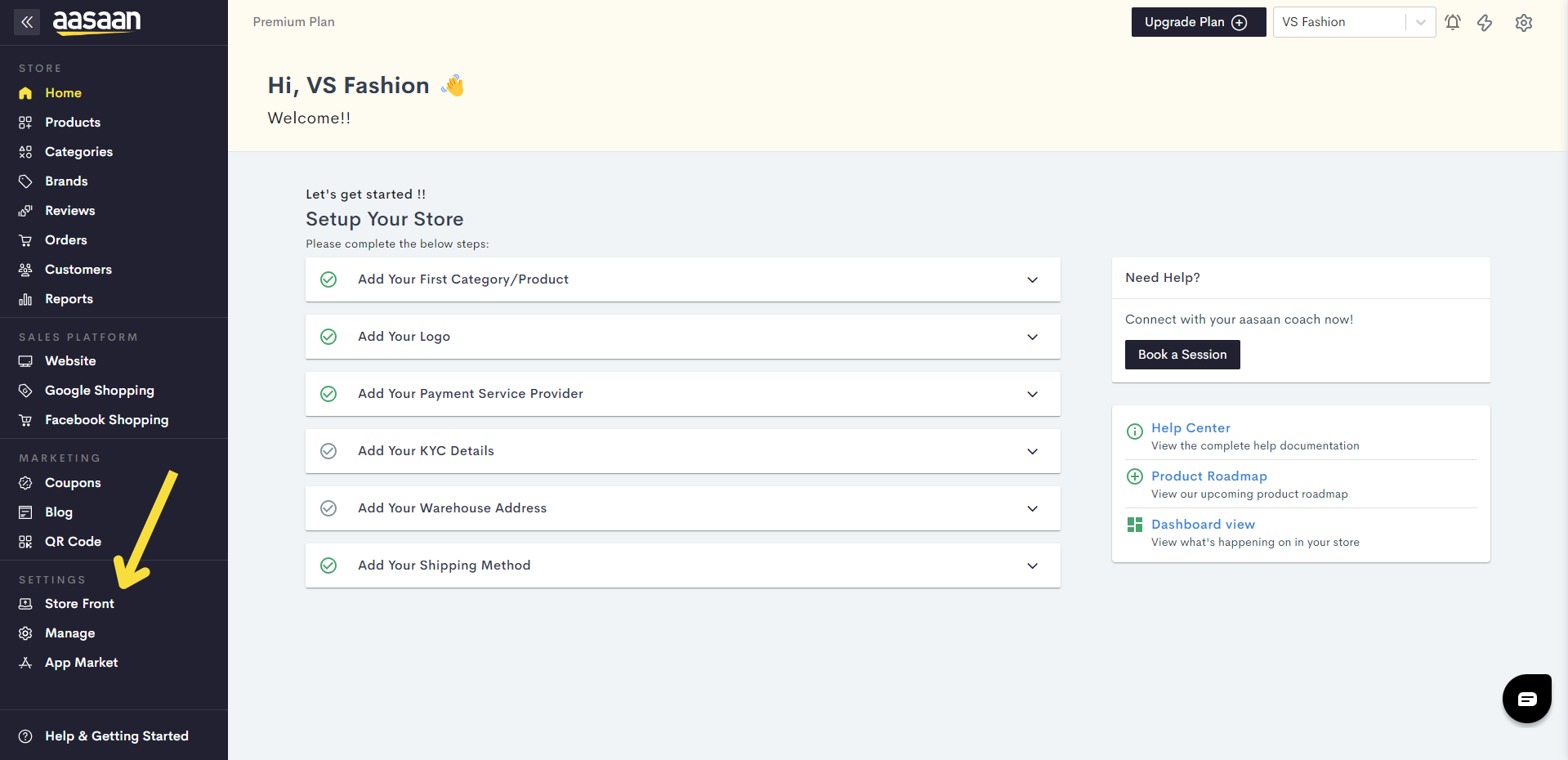
STEP 2:
Click on the settings icon.
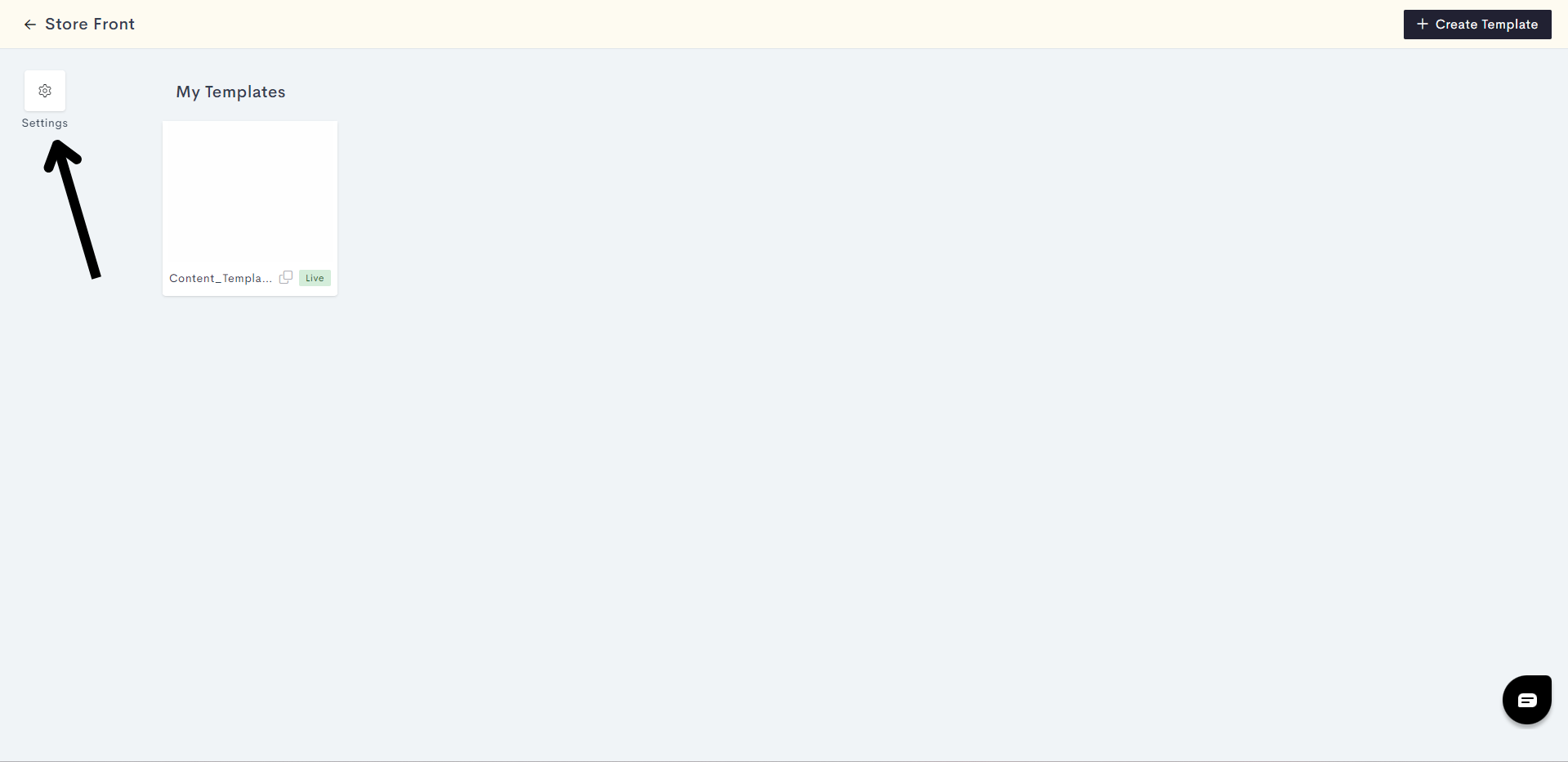
STEP 3:
Click on Domain.
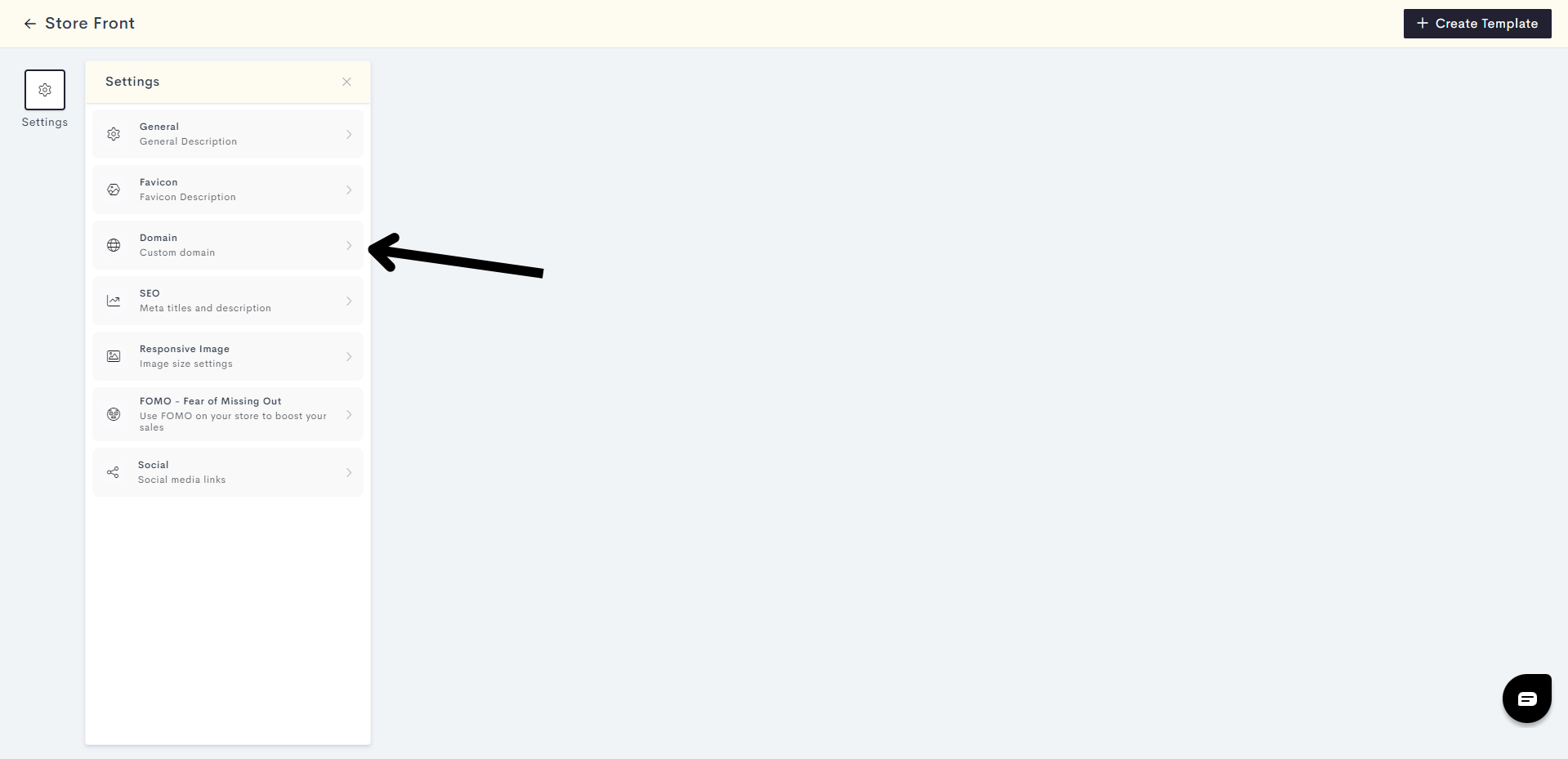
STEP 4:
Enter your domain name and click on Next.
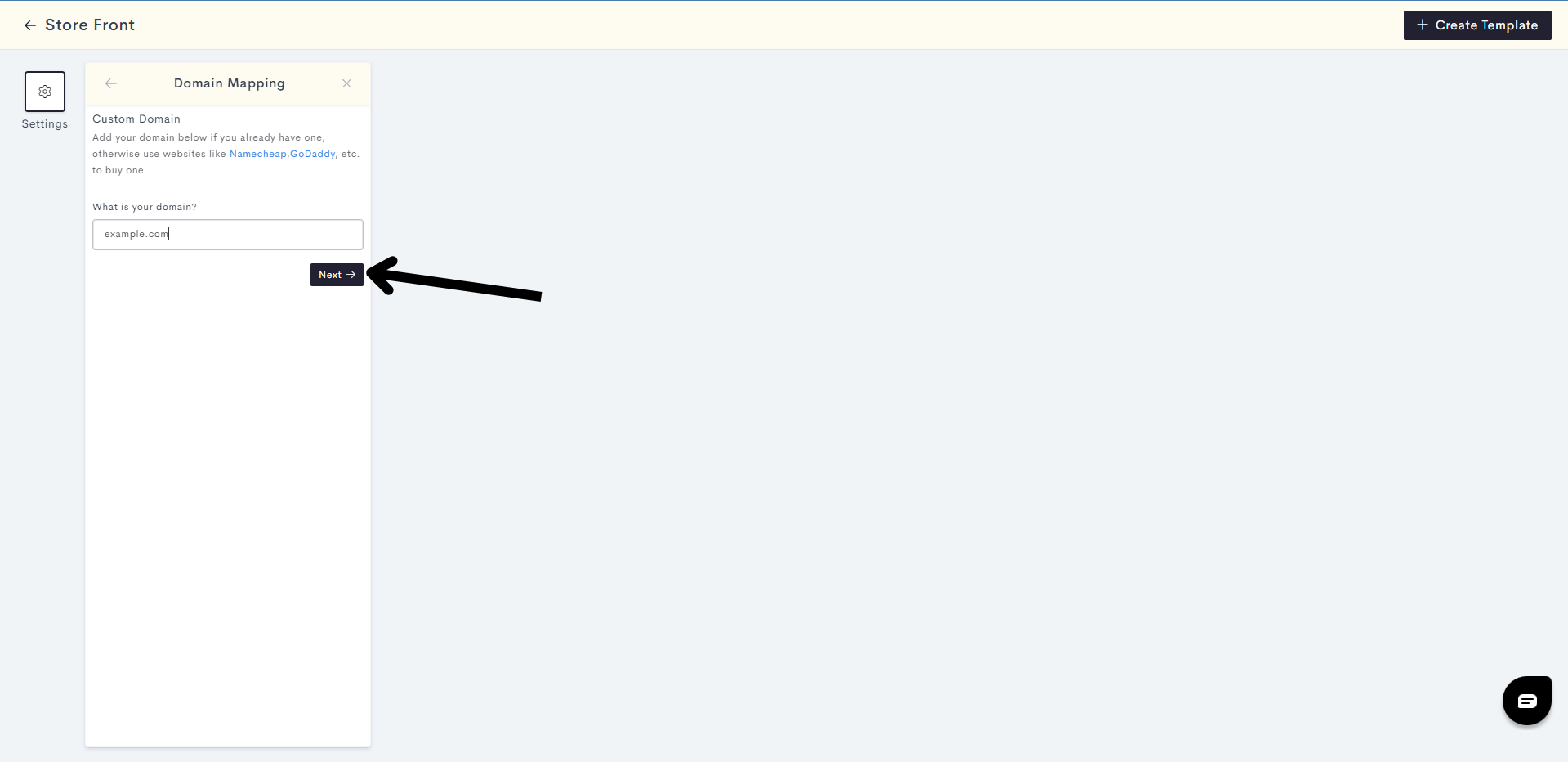
STEP 5:
You will be prompted to log in to your domain provider. Log in to your domain provider and clicked on Next.
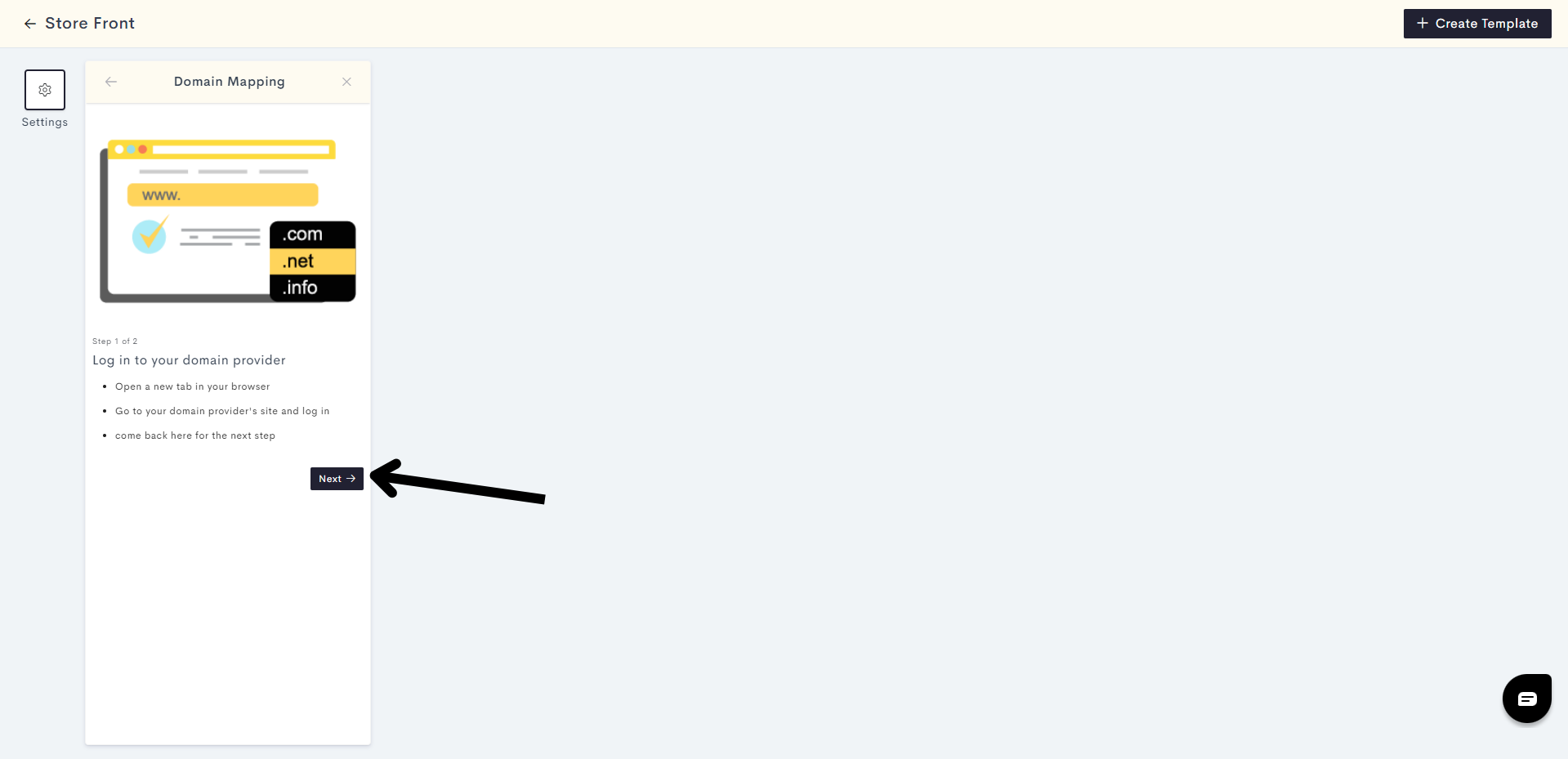
STEP 6:
You will have to perform this step of domain mapping. You have to add an "A" record.
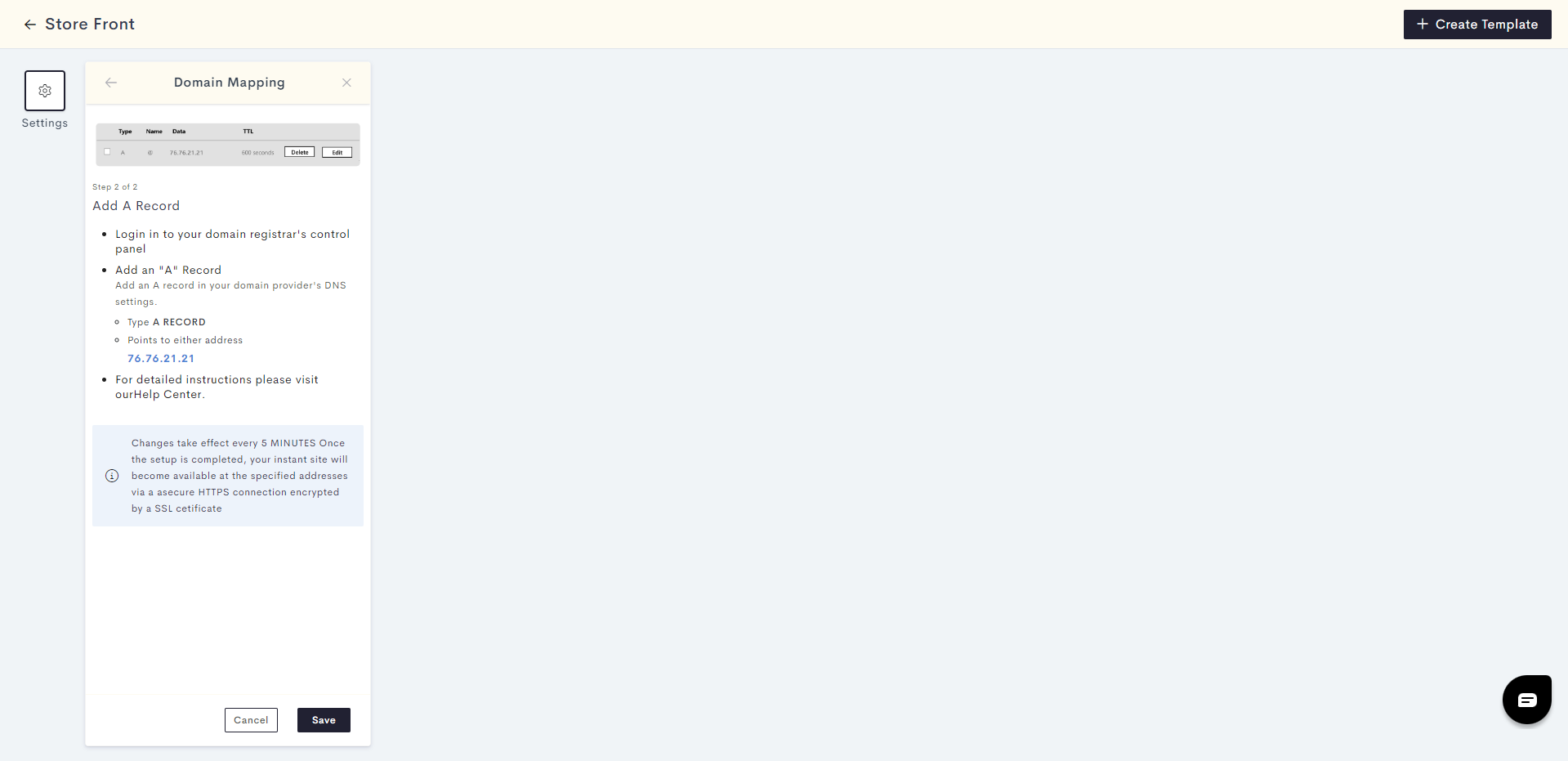
To complete this step you will have to go to your Fastcomet domain page.
STEP 7:
Once you go to your FastComet DNS page, you need to create an A record. Click on Add record.
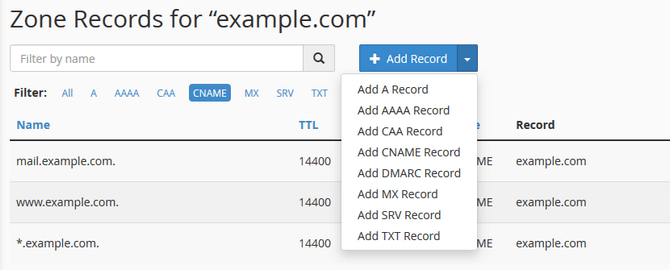
Enter the following record details:
- Type: "A"
- Name: "@"
- Value: Enter the IP Address 76.76.21.21
- TTL: 600 seconds. Enter this value by clicking on Custom.
Click on Save Record.
Important notes about DNS settings:
1. Please ensure there are no other DNS records of type A or type AAAA.
2. Please ensure a record of type CNAME is present with name www and the data being the domain name you wish to connect to your store. This CNAME record is usually present by default. If it is missing, please create this record.
STEP 8:
Go back to the domain mapping section. Click on Verify.
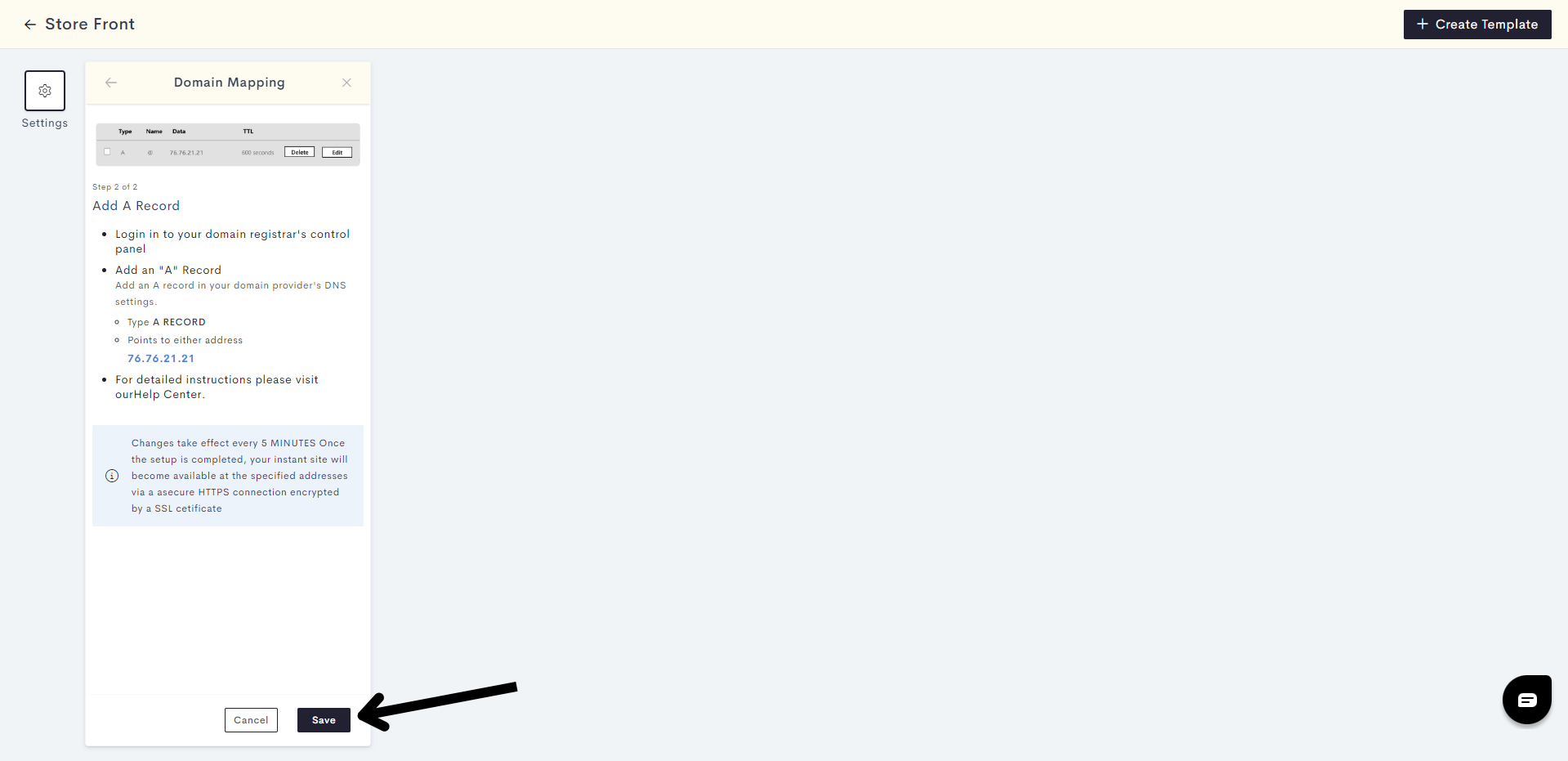
Your custom domain should be connected successfully to your website. Here is an example of a domain mapping page after successful connection.
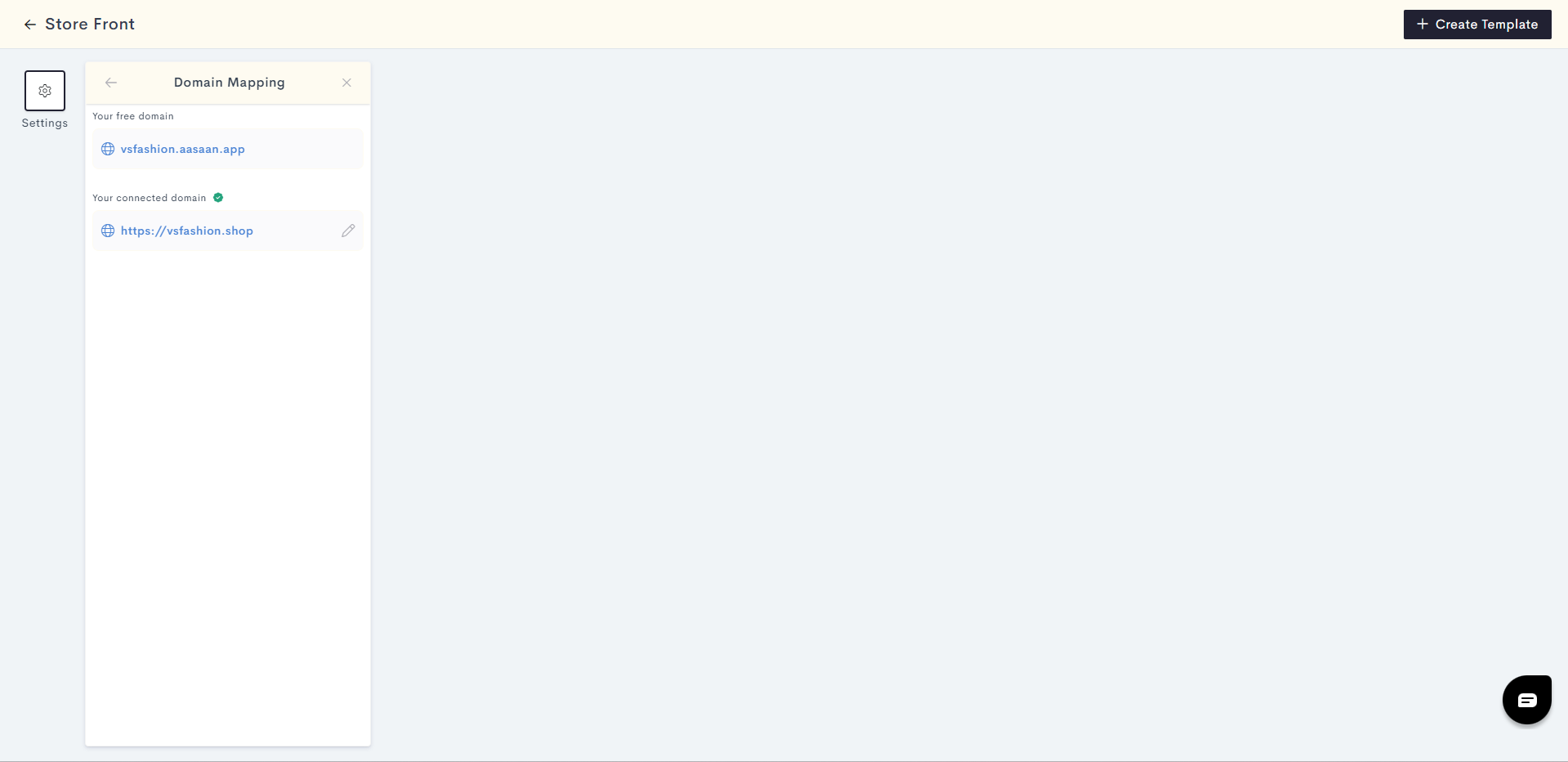
Last modified 3mo ago