Google Standard Events
What Events can you Send to Google Analytics?
When you setup Google Analytics 4, you get the added benefit of event tracking on your website which can help you optimize your Google ad campaigns.
But what events can you send from your aasaan website? They are as follows:
Event | Triggered When |
Page View | each time the page loads or the browser history state is changed by the active site |
First Visit | the first time a user visits a website |
Session Start | when a user engages the app or website |
Scroll | the first time a user reaches the bottom of each page (i.e., when a 90% vertical depth becomes visible) |
View Item | a user views an item |
Begin Checkout | a user begins checkout |
Purchase | a user completes a purchase |
STEP 1:
You can track the total number of conversions over a period of time in your main Google Analytics dashboard.
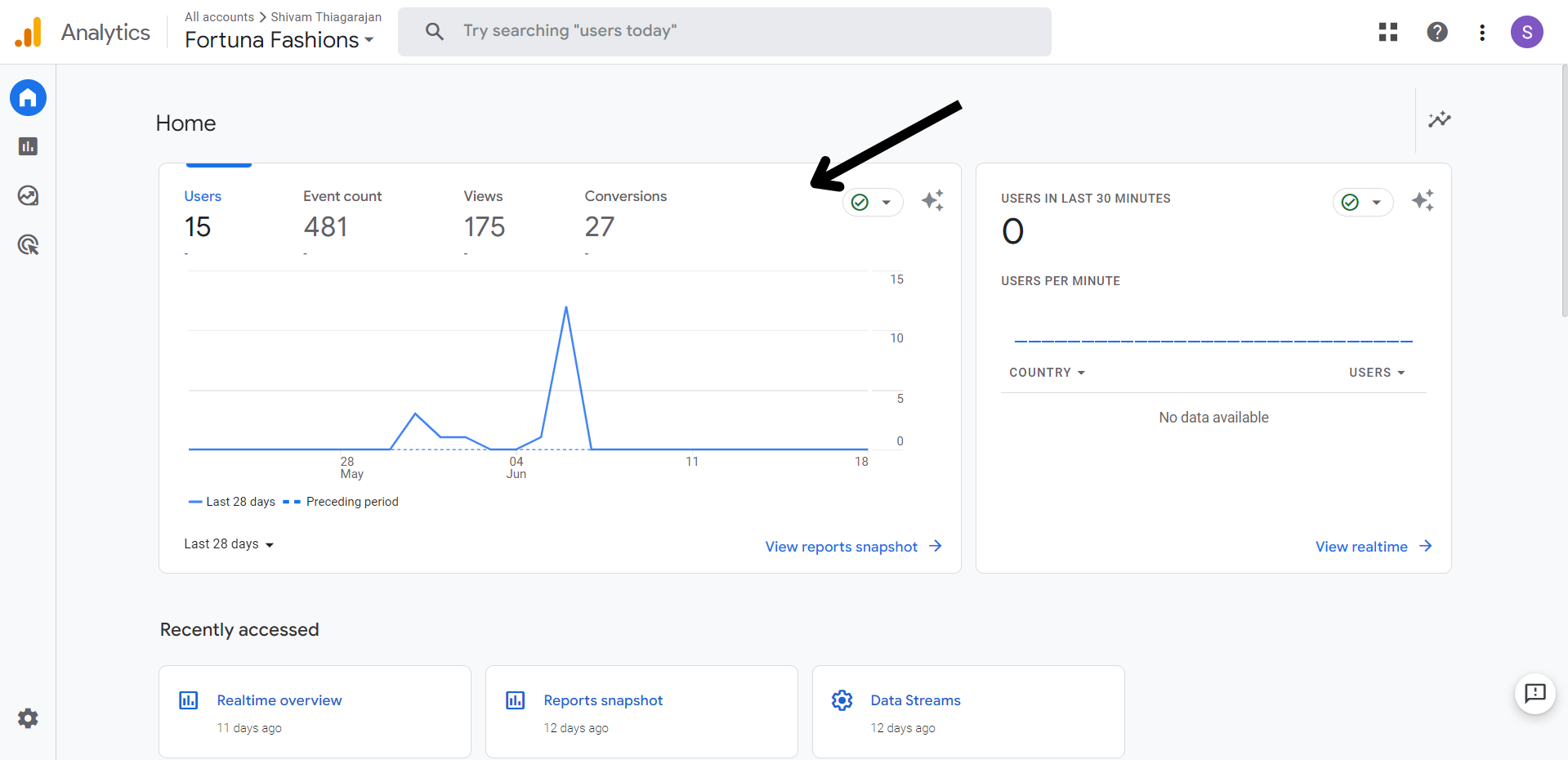
STEP 2:
If you wish to track the events occurring in the last 30 minutes, you can click on View realtime.
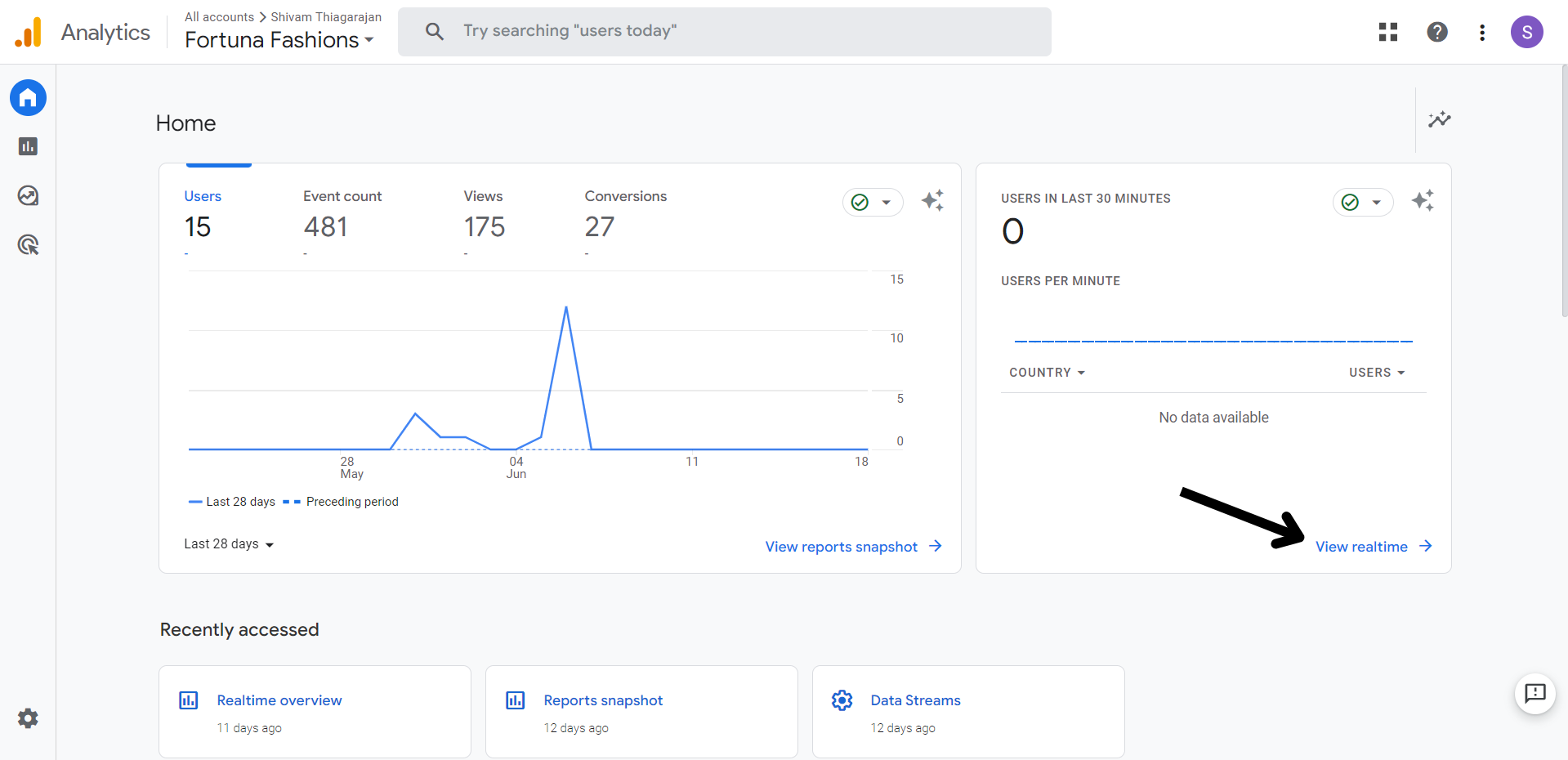
STEP 3:
You can monitor the number of users in the last 30 minutes in the graph shown along with the device breakdown.
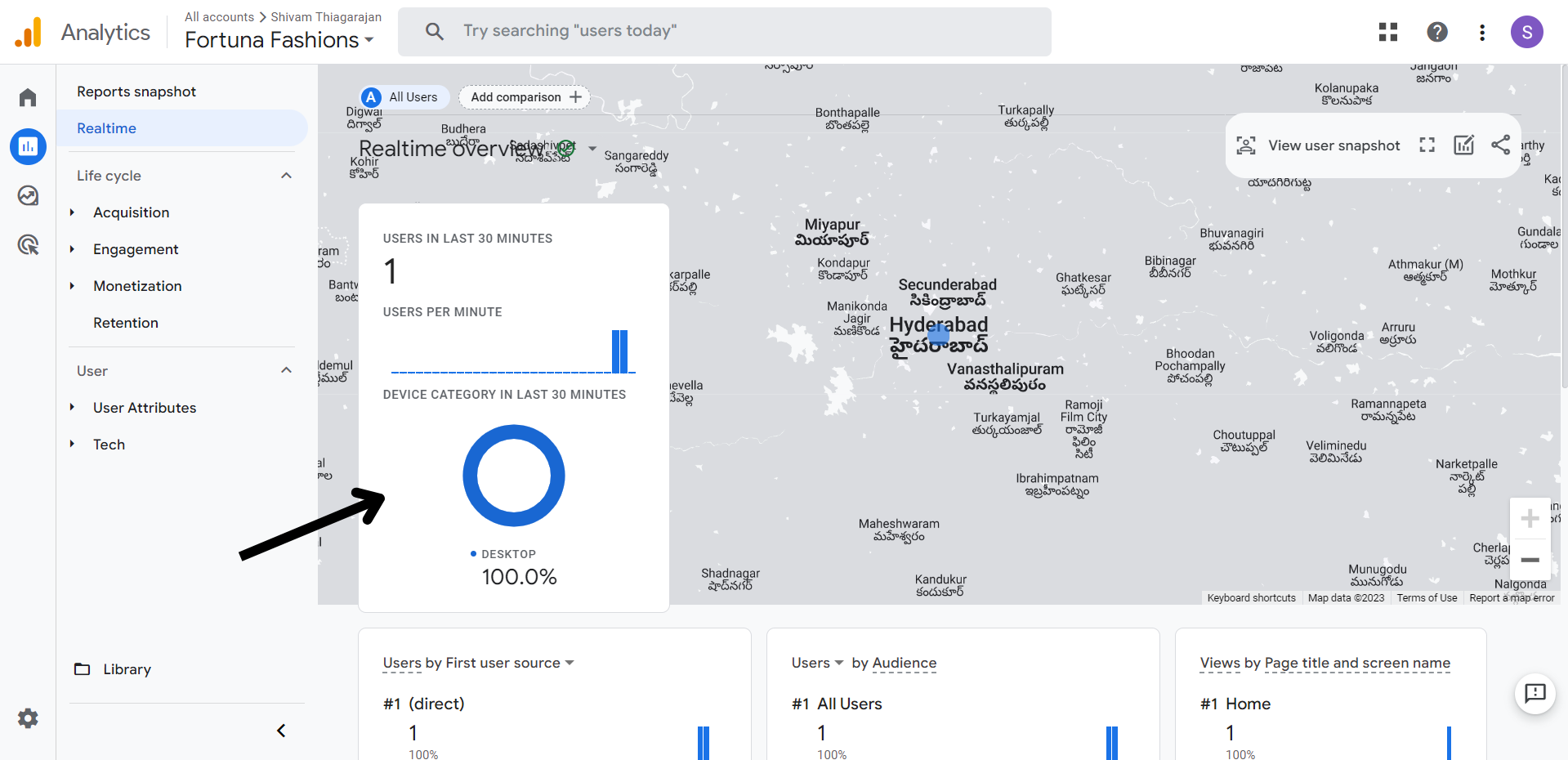
STEP 4:
Upon scrolling down, you can also monitor the number of users by traffic source, audience and the title of the pages they visit.
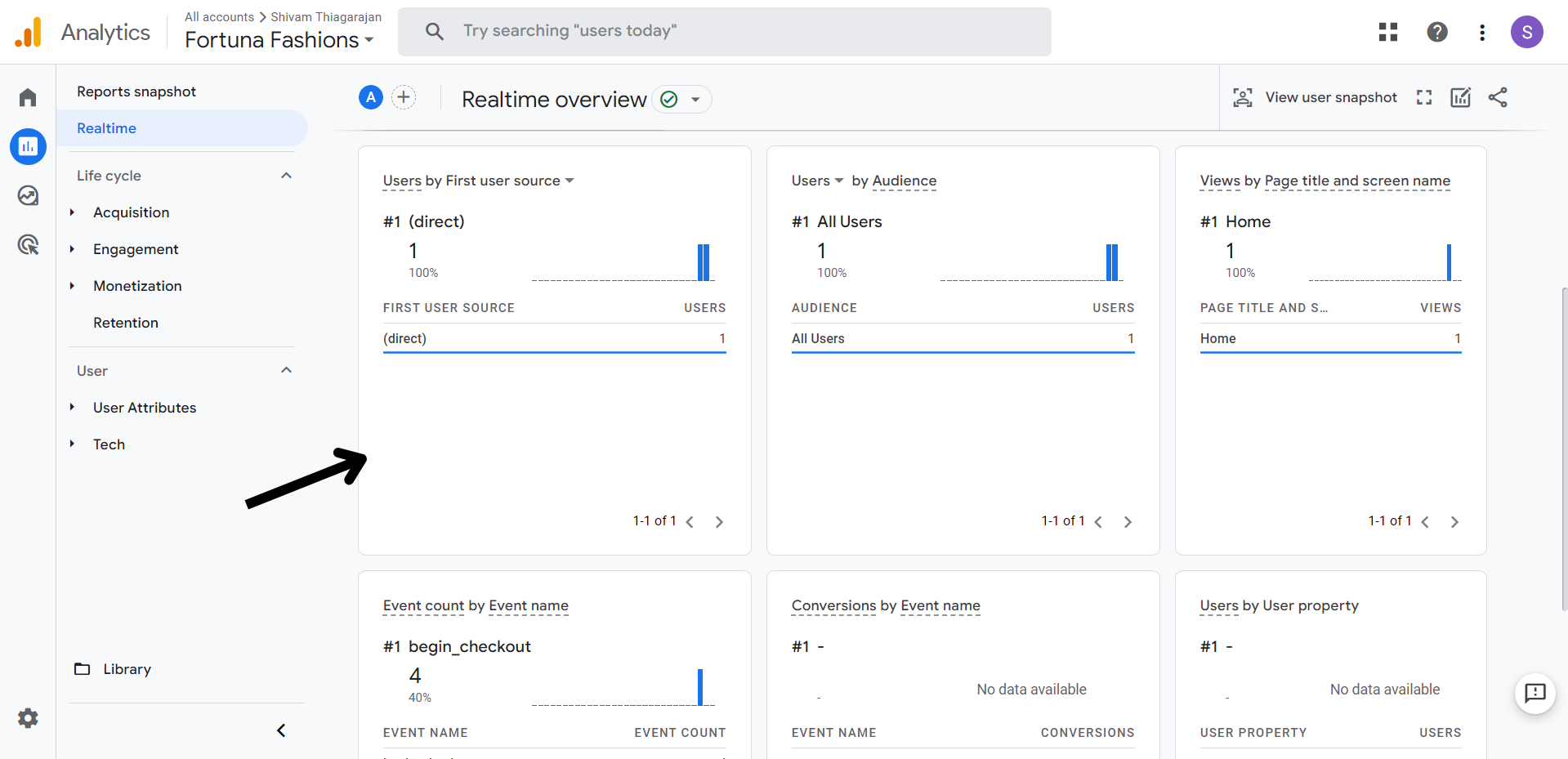
STEP 5:
At the bottom you will be able to view the events occurring on your website in real time. You can click on each event to monitor event parameters. For example, if you click on a purchase event, you can monitor parameters such as the transaction ID, currency and purchase value.
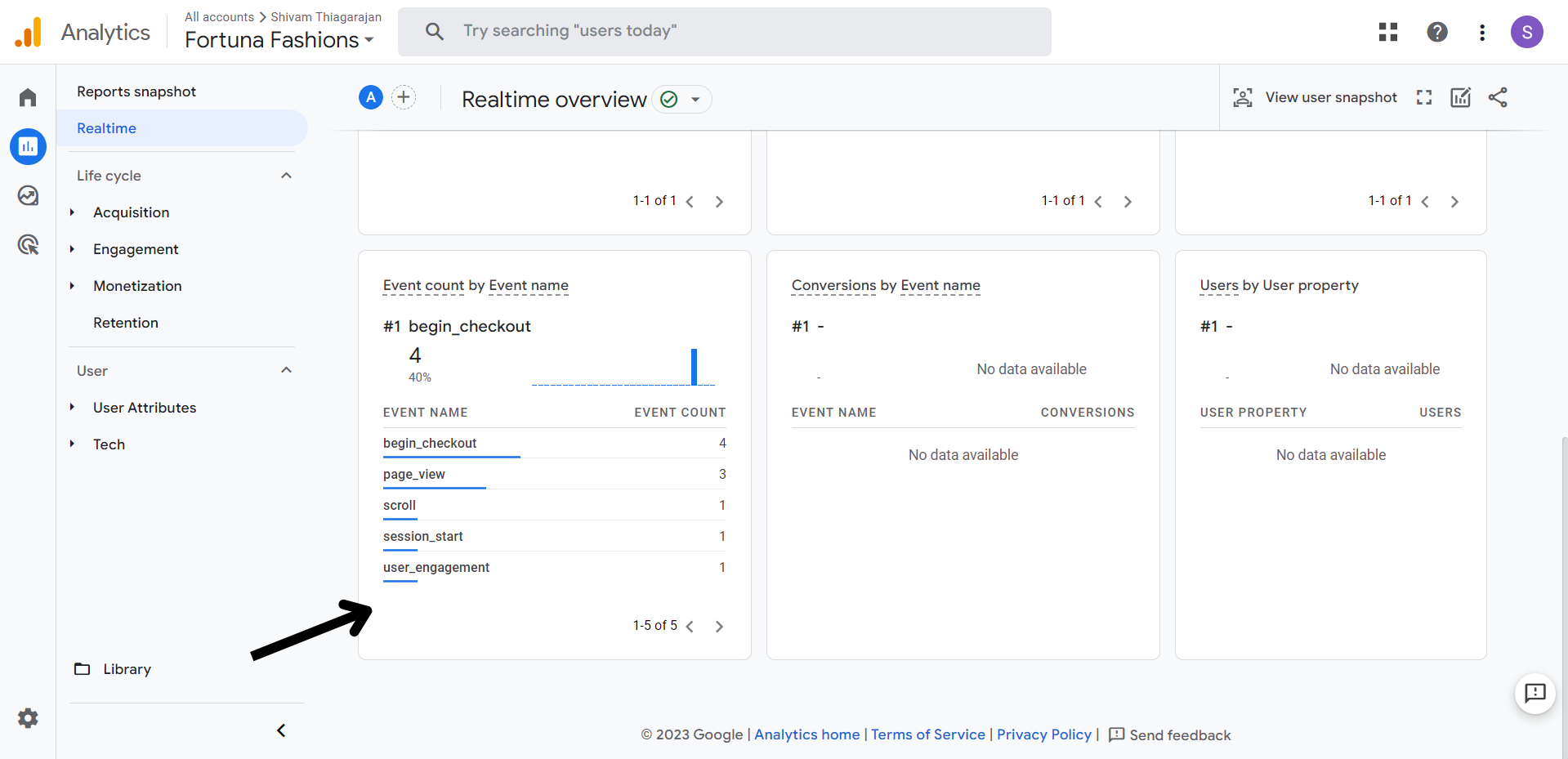
STEP 6:
To access a complete report on your events, go to Engagement > Overview.
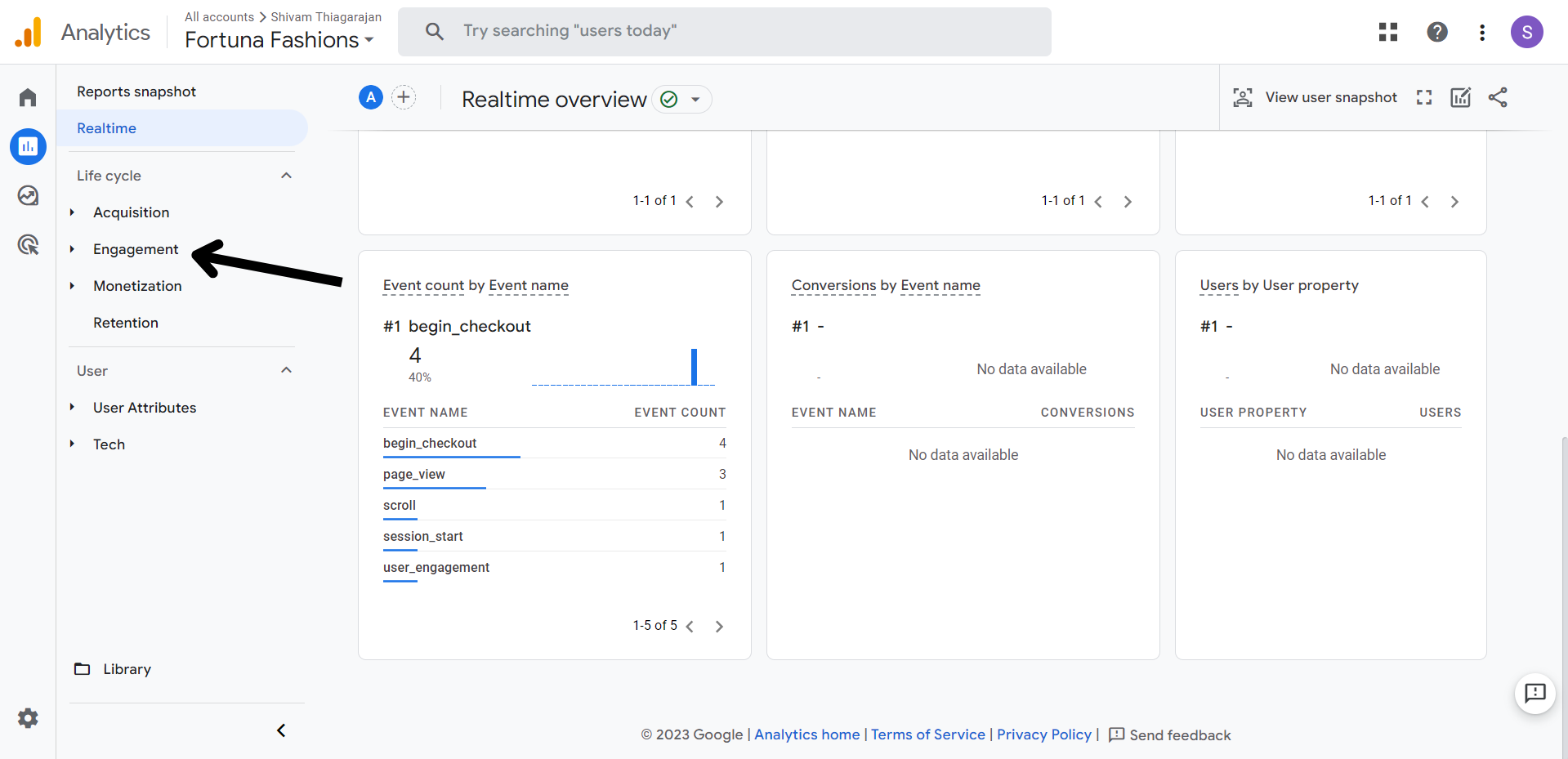
STEP 7:
In the engagement overview section, you can track your events data over different periods of time ranging from the past 7 days to the past 90 days. You can also set a custom date range to track data in that specific period of time.
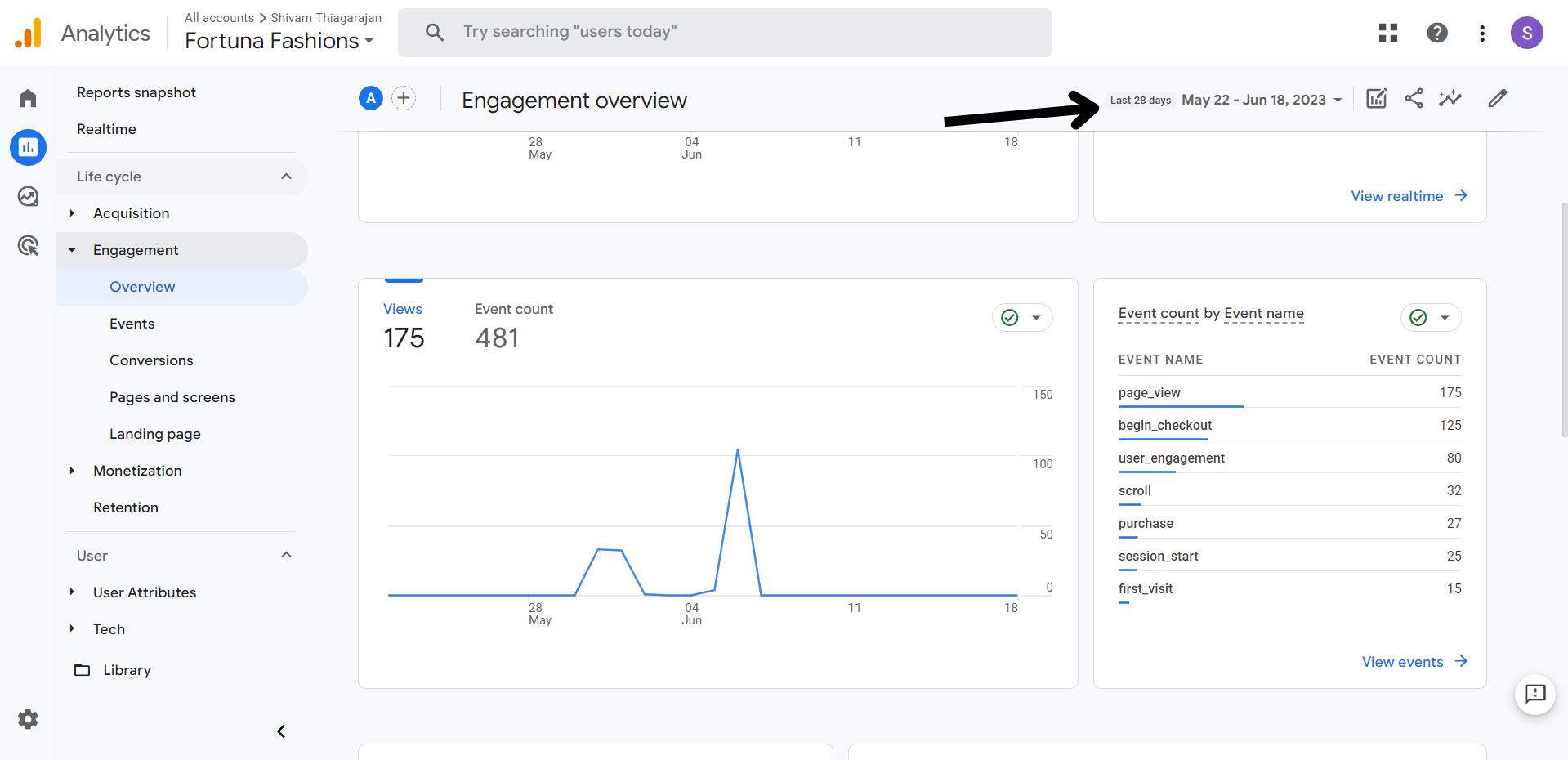
You can view the total event count over the specified time frame.
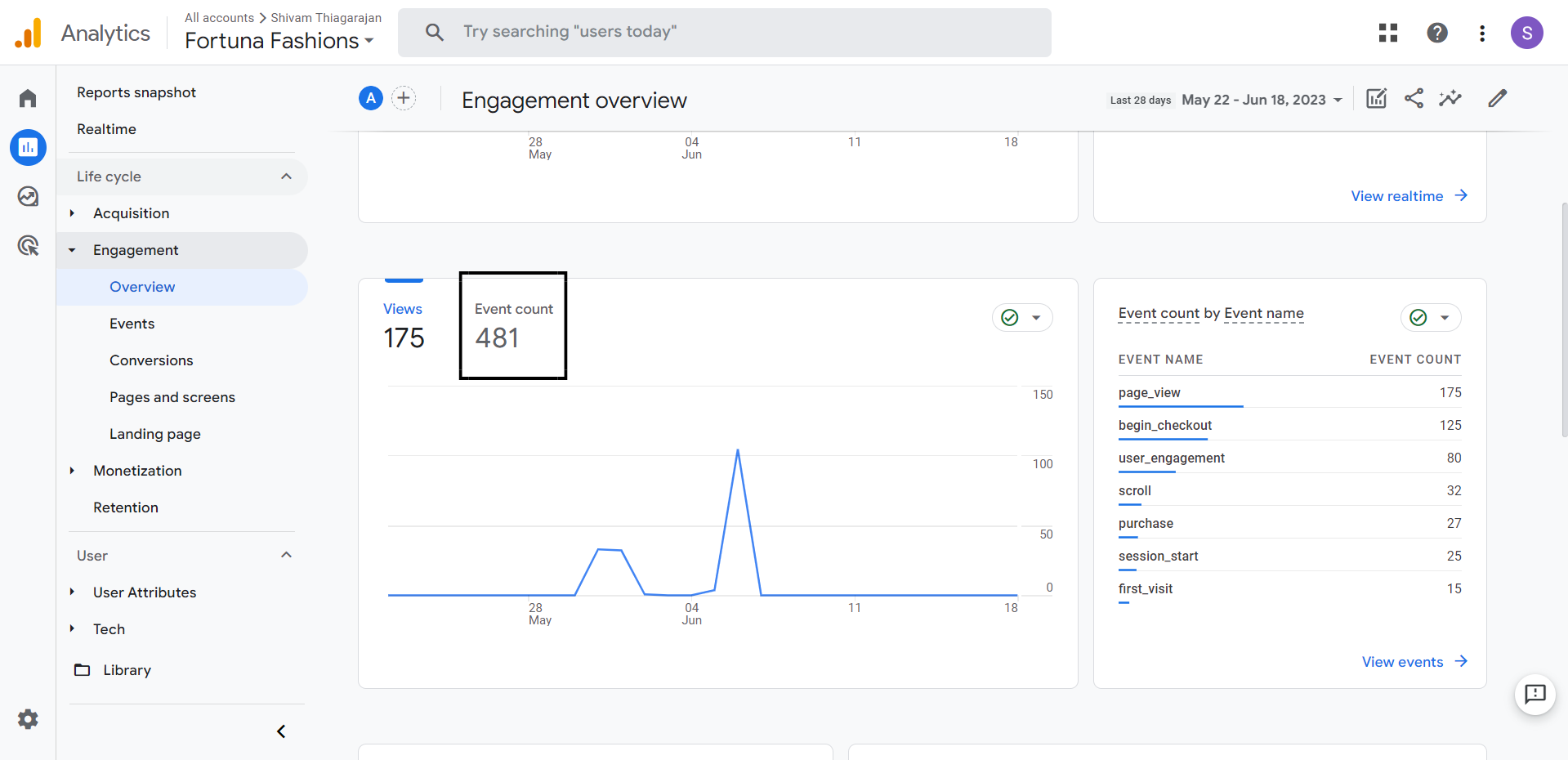
You can also view information on the event-wise breakup of the event count.
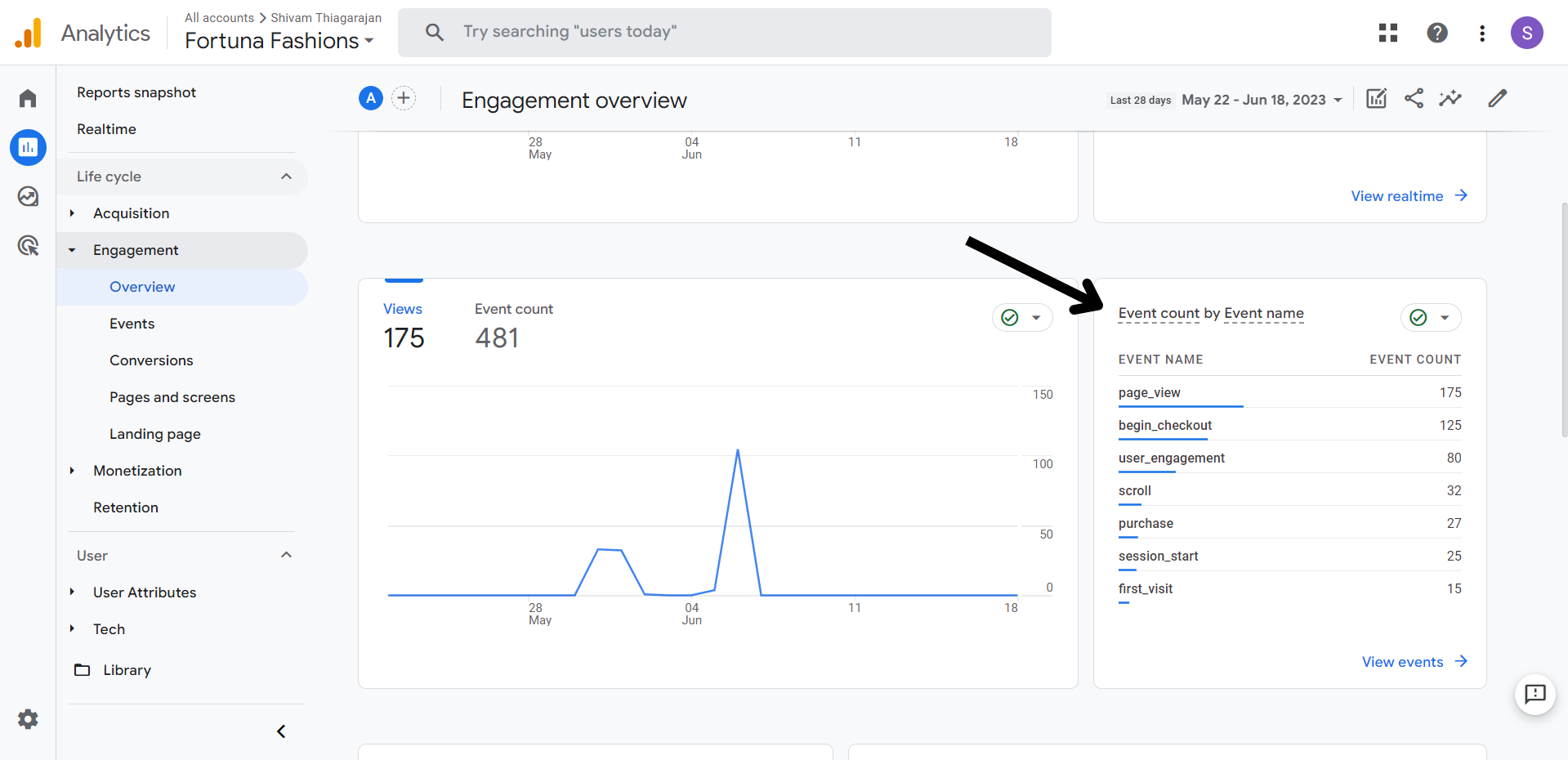
Last modified 4mo ago